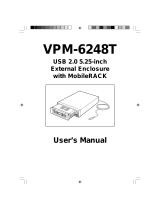Page is loading ...

Portable 3.5 in. External Enclosure
Installation Guide
www.vipower.com
ViPowER
Model NO.:VP-9258V

PROPRIETARY NOTICE
ViPowER, Inc. makes no warranty of any kind with regard to this material, including,
but not limited to, the implied warranties of merchantability and fitness for a particular
purpose. ViPowER Inc. shall not be liable for errors contained herein or for incidental
or consequential damages in connection with the furnishing, performance, or use of
this material.
This document contains proprietary information which is protected by copyright. All
rights are reserved. No part of this document may be photocopied, reproduced, or
translated to another language without the written consent of ViPowER Inc. The infor-
mation contained in this document is subject to change without notice.
Introduction ..................................................................... 1
Features ............................................................................. 1
Alternative Smart connections................................................ 3
Electrical safety for users .................................................... 3
Operating systems .............................................................. 4
Certificate of Compliance .................................................... 5
Installation ....................................................................... 7
Prior to installation ............................................................... 7
Installing the USB software ................................................ 12
Connecting External Enclosure to your PC/Notebook or Mac ...... 13
Trouble shooting - Frequently asked questions ............... 17
Parts List ........................................................................ 21
Table of Contents
PC is a trademark of International Business Machines Corporation.
Mac is a registered trademark of Apple Computer, Inc.
Windows is a registered trademark of Microsoft Corporation.
All other trademarks belong to their respective owners.
© Copyright 2003 by ViPowER, Inc.
5/2003/5K

VP-9258V Installation Guide 1
Introduction
Congratulation on your purchase of VP-9258V USB 2.0 Portable 3.5 in. Exter-
nal Enclosure.
This External Enclosure has been designed to provide portable hot-swapping
(Plug and Play) operation of internal 3.5 in. hard drives.
Supplied with this enclosure is a USB 2.0 smart cable, AC/DC adapter, stand for
enclosure and a CD containing installation driver(s). The CD also contains a
copy of this installation guide.
The USB 2.0 smart cable (36 pin interface cable connection) enables connection
of the Enclosure to your PC/Notebook or Mac*.
All products are CE and FCC certified.
Power adaptor(s) are certified to EN60950 electrical safety standard.
(* Check Operating System to ensure compatibility)
Features
VP-9258V Portable 3.5 in. External Enclosure
• fast and easy USB 2.0 solution for both PC and Mac.
• USB 2.0/IDE compliant.
• supports USB 1.1 on Windows 98, 98SE, 2000, ME, XP and
Mac OS 8.6, 9.x, OS X.
• supports USB 2.0 on Windows 98SE, 2000, ME, XP and Mac OS X.
Note
For USB 2.0 IDE bridge to perform at USB high speed it is necessary to have
USB 2.0 host port(s) and USB 2.0 host driver installed.
• 40 times faster than USB 1.1.
• fully compatible with IDE peripheral device.

2 VP-9258V Installation Guide
• supports HDD, MO, CR-ROM, CD-RW, DVD and DVD-RAM.
• hot swapping (plug and play). Support USB 2.0 transfer rates of 12 Mbps
and 480 Mbps.
• high speed (480 Mbit) and full speed (12 Mbit) support.
• integrated USB transceiver.
• USB suspend/resume remote wake up support Power modes.
• self powered (+ 5V). Supports ATA P10 modes 0-4.
• ATA interface operation mode automatically selected during device
initialisation or manually programmed with configuration data Support UDMA
modes 0-4 of operation.
USB 2.0 Smart cable (VP-9208)
• USB 2.0 IDE Bridge is fully compatible with USB 1.1 and USB 2.0 function.
• supports two interface descriptors - FS (full speed) and HS (high speed).
• USB 2.0 IDE bridgeboard provides a high speed (480 Mbps) serial data
connection between IDE devices and USB 2.0 Host PCI.
• USB 2.0 IDE bridge provides true Plug and Play and High performance to
support existing storage drives. For example Hard drives, MO drives, CD
devices and DVD devices to PC with USB 2.0 interface.
• ATA interface supports ATA PIO modes 0.4 and Ultra mode DMA
modes 4.0.

Alternative Smart connections
Your VP-9258V is supplied with the VP-9208 USB2.0 smart cable. You can
change connectivity by simply changing your smart cable!
Options are:
Alternative connections:
• VP-9001 SATA (Serial ATA) to IDE 36 pin connector.
• VP-9006 PCMCIA to IDE 36 pin connector.
• VP-9007 Card Bus to IDE 36 pin connector.
• VP-9008 USB 1.1 to IDE 36 pin connector.
• VP-9009 Firewire 1394 to IDE 36 pin connector.
• VP-9208* USB 2.0 to IDE 36 pin connector.
(* Supplied with your VP-9258 kit)
Electrical safety for users
Always turn off the power supply to the computer and auxiliary devices prior
to changing hardware.
Sensitive electrical components can be damaged by sudden power surge.
Therefore, do not disconnect components or make any connections whilst the
power is on.
Only use approved power supply.
Ensure that all equipment that is designed to be earth is correctly earthed.
Always used plugs and cables supplied with the equipment.
Never replace a blown fuse with one of a higher rating.
Always ensure that ventilation holes and fan outlets are kept free from
obstruction, otherwise overheating of the equipment could occur.
VP-9258V Installation Guide 3

Operating systems
Microsoft XP
Download Service Pack 1 from Microsoft (free download) this ensures your
copy of XP has the latest drivers and improves recognition of external device
and smart cable.
Your VP-9258V will be automatically recognized and accessible.
Windows 2000
You need to load the smart cable driver from the CD supplied.
Following loading of this driver your external HDD (device) will be automati-
cally recognized and accessible.
Windows 98SE and ME
You need to load the smart cable driver and USB driver from the CD supplied.
Following loading of these drivers your external HDD (device) will be auto-
matically recognized and accessible.
Apple Mac
Ensure your Apple Max OS has USB 2.0 host adapter driver installed. These
drivers should be with your USB 2.0 host adapter.
4 VP-9258V Installation Guide

Certificate of Compliance
VP-9258V Installation Guide 5

6 VP-9258V Installation Guide

Installation
Prior to installation
The VP-9258V USB 2.0 Portable 3.5 in. External Enclosure is supplied with all
the necessary items to enable successful installation.
Prior to commencing installation please check to ensure that the following
parts are included. In the unlikely event of any parts being damaged, or missing,
please contact your supplier or email [email protected].
Do not attempt to install this device with parts other than those recommended
by Vipower.
V-9258V External Enclosure pack comprises:
• 3.5 in. Portable External. VP-9054V.
• USB 2.0 Smart cable. VP-9208.
• AC/DC Adapter.
• CD containing:
Software driver(s).
The driver(s) must be installed if running on Windows 98SE or ME.
Installation Manual in pdf format.
Please note that to use this information you will need Adobe Acrobat 5.0 Reader
installed on your computer. Copies of Acrobat 5.0 Reader can be downloaded
from the Adobe web site. If you have a previous version of Acrobat Reader
installed you will need to uninstall it to ensure no conflict occurs.
• Stand for VP-9054V enclosure.
• Fixing Screw Pack.
• Copy of this Installation Manual.
VP-9258V Installation Guide 7

Installation of Hard drive
1. Remove the two retaining screws securing the upper case of the Enclosure to
the rear face.
2. Carefully lift the rear of the case. Then, slide it away from the rear face of the front
panel.
3. Remove the four screws retaining the hard drive cradle to the base unit of the
Enclosure.
8 VP-9258V Installation Guide

4. Lift out the cradle.
5. Position the hard drive into the cradle.
6. Secure the hard drive into the cradle using the four retaining screws.
VP-9258V Installation Guide 9

7. Locate the IDE port and power port situated on the rear face of the hard drive.
Plug the IDE cable and power cable into the appropriate port ensuring that
they fit securely.
8. Position the cradle/hard drive onto the Enclosure base unit.
9. Secure the cradle with the four retaining screws.
10 VP-9258V Installation Guide
POWER PORT
IDE PORT
RED LINE
IDE CABLE
POWER CABLE
4 3 2 1
Line List
Line colour Role
1 Yellow +12V
2 Black Earth
3 Black Earth
4 Red +5V

10. Replace the upper case.
Note
Ensure that the groove in the upper case aligns with the slot in the base unit.
11. Slide the upper case forward ensuring that it abuts the rear face of the front
panel.
12. Finally, secure the upper case with the two retaining screws.
VP-9258V Installation Guide 11

12 VP-9258V Installation Guide
Installing the USB software
Prior to connecting your External Enclosure it is necessary to first install the
USB driver applicable to your system.
To install the driver use the following procedure.
1. Insert the CD supplied with this package into your computer.
2. Select the appropriate driver (i.e. driver for PC/Notebook or Mac).
3. Install the driver software by following the on screen instructions.
Note
Windows 2000 and Windows XP
If you are operating on Windows 2000 or Windows XP it will be necessary
to download the upgrade software from the Microsoft website.
Windows 2000 - Upgrade 2000 SP3 (Service Pack 3).
Windows XP - Upgrade XP SP1 (Service Pack 1).
If the system displays the drive as "Unknown Device in Device Manager",
double click on the icon and select Install Driver.
This procedure should install the driver, the driver appearing under CD-
ROM.
If you receive a message "Windows is already using the best driver for the
device" highlight and remove the Unknown Device.
Finally, restart your computer or turn the drive off and then on again.
4. Once the software is installed switch off your computer and any auxiliary
devices.
Please note
(a) If you experience any problems during installation you may need to re
move "ghost drives" in Safe Mode. Please consult Technical Support for

VP-9258V Installation Guide 13
assistance.
(b) If your Operating system is Windows NT, 95 or Mac OS 9.0 or lower, the
drive is not compatible and will not be detected.
Connecting External Enclosure to your PC/
Notebook or Mac
Prior to connecting your External Enclosure to your PC/Notebook or Mac
ensure that your USB 2.0 Host Card Hardware (inside your computer) and driver
software are correctly installed. This is essential to ensure USB 2.0 performance.
1. Ensure that your computer and any auxiliary devices are switched off.
2. Connect the USB 2.0 smart cable between the Enclosure and your PC/Note
book (or Mac).
Notes
(a) 36-pin connection into the rear face of the Enclosure, the USB connection
into an appropriate USB port on your computer.
(b) If you have a hub integrated into your system, do not connect until the
installation is completed.
3. Ensure that the adapter is switched on.
4. Switch on the Enclosure followed by your computer.
Installation procedure
1. Prior to installation note that there is no USB interface device icon displayed.

14 VP-9258V Installation Guide
2. Once the smart cable is connected the Enclosure will automatically be de
tected by the system.
Click Next.
3. A window will be displayed indicating, "Search for best driver for your
device".
Click Next.

VP-9258V Installation Guide 15
4. The next window requests a search for new drivers. Ensure that "Specify a
location is selected.
Click Next.
Note
x:\ means user disc code.
The specified location will depend upon user's CD-ROM drive code.
5. This window indicates that Windows is ready to install the best driver for
the device.
Click Next.

16 VP-9258V Installation Guide
6. The final window informs you that Windows has completed the installation.
Click Finish.
7. On completion of the installation an icon will appear in the right-hand side
of the My Computer window indicating that USB 2.0 has successfully con
nected to your computer.

VP-9258V Installation Guide 17
Trouble shooting- Frequently asked questions
(VP2528V,VP9258V, VP6228V)
Question
There is no power to the Enclosure.
Answer
Check to ensure all AC power adapter connections are fitted firmly (power cable
and converter cable).
Check fuse in 3-pin plug (ensure you only replace with correctly rated fuse).
Question
My system does not recognise the external HDD.
Answer
Check Operating System and ensure latest service pack(s) are in use.
Check drivers are loaded (if using 98SE and ME).
Check cable connection to rear of external case and at USB port in PC/Notebook.
Question
Why do I get an error when installing CD writer: The set up file is invalid,
corrupted or a virus has modified it. The installer/uninstaller must abort?
Answer
This error message can be caused by anti virus software running or a dirty disc.
Below are two solutions, (one for each issue) provided to workaround the
problem:
(1)This error has been reported when the computer is running Windows 95/98/
NT and Norton Anti virus. Disable Norton Antivirus and then install your CD
writer.

18 VP-9258V Installation Guide
(2) If you do not have an Anti virus programme running try the following
procedure. Copy the contents of the CD writer onto the hard drive and then run
the installation from the hard drive.
Question
Why is my CD-RW or CD-ROM drive not being recognized by Sony Hot Burn
Answer
This happens most frequently with an ATAPI(IDE) CD-ROM drive. This can be
caused when the IDE Bus master drivers need to be updated.
Please contact your PC or motherboard manufacturer to get updated IDE Bust
mastering controller drivers. Also, you may need to upgrade your motherboard
BIOS. We require the CD-ROM and CD-RW drive to use an IDE connection to
the primary or secondary IDE controllers (usually on the motherboard).
Some systems have sound cards with IDE connectors or other proprietary IDE
connections. The CD-RW drive will not function correctly with these IDE
connections. If you update your IDE Bus mastering drivers and still cannot see
the CD-ROM drive, then you may need a newer CD-ROM drive. Also try to have
the CD-RW drive solely on an IDE connector. If you cannot, do not have your
hard drive and your CD-RW drive on the same IDE connector.
Question
Why is my CD-RW or CD-ROM drive not being recognized by Sony Hot Burn
Answer
(1) Verify that the USB port is enabled in your BIOS set-up or in the Device
Manager in Windows 98.
(2) This issue can occur if the drive was powered off and back on after the system
was started. Shut down both the computer and the drive, then power on the USB
Spressa drive, then power on the computer.
(3) The Power Button and the Caddy Eject Button are in very close proximity
/