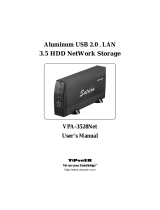Page is loading ...

SmartDup
MODELVP-8220
Installation Manual

H1 (Upgrade firm-ware) ....
H2 (1xCopy)
L2 (1xCopy)
H3 (Erase Only)
L3 (Erase Only)
H4 (Test & Copy Mode)
L4 (Test & Copy Mode)
H5 (Test Only)
L5 (Test Only)
H6 (Copy Only)
L6 (Copy Only)
H7 (High Speed Auto Mode)
L7 (Low Speed Auto Mode)
............. ........................................................2
......................................................................................3
.......................................................................................3
..................................................................................4
...................................................................................4
..........................................................................5
..........................................................................5
....................................................................................6
....................................................................................6
...................................................................................7
...................................................................................7
...................................................................8
....................................................................8
(C) Copyright 2001 by ViPowER, Inc.
09/01A
Table of Contents
Operation Steps
SmartDup VP 8220 Package
SmartDup VP 8220 Feature
Install Steps
- ............................................................1
- s............................................................1
....................................................................................1
SmartDup VP 8220 Optional interface
SmartDup VP 8220 Optional interface Features
HardWare minimum Request
Driver Software request
Optional interface Install Steps
Caution
New Firm Ware Download
How to Up Grade CD ROM Firm Ware
- ............................................9
- ..............................9
..........................................................9
.................................................................9
......................................................10
.........................................................................................10
- ..............................................................10
- - - .............................................11
PROPRIETARY NOTICE
ViPowER Inc. makes no warranty of any kind with regard to this material,
including, but not limited to, the implied warranties of merchantability and
fitness for a particular purpose. ViPowER Inc. shall not be liable for errors
contained herein or for incidental or consequential damages in connection
This document contains proprietary information which is protected by copy-
right. All rights are reserved. No part of this document may be photocopied,
reproduced, or translated to another language without the written consent of
ViPowER Inc. The information contained in this document is subject to
with the furnishing, performance, or use of this material.
change without notice.

SmartDup VP-8220 Operation Manu
SmartDup VP-8220 Package Including:
1. Duplicator Converter.
2. CD-ROM Box (VP-6020) x 2
3. AC/DC Power Adaptor (Universal Type +90 ~ +250VAC)
1. One to one Stand-Alone IDE CD Duplicator.
2. Auto duplication & Easy operation without any push bottom.
3. Fastest CD Duplicator up to 24x speed (ViPowER is the only factory that
manufactures it today!)
4. Auto Detects CD-R or CD-RW media's acceptable maximum writing speed and
minimum writing time.
5. Upgrade through Internet, or upgrade via CD-ROM.
6. High Performance with Low cost & easy installation. No additional H/W or S/W
required.
7. External Power supply.
8. Supports Buffer Under Run.
9. Capable of connecting to your Desktop/ Notebook via Fire Wire/ USB/ PCMCIA/
Card Bus cable. (See option Desktop Interface)
10. Support Formats: Audio CD (CD-DA), CD-ROM, CD-XA (Photo & Video CD),
CD-Digital, CD-Bridge, CD-Extra, Video CD & CD-Text.
11. Automatically detects/ Erases/ Re-writes/ Copies.
12. Compatible with most well known CD-RW & CD-ROM Devices.
13. User friendly with LED display function.
14. Buzzer to alert user.
1. Install CDR-W Writer & CD-ROM Driver in each CD-ROM box. Must put rubber
stand on each CD-ROM box.
2. CD-ROM Driver on top & CDR or CDR-W Writer on the bottom.
3. Plug in Duplicator Converter in both CD-ROM box connectors.
4. Plug in Power Cable in Duplicator Converter.
5. Plug in Power Cord to AC Power source (+90 ~ +250VAC).
6. on top of Duplicator Converter.
7. on Top of Right hand side. To adjust duplicator function.
8. on Right hand side, power switch. Normally in position
Features:
Install Steps:
LED Display
Dip Switch
Rock Switch ON
7: Auto Mode
(Erase & Copy)
6: Copy Only
5: Test Only4: Test & Copy
3: Erase Only
2: 1x Copy
(Minimum)
1: Upgrade
Firmware
0: Reserved
High Speed
(Maximum)
Low Speed
(4x)
Function Setting
SmartDup VP-8220 Operation Manu 1

H1 (Upgrade firm-ware): DIP SW 3 4 at ON position, 1 2 at OFF position---
1 1. Turn Rock Switch to position (CD Duplicator). LED will show version number.
1-2. Than LED display showing: from 00,11, 22, 33, ......88, 99
1-3. Duplicator will chk itself & get ready.
1-4. Please insert your new Firm-Ware CD title into your CD-ROM Drives,
operation step as below:
1-4-1. Please down load new Firm-Ware from www.vipower.com.tw or
www.vipower.com to HDD.
1 4 2. Switch your power switch to (PC interface)
1-4-3. Please check Optional Step (page 10)
1-4-4. Burning new Firm-Ware into your CD-R or CDR-W media.
1-5. LED Display showing final counts down. Than LED showing H1 or L1.
1-6. SmartDup will upgrade automatically.
1-7. After Upgrade success, Buzzer will Beep & eject Firm-Ware Title. LED
showing 00.
1-8. Showing new firmware version.
1-8-1. If fail, LED will showing: Er & eject CD-R Media, Buzzer will Beep also.
If you adjust DIP SW to L1, all operation step same as above, the Recording
Speed will drop to 4x only.
display firmware version number. (Buzzer 0.5s X1)
ex:
Power-On:
Only one segment is running and display "rd" (ready)Self-Test:
After drives & discs ready in current mode, wait for
5 seconds. (Buzzer 0.2s X1)
ex:
Count Down:
After Self-Test or Test or Erase or Copy. (Buzzer 1sX2)OK:
After Self-Test or Test or Erase or Copy or Upgrade. (Buzzer 0.2X3)FAIL:
2 SmartDup VP-8220 Operation Manu

H2(1xCopy) DIP SW 2 4 at ON position, 1 3 at OFF position
2-1. Turn Rock Switch to position (CD Duplicator). LED will show version
number.
2-2. Than LED display showing: from 00,11, 22, 33, ......88, 99
2-3. Duplicator will chk itself & get ready.
2-4. SmartDup ready, please insert your CD title into your CD-ROM Drive &
Blank CD-R or CD-RW Media in CD-RW Writer.
2-5. LED Display showing final counts down, than LED showing H2 or L2.
2-6. LED Display showing CD-R or CD-RW Media writing speed or depend on
CD-RW writer minimum writing speed.
2-7. LED Display showing CD-R or CD-RW Media minimum writing time
remaining.
2-8. After Upgrade success, Buzzer will Beep & eject CD-R media. LED
showing 00.
2-8-1. If fail, LED will showing: Er & eject CD-R Media, Buzzer will Beep also.
---------------
L2(1xCopy) DIP SW 2 at ON position, 134atOFFposition
1xCopy Speed (H2 or L2) or CD-RW writer minimum writing speed.
----------------
display firmware version number. (Buzzer 0.5s X1)
ex:
Power-On:
Only one segment is running and display "rd" (ready)Self-Test:
After drives & discs ready in current mode, wait for
5 seconds. (Buzzer 0.2s X1)
ex:
Count Down:
or
After Self-Test or Test or Erase or Copy. (Buzzer 1sX2)OK:
After Self-Test or Test or Erase or Copy or Upgrade. (Buzzer 0.2X3)FAIL:
CD-R Maximum Writing Speed:
During Test or Copy mode. Flash every second
ex:
Remain minutes:
or
SmartDup VP-8220 Operation Manu 3

--
---
H3 (Erase Only): DIP SW 234atONposition, DIP SW 1 at OFF position
3-1. Turn Rock Switch to position (CD Duplicator). LED will show version
number.
3-2. Than LED display showing: from 00,11, 22, 33, ......88, 99
3-3. Duplicator will chk itself & get ready.
3-4. SmartDup ready, please insert your CD title into your CD-RW Media in
CD-RW Writer.
3-5. LED Display showing final counts down, than LED showing H3 or L3.
3-6. Start Erasing.
3-7. After Erased success, Buzzer will Beep & eject CD-RW media. LED
showing 00.
3-7-1. If fail, LED will showing: Er & eject CD-R Media, Buzzer will Beep also.
L3 (Erase Only): DIP SW 2 3 at ON position, DIP SW 1 4 at OFF position
This function for RW Media with Data inside, operation steps same as H3,
Erase speed drop to 4x only.
display firmware version number. (Buzzer 0.5s X1)
ex:
Power-On:
Only one segment is running and display "rd" (ready)Self-Test:
After drives & discs ready in current mode, wait for
5 seconds. (Buzzer 0.2s X1)
ex:
Count Down:
or
Erasing:
After Self-Test or Test or Erase or Copy. (Buzzer 1sX2)OK:
After Self-Test or Test or Erase or Copy or Upgrade. (Buzzer 0.2X3)FAIL:
4 SmartDup VP-8220 Operation Manu

SmartDup VP-8220 Operation Manu 5
-----
L4(Test & CopyMode) DIP SW1 atON position, 234atOFFposition-----
f you adjust DIP SWto L4,all operationsteps same as H4, theRecording
H4(Test & CopyMode) DIP SW1 4at ON position, 2 3at OFFposition
Speed will drop to 4xonly.
4-1.Turn RockSwitch to position(CD Duplicator). LED will showversion
number.
4-2. Than LED display showing:from 00,11, 22, 33,......88, 99
4-3. Duplicator will chk itself& getready.
4-4. SmartDup ready, pleaseinsert your CD title intoyour CD-ROMDrive &
Blank CD-R or CD-RW Media in CD-RW Writer.
4-5. LED Display showing final counts down, than LED showing H4 or L4.
4-6. LED Display showing CD-R or CD-RW Media maximum writing speed.
4-7. LED Display showing CD-R or CD-RW Media minimum writing time remaining.
4-8. After Test success, Buzzer Beep & LED showing 00. Than re-start Copy.
4-8-1. If fail, LED will show: Er & eject CD-R Media also.
4-9. LED Display showing CD-R or CD-RW Media maximum writing speed.
4-10. LED Display showing CD-R or CD-RW Media minimum writing time
remaining.
4-11. After Copy success, Buzzer will Beep & eject CD-R media. LED showing 00
.
4-11-1. If fail, LED will showing: Er & eject CD-R Media, Buzzer will Beep also
.
I
Please make sure CD-R or CD-RW media is blank.
display firmware version number. (Buzzer 0.5s X1)
ex:
Power-On:
Only one segment is running and display "rd" (ready)Self-Test:
After drives & discs ready in current mode, wait for
5 seconds. (Buzzer 0.2s X1)
ex:
Count Down:
or
After Self-Test or Test or Erase or Copy. (Buzzer 1sX2)OK:
After Self-Test or Test or Erase or Copy or Upgrade. (Buzzer 0.2X3)FAIL:
or
CD-R Maximum Writing Speed:
or
During Test or Copy mode. Flash every second
ex:
Remain minutes:
or or
After Self-Test or Test or Erase or Copy. (Buzzer 1sX2)OK:
After Self-Test or Test or Erase or Copy or Upgrade. (Buzzer 0.2X3)FAIL:
or
CD-R Maximum Writing Speed:
or
During Test or Copy mode. Flash every second
ex:
Remain minutes:
or or

--------------
L5 (Test Only): DIP SW 1 3 at ON position, 2 4 at OFF position---------------
If you adjust DIP SW to L5, all operation steps same as H5, the Recording
H5(TestOnly):DIPSW134atONposition, 2 at OFF position
Speed will drop to 4x only.
5-1. Turn Rock Switch to position (CD Duplicator). LED will show version
number.
5-2. Than LED display showing: from 00,11, 22, 33, ......88, 99
5-3. Duplicator will chk itself & get ready.
5-4. SmartDup ready, please insert your CD title into your CD-ROM Drive &
Blank CD-R or CD-RW Media in CD-RW Writer.
5-5. LED Display showing final counts down, than LED showing H5 or L5.
5-5-1. If put in CD-RW Media with Data; CD-RW will eject & show Er.
5-6. LED Display showing CD-R or CD-RW Media maximum writing speed.
5-7. LED Display showing CD-R or CD-RW Media minimum writing time
remaining.
5-8. After Testing success, Buzzer will Beep & eject CD-R media. LED showing
00.
5-8-1. If fail, LED will show: Er & eject CD-R Media also.
display firmware version number. (Buzzer 0.5s X1)
ex:
Power-On:
Only one segment is running and display "rd" (ready)Self-Test:
After drives & discs ready in current mode, wait for
5 seconds. (Buzzer 0.2s X1)
ex:
Count Down:
or
After Self-Test or Test or Erase or Copy or Upgrade. (Buzzer 0.2X3)FAIL:
After Self-Test or Test or Erase or Copy. (Buzzer 1sX2)OK:
After Self-Test or Test or Erase or Copy or Upgrade. (Buzzer 0.2X3)FAIL:
or
CD-R Maximum Writing Speed:
or
During Test or Copy mode. Flash every second
ex:
Remain minutes:
or or
6 SmartDup VP-8220 Operation Manu

SmartDup VP-8220 Operation Manu 7
-------------
--------------
H6 (Copy Only): DIP SW 124atONposition, 3 at OFF position
If you adjust DIP SW to L6, all operation steps same as H6, the Recording
Speed will drop to 4x only.
6-1. Turn Rock Switch to position (CD Duplicator). LED will show version
number.
6-2. Than LED display showing: from 00,11, 22, 33, ......88, 99
6-3. Duplicator will chk itself & get ready.
6-4. SmartDup ready, please inserts your CD title into your CD-ROM Drive &
Blank CD-R or CD-RW Media in CD-RW Writer.
6-5. LED Display showing final counts down, than LED showing H6 or L6.
6-5-1. If put in CD-RW Media with Data, CD-RW will eject & show Er.
6-6. LED Display showing CD-R or CD-RW Media maximum writing speed.
6-7. LED Display showing CD-R or CD-RW Media minimum writing time
remaining.
6-8. After writing success, Buzzer will Beep & eject CD-R media. LED showing
00.
6-8-1. If fail, LED will show: Er & eject CD-R Media also.
L6 (Copy Only): DIP SW 1 2 at ON position, 3 4 at OFF position
display firmware version number. (Buzzer 0.5s X1)
ex:
Power-On:
Only one segment is running and display "rd" (ready)Self-Test:
After drives & discs ready in current mode, wait for
5 seconds. (Buzzer 0.2s X1)
ex:
Count Down:
or
After Self-Test or Test or Erase or Copy or Upgrade. (Buzzer 0.2X3)FAIL:
After Self-Test or Test or Erase or Copy. (Buzzer 1sX2)OK:
After Self-Test or Test or Erase or Copy or Upgrade. (Buzzer 0.2X3)FAIL:
or
CD-R Maximum Writing Speed:
or
During Test or Copy mode. Flash every second
ex:
Remain minutes:
or or

: ------------------
:-
H7(High Speed Auto Mode) DIP SW always at ON position
L7(Low Speed Auto Mode) DIP SW 123atONposition, 4 at OFF position
If you adjust DIP SW to L7, all operation steps same as H7, the Recording
Speed will drop to 4x only.
7-1. TurnRock Switch to position (CD Duplicator). LED will show version
number.
7-2. Than LED display showing: from 00,11,22, 33, ......88, 99
7-3. Duplicator will chk itself & get ready.
7-4. SmartDup ready,please insert your CD title into your CD-ROM Drive &
Blank CD-R or CD-RW Media in CD-RW Writer.
7-5. LED Display showing final counts down, than LED showing H7 or L7.
7-5-1. If insert CD-R Media with Data inside, it will eject & showing Er & if insert
CD-RWmedia with data, LED display will showing Er & CA, RW driver will
eject RW media.
7-5-2. If put RW tray in, than LED will show final count down & Erasing RW.
7-5-3.
7-6. LED Display showing CD-R or CD-RW Media maximum writing speed.
7-7. LED Display showing CD-R or CD-RW Media minimum writing time
remaining.
7-8. After writing success, Buzzer will Beep & eject CD-R media. LED showing 00.
7-8-1. If fail, LED will show: Er & eject CD-R Media also.
Only one segment is running and display "rd" (ready)Self-Test:
After drives & discs ready in current mode, wait for
5 seconds. (Buzzer 0.2s X1)
ex:
Count Down:
or
After Self-Test or Test or Erase or Copy or Upgrade. (Buzzer 0.2X3)FAIL:
After drives & discs ready in current mode, wait for
5 seconds. (Buzzer 0.2s X1)
ex:
Count Down:
or
Erasing:
After Self-Test or Test or Erase or Copy. (Buzzer 1sX2)OK:
After Self-Test or Test or Erase or Copy or Upgrade. (Buzzer 0.2X3)FAIL:
or
CD-R Maximum Writing Speed:
or
During Test or Copy mode. Flash every second
ex:
Remain minutes:
or or
display firmware version number. (Buzzer 0.5s X1)
ex:
Power-On:
8 SmartDup VP-8220 Operation Manu

SmartDup VP-8220 Operation Manu 9
SmartDup VP-8220 Optional interface:
Features:
HardWare minimum Request:
Driver Software request:
1. : PCMCIA to IDE cable with 36 pin connector.
2. : CardBus to IDE cable with 36 pin connector.
3. : USB 1.1 to IDE cable with 36 pin connector.
4. : FireWire IEEE 1394 to IDE cable with 36 pin connector.
5. : USB 2.0 to IDE cable with 36 pin connector.
1. External CD-RW writer.
2. Back Up your own Data/ Audio/ Video from HDD/ MO/ LS120/ ZIP... through your
PC/ Note Book/ MAC to your SmartDup
1. PCMCIA Type or Type Slot, USB port or FireWire.
2. Pentium 400 Mhz or Greater.
3. 64 MB RAM.
4.
5.
6.
7.
8. One of the Following Operating System:
(1.) Win 98SE/ 2000/ ME/ MAC os 9.0x for USB 1.1 version.
(2.) Win 98SE/ 2000/ ME/ MAC os 9.0x for USB 2.0 version
(3.) Win 98SE/ 2000/ ME/ MAC os 9.0x for FireWire.
(4.) Win 98SE/ 2000/ ME for CardBus.
(5.) Win 98SE/ 2000/ ME for PCMCIA.
1. interface: install USB drive software under Win 98SE &
install any USB drive software under Win ME/ Win 2000 & MAC os 9.0.
2. USB 2.0 version interface: Need install USB drive software under Win 98SE &
No Need install any USB drive software under Win ME/ Win 2000 & MAC os X.
3. Interface: install any drive software under Win
98SE/ ME/ Win 2000 & MAC os 9.0.
4. Interface: install CardBus drive software under Win 98SE/ ME/
Win 2000.
5. Interface: install any drive software under Win 98SE/ ME/ Win
2000.
VP-9006
VP-9007
VP-9008
VP-9009
VP-9208
USB 2.0 version needs USB2.0 Host Card (VP-9628) or other compatible USB
2.0 Host Card.
FireWire 1394 IEEE need FireWire 1394 IEEE Host Card (VP-9609) or other
compatible 1394 IEEE Host Card.
CardBus to USB 2.0: Please make sure your NoteBook PCMCIA Slot support
CardBus (VP-9728) or other compatible Card.
CardBus to FireWire 1394 IEEE: Please make sure your NoteBook PCMCIA Slot
support CardBus (VP-9709) or other compatible Card.
USB 1.1 version Need
No Need
FireWire IEEE 1394 No Need
CardBus Need
PCMCIA No Need

Install Steps:
Caution:
New Firm-Ware download:
1. Install CD-RW Writer & CD-ROM Driver in each CD-ROM box. Must put rubber
stand on each CD-ROM box.
2. CD-ROM Driver on top & CDR or CD-RW Writer on the bottom.
3. Plug in Duplicator Converter in both CD-ROM box connectors.
4. Plug in Power Cable in Duplicator Converter.
5. Plug in Power Cord to AC Power source (+90 ~ +250VAC).
6. 36 pin IDE cable connect between SmartDup & your PC or Note Book interface
port.
7. Turn your Power switch to (PC interface), LED Display will blinking.
8. Make sure install success.
9. You can start back-up your Data/ Audio/ Video.
1. Make sure CD-RW burning software can recognize CD-RW writer.
2. Make sure your CD-R or CD-RW media acceptable maximum writing speed.
3. Maximum data transfer rate (byte/sec)
4. CD-RW Driver Maximum Writing Speed through PC Interface:
(1.) PCMCIA: 8 x
(2.) CardBus: 16 x
(3.) USB 1.1 Version: 4 x
(4.) USB 2.0 Version: 20 x
(5.) FireWire IEEE 1394: 20 x
1. Same as 1~ 8 at page 11.
2. Please down load new Firm-Ware from or
to HDD.
3. Put CD-RW or CD-R media in to your CD-RW writer.
4. CD-RW writer as External CD-RW writer.
5. Start Copy New Firm-Ware to RW media.
6. Back to Page 3.
Install Step
www.vipower.com.tw
www.vipower.com
PCMCIA CardBus USB 1.1 USB 2.0 FireWire
4X 600K 600K 600K 600K 600K
6X 900K 900K 900K 900K 900K
8X 1200K 1200K 900K 1200K 1200K
24X 2000K 3600K 900K 3600K 3600K
32X 2000K 3600K 900K 4800K 4800K
40X 2000K 3600K 900K 6000K 6000K
10 SmartDup VP-8220 Operation Manu

Brand Model Number Note Brand Model Number Note
Acer CRW1208A SeamLess Plextor PX-W1210A
AOpen CRW9420A Plextor PX-W1610A BurnProof
AOpen CRW9624A Ricoh 7040A
AOpen CRW 1232A JustLink Ricoh 7060A
AOpen CRW2040 JustLink Ricoh 7080A
BTC 4424 Ricoh MP7200A
HP 8100i SONY CRX -100E
HP 8200 SONY CRX -120E
HP 9100 SONY CRX -140E
HP 9200 SONY CRX -145E
HP 9300 SONY CRX -160E
Lite-On LTR-12101B BurnProof YAMAHA 4416E
Lite-On LTR-16101B BurnProof YAMAHA 8424E
Lite-On LTR-16102B BurnProof YAMAHA 8824E
Lite-On LTR-24102B BurnProof YAMAHA 2100E
Panasonic 7585 TDK CRD -BP1300P BurnProof
Panasonic 7586 TEAC CRW54E
Philips PCA460RW TEAC CRW512EB BurnProof
Philips CDD-4801 Sanyo CRD-BP1400
Plextor PX-W8432T BurnProof Sanyo CRD-BP1500P BurnProof
SmartDup VP-8220 Operation Manu 11
How to Up-Grade CD-ROM F irm-Ware
If you wish get best performance on your SmartDup.
1. Please visit ViPowER web-site to check CD-ROM Brand/
Model number & Firm-Ware Version Number.
2. ViPowER Inc. CDR/RW Driver Approved List
3. Best Match (ViPowER will give several suggest for you reference).
4. Than you can get best performance on your SmartDup.
5. ViPowER will recommend several match, not only performance, but also easy to
purchase from any retail chain store near by you.
6. Do not up-grade by yourself, but you can ask your store up-grade for you.
7. If you wish up-grade by yourself, please make sure can up-grade success. If fail,
this CD-ROM driver can't use anymore. On the other hand, most of CD-ROM
manufacture will not take any responsibility, because up-grade fail.
www.vipower.com

CD-RW ACER 52x Afreey 52x AOpen 52x ASUS 52x LITEON 52x TEAC 40x
8x x x x x x x
12x x x x x x x
16x x x x x x x
20x x x x x x
24x x
8. You can ask your retail store to purchase any brand of CD-ROM driver, which
ViPowER supply or recommend.
9. CD-ROM Compatibility List
Acer CD-ROM Model Number: CD-652P Version: ??
AOpen CD-ROM Model Number: CD-952E/TKU Version: C41
Asus CD-ROM Model Number: CD-S 950/A Version: 1.0D
AFreey CD-ROM Model Number: CD-2052E Version: V31
LiteOn CD-ROM Model Number: LTN-526S Version: YS0C
TEAC CD-ROM Model Number: CD-540E Version: 3.0A
10. For more information, please check or
Or you can send e-mail to us.
www.vipower.com www.vipower.com.tw
Printed on recycled paper.
/