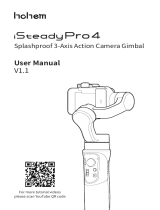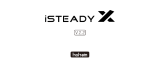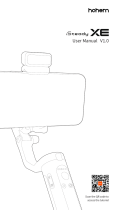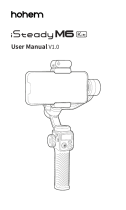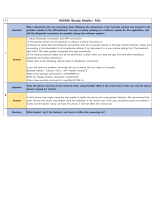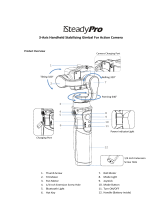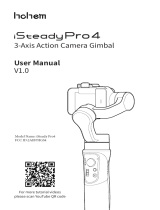Page is loading ...

3-Axis Stabilizing Gimbal
for Compact Digital Camera
User Guide V1.0
Get more tutorial video
@Hohem-Tech
Multi


02
Pan 600°
1
5
7
8
6
9
10
2
3
4
12
13
11
16
1/4 Inch Screw Hole
1. Tilt Motor
2. Thumb Screw 1
3. Mini USB(camera control)
4. Pan Motor
5. Bluetooth Light
6. Joystick
7. Slider
8. Mode Light
9. Mode Button
10. ON/OFF(Shutter Button)
11. Handle(Batter y inside)
12. Roll Motor
13. Quick Release Plate
14. Thumb Screw 2
15. Quick Release Plate Bolt
16. Power Indicator Light
14 15
Product Overview
Roll 320°
Tilt 320°

03
18
19
20
21
17. Thumb Screw 3
18. 1/4 Inch Screw Hole 1
19. Trigger Button
20. USB Port
21. 1/4 Inch Screw Hole 2
Tripod*1
Quick Release Plate*1
Smar tphone Holder*1
SONY Multi Camera Control Cable*1
Micro USB Charging Cable*1
Carr y Case*1
Thumb Screw *2
User Guide*1
Accessories List
17

04

05
Camera/Phone Mounting
* Some action cameras must add an adaptor with 1/4 screw hole.
1. Mount the quick release
plate on camera.
2. Insert the camera with quick release plate(A) into the
slot of clamping plate(B) and tighten the thumb screw
1. Mount the phone holder on the quick
release plate with thumb screw.
2. Insert the phone holder with quick release plate into
the slot of clamping plate and mount your phone on
the holder, then tighten the quick
Phone Mounting:
CAUTION
Please mount your camera/phone before turning on the gimbal.
Camera Mounting:
Supported Cameras:
1. Digital Camera: SONY RX100 series,
Canon G series,Panosonic DMC-LX10
2. Action Camera: GoPro Hero series,
SONY RX0 series, SONY X300, YI CAM, SJCAM
3. Payload: 400g
A
B

06
Balancing
It is recommended to turn on the camera before balancing it on the gimbal.
3.Balance the camera through left and right
Slide the roll arm to balance
the camera through left and right,
tighten the thumb screw after
the camera is well balanced.
Slide the quick release plate through
front and back to balance the camera,
tighten the thumb screw after the
camera is well balanced.
Rotate the tilt axis so that the
camera lens is pointing forward,
balance the camera through up
and down by sliding the tilt arm
and tighten the thumb screw
after the camera is well balanced.
1
2
3
2.Balance the camera
through up and down
1. Balance the camera
2.through front and back

ON/OFF (Long press for 3s)
Shutter :
Tap to take photo/Double tap to record
(SONY Multi cable is require to get
connection with SONY camera on this
function; For smar tphone mounted on
the gimbal,this function is available
when gimbal is connected with app.)
Slider :
*Zoom in & out(SONY Multi cable
is require to get connection with
SONY camera on this function.)
*Focus (It is available when
gimbal is connected with app
for smartphone.)

08

09
1. Enable the bluetooth of smartphone and turn on the gimbal.(Make sure the device is mounted on the gimbal)
2. Open the App “Hohem Gimbal” and choose the correct product model “iSteady Multi”to connect.
3. Choose the correct device to enter into(For compact camera and action camera mounted,click “camera” to enter;
For smartphone mounted,click “phone” to enter.)
It allows to connect the bluetooth of smartphone for mounting
smartphone on gimbal.Enter the smartphone bluetooth list to search signal "Smartphone Gimbal" to connect the
gimbal, which enables the gimbal to control the original phone camera to take phone and record video.
【FAQ】Fail to connect the bluetooth on smartphone or app?
1. Reset network setting.
2. Disable WiFi and cancel the pairing of "Smartphone Gimbal" connection.
3. Reconnection
Bluetooth Connection:
App “Hohem Gimbal” Instruction
● Scan QR code to download the app.
● Hohem Gimbal supports iOS 9.0 and Android 5.0 or above.
● Search for 'Hohem Gimbal' in the App Store or Google Play
and follow the instructions to install the app.

10
Enter into the main function interface of smartphone in the App

11
1
2
3
4
5
6
7
8
9
10
11
12
13
1.Home
2.Setting
3.Front/Rear camera
4.Flash
5.Camera Setting
6.Album
7.Object Tracking
8.Zoom & Focus
9.Bluetooth
10.Face Tracking
11.Shutter Button
12.Panorama
13.Motion Timelapse
App “Hohem Gimbal” Instruction
Enter into the main function interface of smartphone in the App

12
App “Hohem Gimbal” Instruction
Other App Functions
1.Gimbal Specs Setting:
A.Following Speed (To adjust the following speed of pan/tilt/roll axes)
B.Joystick Speed (To adjust the rotating speed by control the joystick)
C.Following Dead Area(No following movement when the rotate angle is less than dead area setting)
D.Trim(To adjust the tilt/roll axis in small angle to get a perfect balance)
E.Joystick Reverse(To reverse the rotation direction by control the joystick)
F.Motor Torsion(To adjust the motor torsion of pan/tilt/roll axes, which is useful to solve the vibrate
issue due to lightweight or overweight mobile phone)
2. Firmware Upgrade:The firmware is subject to upgrade without a fixed schedule. Firmware
upgarde is help to optimize the working of gimbal, please refer to page 14 for details.
3. Calibration:It requires to calibrate the gimbal only when you notice any kind of not level or drift
on any of the axes, please refer to page 13 for details.
4.Operation Instruction:For any questions, please refer to the user guide for details, the content is
subject to change without prior notice.

13
Calibration
It requires to calibrate the gimbal if you notice it is not work properly as below.
1. The pitch angle is not level with the horizontal surface.
2. The roll angle is not parallel to the horizontal surface.
3. The pan axis drifts when the gimbal is on all lock mode.
Calibration Instruction
Method 1:Off-line Calibration
(1)Power on the gimbal, long press the mode button over 6 seconds till the mode light on.
*if the off-line calibration is not
useful, please refer to 【Method 2】
(2)Laying the gimbal on a static flat surface without any vibrate. Calibration is completed
once the mode light flash twice.
Method 2:6-Side Calibration Via App
Please make sure the gimbal is connected with app via bluetooth successfully, then enter
“Calibration” and follow the instruction in the app to calibrate the gimbal.

14
Firmware Upgrade
Please make sure the gimbal is connected with app via bluetooth successfully, then
enter the “Firmware Upgrade” and follow the instruction to upgrade the latest firmware.
FAQ
Q: Why the gimbal vibrates after powering on?
A: Make sure your camera is mounted firmly and well balanced before powering on the
gimbal, do not turn on the gimbal without a balanced load, as doing so many damage the
motors, please refer to page 5. 6 for more details.
For some lightweight mobile phone, it needs to adjust the motor torsion, please refer to
page 12 for details.
Q: How to connect the gimbal via app?
A:Please be noted that the bluetooth and gimbal must be connected directly in the
app “Hohem Gimbal”, rather than connecting in the smar tphone bluetooth list.
Make sure all the permission is allow when you open the app for the first time.
Please refer to the tutorial video on our YouTube channel for more details.
Q: How to do if the gimbal is not level or drift after powering on?
A: Please refer to page 13 for details.

15
400g
3600 mAh
8 hours
3.5 hours
-10~45
℃
Parameters
Weight
Main Material
Payload
Supported
Devices
Working Time
Charging Time
Mechanical Range
Working Temperature
Motors Protection
Standard Accessories
Batter y Capacity
530g include battery
High performance composite
1.Digital Camera: SONY RX100 series, Canon G series, Panosonic DMC-LX10
2.Smartphone: iPhone series and Android phone.
3.Action Camera: GoPro Hero series, SONY RX0 , SONY X3000, YI CAM, SJCAM
Panning:600°
Rolling:320°
Tilting:320°
Gimbal is able to power off automatically due to improper operation of
the motors.
Tripod*1;Quick Release Plate*1;Smar tphone Holder*1; SONY Multi
Camera Control Cable*1; Micro USB Charging Cable*1; Carr y Case*1;
Thumb Screw *2
/