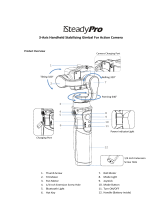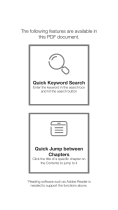Page is loading ...

USER MANUAL
YOUR SMART ACTION CAM STABILIZER

1. CONTENTS
SLICK X 1
THUMBSCREW X 1 ATTACHMENT X 1
USB CABLE X 1
Please make sure your package includes the following:
2

2. PARTS
Battery Indicator
Pan Motor
Tilt Motor
Thumbscrew
Tilt Up
Tilt Down
Roll Motor
Integrated Battery Pack
GoPro® Attachment
Mount
Power
Mode
FRONT
BACK
3

3. GETTING STARTED
4
Hold down to power on/off
Change gimbal modes by pressing this button.
1 click: Pan
2 clicks: Follow
3 clicks: Lock
4 clicks: Timelapse
Tilt camera downward
Tilt camera upward
STEP 1. Place camera into frame/housing.
Camera can be attached to SLICK using its
waterproof housing/frame.
STEP 2. Ensure your SLICK is powered off
before attaching Camera.
STEP 3. Insert Camera into SLICK mount and secure with thumb screw.

4. GIMBAL MODE
FOLLOW: PAN
Default mode once powered on. Follow-pan will
follow left to right as you move Slick back and forth.
When you tilt up and down or side to side, it will keep
a level horizon.
FOLLOW: PAN & TILT
Two clicks of the mode button. Look left to right
or up and down, the GoPro footage will follow
you in these directions. Slick will follow your
movement, but will keep a level horizon.
LOCK
Three clicks. All three axis are locked. If you look left to
right, up and down or roll your head side to side. Slick
will stay leveled, forward and in the same direction.
Change gimbal modes by clicking the mode button:
1 click: Pan 3 clicks: Lock
2 clicks: Follow 4 clicks: Timelapse
Pan axis
Pan axis
Tilt axis
Tilt axis
Tilt axis
Pan axis
Pan axis
Tilt axis
Tilt axis
Tilt Up
Tilt Down
5

5. TIMELAPSE
6
To define the duration of the timelapse, change the mode as follows:
- Mode 1 (Pan): 5 minutes - Mode 3 (Lock): 30 minutes
- Mode 2 (Pan & Tilt): 15 minutes
STEP 1.
Power on and click on mode one time and set the slick to
where you want your time-lapse to end. Adjust the tilt
up/down arrows for your preferred angle.
Power on
STEP 2.
2) Click on mode button once for 5 minute
timelapse, twice for 15 minute time lapse and three for
a 30 minute timelapse.
STEP 3.
Click the mode button four times once you have
finalized your position, you then have 5 seconds to rotate
your camera to the start position of your timelapse.
STEP 4.
Once this is set, hold this position for 6 seconds or until
the gimbal no longer resists. Your time-lapse has begun!
Mode
Mode

6. CALIBRATION OF GIMBAL
IMPORTANT NOTE: Only calibrate if Slick is not leveled.
Calibrate your Slick by following these steps:
STEP 1.
Hold down on the power button for 6 seconds
(or until the LED lights turn on) to power on
your Slick.
7
Power on
STEP 2.
Hold down the mode button for 6 seconds and hold
Slick leveled for 4 seconds.
STEP 3.
Rotate the action camera so that the lens is facing up
toward the sky. Hold down the mode button for
6 seconds and wait 4 seconds (keep gimbal in same
position) before you rotate to the next position.
Mode
STEP 4.
Rotate the action camera again so that the bottom is
facing up toward the sky. Hold down the mode button
for 6 seconds and wait 4 seconds (keep gimbal in same
position) before you rotate to the next position.
Mode

8
6. CALIBRATION OF GIMBAL (CONTINUED)
IMPORTANT NOTE: Only calibrate if Slick is not leveled.
STEP 5.
Rotate the action camera again so that the screen is
facing up toward the sky. Hold down the mode button
for 6 seconds and wait 4 seconds (keep gimbal in same
position) before you rotate to the next position.
STEP 6.
These next two steps are a little tricky. Place your action
camera back to the same position as shown in STEP 2.
Rotate your camera + the Slick arm to the left, make sure
your gimbal is all lined up as shown in the image on the
left. Hold down the mode button for 6 seconds and wait
4 seconds (keep gimbal in same position) before you
rotate to the last position.
STEP 7.
This last position is a little harder than the others, so take
your time! Rotate your camera to the starting position as
shown in STEP 2. Now rotate your camera to the right, tilt
the camera + the Slick arm forward as shown in the image
on the left. Make sure it is placed on a flat surface. Hold
down the mode button for 6 seconds and wait 4 seconds.
Your calibration is complete!
Mode
Mode

8. TECHNICAL SPECIFICATIONS
Operating Voltage (DC) 8.4V
Weight 347g (excluding camera)
Vertical Tilt 350°
Horizontal Pan Angle 330°
Roll Angle 330°
Running Time 3h ~ 4h
Battery 7.2V / 900mAH
Battery Charging Time 5h
Operating Temperature -20°C ~ 60°C
9
7. CHARGING
Charging up your Slick is very simple. Take off the waterproof cap located on the bottom of the
gimbal and plug your micro-USB to charge up your unit! You cannot charge the Slick while in use
so we suggest bringing along a portable charging pack with you on your adventure!
STEP 1.
Turn your gimbal over and
remove the waterproof cap.
Remove cap
Insert micro-USB
STEP 2.
Insert your micro-USB and connect it to your
laptop or charging unit.

www.slick.video
Copyright 2017. All rights reserved.
GoPro® is a trademark of GoPro Inc. registered in the U.S. and other countries .
/