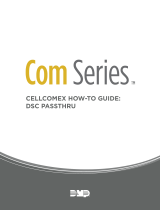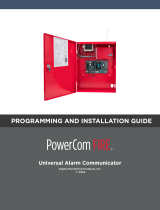Page is loading ...

CELLCOMEX HOW-TO GUIDE:
ECP PASSTHRU

TABLE OF CONTENTS
ECP Passthru Overview .......................................................................................... 1
Procedure ............................................................................................................................................................. 1
Required Materials ............................................................................................................................................ 1
Step 1: Mount the Communicator ......................................................................... 2
Step 2: Wire the Communicator ........................................................................... 2
Step 3: Program the Vista Keypad ....................................................................... 3
Step 4: Configure ECP Settings ........................................................................... 4
Remotely (Dealer Admin) .............................................................................................................................. 4
Adding User 2 ..................................................................................................................................................... 4
Step 5: Changing Programming ........................................................................... 5
Option 1: Programming with Host Keypad.............................................................................................. 5
Option 2: Programming using Compass and Remote Link .............................................................. 5
Add the VISTA Panel in Compass............................................................................................................... 6
Set Up Communication in Compass .......................................................................................................... 7
Configure TCP/IP Settings in Compass .................................................................................................... 8
Reference ................................................................................................................. 9
Virtual Keypad .................................................................................................................................................... 9
VISTA Panel Compatibility ............................................................................................................................ 10

CELLCOMEX SERIES HOW-TO GUIDE: ECP PASSTHRU | DIGITAL MONITORING PRODUCTS 1
ECP PASSTHRU OVERVIEW
CellComEX Universal Communicators enable you to take over and manage ECP panels with connection to
the ECP Bus. This feature is called ECP Passthru.
This guide is designed to walk you through ECP passthru installation and setup. For more complete
information on CellComEX setup, refer to the CellComEX Installation and Programming Guide (LT-2663).
Procedure
The installation must follow this procedure:
Step 1: Mount the communicator.
Step 2: Wire the communicator.
Step 3: Program Vista keypad device address 20
Step 4: Configure ECP settings (remotely or locally)
Step 5: Changing Programming
Required Materials
The following software and hardware components are required to ensure successful system takeovers:
• Compatible Honeywell VISTA panel (refer to “VISTA Panel Compatibility”)
• Connection to Dealer Admin (for programming)
• 18-22 AWG unshielded wire (RYGB)
• Remote Link minimum Version 2.21
+DC- GTR
O
+ Z -
PROG
R
B
C
D
A
G
E
F
CellComEX
DC Power
Zone 1
Tip
Output
Ground
Ring
A
B
C
D
E
F
G
Cellular Antenna
SMA Connector
Cell Modem
Programming Connection
Terminal Block
Reset Pads
Status LEDs
STAT US
+DC- GTR
O
+ Z -
RESET
Figure 1: CellComEX Components

CELLCOMEX SERIES HOW-TO GUIDE: ECP PASSTHRU | DIGITAL MONITORING PRODUCTS 2
STEP 1: MOUNT THE COMMUNICATOR
The module comes in a high-impact plastic housing that you can mount directly to a wall, backboard, or
other flat surface.
For easy installation, the back and ends of the CellComEX housing have wire entrances. The back also
contains multiple mounting holes that allow you to mount the module on a single-gang switch box.
Remove the PCB from the plastic housing by loosening the clips on one side and gently lifting it out of the
housing base.
Insert the included screws in the desired mounting hole locations and tighten them to secure the housing to
the surface.
Reinstall the PCB in the housing base.
STEP 2: WIRE THE COMMUNICATOR
The communicator can be connected to the ECP Bus of a VISTA panel. See Table 1 and Figure 2 for the
necessary wiring connections.
Caution: Remove all AC and battery power from the control panel before wiring.
1. Attach the antenna to the SMA connector. Refer to Figure 1.
2. Make sure the Vista panel has batteries connected to the system and is also connected to an appropriate
power supply.
3. Connect the communicator to Dealer Admin or Remote Link.
Communicator to ECP Wiring
Com Series ECP Bus Typical Color
+DC Keypad Power Red
-DC GND Black
Z+ Data Out Yellow
Z- Data In Green
Table 1: Wire Connections

CELLCOMEX SERIES HOW-TO GUIDE: ECP PASSTHRU | DIGITAL MONITORING PRODUCTS 3
+DC- GTR
+ Z - O
Use 18-22 AWG
for Power Supply
connection
+
–
1 2 3 4 5 6 7 8 9 10 11 12 13 14 15 16 17 18 19 20 21 22 23 24 25
++–
HI
HI
HI
LO
LO
LO
LO
HI
HI
LO
LO
HI
HI
LO
LO
HI
TIP
(BROWN)
RING
(GRAY)
TIP
(GREEN)
RING
(RED)
+
-
BLACK
RED
SYNC
COM
DATA
(USE SA4120XM-1
CABLE)
1 2 3 4 5 6 7 8
OUT 17
+12 AUX
GND
OUT 18
VISTA 20P ONLY
VISTA-20P
From DC+
From DC–
From Z+
From Z-
To Data In (6)
To Data Out (7)
To Negative (4)
To Positive (5)
RED
BLACK
GREEN
YELLOW
RED
BLACK
GREEN
YELLOW
Figure 2: ECP Wiring
STEP 3: PROGRAM THE VISTA KEYPAD
In this step, you will program VISTA Keypad 5 Device Address 20. This enables the VISTA panel to
communicate with a CellComEX. This step must be performed locally at the VISTA panel.
1. Power down and then power up the VISTA panel.
2. Within 1 minute of powering up the VISTA panel, simultaneously press and hold the # and * buttons on
the Vista keypad.
3. The keypad displays INSTALLER CODE. Enter the installer code (default is 4112), followed by 800.
4. Enter *193, then enter 1 0.
5. To save and exit programming, enter *99.

CELLCOMEX SERIES HOW-TO GUIDE: ECP PASSTHRU | DIGITAL MONITORING PRODUCTS 4
STEP 4: CONFIGURE ECP SETTINGS
For the communicator to properly process data from the VISTA panel, keypad input must be set to ECP. You
can perform this programming remotely with Dealer Admin.
Why is this important? Dealer Admin configures the CellComEX to receive ECP data.
Remotely (Dealer Admin)
Before programming, ensure the ECP panel’s IP address is set as default.
1. Go to Customers.
2. Find and select the system name.
3. Go to Programming > System Options.
4. In Keypad Input, select ECP.
5. In ECP Partition, enter the number of the partition where you want the communicator to operate.
6. Press Begin ECP Setup.
7. If the host panel is a VISTA 128, turn on VISTA 128.
8. Enter the host panel’s installer code in VISTA Installer Code.
9. Press Begin.
10. After setup is complete, Dealer Admin automatically retrieves zones from the host panel. If you need to
retrieve zones again later, open System Options and select Get Zones.
Adding User 2
1. At USER NUMBER, enter 2.
2. At CODE NO, enter the code from the Vista panel’s User 2.
3. At USER NAME, enter MASTER.
4. At MASTER? select the checkbox.
5. Press Send.
4
5
6
7
8
9
10

CELLCOMEX SERIES HOW-TO GUIDE: ECP PASSTHRU | DIGITAL MONITORING PRODUCTS 5
STEP 5: CHANGING PROGRAMMING
Option 1: Programming with Host Keypad
If you have access to the host panel, you can make zone programming changes in the panel locally using
a host keypad. To retrieve new zone programming, select Get Zones in the System Options tab in Dealer
Admin.
Option 2: Programming using Compass and Remote Link
Starting with Remote Link™ Version 2.21, you can connect a customer’s Honeywell VISTA® panel with
CellComEX communicators using Honeywell’s Compass® software and Remote Link.
Why is this important? Remote Link is necessary if programming using Compass. It provides a link
between the CellComEX and the host panel. Without doing this, no new programming (zones, devices, etc.)
can be sent to or retrieved from the host panel.
The following instructions assume that you already have the CellComEX added with the appropriate
connection information in Remote Link. To enable ECP Passthru for that account, complete the following
steps.
1. Right-click Remote Link and select Run as administrator.
2. Double-click the communicator account to open it.
3. Go to Program > System Options.
4. To enable communication, go to Keypad input and select ECP. Press OK.
5. Go to File > Panel Information.
6. In Connection Information, enter the VISTA account number in Ecp Acct.
7. Press OK.
8. Go to ECP Passthru > ECP Start/Stop Server.
9. Press Yes when asked if ECP Passthru should be started.
10. Minimize Remote Link.
9
6
7
8

CELLCOMEX SERIES HOW-TO GUIDE: ECP PASSTHRU | DIGITAL MONITORING PRODUCTS 6
Add the VISTA Panel in Compass
1. Open Compass.
2. In the lower right corner of the Customers page, select Add. The Customer Detail window opens.
3. In Subscriber Data, enter a Receiver number and Account number.
4. In the Panel Data section, select the VISTA panel model and revision number.
5. In Network Device MAC Addr, enter FFFFFF.
6. Press OK.
3
4
6
5

CELLCOMEX SERIES HOW-TO GUIDE: ECP PASSTHRU | DIGITAL MONITORING PRODUCTS 7
Set Up Communication in Compass
1. In Customers, double-click the account that you created in the previous section.
2. The Panel Editor opens. Go to Tools > Communications.
3. Go to File > Communication Settings.
4. Select TCPIP Port Settings.
5. To ensure that Compass uses a TCP/IP connection, select a TCP/IP port.
6. Press Add.
7. Back in Communication Settings window, select Apply.
8. Press OK.
478
56

CELLCOMEX SERIES HOW-TO GUIDE: ECP PASSTHRU | DIGITAL MONITORING PRODUCTS 8
Configure TCP/IP Settings in Compass
1. In the lower left corner of the Compass Communication window, press Connect.
2. A dialog pops up to notify you that communication settings must be configured. Press OK.
3. Select Enable TCP/IP.
4. In the TCPIP Port dropdown, select the appropriate TCP/IP port.
5. Ensure that the Network Device MAC Addr is FFFFFF.
6. In Connection Mode, select ECP.
7. Ensure that AlarmNet-i is selected.
8. Press Connect.
Retrieving Zones in Dealer Admin
After programming in Compass is completed, navigate to the System Options tab in Dealer Admin and press
Get Zones. This ensures any new programming can be viewed in Virtual Keypad and Dealer Admin.
3
4
5
6
78

CELLCOMEX SERIES HOW-TO GUIDE: ECP PASSTHRU | DIGITAL MONITORING PRODUCTS 9
REFERENCE
Virtual Keypad
Virtual Keypad enables users to manage their systems remotely, including arming, disarming, viewing zone
status, bypassing zones, viewing history, managing users, and more.
To use Virtual Keypad for remote management, the configuration must meet the following conditions:
• ECP Panels must be programmed as Stay/Away for remote arming and disarming (No Partitions).
• User 2 in the CellComEX must match user 2 in the Vista panel and be used when logging into Virtual
Keypad to remotely manage the Vista panel.

18205
Designed, engineered, and
manufactured in Springfield, MO
using U. S. and global components.
LT-2689 22355
INTRUSION • FIRE • ACCESS • NETWORKS
2500 North Partnership Boulevard
Springfield, Missouri 65803-8877
800.641.4282 | DMP. com
© 2022
VISTA Panel Compatibility
Panel Type ECP Remote
User Management
Remote
Arming/Disarming
Remote
Zone Status
Compatible with
Compass
VISTA-10SE Rev 15 or higher No No No No
VISTA-10P Yes Yes Yes Yes Firmware version
2.0 or higher
VISTA-15 Yes No No No No
VISTA-15P Yes Yes Yes Yes Firmware version
5.2 or higher
VISTA-20SE Rev 12 or higher No No No No
VISTA-20P Ye s Ye s Yes Yes Firmware version
5.2 or higher
VISTA-20PI Ye s Ye s Yes Yes Firmware version
5.0 or higher
VISTA-21iP Ye s Ye s Yes Yes Yes
VISTA-21iPLTE Ye s Ye s Ye s Ye s Ye s
Note: Vista 32, 40, 50, 128, 250 are not compatible with ECP Virtual Keypad and eSuite.
/