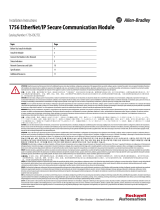Page is loading ...

User Manual
1734 POINT I/O EtherNet/IP Adapters
Catalog Number
1734-AENT, Series B

Important User Information
Solid-state equipment has operational characteristics differing from those of electromechanical equipment. Safety
Guidelines for the Application, Installation and Maintenance of Solid State Controls (publication SGI-1.1
available from
your local Rockwell Automation sales office or online at http://www.rockwellautomation.com/literature/
) describes some
important differences between solid-state equipment and hard-wired electromechanical devices. Because of this difference,
and also because of the wide variety of uses for solid-state equipment, all persons responsible for applying this equipment
must satisfy themselves that each intended application of this equipment is acceptable.
In no event will Rockwell Automation, Inc. be responsible or liable for indirect or consequential damages resulting from
the use or application of this equipment.
The examples and diagrams in this manual are included solely for illustrative purposes. Because of the many variables and
requirements associated with any particular installation, Rockwell Automation, Inc. cannot assume responsibility or
liability for actual use based on the examples and diagrams.
No patent liability is assumed by Rockwell Automation, Inc. with respect to use of information, circuits, equipment, or
software described in this manual.
Reproduction of the contents of this manual, in whole or in part, without written permission of Rockwell Automation,
Inc., is prohibited.
Throughout this manual, when necessary, we use notes to make you aware of safety considerations.
Allen-Bradley, Rockwell Automation, ArmorPOINT, ControlLogix, Logix5000, POINT I/O, RSLinx, RSLogix 5000, Studio 5000, Studio 5000 Automation Engineering & Design Environment, Studio 5000 Logix
Designer, and TechConnect are trademarks of Rockwell Automation, Inc.
Trademarks not belonging to Rockwell Automation are property of their respective companies.
WARNING: Identifies information about practices or circumstances that can cause an explosion in a hazardous
environment, which may lead to personal injury or death, property damage, or economic loss.
ATTENTION: Identifies information about practices or circumstances that can lead to personal injury or death,
property damage, or economic loss. Attentions help you identify a hazard, avoid a hazard, and recognize the
consequence
SHOCK HAZARD: Labels may be on or inside the equipment, for example, a drive or motor, to alert people that
dangerous voltage may be present.
BURN HAZARD: Labels may be on or inside the equipment, for example, a drive or motor, to alert people that
surfaces may reach dangerous temperatures.
IMPORTANT
Identifies information that is critical for successful application and understanding of the product.

Rockwell Automation Publication 1734-UM018D-EN-E - September 2017 iii
Summary of Changes
This manual contains new and updated information. Changes throughout this
revision are marked by change bars, as shown to the right of this paragraph.
New and Updated
Information
This table contains the changes made to this revision.
Topic Page
Added Thumbwheel Settings section. 4
Updated Set the Chassis Size section with a new example and information on the different ways you
can set the chassis size.
4
Added Set the Chassis Size by Using the Thumbwheels section. 5
Updated Set the Network Address section with information about how to use a pen tip to set the
thumbwheels.
24

iv Rockwell Automation Publication 1734-UM018D-EN-E - September 2017
Summary of Changes
Notes:

Rockwell Automation Publication 1734-UM018D-EN-E - September 2017 v
Table of Contents
Summary of Changes
New and Updated Information. . . . . . . . . . . . . . . . . . . . . . . . . . . . . . . . . . . . . iii
Preface
Who Should Use this Manual . . . . . . . . . . . . . . . . . . . . . . . . . . . . . . . . . . . . . . ix
Purpose of this Manual . . . . . . . . . . . . . . . . . . . . . . . . . . . . . . . . . . . . . . . . . . . . ix
About the Example Applications. . . . . . . . . . . . . . . . . . . . . . . . . . . . . . . . ix
System Components. . . . . . . . . . . . . . . . . . . . . . . . . . . . . . . . . . . . . . . . . . . . x
Related Documentation. . . . . . . . . . . . . . . . . . . . . . . . . . . . . . . . . . . . . . . . xi
Common Techniques Used in this Manual. . . . . . . . . . . . . . . . . . . . . . . . . xii
Studio 5000 Environment . . . . . . . . . . . . . . . . . . . . . . . . . . . . . . . . . . . . . . . . xii
Chapter 1
Overview of the 1734 POINT I/O
EtherNet/IP Adapter
Overview . . . . . . . . . . . . . . . . . . . . . . . . . . . . . . . . . . . . . . . . . . . . . . . . . . . . . . . . . . 1
Adapter Features . . . . . . . . . . . . . . . . . . . . . . . . . . . . . . . . . . . . . . . . . . . . . . . . . . . 1
What the Adapter Does . . . . . . . . . . . . . . . . . . . . . . . . . . . . . . . . . . . . . . . . . . . . 2
Physical Features of Your Adapter . . . . . . . . . . . . . . . . . . . . . . . . . . . . . . . . . . . 3
Hardware/Software Compatibility . . . . . . . . . . . . . . . . . . . . . . . . . . . . . . . . . . 3
Important Adapter Considerations . . . . . . . . . . . . . . . . . . . . . . . . . . . . . . . . . . 4
Thumbwheel Settings. . . . . . . . . . . . . . . . . . . . . . . . . . . . . . . . . . . . . . . . . . . 4
Set the Chassis Size . . . . . . . . . . . . . . . . . . . . . . . . . . . . . . . . . . . . . . . . . . . . . 4
Adapter Replacement . . . . . . . . . . . . . . . . . . . . . . . . . . . . . . . . . . . . . . . . . . . 7
Empty Slots and RIUP Situations. . . . . . . . . . . . . . . . . . . . . . . . . . . . . . . . 7
Power Up a System for the First Time . . . . . . . . . . . . . . . . . . . . . . . . . . . . 8
Use of the Common Industrial Protocol (CIP) . . . . . . . . . . . . . . . . . . . . . . . 8
Understand the Producer/Consumer Model . . . . . . . . . . . . . . . . . . . . . . . . . 9
Specify the Requested Packet Interval (RPI) . . . . . . . . . . . . . . . . . . . . . . . . . . 9
Support for Rack-optimization, Enhanced Rack-optimization, and Direct
Connections . . . . . . . . . . . . . . . . . . . . . . . . . . . . . . . . . . . . . . . . . . . . . . . . . . . . . . . 9
Mixing Rack-optimization, Enhanced Rack-optimization, and Direct
Connections . . . . . . . . . . . . . . . . . . . . . . . . . . . . . . . . . . . . . . . . . . . . . . . . . 10
Before You Begin. . . . . . . . . . . . . . . . . . . . . . . . . . . . . . . . . . . . . . . . . . . . . . . . . 11
Determine Compatibility . . . . . . . . . . . . . . . . . . . . . . . . . . . . . . . . . . . . . 11
Understand Messaging. . . . . . . . . . . . . . . . . . . . . . . . . . . . . . . . . . . . . . . . 11
Configure Autobaud. . . . . . . . . . . . . . . . . . . . . . . . . . . . . . . . . . . . . . . . . . 11
Chapter Summary. . . . . . . . . . . . . . . . . . . . . . . . . . . . . . . . . . . . . . . . . . . . . . . . 11
Chapter 2
Install Your 1734 POINT I/O
EtherNet/IP Adapter
Overview . . . . . . . . . . . . . . . . . . . . . . . . . . . . . . . . . . . . . . . . . . . . . . . . . . . . . . . . 13
Mount the POINT I/O Adapter on a DIN Rail. . . . . . . . . . . . . . . . . 14
Install POINT I/O Modules . . . . . . . . . . . . . . . . . . . . . . . . . . . . . . . . . . 15
Remove POINT I/O Modules . . . . . . . . . . . . . . . . . . . . . . . . . . . . . . . . 15
Replace An Adapter . . . . . . . . . . . . . . . . . . . . . . . . . . . . . . . . . . . . . . . . . . . . . . 16
Wire the Adapter . . . . . . . . . . . . . . . . . . . . . . . . . . . . . . . . . . . . . . . . . . . . . . . . 17
Wire a POINT I/O Adapter . . . . . . . . . . . . . . . . . . . . . . . . . . . . . . . . . . 17

vi Rockwell Automation Publication 1734-UM018D-EN-E - September 2017
Table of Contents
Chapter Summary . . . . . . . . . . . . . . . . . . . . . . . . . . . . . . . . . . . . . . . . . . . . . . . . 18
Chapter 3
Configure the Adapter with
RSLogix 5000 or Logix Designer
Software
Introduction . . . . . . . . . . . . . . . . . . . . . . . . . . . . . . . . . . . . . . . . . . . . . . . . . . . . . 19
Configuration Requirements . . . . . . . . . . . . . . . . . . . . . . . . . . . . . . . . . . . . . . 20
IP Address . . . . . . . . . . . . . . . . . . . . . . . . . . . . . . . . . . . . . . . . . . . . . . . . . . . 21
Gateway Address . . . . . . . . . . . . . . . . . . . . . . . . . . . . . . . . . . . . . . . . . . . . . 22
Subnet Mask . . . . . . . . . . . . . . . . . . . . . . . . . . . . . . . . . . . . . . . . . . . . . . . . . 23
Set the Network Address. . . . . . . . . . . . . . . . . . . . . . . . . . . . . . . . . . . . . . . . . . 24
Set the Network Address for POINT I/O Adapters . . . . . . . . . . . . . 24
Use the Rockwell BootP/DHCP Utility. . . . . . . . . . . . . . . . . . . . . . . . . . . . 25
Save the Relation List . . . . . . . . . . . . . . . . . . . . . . . . . . . . . . . . . . . . . . . . . 28
Use DHCP Software to Configure Your Adapter . . . . . . . . . . . . . . . . . . . 29
Chapter Summary . . . . . . . . . . . . . . . . . . . . . . . . . . . . . . . . . . . . . . . . . . . . . . . . 29
Chapter 4
Configure the Adapter for Direct
Connection in RSLogix 5000 or
Logix Designer Software
Overview . . . . . . . . . . . . . . . . . . . . . . . . . . . . . . . . . . . . . . . . . . . . . . . . . . . . . . . . 31
Set Up the Hardware . . . . . . . . . . . . . . . . . . . . . . . . . . . . . . . . . . . . . . . . . . . . . 32
Create the Example Application . . . . . . . . . . . . . . . . . . . . . . . . . . . . . . . . . . . 33
Configure the I/O Modules . . . . . . . . . . . . . . . . . . . . . . . . . . . . . . . . . . . . . . . 34
Add the Local EtherNet/IP Bridge to the I/O Configuration. . . . . 35
Add the POINT I/O Adapter to the I/O Configuration. . . . . . . . . . . . . 38
Add the POINT I/O Modules to the I/O Configuration . . . . . . . . 41
Edit the Controller Tags . . . . . . . . . . . . . . . . . . . . . . . . . . . . . . . . . . . . . . . . . . 47
Create the Ladder Program. . . . . . . . . . . . . . . . . . . . . . . . . . . . . . . . . . . . . . . . 48
Download the Program to the Controller. . . . . . . . . . . . . . . . . . . . . . . . . . . 48
Verify the Module Chassis Size . . . . . . . . . . . . . . . . . . . . . . . . . . . . . . . . . . . . 49
Configure the Adapter with Fixed IP Address. . . . . . . . . . . . . . . . . . . . . . . 52
Recover From an Overloaded Adapter . . . . . . . . . . . . . . . . . . . . . . . . . . . . . 53
Chapter Summary . . . . . . . . . . . . . . . . . . . . . . . . . . . . . . . . . . . . . . . . . . . . . . . . 53
Chapter 5
Configure the Adapter for Direct
Connection, Rack Optimization,
and Enhanced Rack
Optimization in RSLogix 5000 or
Logix Designer Software
Overview . . . . . . . . . . . . . . . . . . . . . . . . . . . . . . . . . . . . . . . . . . . . . . . . . . . . . . . . 55
Set Up the Hardware . . . . . . . . . . . . . . . . . . . . . . . . . . . . . . . . . . . . . . . . . . . . . 56
Set Up the POINT I/O Hardware . . . . . . . . . . . . . . . . . . . . . . . . . . . . . 56
Create the Example Application . . . . . . . . . . . . . . . . . . . . . . . . . . . . . . . . . . . 57
Configure the I/O Modules . . . . . . . . . . . . . . . . . . . . . . . . . . . . . . . . . . . . . . . 58
Add the Local EtherNet/IP Bridge to the I/O Configuration. . . . . 58
Add the POINT I/O Adapter to the I/O Configuration. . . . . . . . . . . . . 61
Add the POINT I/O Modules and Configure for Rack-optimization
Connection . . . . . . . . . . . . . . . . . . . . . . . . . . . . . . . . . . . . . . . . . . . . . . . . . . 65

Rockwell Automation Publication 1734-UM018D-EN-E - September 2017 vii
Table of Contents
Add the POINT I/O Modules and Configure for Enhanced Rack-
optimization Connection . . . . . . . . . . . . . . . . . . . . . . . . . . . . . . . . . . . . . 69
Add the POINT I/O Module and Configure For Direct Connection
. . . . . . . . . . . . . . . . . . . . . . . . . . . . . . . . . . . . . . . . . . . . . . . . . . . . . . . . . . . . . 72
Download the Program to the Controller . . . . . . . . . . . . . . . . . . . . . . . . . . 75
Verify the Module Chassis Size . . . . . . . . . . . . . . . . . . . . . . . . . . . . . . . . . . . . 76
Access Module Data. . . . . . . . . . . . . . . . . . . . . . . . . . . . . . . . . . . . . . . . . . . . . . 79
Chapter Summary. . . . . . . . . . . . . . . . . . . . . . . . . . . . . . . . . . . . . . . . . . . . . . . . 79
Chapter 6
Troubleshoot the Adapter
Interpret the Status Indicators. . . . . . . . . . . . . . . . . . . . . . . . . . . . . . . . . . . . . 81
Status Indicators for POINT I/O Adapters. . . . . . . . . . . . . . . . . . . . . 82
Appendix A
Specifications
General Specifications . . . . . . . . . . . . . . . . . . . . . . . . . . . . . . . . . . . . . . . . . . . . 85
Power Supply . . . . . . . . . . . . . . . . . . . . . . . . . . . . . . . . . . . . . . . . . . . . . . . . . . . . 86
EtherNet Communication. . . . . . . . . . . . . . . . . . . . . . . . . . . . . . . . . . . . . . . . 87
Environmental Specifications . . . . . . . . . . . . . . . . . . . . . . . . . . . . . . . . . . . . . 87
Certifications . . . . . . . . . . . . . . . . . . . . . . . . . . . . . . . . . . . . . . . . . . . . . . . . . . . . 89
Appendix B
Adapter Web Dialogs
Overview . . . . . . . . . . . . . . . . . . . . . . . . . . . . . . . . . . . . . . . . . . . . . . . . . . . . . . . . 91
Work with the Home Page. . . . . . . . . . . . . . . . . . . . . . . . . . . . . . . . . . . . . . . . 91
Work with the Diagnostics Pages . . . . . . . . . . . . . . . . . . . . . . . . . . . . . . . . . . 93
Use the Diagnostic Overview Page . . . . . . . . . . . . . . . . . . . . . . . . . . . . . 94
Use the Network Settings Page . . . . . . . . . . . . . . . . . . . . . . . . . . . . . . . . 95
Use the Ethernet Statistics Page. . . . . . . . . . . . . . . . . . . . . . . . . . . . . . . . 96
Use the I/O Connections Page . . . . . . . . . . . . . . . . . . . . . . . . . . . . . . . . 98
Use the Advanced Diagnostics Page . . . . . . . . . . . . . . . . . . . . . . . . . . . . 99
Work with the Configuration Pages . . . . . . . . . . . . . . . . . . . . . . . . . . . . . . 100
Use the Identity Page . . . . . . . . . . . . . . . . . . . . . . . . . . . . . . . . . . . . . . . . 102
Use the Network Configuration Page . . . . . . . . . . . . . . . . . . . . . . . . . 103
Use the Services Page . . . . . . . . . . . . . . . . . . . . . . . . . . . . . . . . . . . . . . . . 104
Work with the Browse Chassis Page . . . . . . . . . . . . . . . . . . . . . . . . . . . . . . 105
Appendix C
Configure the RSLinx Ethernet
Communication Driver
Overview . . . . . . . . . . . . . . . . . . . . . . . . . . . . . . . . . . . . . . . . . . . . . . . . . . . . . . . 107
Install the RSLinx Software . . . . . . . . . . . . . . . . . . . . . . . . . . . . . . . . . . . . . . 107
Configure the AB_ETH Driver . . . . . . . . . . . . . . . . . . . . . . . . . . . . . . . . . . 108
Configure the AB_ETHIP Driver . . . . . . . . . . . . . . . . . . . . . . . . . . . . . . . . 110

Rockwell Automation Publication 1734-UM018D-EN-E - September 2017 ix
Preface
Read this preface to familiarize yourself with the rest of the manual. It provides
information concerning:
• who should use this manual
• the purpose of this manual
• related documentation
• conventions used in this manual
Who Should Use this
Manual
Use this manual if you are responsible for designing, installing, programming, or
troubleshooting control systems that use series B 1734 POINT I/O
™
EtherNet/IP Adapter modules.
Purpose of this Manual
This manual is a reference guide for the 1734-AENT/B POINT I/O
EtherNet/IP Adapter, a communications adapter for POINT I/O modules. It
describes the procedures you use to install, wire, configure, troubleshoot, and use
your adapter module.
About the Example Applications
This manual presents two example applications that demonstrate the procedures
for configuring and communicating with POINT I/O modules using the
1734-AENT/B adapter. We intend the example applications as building blocks
to help you get your own system up and running. We recommend that you set up
and run the example applications and use them as guides.
ATTENTION: You must only use series C and above POINT I/O modules
with 1734-AENT EtherNet/IP Adapters. Series A or series B POINT I/O
modules do not work with 1734-AENT EtherNet/IP Adapters (does not
apply to POINTGuard modules).

x Rockwell Automation Publication 1734-UM018D-EN-E - September 2017
Preface
Here is the type of system you’ll be setting up.
System Components
We used the following components for the example applications. You need the
same or similar components to set up your own control system using POINT I/O
modules on an EtherNet/IP network.
Quantity Product Name Catalog Number
Hardware
1 POINT I/O EtherNet/IP adapter 1734-AENT
1 POINT I/O 24V DC sink output module 1734-OV4E/C
1 POINT I/O relay output module 1734-OW2/C
1 DIN rail 199-DR1 or equivalent
1 ControlLogix® chassis 1756-A4 (or 1756-A7, 1756-A13,1756-A17)
1 ControlLogix power supply 1756-PA72 (or 1756-PB72)
1 L63 controller 1756-L63
1 ControlLogix EtherNet/IP bridge module 1756-ENBT
1 Personal computer that supports
RSLogix 5000® software
Any appropriate model running Windows NT
4.0, Service Pack 6A or higher
1 Ethernet switch Refer to manufacturer’s specifications
1 24V DC power supply 1734-EP24DC
Associated media and connectors as needed
Software
1
RSLinx communications software,
version 2.31.00 or later
9355-WAB, 9355-WABOEM, 9355-WABC
31393
Local
chassis
POINT I/O
L63
controller (slot 1)
1756-ENBT
10.88.70.4 (slot 3)
Data
Switch
10.88.70.26
Programming
terminal
Slot 0 1 2 3
1734-AENT
10.88.70.2
Slot 0 1 2 3 4
02
0
1734-AENT Series B
Module
Status
Network
Activity
Network
Status
Point Bus
Status
System
Power
Field
Power
POINT I O
IP ADDRESS

Rockwell Automation Publication 1734-UM018D-EN-E - September 2017 xi
Preface
Related Documentation
The following documents contain additional information concerning Rockwell
Automation products. To obtain a copy, contact your local Rockwell Automation
office or distributor.
1 RSLogix 5000 programming
software, version 17 or later
9324-RLD300ENE
Quantity Product Name Catalog Number
Resource Description
1734 POINT I/O
®
Selection Guide, publication 1734-SG001 A description and overview of the 1734 series I/O modules and compatible
control platforms.
EtherNet/IP Design Considerations Reference Manual, publication
ENET-RM002
.
Using EtherNet/IP for Industrial Control.
EtherNet/IP Modules in Logix5000
™
Control Systems User Manual,
publication ENET-UM001
A manual describing how to use EtherNet/IP modules with Logix5000
controllers and communicate with various devices on the Ethernet network.
EtherNet/IP Embedded Switch Technology Application Guide,
publication ENET-AP005
Describes how to install, configure, and maintain linear and device-level Ring
(DLR) networks using Rockwell Automation EtherNet/IP devices with
embedded switch technology.
ControlLogix
™
Chassis and Power Supplies Installation
Instructions, publication 1756-IN005.
Describes how to install and troubleshoot standard and ControlLogix-XT
versions of the 1756 chassis and power supplies, including redundant power
supplies.
ControlLogix
EtherNet/IP Bridge Module Installation Instructions,
publication 1756-IN019
ControlLogix EtherNet/IP Bridge Module installation instructions.
ControlLogix System User Manual, publication 1756-UM001
Detailed information on how to install, configure and troubleshoot the
ControlLogix Sequence of Events module in your ControlLogix application.
RSLinx
®
Classic Getting Results Guide, publication LINX-GR001 Information on how to install and navigate the RSLinx Classic software. It
explains how to access and navigate the help, and how to effectively use the
RSLinx Classic software.
1734 POINT I/O EtherNet/IP Adapter Installation Instructions,
publication 1734-IN042
Installation instructions for installing the 1734 POINT I/O EtherNet/IP Adapter.
Allen-Bradley Industrial Automation Glossary, publication
AG-QR071
A glossary of industrial automation terms and abbreviations.
Industrial Automation Wiring and Grounding Guidelines,
publication 1770-IN041
.
Detailed information on proper wiring and grounding techniques.
EtherNet/IP Media Planning and Installation Manual (ODVA)
. Installing an EtherNet/IP network

xii Rockwell Automation Publication 1734-UM018D-EN-E - September 2017
Preface
Common Techniques Used
in this Manual
The following conventions are used throughout this manual:
• Bulleted lists such as this one provide information, not procedural steps.
• Numbered lists provide sequential steps or hierarchical information.
• Italic type is used for emphasis.
Rockwell Software products contain extensive tutorials and help screens. We
recommend that you use these tutorials and help screens to learn about the
products.
For more information about Rockwell Software products, visit the Rockwell
Software website at
http://www.rockwellautomation.com/software/.
Studio 5000 Environment
The Studio 5000 Automation Engineering & Design Environment® combines
engineering and design elements into a common environment. The first element
is the Studio 5000 Logix Designer® application. The Studio 5000 Logix Designer
application is the rebranding of RSLogix 5000 software and will continue to be
the product to program Logix5000™ controllers for discrete, process, batch,
motion, safety, and drive-based solutions.
The Studio 5000® environment is the foundation for the future of Rockwell
Automation® engineering design tools and capabilities. The Studio 5000
environment is the one place for design engineers to develop all elements of their
control system.

Rockwell Automation Publication 1734-UM018D-EN-E - September 2017 1
Chapter
1
Overview of the 1734 POINT I/O EtherNet/IP
Adapter
Overview
This chapter provides an overview of the POINT I/O Series B EtherNet/IP
adapter, its primary features, and how to use it. You need to understand the
concepts discussed in this chapter to configure your adapter and use it in an
EtherNet/IP control system.
The following table lists where to find specific information.
Adapter Features
The POINT I/O adapters provide connectivity to EtherNet/IP networks for
POINT I/O modules. The POINT I/O adapter is for the I/O backplane that
provides connectivity through an RJ-45 connector.
Topic Page
Adapter Features 1
What the Adapter Does 2
Physical Features of Your Adapter 3
Hardware/Software Compatibility 3
Important Adapter Considerations 4
Set the Chassis Size 4
Adapter Replacement 7
Empty Slots and RIUP Situations 7
Power Up a System for the First Time 8
Use of the Common Industrial Protocol (CIP) 8
Understand the Producer/Consumer Model 9
Specify the Requested Packet Interval (RPI) 9
Support for Rack-optimization, Enhanced Rack-optimization, and Direct
Connections
9
Mixing Rack-optimization, Enhanced Rack-optimization, and Direct
Connections
10
Chapter Summary 11

2 Rockwell Automation Publication 1734-UM018D-EN-E - September 2017
Chapter 1 Overview of the 1734 POINT I/O EtherNet/IP Adapter
Some of the module’s features are as follows:
• EtherNet/IP messages encapsulated within standard TCP/UDP/IP
protocol
• Common application layer with ControlNet and DeviceNet networks
• Interfacing via Category 5 rated twisted pair cable
• Half/full duplex 10 Mbit or 100 Mbit operation
• DIN rail mounting
• Communication to and from other POINT I/O modules on the same
DIN rail
• Communication supported by RSLinx software
• IP address assigned via standard DHCP tools
• I/O configuration via RSLogix 5000 or Logix Designer software
• No network scheduling required
• No routing tables required
• Support of connections from multiple controllers simultaneously
You must use RSLogix 5000 to configure these features. For more details on
configuration, see Configuration Requirements
in Chapter 3.
What the Adapter Does
The I/O adapters perform the following primary tasks:
• Control of real-time I/O data (also known as implicit messaging) - the
adapter serves as a bridge between I/O modules and the network
• Support of messaging data for configuration and programming
information (also known as explicit messaging)
• Support of Output hold in all output modules during Program mode and
Fault mode. Note that the option is not available for Program Download
mode.
L
6
3
EtherNet/IP Network
E
N
B
T
Other
Network
Devices
A
E
N
T
POINT
I/O
E
N
B
T
ControlLogix
I/O

Rockwell Automation Publication 1734-UM018D-EN-E - September 2017 3
Overview of the 1734 POINT I/O EtherNet/IP Adapter Chapter 1
Physical Features of Your
Adapter
The 1734 Adapters have the following components:
• Removable Terminal Block (RTB);
• Network address Thumbwheel
• Connector (one RJ45 EtherNet/IP connector)
• Status indicators (Module Status; Network Status; POINTBus Status;
Network Activity; System Power; Field Power)
Physical Features of the 1734-AENT Series B Adapters
Hardware/Software
Compatibility
The I/O adapters and the applications described in this manual are compatible
with the following firmware revisions and software releases.
Contact Rockwell Automation if you need software or firmware upgrades to use
this equipment
Module
Status
Network
Activity
Network
Status
Point Bus
Status
System
Power
Field
Power
POINT I O
1734-AENT Series B
02
0
31533
Status indicators
RTB removal handle
DIN rail locking screw
(orange)
Network
address
thumbwheel
EtherNet
network
RJ45
connector
Removable Terminal
Block (RTB)
Product Firmware Revision/ Software Release
(2)
(2) Installation of the Add-on Profile (AOP) for the adapter is required.
1734-AENT Series B adapter 4.002 or later
1756-ENBT module 4.006 or later
1768-ENBT module 2.003 or later
Logix controller 17 or later
RSLogix 5000 software
(1)
(1) From version 21 onwards, RSLogix 5000 is known as Logix Designer.
17 or later
RSLinx software 2.56 or later

4 Rockwell Automation Publication 1734-UM018D-EN-E - September 2017
Chapter 1 Overview of the 1734 POINT I/O EtherNet/IP Adapter
The Enhanced Rack-Optimization option is only supported in the following.
Important Adapter
Considerations
Before you begin using your adapter, note the following important
considerations.
Thumbwheel Settings
You can set the thumbwheels on the adapter to perform different functions. Refer
to the following table to see the valid thumbwheel settings and the corresponding
function.
If the thumbwheels are set to an invalid number, the adapter checks to see if
DHCP is enabled. If DHCP is enabled, the adapter requests an address from a
DHCP server. The DHCP server also assigns other Transport Control Protocol
(TCP) parameters.
Set the
Chassis Size
The I/O adapters for EtherNet/IP require configuration of their chassis size
before you can make any I/O connections. The factory default setting for the
chassis size is one slot, which represents the adapter by itself.
You must set the chassis size to a number equaling one slot for the adapter plus
one slot for each I/O module present in the backplane of the adapter.
Product Firmware Revision/ Software Release
(2)
(2) Installation of the Add-on Profiles (AOP) for the adapter and I/O module are required.
1734-AENT Series B adapter 5.012 or later
Logix controller 20 or later
RSLogix 5000 software
(1)
(1) From version 21 onwards, RSLogix 5000 is known as Logix Designer.
20 or later
RSLinx software 2.56 or later
ATTENTION: You must only use Series C and above POINT I/O modules
with 1734-AENT EtherNet/IP Adapters. Series A or Series B POINT I/O
modules do not work with 1734-AENT EtherNet/IP Adapters (does not
apply to POINTGuard modules).
Setting Function
001...254 Sets the network address.
Refer to Set the Network Address on page 24 for more information.
801...864 Sets the chassis size.
Refer to Set the Chassis Size by Using the Thumbwheels on page 5
for more
information.
888 Restores default factory settings.

Rockwell Automation Publication 1734-UM018D-EN-E - September 2017 5
Overview of the 1734 POINT I/O EtherNet/IP Adapter Chapter 1
For example, if your system consists of one adapter and four I/O modules, set the
chassis size to 5.
The adapter stores this chassis size setting in non-volatile memory.
Each time the adapter is powered up, the adapter compares the number of I/O
modules present on its backplane to the chassis size value from non-volatile
memory. The adapter does not allow any I/O connection until the number of
I/O modules present equals the chassis size value minus one for the adapter itself.
You can set the chassis size by using the following:
Set the Chassis Size by Using the Thumbwheels
For firmware revision 5.015 or later, you can set the chassis size without a
computer by using the thumbwheels on the adapter.
1. Make sure that the adapter is not powered.
2. Set the thumbwheels to 8xx where xx is the chassis size value from 01...64.
Tool Description
Studio 5000 Logix Designer application Add-
on Profile
Refer to Add the POINT I/O Adapter to the I/O
Configuration on page 38 and Verify the Module
Chassis Size on page 49 for more information.
RSLinx Classic software, version 2.56 or later Log on to http://www.rockwellautomation.com/
knowledgebase and search for information on
changing or configuring the chassis size of POINT
I/O adapters.
Web dialog Refer to for Use the Identity Page on page 102
more
information.
Thumbwheels
(Firmware revision 5.015 or later)
Refer to Set the Chassis Size by Using the
Thumbwheels on page 5 for more information.
02
0
1734-AENT Series B
Module
Status
Network
Activity
Network
Status
Point Bus
Status
System
Power
Field
Power
POINT I O
IP ADDRESS
Four I/O modules
One adapter
Chassis size = 5

6 Rockwell Automation Publication 1734-UM018D-EN-E - September 2017
Chapter 1 Overview of the 1734 POINT I/O EtherNet/IP Adapter
For example, set the thumbwheels to 802 to set the chassis size to 2, 803 to
set the chassis size to 3, and so on up to 864 to set the chassis size to 64.
3. Power up the adapter.
4. Observe the status indicators.
The following table describes the status indicators of the adapter when the
adapter is powered up while the thumbwheels are set a value from
801...864:
Note: Communication on all Ethernet ports are disabled while the
thumbwheels are set to 8xx.
5. If the POINTBus Status indicator changes to solid green, skip to Step 9.
6. If the POINTBus Status indicator continues to flash red, determine the
cause of the error.
The cause of error may be one of the following:
7. Remove power from the adapter and then address the error accordingly.
8. Once you have addressed the error, repeat Steps 1...5.
9. Once you have set the chassis size by using the thumbwheels, remove power
from the adapter and then set the thumbwheels according to the IP address
setting that you need.
TIP
Press a pen tip into the center and perpendicular to the + or the - button
to change the number. You only need a small amount of force to press the
button (approximately 2N).
Indicator Status
Module Status Flashing red
Network Activity Off
Network Status Off
POINTBus Status The POINTBus Status indicator flashes red initially and then either
changes to solid green or continues to flash red depending on the
connection result.
• Solid green – if the configured chassis size and number of physical
nodes present match
• Flashing red – if the configured chassis size and number of physical
nodes present do not match
Error Action
Chassis size
mismatch
Make sure that the chassis size value matches the total number of the
adapter plus the I/O modules.
For example, if you have 1 adapter and 10 I/O modules, then the chassis
size is 11. Therefore, the thumbwheels must be set to 811.
Module fault Refer to the installation instructions publication for the affected module
for information on how to interpret its status indicators.

Rockwell Automation Publication 1734-UM018D-EN-E - September 2017 7
Overview of the 1734 POINT I/O EtherNet/IP Adapter Chapter 1
For more information, see Set the Network Address for POINT I/O
Adapters on page 24.
Adapter Replacement
Note that during a connection request from the controller, the chassis size setting
is not communicated to the adapter. You must always set this chassis size using a
separate operation. This includes situations when you are replacing an adapter.
The adapter does not allow any I/O connections until it is configured with the
appropriate chassis size and the proper number of POINT I/O modules are
present.
Empty Slots and RIUP Situations
The POINT I/O system cannot detect an empty terminal base. For this reason,
there are numerous situations in which you can potentially configure a system
that is unusable or one that exercises unintended control.
In an attempt to address these situations, you must observe the following rules for
I/O system construction and the
removal and reinsertion of modules.
• A correct I/O system does not have any empty terminal bases.
• After you cycle power, the adapter will not allow any I/O connections
until the number of modules comprising the chassis plus one for the
adapter equals the stored chassis size.
– It cannot assume any safe operation until there is a match between the
number of modules indicating their presence in the chassis and what the
adapter has saved in non-volatile memory because it cannot detect
empty terminal bases.
– Actual module identification (such as, electronic keying) is done when
connection establishment requests are received from the controller or
controllers.
• A POINT I/O module removed under power does not disrupt operation
of the other I/O modules. On the other hand, ArmorPOINT I/O
modules are not intended to be removed under power.
– When you remove a module, the adapter detects what changed.
– Whenever you remove a module with an active connection from the
POINT I/O system, the adapter indicates this by flashing the
POINTBus Status LED red and reports a minor recoverable fault.
• If more than one contiguous module is removed under power, connections
to all modules in the contiguous missing module set are disallowed until all
modules are replaced. Because the adapter cannot detect an empty base, it
does not know the physical positioning of the modules until all the missing
modules are replaced.

8 Rockwell Automation Publication 1734-UM018D-EN-E - September 2017
Chapter 1 Overview of the 1734 POINT I/O EtherNet/IP Adapter
• If a module separating two sets of contiguous missing modules is removed,
the two sets merge into a single set. All the modules must be replaced
before connections are permitted to any module in the set.
• If modules of different types are removed and returned to the wrong
locations, attempts to connect to these modules will fail during verification
of the electronic ID (providing that keying has not been disabled).
• If modules of the same type are removed and returned to the wrong
locations, they accept connections from the controller or controllers and
reconfigure with the correct data once they pass their electronic keying
check.
• These removal and return situations exist whether the system is under
power or not. If the system is under power, the situation arises immediately.
If the system is not under power, the situation arises in the next power
cycle.
Power Up a System for the First Time
When you power the I/O for the first time, the adapter must assign slot addresses
to every module in the backplane. All I/O modules ship configured at the same
address.
When you first apply power, we expect that all but one module on the backplane
exhibits a solid red Module Status LED.
One by one the adapter resets these modules and addresses them appropriately.
The amount of time that this operation takes is proportional to the size of your I/
O system.
Use of the Common
Industrial Protocol (CIP)
The adapter uses the Common Industrial Protocol (CIP). CIP is the application
layer protocol specified for EtherNet/IP, the Ethernet Industrial Protocol, as well
as for ControlNet and DeviceNet networks. It is a message-based protocol that
implements a relative path to send a message from the producing device in a
system to the consuming devices.
The producing device contains the path information that steers the message along
the proper route to reach its consumers. Since the producing device holds this
information, other devices along the path simply pass this information; they do
not store it.
This has the following significant benefits:
• You do not need to configure routing tables in the bridging modules,
which greatly simplifies maintenance and module replacement.
• You maintain full control over the route taken by each message, which
enables you to select alternative paths for the same end device.
/