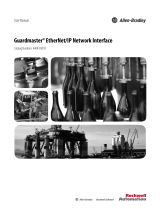Page is loading ...

Application Technique
Using a MobileView Terminal With Multiple IP20 Junction Boxes
Products: MobileView Terminal
(1)
, GuardLogix Controller, Stratix 5700 Switch, and POINT Guard I/O Modules
(1) Applies only to MobileView™ terminals with gray stop button, cat. nos. 2711T-F10G1N1 and 2711T-T10G1N1.
Topic Page
Important User Information 2
Abbreviations 3
General Safety Information 3
Introduction 3
Risk Assessment 4
Enabling Switch Safety Function 4
Safety Function Requirements 4
Functional Safety Description 5
Bill of Material 5
Installation and Wiring 5
System Overview 6
MobileView 2711T Terminal Component Description 7
MobileView 2711T Terminal Dimensions and Weight 7
Connection Diagrams 8
Enabling Switch Wiring 9
System Components Configuration 11
Application Programming 13
Application Examples 14
Additional Resources 17

2 Rockwell Automation Publication 2711T-AT001B-EN-P - February 2017
Using a MobileView Terminal With Multiple IP20 Junction Boxes
Important User Information
Read this document and the documents listed in the additional resources section about installation, configuration, and
operation of this equipment before you install, configure, operate, or maintain this product. Users are required to
familiarize themselves with installation and wiring instructions in addition to requirements of all applicable codes, laws,
and standards.
Activities including installation, adjustments, putting into service, use, assembly, disassembly, and maintenance are
required to be carried out by suitably trained personnel in accordance with applicable code of practice.
If this equipment is used in a manner not specified by the manufacturer, the protection provided by the equipment may
be impaired.
In no event will Rockwell Automation, Inc. be responsible or liable for indirect or consequential damages resulting from
the use or application of this equipment.
The examples and diagrams in this manual are included solely for illustrative purposes. Because of the many variables and
requirements associated with any particular installation, Rockwell Automation, Inc. cannot assume responsibility or
liability for actual use based on the examples and diagrams.
No patent liability is assumed by Rockwell Automation, Inc. with respect to use of information, circuits, equipment, or
software described in this manual.
Reproduction of the contents of this manual, in whole or in part, without written permission of Rockwell Automation,
Inc., is prohibited.
Throughout this manual, when necessary, we use notes to make you aware of safety considerations.
Labels may also be on or inside the equipment to provide specific precautions.
WARNING: Identifies information about practices or circumstances that can cause an explosion in a hazardous environment,
which may lead to personal injury or death, property damage, or economic loss.
ATTENTION: Identifies information about practices or circumstances that can lead to personal injury or death, property damage,
or economic loss. Attentions help you identify a hazard, avoid a hazard, and recognize the consequence.
IMPORTANT Identifies information that is critical for successful application and understanding of the product.
SHOCK HAZARD: Labels may be on or inside the equipment, for example, a drive or motor, to alert people that dangerous voltage
may be present.
BURN HAZARD: Labels may be on or inside the equipment, for example, a drive or motor, to alert people that surfaces may reach
dangerous temperatures.
ARC FLASH HAZARD: Labels may be on or inside the equipment, for example, a motor control center, to alert people to potential
Arc Flash. Arc Flash will cause severe injury or death. Wear proper Personal Protective Equipment (PPE). Follow ALL Regulatory
requirements for safe work practices and for Personal Protective Equipment (PPE).

Rockwell Automation Publication 2711T-AT001B-EN-P - February 2017 3
Using a MobileView Terminal With Multiple IP20 Junction Boxes
Abbreviations
This publication uses the following abbreviations.
General Safety Information
Contact Rockwell Automation to find out more about our safety risk assessment services.
Introduction
This application technique explains how to wire, configure, and program a GuardLogix® controller and POINT Guard
I/O™ module so a single MobileView™ terminal
(1)
can be used with multiple MobileView IP20 junction boxes in
controlled safety areas.
For partial-body access applications with slow machine speed, the operator can energize the motors by squeezing the
MobileView terminal enabling switch to the middle position after the safety door interlock access has been performed.
Safety door interlock management is not covered in this publication.
Follow the procedures described in this publication to use a bypass switch (formerly a two-position key lock switch) as a
plug for the MobileView junction box.
In this publication, the application examples use a Compact GuardLogix controller, but the information also applies to
any safety ControlLogix® controller.
Abbr Description Abbr Description
DCM Dual channel input monitor I/O Input/output
DCS Distributed control system IP
(1)
(1) When used with a number (for example, IP20), IP means International Protection or Ingress Protection.
Internet protocol
DCSRT Dual channel input start JB Junction box
DHCP Dynamic host configuration protocol N.C. Normally closed
EOI Electronic operator interface N.O. Normally open
FP Fault presence PC Personal computer
IMPORTANT This application example is for advanced users who are trained and experienced in safety system requirements.
ATTENTION: Perform a risk assessment to make sure all task and hazard combinations have been identified and addressed. The
risk assessment can require additional circuitry to reduce the risk to a tolerable level. Safety circuits must take into consideration
safety distance calculations, which are not part of the scope of this document.
(1) Applies only to MobileView terminals with gray stop button, cat. nos. 2711T-F10G1N1 and 2711T-T10G1N1.
IMPORTANT The application examples in this publication apply only to the following:
• A MobileView terminal with an integrated enabling switch and gray stop push button, but not to any MobileView terminal
with an emergency stop (E-stop) push button
• A MobileView IP20 junction box, but not to any MobileView IP65 junction box

4 Rockwell Automation Publication 2711T-AT001B-EN-P - February 2017
Using a MobileView Terminal With Multiple IP20 Junction Boxes
Risk Assessment
The required performance level is the result of a risk assessment and refers to the amount of the risk reduction to be
carried out by the safety-related parts of the control system. Part of the risk reduction process is to determine the safety
functions of the machine.
Enabling Switch Safety Function
This safety function is the removal of power from the hazard when the safety system detects that the operator does not
have the enabling switch on the MobileView terminal in the middle position, or when the door switch is open.
Safety Function Requirements
Functional safety requires the continuous actuation of a three-position enabling switch to enable power to the motor.
The MobileView terminal enables power to the motor when you squeeze its enabling switch to the middle position.
When you release or fully squeeze the switch, power to the motor is removed. Faults at the enabling switch, wiring
terminals, or safety controller are detected before the next safety demand.
Throughout this publication, notes are used wherever necessary to make you aware of safety considerations.
From: Risk Assessment (ISO 12100)
1. Identification of safety functions
2. Specification of characteristics of each function
3. Determination of required PL (PLr) for each safety function
To: Realization and PL Evaluation
Three-position
Enabling Switch on
MobileView Terminal

Rockwell Automation Publication 2711T-AT001B-EN-P - February 2017 5
Using a MobileView Terminal With Multiple IP20 Junction Boxes
Functional Safety Description
In this example, power to the motor is enabled if the bypass switch is set to the RUN position, or if you squeeze the
enabling switch of the MobileView terminal to the middle position and the bypass switch is set to the BYPASS position.
Both the bypass switch and the enabling switch are wired to a pair of safety inputs on a safety input module (in this
example, an Allen-Bradley® 1734-IB8S POINT Guard I/O™ module). The I/O modules are connected via CIP Safety
over an EtherNet/IP network to the safety controller. The safety code in the controller monitors the status of the bypass
switch and the enabling switch with pre-certified safety instructions. DCM is used for the bypass switch and DCSRT is
used for the MobileView terminal enabling switch.
Bill of Material
This application uses these products.
Installation and Wiring
For detailed information on installation and wiring, refer to the publications in Additional Resources on page 17.
Table 1 - Bill of Material
Cat. No. Description Quantity
2711T-F10G1N1 or 2711T-T10G1N1 MobileView terminal with gray stop button 1
2711T-JBIP20DC MobileView IP20 junction box, DC input 3
2711T-5MCABLE MobileView tethered cable, 5 m 1
1783-BMS10CGN Stratix® 5700 industrial Ethernet switch 1
1734-AENTR POINT I/O dual-port EtherNet/IP adapter, redundant 3
1734-IB8S POINT Guard I/O safety input module, 8 inputs 3
1734-TB POINT I/O module base with removable IEC screw terminals 11
1734-OB8S POINT Guard I/O safety output module, 8 outputs 1
1734-IB4 POINT I/O input module, 4 inputs 3
1756-EN2T ControlLogix Ethernet adapter 1
1756-L7xS ControlLogix Safety PAC 1
1756-L7SP ControlLogix Safety Partner 1
1756-PA72 ControlLogix power supply, 120/220V AC input, 2.8 A @ 24V DC 1
1756-A4 Chassis 4 Slot 1
800FM-KM21 Two-position key lock switch 3
800F-MX20 2 N.C. contacts 3
800FM-MT44 Emergency push button head 3
800F-MX02 2 N.C. contacts 3
800FM-F6MX10 800F reset push button–metal, guarded, blue, R, metal latch mount, 1 N.O. contact, standard 3

6 Rockwell Automation Publication 2711T-AT001B-EN-P - February 2017
Using a MobileView Terminal With Multiple IP20 Junction Boxes
System Overview
The 1734-IB8S POINT Guard I/O input module monitors the contacts of MobileView terminal enabling switch and
stop button, the bypass switch, reset button, and emergency stop (E-stop) for each controlled safety area.
This module can source the 24V DC for all channels to dynamically test the signal wiring for shorts to 24V DC and
channel-to-channel shorts. If a fault occurs, either or all channels are set to 0V DC, and the controller reacts by dropping
out the safety outputs. Only after the fault is cleared and the faulted input device is cycled does the function block (DCS,
DCM or DCSRT) in the controller reset.
Shorts to 0V DC (and wire off ) are seen as an open circuit by the POINT Guard I/O input module, and the controller
will react by dropping out the safety outputs. If the inputs remain discrepant for longer than the discrepancy time, then
the function block in the controller declares a fault. Only after the fault is cleared and the faulted input device is cycled
does the function block in the controller reset.
In this system, the final control device are safety outputs to control motors. The outputs are controlled by a 1734-OBS
POINT Guard I/O safety output module.
In each area near the junction box, there is a reset push button, a bypass switch, and an E-stop safety push button. The
reset push button is to reset fault conditions. The bypass switch is to bypass the junction box and manage the
MobileView terminal. When the MobileView terminal is connected, the bypass switch is set to RUN. When the
MobileView terminal is unplugged (and the junction box must be bypassed), the bypass switch is set to BYPASS. This
two-position key lock switch offers better security than a simple selector switch because it requires a specific key to
activate/deactivate the bypass. The E-stop safety push button is an emergency stop.
The Stratix 5700 managed switch lets you know which Ethernet port is connected to the MobileView terminal.
Figure 1 - System Layout
1109
2
3
4
8
7
65
1
2
1
2
Junction Box Area 1 Junction Box Area 2 Junction Box Area 3
MobileView Terminal
Compact GuardLogix Controller
(1)
Guard I/O
Modules (3)
MobileView Terminal Connection Cable
Stratix 5700
(1)
In this publication, the application examples use a Compact GuardLogix controller, but the information also applies to any ControlLogix safety controller.

Rockwell Automation Publication 2711T-AT001B-EN-P - February 2017 7
Using a MobileView Terminal With Multiple IP20 Junction Boxes
MobileView 2711T Terminal Component Description
The following illustration shows the location of key hardware components.
MobileView 2711T Terminal Dimensions and Weight
Table 2 - MobileView Terminal Component Descriptions
Item Description Standard Option
1 Membrane keypad with tactile feedback
•
2 10 inch WXGA (1280 x 800 pixels) TFT color LCD display with analog-resistive touch screen
•
3 Illuminated momentary push button, N.O. or
•
Three-position key switch •
4 Gray push button, twin-circuit, N.C. contacts, 24V DC, 500 mA max
•
5 Backside membrane keypad with tactile feedback
•
6USB port
•
7 Product nameplate
•
8 Handle to hold the terminal, to store the connection cable, and to attach to the mounting bracket
•
9 Three-position, twin circuit, enabling switch for safety system interface
•
10 Plug for alternate cable outlet not used (meets degree protection IP65)
•
11 Back cover to access connection compartment
•
1
2
3
4
5
7
8
9
11
6
10
10
352 mm (13.86 in.)
274 mm
(10.79 in.)
108.5 mm
(4.27 in.)
All MobileView 2711T terminals weigh 1550 g (3.42 lb.) without options.

8 Rockwell Automation Publication 2711T-AT001B-EN-P - February 2017
Using a MobileView Terminal With Multiple IP20 Junction Boxes
Connection Diagrams
Figure 2 - MobileView Terminal Side
S2
S3
S4
S1 X4 X1
X3
X2
X2 Options
3-position keyswitch:
1: Left position
2: Center position
3: Common
4: Right position
Illuminated (white LED)
push button:
1: Contact (N.O.)
2: 24V (0V) illumination
3: Common
4: 0V (24V) illumination
Main Connector
Communication
Interface
Operating Element
Interface
1
2
3
4
5
6
7
8
9
10
11
1
2
3
4
5
6
7
8
9
10
11
Not used
1
2
3
4
5
6
7
8
9
10
11
12
24V DC
GND_IN
E-stop, circuit 2 (+)
E-stop, circuit 2 (-)
E-stop, circuit 1 (+)
E-stop, circuit 1 (-)
Enabling device, circuit 1 (+)
Enabling device, circuit 1 (-)
Enabling device, circuit 2 (+)
Enabling device, circuit 2 (-)
1
2
5
6
3
4
7
8
1
2
3
4
5
6
1
2
3
4
5
6
7
8
9
10
11
+24V DC
GND
E-stop_ES2(+)
E-stop_ES2(-)
E-stop_ES1(+)
E-stop_ES1(-)
Enable_ED1(+)
Enable_ED1(-)
Enable_ED2(+)
Enable_ED2(-)
Pink
Black
Brown
White-green
Gray
12
17
18
19
20
12
17
18
19
20
1
2
3
4
5
Violet
White-pink
White
Blue
White-blue
Red-blue
Green-brown
13
14
15
16
13
14
15
16
1
2
3
6
Ext1
Ext2
Ext3
Ext4
Reserved
TD+
TD-
RD+
RD-
TD+
RD+
RD-
TD+
TD-
TD-
RD+
RD-
Blue
White
Orange
Red
Yell ow
Green
Gray-pink
Ethernet
2711T Terminal IP20 Junction BoxConnection Cable Field Wiring

Rockwell Automation Publication 2711T-AT001B-EN-P - February 2017 9
Using a MobileView Terminal With Multiple IP20 Junction Boxes
Enabling Switch Wiring
CH1
CH2
1278910
1278910
1278910
+24 V
+24 V DC
External Switched
Stop/Start Circuit
L11
A1 A2
S11
S21
Reset
0
MM
AM
Y32
S12
S22
S34
13 14
23 24
A1
A1
A2
A2
GND ED1+ ED1- ED2+ ED2-
X4
S1
M
X1
3
4
6
7
8
5
2
1
K1
K2
K1
K2
K2K1
100S-C09EJ23BC
100S-C09EJ23BC
L1 L2 L3
Table 3 - Callouts
Item Description
1 MobileView 2711T terminal
2 Enabling switches circuit board
3 Connection cable wires
4 IP20 junction box input connection
5Control cabinet
6 IP20 junction box terminals
7 Allen-Bradley Guardmaster® safety
relay
8 Three-phase motor
Table 4 - Actuating Elements
Item Description
Nominal voltage 24V DC (typical)
30V DC (max)
Nominal current 500 mA (typical)
Inductive load, max 700 mA (DC13)

10 Rockwell Automation Publication 2711T-AT001B-EN-P - February 2017
Using a MobileView Terminal With Multiple IP20 Junction Boxes
Connection Layout POINT I/O
I0
0
I2
2
COM
4
TO
6
I1
1
I3
3
COM
5
T1M
7
I4
0
I6
2
COM
4
T2
6
I5
1
I7
3
COM
5
T3M
7
1734-TOP and 1734-TB Bases Shown
Where:
TO = Test output 0
T1M = Test output 1 with muting
T2 = Test output 2
T3M = Test output 3 with muting
I0…I7 = Inputs 0…7
COM = Supply common
00
0
02
2
COM
4
COM
6
01
1
03
3
COM
5
COM
7
04
0
06
2
COM
4
COM
6
05
1
07
3
COM
5
COM
7
1734-TOP and 1734-TB Bases Shown
Where:
O0…O7 = Safety outputs 0…7
COM = Supply common
Figure 3 - 1734-IB8S Field Connections Figure 3 - 1734-OB8S Field Connections
Input = 0…3
C = Common (4, 5)
V = Supply (6, 7)
Module Status
Network Status
Input 0 Status
Input 1 Status
Input 2 Status
Input 3 Status
Input 0
Input 2
C
V
Input 1
Input 3
C
V
Figure 3 - 1734-IB4 Field Connections
Node
Table 5 - Pinouts for MobileView Terminal, 1734-IB8S, Bypass Switch, and Push Button
MobileView Terminal 1734-IB8S
DescriptionPin Signal Cable Color Pin Signal
124V DC Red (power)
2GND_IN Black (power)
3 E-stop, circuit 1 (+) Brown 6 T0 Test output
4 E-stop, circuit 1 (–) Blue 0 I0 E-stop, circuit 1
5 E-stop, circuit 2 (+) White/brown 7 T1M Test output with muting
6 E-stop, circuit 2 (–) White/blue 1 I1 E-stop, circuit 2
7 Enabling device, circuit 1 (+) Green 6 T0 Test output
8 Enabling device, circuit 1 (–) White/orange 2 I2 Enabling device, circuit 1
9 Enabling device, circuit 2 (+) Green/white 7 T1M Test output with muting
10 Enabling device, circuit 2 (–) Orange 3 I3 Enabling device, circuit 2
Key Selector (safety) 1734-IB8S
DescriptionPin Signal Cable Color Pin Signal
N/A
1 Normally closed (N.C.) Blue 6 T2 Test output
2 N.C. Orange 0 I4 Auxiliary contact, N.C. (800F)
1 Normally open (N.O.) White/blue 7 T3M Test output
2 N.O. White/orange 1 I5 Auxiliary contact, N.O. (800F)
E-stop Push Button (800F)
(1)
(1) Push button is near MobileView junction box.
1734-IB8S
DescriptionPin Signal Cable Color Pin Signal
N/A
1 N.C. Red 6 T2 Test output
2 N.C. White 2 I6 Circuit 1, N.C., 800F E-stop
1 N.O. Black 7 T3M Test output
2 N.O. Yellow 3 I7 Circuit 2, N.C., 800F E-stop
Reset Push Button (800F)
(1)
1734-IB8S
DescriptionPin Signal Cable Color Pin Signal
N/A
1 N.C. White 0 I0
—
2 N.C. Green 6 V

Rockwell Automation Publication 2711T-AT001B-EN-P - February 2017 11
Using a MobileView Terminal With Multiple IP20 Junction Boxes
System Components Configuration
This section provides oversight on basic configuration for various system components.
Controller I/O and Safety Configuration
The Compact GuardLogix controller is configured with Studio 5000® software, version 26.01 or later. Create a new
project and add I/O modules, then configure the I/O modules for the correct input and output types.
Figure 4
has screen shot examples of how the Studio 5000 I/O tree and POINT I/O safety modules can be configured.
Figure 4 - Controller and Safety Configuration Example
Table 5 - Functional Scheme for Input and GuardLogix Routines
MobileView Terminal Signal/Bypass Switch 1734-IB8S Safety Input GuardLogix Instruction Routine
(1)
(1) Where ‘x’ equals Zone 1 to 3.
Safety Tag
(1)
E-stop, circuit 1 I0
DCS ESTOPx Zonex_EStop
E-stop, circuit 2 I1
Enabling switch, circuit 1 I2
DCSRT Enable_x Zonex_DCSRT
Enabling switch, circuit 2 I3
Bypass key switch, contact 1 I4
DCM Enable_x Zonex_Selector
Bypass key switch, contact 2 I5
External E-stop, circuit 1 I6
DCS ESTOPx Zonex_EStop_Ext
External E-stop, circuit 2 I7
ATTENTION: Basic knowledge of the RSLogix™ programming environment is necessary to configure with Studio 5000 software.

12 Rockwell Automation Publication 2711T-AT001B-EN-P - February 2017
Using a MobileView Terminal With Multiple IP20 Junction Boxes
MobileView Terminal Configuration
Figure 5 is an example of how the MobileView terminal can be configured for use in multiple zones.
Figure 5 - MobileView Zone Configuration Example
Table 6 - Internet Protocol (IP) Address Device List
IP Address Stratix® Port Node/Type Type Description
192.168.1.10 — 1783-BMSG10CGN Fixed Stratix 5700
192.168.1.7x (JB 1) FA1 MobileView EOI JB 1
DHCP
JB 1 by Stratix 5700 DHCP
192.168.1.7x (JB 2) FA2 MobileView EOI JB 2 JB 2 by Stratix 5700 DHCP
192.168.1.7x (JB 3) FA3 MobileView EOI JB 3 JB 3 by Stratix 5700 DHCP
192.168.1.7x FA4 Maintenance PC DHCP by Stratix 5700
192.168.1.100 FA5 1756-EN2T/A Fixed Ethernet card for GuardLogix (L7x x CPUT)
192.168.1.105 FA6 1734-AENTR/B
Fixed by rotary
Zone 3 POINT I/O safety
192.168.1.106 FA7 1734-AENTR/B Zone 2 POINT I/O safety
192.168.1.107 FA8 1734-AENT/B Zone 1 POINT I/O safety

Rockwell Automation Publication 2711T-AT001B-EN-P - February 2017 13
Using a MobileView Terminal With Multiple IP20 Junction Boxes
Application Programming
This section provides information about the application programs being executed on the Compact GuardLogix
controller, the MobileView terminal, and the Stratix 5700 switch.
Compact GuardLogix Controller
The controller application performs non-safety and safety routines to manage the MobileView Terminal (with the gray
stop button), the MobileView IP20 junction box, a bypass switch, a reset button, and an E-stop button through a
POINT I/O safety module.
All devices are connected on the EtherNet/IP network through the Stratix 5700 switch.
Non-safety routines detect which junction box is used to connect the MobileView terminal. This detection is done
through a presence bit defined inside the Stratix add-on profile to know which Ethernet port is used.
The bypass switch is set to RUN to activate the junction box connection, and BYPASS to deactivate the junction box
connection. With these settings, the MobileView terminal connection cable can plugged into and unplugged from the
junction box without prompting any emergency conditions.
The reset push button is used to recover a fault condition when a safety instruction returns a fault presence (FP) bit. The
E-stop button, which should be located close to the junction box, is managed with specific instructions inside the safety
routine.The gray stop button on the MobileView terminal has the same functionality of the E-stop button but is not
rated as an E-stop safety function. The safety reset button is a virtual button on a faceplate used by the FactoryTalk® View
Machine Edition (ME) application on the MobileView terminal. For more information about this button, see the
MobileView Terminal
section.
MobileView Terminal
When the MobileView terminal is plugged into a junction box, the terminal powers on and runs the FactoryTalk View
ME application on the MobileView terminal. This application uses a faceplate (start-up display) that monitors the area of
the connected junction box. When you press the Return to Overview push button, the FactoryTalk View ME application
shows all three areas (one faceplate per area). See Figure 5 on page 12
for a faceplate example with multiple junction
boxes.
A local message display shows operation information and fault
details (A). Press the related fault push button to reset a fault
condition (B). Press the safety reset push button (C) to perform a
safety reset and to recover from any emergency condition.
The FactoryTalk View ME faceplate shows icons and status
information for E-stop (D), the MobileView gray stop push button
(E), bypass switch (F), and auxiliary power on (G).
A specific icon shows which junction box is currently connected (H).
When visible, the MobileView Disconnection Request button starts the MobileView disconnect procedure. A local
message display shows the steps for this procedure.
TIP In this publication, the application examples use a Compact GuardLogix controller, but the information also applies to any Logix
safety controller.
F
A
B
E
D
C
G
H

14 Rockwell Automation Publication 2711T-AT001B-EN-P - February 2017
Using a MobileView Terminal With Multiple IP20 Junction Boxes
Stratix Switch
Stratix switch features are used by Logix safety controllers to check and verify that there is an active link between local
ports and the junction box. The MobileView application can detect which junction box is connected by monitoring the
presence bit.
Application Examples
The following application examples offer guidelines to connect and disconnect a MobileView terminal to multiple IP20
junction boxes in three different operating conditions:
• All junction boxes are in a hazardous area
• The junction boxes are in hazardous and non-hazardous areas
• All junction boxes are in a non-hazardous area
In these examples, Area 1 and Area 2 are hazardous areas, while Area 3 is non-hazardous. A MobileView terminal with a
gray stop button (cat. nos. 2711T-F10G1N1 or 2711T-T10G1N1) and MobileView IP20 junction boxes must be used
in this application.
Application 1: All Junction Boxes Are in a Hazardous Area
When a junction box is in a hazardous area, one or more emergency push buttons must be installed near the junction box.
The bypass operation is managed by a coded key (two position key lock switch 800FM-KM21).
Outside the hazardous area (access protected by safety gates with an interlocked switch), there must be a defined
procedure to request access (for example, with a push button or with a virtual button on the operator panel) that can be
handled by the GuardPLC™ with appropriate procedures/routines.
Software Release, min Software Description
26.01 Studio 5000 release for GuardLogix
8.10 FactoryTalk® View Studio ME for MobileView development
3.80 RSLinx® Classic
5.80 RSLinx Enterprise
2.80 FactoryTalk Service Platform
1783ENetSwitch_Rel_9.02.05 AOP Stratix 5700
(1)
(1) Available from the Rockwell Automation Product Compatibility and Download Center site at http://www.rockwellautomation.com/
support/pcdc.page.
28.0 FactoryTalk View ME patch
(1)
IMPORTANT In these examples, the MobileView terminal is not always connected to a junction box, as required in Chapter 2, Safety
Precautions and Elements, of publication 2711T-UM001
.

Rockwell Automation Publication 2711T-AT001B-EN-P - February 2017 15
Using a MobileView Terminal With Multiple IP20 Junction Boxes
Application 1 Prerequisites
Before you attempt to connect the MobileView terminal, verify that the following conditions are present in hazardous
Area 1.
• The MobileView terminal operator has access to Area 1 (the safety gate can be opened)
• The machine is stopped and its safety output is de-energized
• The MobileView terminal is disconnected
• The bypass switch is set to RUN
Connect and Use the MobileView Terminal
To connect and use the MobileView terminal in hazardous Area 1, perform the following steps.
1. Set the bypass switch in Area 1 to BYPASS.
2. Connect the MobileView terminal via its connection cable into the junction box in Area 1.
3. On the MobileView terminal desktop, tap to launch the FactoryTalk View ME application.
It can take from 20 seconds to 2 minutes for the application to load Area 1 parameters.
4. Press and hold the enabling switch on the MobileView terminal (operator presence).
5. In the FactoryTalk View faceplate for Area 1, press the safety reset button to energize the machine.
See Figure 5 on page 12
for an example of a FactoryTalk View faceplate.
6. Wait for a message on the MobileView terminal display that confirms the operation has completed.
Now that the terminal is active, you can proceed with operations that are allowed in safety conditions, such as JOG or
other manual movements. If the enabling switch on the MobileView terminal is released or squeezed, or any E-stop push
button is pressed, then the safety outputs are de-energized and the machine is in a safe condition.
To perform manual movements again (such as JOG), press the enabling switch on the MobileView terminal to the
middle position, and execute a safety reset on the MobileView terminal (with the appropriate button) to energize safety
outputs.
Remove the MobileView Terminal
To remove the MobileView terminal from hazardous Area 1, perform the following steps.
1. In the FactoryTalk View faceplate for Area 1, press the ‘Disconnect MV’ button.
2. Wait for a message on the MobileView terminal display that confirms the operation has completed.
3. Release the enabling switch on the MobileView terminal.
4. Wait for a message on the MobileView terminal display that confirms the operation has completed (safety outputs
are de-energized and the machine is in a safe condition).
5. In the FactoryTalk View faceplate for Area 1, set the bypass switch to BYPASS.
See Figure 5 on page 12
for an example of a FactoryTalk View faceplate.
6. Wait for a message on the MobileView terminal display that confirms the operation has completed.
ATTENTION: The enabling switch on the MobileView terminal is not used in application example 1.

16 Rockwell Automation Publication 2711T-AT001B-EN-P - February 2017
Using a MobileView Terminal With Multiple IP20 Junction Boxes
7. Disconnect the MobileView connection cable from junction box in Area 1.
8. Exit the hazardous area and close the safety gate.
9. Press the blue reset push button to restore Area 1.
Depending on the procedure specific for each machine, normal condition activities for Area 1 should now be restored.
Application 2: All Junction Boxes Are in a Non-hazardous Area
When a junction box is outside the non-hazardous area, operation in this area is comparable to a fixed operator terminal.
Therefore, the enabling switch on the MobileView terminal is not used. The bypass operation is managed by a coded key
(two-position key lock switch 800FM-KM21).
Application 2 Prerequisites
Before you attempt to connect the MobileView terminal, verify that the following conditions are present in Area 3.
• The machine is in production, and operating in standard mode with all safety gates closed
• The MobileView terminal is disconnected
• The bypass switch is set to BYPASS in all areas
Connect and Use the MobileView Terminal
To connect and use the MobileView terminal in non-hazardous Area 3, perform the following steps.
1. Connect the MobileView terminal via its connection cable into the junction box in Area 3.
2. On the MobileView terminal desktop, tap to launch the FactoryTalk View ME application.
It can take from 20 seconds to 2 minutes for the application to load Area 3 parameters.
3. In the FactoryTalk View faceplate for Area 3, set the bypass switch to RUN.
See Figure 5 on page 12
for an example of a FactoryTalk View faceplate.
4. Wait for a message on the MobileView terminal display that confirms the operation has completed.
Safety outputs continue to be energized.
Remove the MobileView Terminal
To remove the MobileView terminal from non-hazardous Area 3, perform the following steps.
1. In the FactoryTalk View faceplate for Area 3, press the ‘Disconnect MV’ button.
2. Wait for a message on the MobileView terminal display that confirms the operation has completed.
3. In the FactoryTalk View faceplate for Area 3, set the bypass switch to BYPASS.
4. Wait for a message on the MobileView terminal display that confirms the operation has completed.
IMPORTANT When the MobileView terminal is not plugged into a junction box, the MobileView terminal must be stored where it is not
visible to operators.
ATTENTION: The enabling switch on the MobileView terminal is not used in application example 2.

Rockwell Automation Publication 2711T-AT001B-EN-P - February 2017 17
Using a MobileView Terminal With Multiple IP20 Junction Boxes
5. Disconnect the MobileView connection cable from junction box in Area 3.
Application 3: The Junction Boxes Are in Hazardous and Non-hazardous Areas
If a MobileView terminal must be connected to and removed from a junction box in a hazardous area, then follow all
steps in Application 1: All Junction Boxes Are in a Hazardous Area
, which starts on page 14.
If a MobileView terminal must be connected to and removed from a junction box in a non-hazardous area, then follow all
steps in Application 2: All Junction Boxes Are in a Non-hazardous Area
, which starts on page 16.
Additional Resources
These documents contain additional information about related products from Rockwell Automation.
You can view or download publications at http://www.rockwellautomation.com/literature/
. To order paper copies of
technical documentation, contact your local Allen-Bradley distributor or Rockwell Automation sales representative.
IMPORTANT When the MobileView terminal is not plugged into a junction box, the MobileView terminal must be stored where it is
not visible to operators.
IMPORTANT When the MobileView terminal is not plugged into a junction box, the MobileView terminal must be stored where it is not
visible to operators.
Resource Description
Compact GuardLogix 5370 Controllers User Manual, publication 1769-UM022 Provides information on how to configure, operate, and maintain Compact
GuardLogix controllers.
GuardLogix Controllers User Manual, publication 1756-UM020
Provides information on how to configure, operate, and maintain GuardLogix
controllers.
MobileView Tethered Operator Terminal User Manual, publication 2711T-UM001 Provides information to install, operate, and troubleshoot the MobileView 2711T
terminal.
FactoryTalk View Machine Edition User’s Guide, publication VIEWME-UM004 Provides comprehensive information about FactoryTalk View Machine Edition,
procedures to create and run an automation application, and reference information.
POINT Guard I/O Safety Modules User Manual, publication 1734-UM013
Provides information on how to install, configure, and operate POINT Guard I/O
modules.
GuardLogix Controller Systems Safety Reference Manual, publication 1756-RM093 Contains detailed requirements for how to achieve and maintain safety ratings with
the GuardLogix controller system in an RSLogix 5000® project.
GuardLogix Safety Application Instruction Set Reference Manual, publication
1756-RM095
Provides detailed information on the GuardLogix Safety Application Instruction Set.
Safety Accelerator Toolkit for GuardLogix Systems Quick Start Guide, publication
IASIMP- QS005
Provides a step-by-step guide on how to use the design, programming, and
diagnostic tools in the Safety Accelerator Toolkit.
Industrial Automation Wiring and Grounding Guidelines, publication 1770-4.1 Provides general guidelines on how to install a Rockwell Automation® industrial
system.
Rockwell Automation Safety Products Catalog, available from the Product Catalogs link at
http://www.ab.com
Provides information on safety products available from Rockwell Automation.

Allen-Bradley, ControlLogix, FactoryTalk, GuardLogix, Guardmaster, GuardPLC, MobileView, POINT I/O, RSLinx, RSLogix, RSLogix 5000, Stratix 5700, Studio 5000, Rockwell Software, Rockwell Automation, and LISTEN. THINK. SOLVE are
trademarks of Rockwell Automation, Inc.
Trademarks not belonging to Rockwell Automation are property of their respective companies.
Publication 2711T-AT001B-EN-P - February 2017
Supersedes Publication 2711T-AT001A-EN-P - July 2016 Copyright © 2017 Rockwell Automation, Inc. All rights reserved. Printed in the U.S.A.
Rockwell Automation Support
Use the following resources to access support information.
Documentation Feedback
Your comments will help us serve your documentation needs better. If you have any suggestions on how to improve this document, complete the
How Are We Doing? form at http://literature.rockwellautomation.com/idc/groups/literature/documents/du/ra-du002_-en-e.pdf.
Technical Support Center
Knowledgebase Articles, How-to Videos, FAQs, Chat,
User Forums, and Product Notification Updates.
www.rockwellautomation.com/knowledgebase
Local Technical Support Phone Numbers Locate the phone number for your country.
www.rockwellautomation.com/global/support/get-support-
now.page
Direct Dial Codes
Find the Direct Dial Code for your product. Use the
code to route your call directly to a technical support
engineer.
www.rockwellautomation.com/global/support/direct-
dial.page
Literature Library
Installation Instructions, Manuals, Brochures, and
Technical Data.
www.rockwellautomation.com/literature
Product Compatibility and Download Center
(PCDC)
Get help determining how products interact, check
features and capabilities, and find associated
firmware.
www.rockwellautomation.com/global/support/pcdc.page
Rockwell Otomasyon Ticaret A.Ş., Kar Plaza İş Merkezi E Blok Kat:6 34752 İçerenköy, İstanbul, Tel: +90 (216) 5698400
Rockwell Automation maintains current product environmental information on its website at http://www.rockwellautomation.com/rockwellautomation/about-us/sustainability-ethics/product-environmental-compliance.page.
/