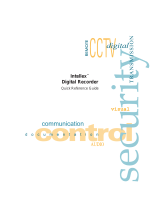Page is loading ...

Intellex® Ultra
Version 4.0
Part Number 8200-0562-00 A0
User’s Guide

ii
Notice
The information in this manual was current when published. The manufacturer reserves the right to revise and improve its products.
All specifications are therefore subject to change without notice.
Copyright
Under copyright laws, the contents of this manual may not be copied, photocopied, reproduced, translated or reduced to any
electronic medium or machine-readable form, in whole or in part, without prior written consent of Sensormatic Electronics. ©
Copyright 1997-2005, Sensormatic Electronics Corporation.
American Dynamics
6795 Flanders Drive
San Diego, CA 92121-2903 U.S.A.
Customer Service
Thank you for using American Dynamics products. We support our products through an extensive worldwide network of dealers. The
dealer through whom you originally purchased this product is your point of contact if you need service or support. Our dealers are
empowered to provide the very best in customer service and support. Dealers should contact American Dynamics at (800) 507-6268
or (561) 912-6259 or on the Web at www.americandynamics.net.
Trademarks
Intellex
®
is a registered trademark of Sensormatic Electronics Corporation. IntelleCord
™
and Smart Search
™
are trademarks of
Sensormatic Electronics Corporation. Windows
®
is a registered trademark of Microsoft Corporation. PS/2
®
is a registered trademark
of International Business Machines Corporation. Sony
®
is a registered trademark of Sony Corporation.
Trademarked names are used throughout this manual. Rather than place a symbol at each occurrence, trademarked names are
designated with initial capitalization. Inclusion or exclusion is not a judgment on the validity or legal status of the term.

iii
Warnings
WARNING: TO REDUCE RISK OF ELECTRIC SHOCK, DO NOT REMOVE COVER. NO USER
SERVICEABLE PARTS INSIDE. REFER SERVICING TO QUALIFIED SERVICE
PERSONNEL.
DO NOT EXPOSE THIS APPLIANCE TO RAIN OR MOISTURE.
DO NOT INSTALL THIS PRODUCT IN HAZARDOUS AREAS WHERE HIGHLY
COMBUSTIBLE OR EXPLOSIVE PRODUCTS ARE STORED OR USED.
The lightning flash/arrowhead symbol, within an equilateral triangle, alerts the user to the presence of a shock hazard within the
product’s enclosure.
CAUTION: Danger of explosion if battery is incorrectly replaced.
Replace only with the same or equivalent type recommended by the battery manufacturer. Dispose of used batteries according to the
battery manufacturer’s instructions.
VORSICHT: ZUR VERMEIDUNG EINES STROMSCHLAGES DARF DAS GEHÄUSE NICHT ENTFERNT WERDEN. ES ENTHÄLT
KEINE VOM BENUTZER ZU WARTENDEN TEILE. ÜBERLASSEN SIE DIE WARTUNG NUR QUALIFIZIERTEM
FACHPERSONAL.
CAUTION: Es besteht die Gefahr einer Explosion, wenn die Batterie nicht ordnungsgemäß
ausgetauscht wird.
WARNING: THIS EQUIPMENT IS A CLASS 1 LASER PRODUCT INCORPORATING A CLASS 1
LASER DIODE AND IT COMPLIES WITH FDA RADIATION PERFORMANCE
STANDARDS, 21 CFR SUBCHAPTER J AND THE CANADIAN RADIATION EMITTING
DEVICES ACT, REDR C1370.
Rack Mounting
Consult with the supplier of your equipment rack for adequate rack mounting means, with proper consideration for the weight of this
product.
Consult with the manufacturer of your rack regarding the proper hardware and procedure of mounting this product in a safe and
useable fashion
Avoid uneven loading or mechanical instability when rack-mounting units.
Make sure that units are installed to get enough air flow for safe operation.
The maximum temperature for rack-mounted units is 40° C.
Avoid uneven loading or mechanical instability when rack-mounting units.
Check product label for power supply requirements to assure that no overloading of supply circuits or overcurrent protection occurs.
Mains grounding must be reliable and uncompromised by any connections.
WARNING: THIS EQUIPMENT HAS BEEN TESTED AND FOUND TO COMPLY WITH THE LIMITS FOR
A CLASS “A” DIGITAL DEVICE, PURSUANT TO PART 15 OF THE FCC RULES. THESE
LIMITS ARE DESIGNED TO PROVIDE REASONABLE PROTECTION AGAINST
HARMFUL INTERFERENCE WHEN THE EQUIPMENT IS OPERATED IN A COMMERCIAL
ENVIRONMENT. THIS EQUIPMENT GENERATES, USES AND CAN RADIATE RADIO
FREQUENCY ENERGY AND, IF NOT INSTALLED AND USED IN ACCORDANCE WITH
THE INSTRUCTION MANUAL, MAY CAUSE INTERFERENCE TO RADIO
COMMUNICATIONS. OPERATION OF THIS EQUIPMENT IN A RESIDENTIAL AREA IS
LIKELY TO CAUSE HARMFUL INTERFERENCE IN WHICH CASE THE USER WILL BE
REQUIRED TO CORRECT THE INTERFERENCE AT THEIR OWN EXPENSE.
Changes or modifications not expressly approved by the party responsible for compliance could void the user’s authority to operate
the equipment.
NOTE: This product was FCC verified under test conditions that included the use of shielded I/O cables
and connectors between system components. To be in compliance with FCC regulations, the user
must use shielded cables and connectors for all except power and alarm cables.
This digital apparatus does not exceed the Class A limits for radio noise emissions as set out in the Radio Interference Regulations
(ICES-003) of the Canadian Department of Communications.

iv
Le présent appareil numérique n’émet pas de bruits radioélectriques dépassant les limites applicables de la Classe A prescrites dans
le Réglement (ICES-003) sur le brouillage radioélectrique édicté par le Ministère des Communications du Canada.

v
License Information
READ THIS LICENSE AGREEMENT BEFORE OPENING THE DISK PACKAGE, INSTALLING THE SOFTWARE, OR USING YOUR
SYSTEM.
THIS LICENSE AGREEMENT DEFINES YOUR RIGHTS AND OBLIGATIONS. BY BREAKING THE SEAL ON THIS PACKAGE,
INSTALLING THE SOFTWARE, OR USING YOUR SYSTEM, YOU AGREE TO ALL OF THE TERMS AND CONDITIONS OF THIS
AGREEMENT. IF YOU DO NOT AGREE TO ALL OF THE TERMS AND CONDITIONS OF THIS AGREEMENT, YOU MAY, WITHIN
30 DAYS, RETURN THIS PACKAGE, ALL THE DOCUMENTATION, AND ALL ACCOMPANYING MATERIAL(S) TO THE POINT OF
PURCHASE FOR A REFUND.
SOFTWARE LICENSE
The software includes the Intellex API, modular programs and source codes provided as samples, the Intellex API manual and any
electronic documentation; and is provided to you by installing the software on a computer hard drive. The software is licensed, not
sold.
GRANT OF LICENSE
The purchase of Intellex API software constitutes a license agreement between Sensormatic and you. This license agreement
permits you and only you to use the software. By purchasing the Intellex API license agreement, you may use the API software and
accompanying modular programs with their source codes. This license agreement does not grant you the right to resell nor distribute
the API nor the modular programs and their source codes or additional copies of them to another entity. The software is only licensed
for use with Intellex equipment. There are no restrictions on instituting a licensing program internal to your organization with regard to
the software products that you develop using the API; however, no software programs that you develop using the Intellex API or the
modular programs can be sold nor distributed by you to other entities as accessory products for Intellex product line without
authorization from Sensormatic.
OTHER RIGHTS AND LIMITATIONS
• A demonstration copy of the Software is considered purchased and is covered by this license agreement.
• The purchase order is your proof of license to exercise the rights granted herein and must be retained by you.
• You may not de-compile, disassemble, or reverse engineer any of the executables; including, but not limited to the library files, for
which you were not given the source code. The modular programs are excluded from this restriction and you may re-compile, re-
assemble, or alter any component of the source codes that are provided to you.
• You may not sub-license, rent or lease the software; nor permanently transfer the software to another party by delivering the
original media material comprising the software package as well as this license to the other party.
• Sensormatic reserves the right to revoke this agreement if you fail to comply with the terms and conditions of this agreement. In
such an event, you must destroy all the Intellex API software on and/or loaded from the purchased CD ROM, any API software
downloaded from the web or sent on “patch” media, all of the modular programs you modified and all the software programs that
you developed using the Intellex API.
• The software may contain software from third parties that is licensed under a separate End User License Agreement (EULA).
Read and retain any license documentation that may be included with the Software. Compliance with the terms of any third party
EULA is required as a condition of this agreement.
Failure to comply with these restrictions will result in automatic termination of this license and will make available to Sensormatic
other legal remedies.
COPYRIGHT
The software is a proprietary product of Sensormatic and is protected by both the United States and International copyright laws.
UPGRADES
If the software is an upgrade from another software version, or an upgrade of a component of a package of software programs that
you licensed you may use or transfer the software only as specified in this agreement.
LIMITED WARRANTY
Sensormatic warrants that the recording medium on which the software is recorded, and the documentation provided with it, will be
free of defects in materials and workmanship under normal use for a period of ninety (90) days from the date of delivery to the first
user. Sensormatic further warrants that for the same period, the software provided on the recording medium under this license will
substantially perform as described in the user documentation provided with the product when used with the specified hardware and
development environment.
CUSTOMER REMEDIES
Sensormatic’s entire liability and your exclusive remedy under this warranty will be, at Sensormatic’s option, to a). attempt to correct
software errors with efforts we believe suitable to the problem, b). replace at no cost the recording medium, software or
documentation with functional equivalents as applicable, or c). refund the license fee and terminate this agreement. Any replacement
item will be warranted for the remainder of the original warranty period. No remedy is provided for failure of the diskette or Software if
such failure is the result of accident, abuse, alteration or misapplication. Warranty service or assistance is provided at the original
point of purchase.
NO OTHER WARRANTIES
The above warranty is in lieu of all other warranties, express or implied, including, but not limited to the implied warranties of
merchantability and fitness for a particular purpose. No oral or written information or advice given by Sensormatic, its representatives,
distributors or dealers shall create any other warranty, and you may not rely on such information or advice.
NO LIABILITY FOR CONSEQUENTIAL DAMAGES
In no event will Sensormatic be liable to you for damages, including any loss of profits, loss of data or other incidental or
consequential damages arising out of your use of, or inability to use, the Software or its documentation. This limitation will apply even

vi
if Sensormatic or an authorized representative has been advised of the possibility of such damages. Further, Sensormatic does not
warrant that the operation of the Software will be uninterrupted or error free.
This limited warranty gives you specific legal rights. You may have other rights that vary from state to state. Some states do not allow
the exclusion of incidental or consequential damages, or the limitation on how long an implied warranty lasts, so some of the above
limitations may not apply to you.
GENERAL
If any provision of the agreement is found to be unlawful, void, or for any reason unenforceable, then that provision shall be severed
from this agreement and shall not affect the validity and enforceability of the remaining provisions. This agreement is governed by the
laws of the State of Florida.
You should retain proof of the license fee paid, including model number, serial number and date of payment, and present such proof
of payment when service or assistance covered by this warranty is requested.
U.S. GOVERNMENT RESTRICTED RIGHTS
The software and documentation are provided with RESTRICTED RIGHTS. Use, duplication, or disclosure by the Government is
subject to restrictions as set forth in subparagraph (c)(1)(ii) of the Rights in Technical Data and Computer Software clause at DFARS
252.227-7013 or subparagraph (c)(1) and (2) of the Commercial Computer Software—Restricted Rights at 48 CFR 52.227-19, as
applicable. Manufacturer is Sensormatic Electronics Corporation, 6600 Congress Ave., Boca Raton, FL 33487.
Important Information
Before proceeding, please read and observe all instructions and warnings contained in this manual. Retain this manual with the
original bill of sale for future reference and, if necessary, warranty service.
When unpacking your Intellex unit, check for missing or damaged items. If any item is missing, or if damage is evident, DO NOT
INSTALL OR OPERATE THIS PRODUCT. Contact Sensormatic or your dealer for assistance.
For your Records
Complete the following product purchase information. The factory requests this information when contacted for technical support. It is
also valuable in case of loss or theft.
Purchase Date:
Serial Number:
License Key
The Intellex 3.2 software is protected from unauthorized use by a software license key. This key matches the electronic hardware of
your system with the authorized software version and feature level of your software to permit proper operation of your system. Any
changes to the network adapter in your unit, removal or modification of the license file, or replacement of the system disk will affect
normal operation and will require installation of a new license file. Please contact your authorized Sensormatic representative for
more information.

vii
Contents
The Intellex System
Managing Digital Video . . . . . . . . . . . . . . . . . . . . . . . . . . . . . . . . . . . . . . . . . . . . . . . . 1
Basic features . . . . . . . . . . . . . . . . . . . . . . . . . . . . . . . . . . . . . . . . . . . . . . . . . . . . .1
Optional Features . . . . . . . . . . . . . . . . . . . . . . . . . . . . . . . . . . . . . . . . . . . . . . . . . . 2
Basic Features
Getting Started . . . . . . . . . . . . . . . . . . . . . . . . . . . . . . . . . . . . . . . . . . . . . . . . . . . . . . . 3
Logging In . . . . . . . . . . . . . . . . . . . . . . . . . . . . . . . . . . . . . . . . . . . . . . . . . . . . . . . . 3
Main Screen . . . . . . . . . . . . . . . . . . . . . . . . . . . . . . . . . . . . . . . . . . . . . . . . . . . . . .3
Controls . . . . . . . . . . . . . . . . . . . . . . . . . . . . . . . . . . . . . . . . . . . . . . . . . . . . . . . .4
Changing the Look of the Live Display . . . . . . . . . . . . . . . . . . . . . . . . . . . . . . . .5
Zooming in . . . . . . . . . . . . . . . . . . . . . . . . . . . . . . . . . . . . . . . . . . . . . . . . . . . . . .5
Utility Options . . . . . . . . . . . . . . . . . . . . . . . . . . . . . . . . . . . . . . . . . . . . . . . . . . . . . . . . 6
Checking Camera Status . . . . . . . . . . . . . . . . . . . . . . . . . . . . . . . . . . . . . . . . . . . . . . . 7
Finding Video Segments . . . . . . . . . . . . . . . . . . . . . . . . . . . . . . . . . . . . . . . . . . . . . . . 7
Viewing Live Video. . . . . . . . . . . . . . . . . . . . . . . . . . . . . . . . . . . . . . . . . . . . . . . . . . . . 8
Start Camera Sequencing . . . . . . . . . . . . . . . . . . . . . . . . . . . . . . . . . . . . . . . . . . . . 8
Stop Camera Sequencing . . . . . . . . . . . . . . . . . . . . . . . . . . . . . . . . . . . . . . . . . . . . 9
Controlling a Dome Camera. . . . . . . . . . . . . . . . . . . . . . . . . . . . . . . . . . . . . . . . . . . . . 9
Quick Camera Controls . . . . . . . . . . . . . . . . . . . . . . . . . . . . . . . . . . . . . . . . . . . . .11
Controlling the Pan-Tilt Control via Mouse . . . . . . . . . . . . . . . . . . . . . . . . . . . . 11
Zoom via Mouse Scroll Wheel . . . . . . . . . . . . . . . . . . . . . . . . . . . . . . . . . . . . . .11
Pattern and Preset Camera Controls . . . . . . . . . . . . . . . . . . . . . . . . . . . . . . . . . . 11
Selecting a Pattern. . . . . . . . . . . . . . . . . . . . . . . . . . . . . . . . . . . . . . . . . . . . . . . 12
Defining a Pattern . . . . . . . . . . . . . . . . . . . . . . . . . . . . . . . . . . . . . . . . . . . . . . .12
Selecting a Preset . . . . . . . . . . . . . . . . . . . . . . . . . . . . . . . . . . . . . . . . . . . . . . .12
Defining a Preset . . . . . . . . . . . . . . . . . . . . . . . . . . . . . . . . . . . . . . . . . . . . . . . .13
Configuring a Dome Camera. . . . . . . . . . . . . . . . . . . . . . . . . . . . . . . . . . . . . . . . .13
Exporting Video . . . . . . . . . . . . . . . . . . . . . . . . . . . . . . . . . . . . . . . . . . . . . . . . . . . . . 13
Managing Alarms . . . . . . . . . . . . . . . . . . . . . . . . . . . . . . . . . . . . . . . . . . . . . . . . . . . . 14
Generating Alarms . . . . . . . . . . . . . . . . . . . . . . . . . . . . . . . . . . . . . . . . . . . . . . . . 14
Reviewing Alarms . . . . . . . . . . . . . . . . . . . . . . . . . . . . . . . . . . . . . . . . . . . . . . . . .15
Playing Back Video Clips . . . . . . . . . . . . . . . . . . . . . . . . . . . . . . . . . . . . . . . . . . . . . .15
Slider Control . . . . . . . . . . . . . . . . . . . . . . . . . . . . . . . . . . . . . . . . . . . . . . . . . . . 16
Jog Shuttle Control . . . . . . . . . . . . . . . . . . . . . . . . . . . . . . . . . . . . . . . . . . . . . . 16
Archiving Video . . . . . . . . . . . . . . . . . . . . . . . . . . . . . . . . . . . . . . . . . . . . . . . . . . . . .17
Archiving to Tape . . . . . . . . . . . . . . . . . . . . . . . . . . . . . . . . . . . . . . . . . . . . . . . . . 17
While Recording. . . . . . . . . . . . . . . . . . . . . . . . . . . . . . . . . . . . . . . . . . . . . . . . .17

Contents
viii Intellex® Digital Video Management System
After Stopping Recording. . . . . . . . . . . . . . . . . . . . . . . . . . . . . . . . . . . . . . . . . . 17
Restoring Images from Tape . . . . . . . . . . . . . . . . . . . . . . . . . . . . . . . . . . . . . . . 18
Playing Restored Images. . . . . . . . . . . . . . . . . . . . . . . . . . . . . . . . . . . . . . . . . . 18
Resetting Archive Flags . . . . . . . . . . . . . . . . . . . . . . . . . . . . . . . . . . . . . . . . . . . 18
Updating License Information . . . . . . . . . . . . . . . . . . . . . . . . . . . . . . . . . . . . . . . . 19
Advanced Features
Searching for Video Segments . . . . . . . . . . . . . . . . . . . . . . . . . . . . . . . . . . . . . . . . .21
Searching by Date/Time . . . . . . . . . . . . . . . . . . . . . . . . . . . . . . . . . . . . . . . . . . . . 21
Searching by Camera . . . . . . . . . . . . . . . . . . . . . . . . . . . . . . . . . . . . . . . . . . . . . . 22
Searching by Alarms . . . . . . . . . . . . . . . . . . . . . . . . . . . . . . . . . . . . . . . . . . . . . . . 22
Searching Using Filters . . . . . . . . . . . . . . . . . . . . . . . . . . . . . . . . . . . . . . . . . . . . . 22
Searching Using Text Associated with Cameras . . . . . . . . . . . . . . . . . . . . . . . . . 23
Searching by String . . . . . . . . . . . . . . . . . . . . . . . . . . . . . . . . . . . . . . . . . . . . . . 23
Advanced Searches. . . . . . . . . . . . . . . . . . . . . . . . . . . . . . . . . . . . . . . . . . . . . . 23
Text Options. . . . . . . . . . . . . . . . . . . . . . . . . . . . . . . . . . . . . . . . . . . . . . . . . . . . . . . .24
Adding, Editing, or Deleting a Text Stream . . . . . . . . . . . . . . . . . . . . . . . . . . . . . . 24
Associating Text Streams with Cameras. . . . . . . . . . . . . . . . . . . . . . . . . . . . . . . .26
Generating Receipt Definitions . . . . . . . . . . . . . . . . . . . . . . . . . . . . . . . . . . . . . . . 26
Adding, Editing, Deleting, or Importing Receipt Definitions . . . . . . . . . . . . . . . .26
Generating Text Alarms . . . . . . . . . . . . . . . . . . . . . . . . . . . . . . . . . . . . . . . . . . . . 27
Using Advanced Text Exceptions . . . . . . . . . . . . . . . . . . . . . . . . . . . . . . . . . . .27
Advanced Searching with Motion Exception . . . . . . . . . . . . . . . . . . . . . . . . . . . . . . . 28
Motion Exception vs. Motion Detection . . . . . . . . . . . . . . . . . . . . . . . . . . . . . . . . . 28
Searching by Motion Exception. . . . . . . . . . . . . . . . . . . . . . . . . . . . . . . . . . . . . . .29
Setting Up the Target Area . . . . . . . . . . . . . . . . . . . . . . . . . . . . . . . . . . . . . . . . . .30
Adjusting Target Area Settings . . . . . . . . . . . . . . . . . . . . . . . . . . . . . . . . . . . . . . . 30
Determining Minimum Object Size. . . . . . . . . . . . . . . . . . . . . . . . . . . . . . . . . . . 31
Specifying an Object’s Direction . . . . . . . . . . . . . . . . . . . . . . . . . . . . . . . . . . . . 31
Specifying an Object’s Minimum Speed . . . . . . . . . . . . . . . . . . . . . . . . . . . . . . 32
Environmental Factors . . . . . . . . . . . . . . . . . . . . . . . . . . . . . . . . . . . . . . . . . . . . . 32
Viewing an Activity Log . . . . . . . . . . . . . . . . . . . . . . . . . . . . . . . . . . . . . . . . . . . . . . . 34
Monitoring Hard Drive Health. . . . . . . . . . . . . . . . . . . . . . . . . . . . . . . . . . . . . . . . . . . 35
Exiting Intellex . . . . . . . . . . . . . . . . . . . . . . . . . . . . . . . . . . . . . . . . . . . . . . . . . . . . . . 35
Exiting to Windows . . . . . . . . . . . . . . . . . . . . . . . . . . . . . . . . . . . . . . . . . . . . . . . . 35
Index 37

1
The Intellex System
Managing Digital Video
The Intellex is an intelligent DVMS (Digital Video Management System) that combines video
multiplexing, recording, and viewing of up to 16 cameras, local and remote camera control,
alarm/event detection and notification, video and text analysis (IntelleCord and Smart Search) and
much more.
Depending on equipment configuration, the Intellex can display multi-channel live video and output
live audio; record multiple video channels, text streams and one audio channel; play back
recorded multi-channel video with associated audio and text; perform video analysis and text
exception monitoring; export data; archive data; perform comprehensive video and text searching;
and host multiple remote users. Depending on equipment configuration and remote connections,
you can perform these and other tasks simultaneously.
Intellex is offered in desktop, rack mounted chassis, and platforms configured with Classic,
Deluxe, or Premier packages, each containing pre-configured hardware and software features.
Basic features
• Simultaneous viewing, recording, playback, transmitting, database searching, exporting and
archiving
• Uses ACC (Active Content Compression), a proprietary patented highly efficient video
compression and decompression method
• Intelligent recording (IntelleCord). Recording based on alarms: preconfigured video and text
filters, mechanical inputs, local and remote generated alarms and video loss. Always recording
plus response to alarms and/or recording only in response to alarms
• Selective Image Recall (Smart Search). Database search based on video and text filters
configured after-the-fact, preconfigured video and text filters, mechanical inputs, local and
remote generated alarms and on video loss
• Regular and Custom Schedules--now including Custom Weekends
• Dome control including, pan, tilt, zoom, focus and iris, as well as programming American
Dynamics domes
• User-defined camera handlers
• Export video, text and audio to external storage. May be CD, DVD, removable and network
drives
• Email notification of system events
• Hard disk drive monitoring
• Remote access and management through Network Client and Intellex API 3rd party programs
(limited to API functions programmed)
View live video
Retrieve and play back video, text and audio
Remotely configure Intellex settings
• Windows XP operating system platform

The Intellex System
2 Intellex® Ultra
Optional Features
• Archive Manager module allows for data archiving (video, text and audio) to network attached
storage devices and retrieval using Network Client.
• Policy Manager module integrates with Microsoft Windows security to provide Intellex with
Advanced Security for managing and restricting user and user group access to Intellex
resources and functions locally and remotely by Network Client and Intellex API 3rd party
applications.

3
Basic Features
Getting Started
To configure security, see the Intellex Installation and Configuration Guide. The system
administrator must grant privileges to access, set, or change features.
Logging In
1 Using the mouse, enter the 1- to 8-character PIN (Personal Identification Number) code the
system administrator assigned. Click
to erase an entry.
2 Click OK. The main screen appears.
Main Screen
Displays video from 1–16 cameras. Here, the screen displays live images from 4×4 (16) cameras.
On-screen controls
Image area
Each pane shows
live video from 1 of
the 16 cameras.

Basic Features
4 Intellex® Ultra
Controls
Displays cameras
sequentially
Selects the number of
cameras to display:
• 1x1 (1)
• 2x2 (4)
• 3x3 (9)
• 4x4 (16)
Displays the list of alarms
Click to display a specific camera. In multi-
camera display, drag and drop a camera
button to any image pane.
Searches the image database
for specific video images
Hides controls and
displays current images
full screen
Play changes to Pause
when you click Pause
on Playback controls
Controls play/pause,
playback direction, and
speed
Displays the status screen
Opens Archive
Options, if available
Jog/Shuttle Control VCR Playback Control
Playback Control Options
1 From Setup options, select Display.
2 From Playback Controls, choose Jog/Shuttle or VCR.
Opens Utility Options,
Setup Options
Choose a playback option:

Basic Features
User’s Guide 5
Changing the Look of the Live Display
Right-click an image. This menu appears.
Zooming in
At any time, zoom in on an area of the live image to more closely observe activity from a camera.
1 Move the cursor over the image to display it in a single pane.
2 Click to fill the entire image area with this camera image. The cursor changes to .
3 To return to the previous display mode:
• Click it again.
• Click the camera to full size.
4 Move the cursor over the image to enlarge.
5 Click and drag to define the area to enlarge.
Displays video from alarmed
cameras in sequence.
Changes the
screen format.
Select:
Generates an
alarm manually
for this camera.
Switch to Full Screen / Switch to Menu
Displays live images on the full screen
and hides screen controls / Displays
screen controls
Display this camera in 1x1 format.
View this camera’s live video signal on an
additional video monitor, if Call Monitor is
available.
Selects a camera to display in 1x1 mode.
Selects the current called
camera.
Displays video from a
specified camera.

Basic Features
6 Intellex® Ultra
Utility Options
From the main screen, click Utility.
Restarts the recording after the
image database is filled (linear
mode).
Displays a user’s activities. See
page 34.
Generates an alarm event
manually for one or more
cameras.
Clears alarm messages manually
from the live display if Latch
Messages is enabled.
Erases a CD-RW to re-use it for
exporting files.
Shuts down the system.
Exits to Windows. See page 35.
Displays system version,
copyright, and hardware
information. See .

Basic Features
User’s Guide 7
Checking Camera Status
From the main screen, click Status.
Finding Video Segments
Find video segments based on Date and Time, Camera, Alarm, or Text criteria. See page 21.
Cameras by name in numerical
order
* = the camera is in covert mode
Circular or linear
Workstation’s network
identifier
Super, Normal, or
Extended
Normal or
High
Disabled, Active,
or Alarmed
Pre-alarm setting for
each camera in
Alarmed mode
Time between
oldest and
newest images in
the database
Total number of images in the
database
Current filter for each
camera in Active or
Alarmed mode
Rate in images per
second.
Auto rate only; not
applicable if the rate is
set per camera.
Regular or custom
Connected to network
Estimate of remaining number of images
(linear mode only)
the
camera is
not connected or
there is no video
to record
the camera
is currently
unable to record

Basic Features
8 Intellex® Ultra
From the main screen, click Search. The Search Mode screen appears.
Viewing Live Video
Start Camera Sequencing
1 From the main screen, select a mode for the video display.
Clears current
criteria and begins
new search.
definition
Searches using the
date and time,
camera, or alarm
criteria
Searches using text
content associated
with cameras
Searches using
image filters
Searches using
entered criteria
Interrupts the
search
Plays the selected
video segment
Defines a search for a specific
video segment
Selects a camera to
search
After finding a video segment
that meets the search criteria,
sets the length of time that
search should skip ahead
before looking for the next
event
Selects the type of
filter used to
search the
database
Configures the
filter
Selectable types
of filters
Searches a specific text
stream
Searches all available text
streams

Basic Features
User’s Guide 9
2 On the control tool bar, click Seq.
Note
The example above illustrates basic mapping from cameras to panes. You can map cameras to
different panes (example: camera 1 to pane 16), and map the same camera to multiple panes
(example: camera 1 to all 16 panes). The sequencing pane sequences through all cameras not
currently displaying in a stationary pane.
Stop Camera Sequencing
• On the control toolbar, click Seq. Sequencing stops and cameras display in the previous
stationary display mode.
• Click any mode button. Cameras display in an appropriate display mode.
• Click any camera button. The selected camera displays in single-pane display mode.
Controlling a Dome Camera
The dome symbol appears with video from a camera with dome control.
Note
If another user is operating the dome, you may not be able to control it.
• Click in the camera’s pane.
• Click the control item on the overlay.
Display Mode Stationary Live Images Sequencing Images
Single None. Single pane displays the
sequencing cameras.
2×2 Panes 1–3 display stationary live
images from cameras 1–3.
Pane 4 sequences through live
images from cameras 4–16.
3×3 Panes 1–8 display stationary live
images from cameras 1–8.
Pane 9 sequences through lives
images from cameras
9–16.
4×4 Panes 1–16 display stationary live
images from cameras 1–16.
None.

Basic Features
10 Intellex® Ultra
.
These camera handlers enable access to these dome configuration menus:
•AD168/MP48
• AD1024 Matrix
•VM96RTT
•RS422 Dome
• VM16/ADTT16
• VM16E/ADTT16E
• Pelco Matrix Switch
• USB CCTV
Iris Open
Auto Iris and Focus
Close
Zoom In
(Future Version)
Out
Focus Near
(Future Version)
Far
Pan/Tilt Movement Pan / Tilt (outer rim)
Stop Camera Movement (middle)
Pan/Tilt control
Center buttons allow automatic control: auto iris, auto zoom, and auto focus. The center of the Pan/Tilt
Control stops camera movement.
Flips the camera
180°
Opens the preset menu
Zoom
FocusIris
Opens the pattern menu
Opens the dome configuration
menu
Closes the dome control overlay
(Exit)

Basic Features
User’s Guide 11
Quick Camera Controls
Start a camera control session to open the quick camera controls.
Controlling the Pan-Tilt Control via Mouse
1 Float the cursor over the center of the video pane. The Cursor Origin Mark appears.
2 Click and drag the cursor to set the direction and speed, then release.
• The camera’s movement speed increases proportionally with the arrow’s distance from the
cursor origin mark.
• The camera’s direction is relative to cursor origin mark.
Zoom via Mouse Scroll Wheel
• Point the camera at a target.
• Scroll the mouse wheel forward (zoom in) and backwards (zoom out).
Pattern and Preset Camera Controls
Note
Preset and Pattern appear only if they are set up for the selected camera. Use Intellex, Network
Client, or a Touch Tracker to program presets and patterns.
Preset and Pattern enable dome control via camera scan modes. They function in the overlay for
cameras that use the VM16, VM16E, USB-Sensornet, or VM96RTT camera handlers. USB-
Sensornet and VM16E camera handlers let you program presets and patterns for specific dome
cameras.
A Preset is a pre-positioned camera scene that you program for cameras installed with pan/tilt and
motorized lens capability. A Pattern is a sequence of pan, tilt, zoom, focus and iris movements
from a single, programmable dome. The dome learns these movements during programming for
later execution. You can run preprogrammed presets and patterns and define presets and patterns
without a Touch Tracker.

Basic Features
12 Intellex® Ultra
Selecting a Pattern
1 Click to open the Primary Camera Control menu.
2 Click Pattern for the pattern menu:
3 Select a pattern number.
4 Click to run the pattern.
5 Click Exit to close the Pattern menu.
6 Click to close the Primary Camera Control menu.
Defining a Pattern
1 Click to open the Primary Camera Control.
2 Position the camera for the pattern’s start position.
3 Click and select an index for pattern.
4 Click Define Pattern . The Pattern Definition Menu appears.
It resembles the Primary Camera Control menu, except for Start and Stop.
5 Click Start to begin programming the pattern. Use any displayed controls to define the
pattern’s behavior.
6 To end the pattern, click Stop . The Replace Pattern message appears.
7 To keep the new pattern, click Yes.
8 Click to close the pattern’s definition menu.
9 To test the new pattern, select the pattern number and click .
10 Click to close the Pattern menu.
11 Click to close the Primary Camera Control menu.
Selecting a Preset
1 Click to open the Primary Camera Control menu.
2 Click Preset to display the preset menu.
3 Select a preset number.
4 Click to move the camera to the preset position.
5 Click to close the Preset menu.
6 Click to close the Primary Camera Control menu.
/