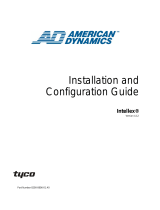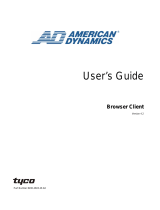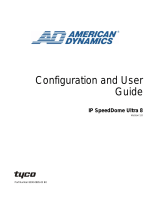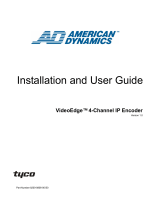Page is loading ...

Intellex® Ultra
Version 4.0
Part Number 8200-0563-00 A0
Installation and Configuration
Guide

ii
Notice
The information in this manual was current when published. The manufacturer reserves the right to revise and improve its products.
All specifications are therefore subject to change without notice.
Copyright
Under copyright laws, the contents of this manual may not be copied, photocopied, reproduced, translated or reduced to any
electronic medium or machine-readable form, in whole or in part, without prior written consent of Sensormatic Electronics. ©
Copyright 1997-2005, Sensormatic Electronics Corporation.
American Dynamics
6795 Flanders Drive
San Diego, CA 92121-2903 U.S.A.
Customer Service
Thank you for using American Dynamics products. We support our products through an extensive worldwide network of dealers. The
dealer through whom you originally purchased this product is your point of contact if you need service or support. Our dealers are
empowered to provide the very best in customer service and support. Dealers should contact American Dynamics at (800) 507-6268
or (561) 912-6259 or on the Web at www.americandynamics.net.
Trademarks
Intellex
®
is a registered trademark of Sensormatic Electronics Corporation. IntelleCord
™
and Smart Search
™
are trademarks of
Sensormatic Electronics Corporation. Windows
®
is a registered trademark of Microsoft Corporation. PS/2
®
is a registered trademark
of International Business Machines Corporation. Sony
®
is a registered trademark of Sony Corporation.
Trademarked names are used throughout this manual. Rather than place a symbol at each occurrence, trademarked names are
designated with initial capitalization. Inclusion or exclusion is not a judgment on the validity or legal status of the term.

iii
Warnings
WARNING: TO REDUCE RISK OF ELECTRIC SHOCK, DO NOT REMOVE COVER. NO USER
SERVICEABLE PARTS INSIDE. REFER SERVICING TO QUALIFIED SERVICE
PERSONNEL.
DO NOT EXPOSE THIS APPLIANCE TO RAIN OR MOISTURE.
DO NOT INSTALL THIS PRODUCT IN HAZARDOUS AREAS WHERE HIGHLY
COMBUSTIBLE OR EXPLOSIVE PRODUCTS ARE STORED OR USED.
The lightning flash/arrowhead symbol, within an equilateral triangle, alerts the user to the presence of a shock hazard within the
product’s enclosure.
CAUTION: Danger of explosion if battery is incorrectly replaced.
Replace only with the same or equivalent type recommended by the battery manufacturer. Dispose of used batteries according to the
battery manufacturer’s instructions.
VORSICHT: ZUR VERMEIDUNG EINES STROMSCHLAGES DARF DAS GEHÄUSE NICHT ENTFERNT WERDEN. ES ENTHÄLT
KEINE VOM BENUTZER ZU WARTENDEN TEILE. ÜBERLASSEN SIE DIE WARTUNG NUR QUALIFIZIERTEM
FACHPERSONAL.
CAUTION: Es besteht die Gefahr einer Explosion, wenn die Batterie nicht ordnungsgemäß
ausgetauscht wird.
WARNING: THIS EQUIPMENT IS A CLASS 1 LASER PRODUCT INCORPORATING A CLASS 1
LASER DIODE AND IT COMPLIES WITH FDA RADIATION PERFORMANCE
STANDARDS, 21 CFR SUBCHAPTER J AND THE CANADIAN RADIATION EMITTING
DEVICES ACT, REDR C1370.
Rack Mounting
Consult with the supplier of your equipment rack for adequate rack mounting means, with proper consideration for the weight of this
product.
Consult with the manufacturer of your rack regarding the proper hardware and procedure of mounting this product in a safe and
useable fashion
Avoid uneven loading or mechanical instability when rack-mounting units.
Make sure that units are installed to get enough air flow for safe operation.
The maximum temperature for rack-mounted units is 40° C.
Avoid uneven loading or mechanical instability when rack-mounting units.
Check product label for power supply requirements to assure that no overloading of supply circuits or overcurrent protection occurs.
Mains grounding must be reliable and uncompromised by any connections.
WARNING: THIS EQUIPMENT HAS BEEN TESTED AND FOUND TO COMPLY WITH THE LIMITS FOR
A CLASS “A” DIGITAL DEVICE, PURSUANT TO PART 15 OF THE FCC RULES. THESE
LIMITS ARE DESIGNED TO PROVIDE REASONABLE PROTECTION AGAINST
HARMFUL INTERFERENCE WHEN THE EQUIPMENT IS OPERATED IN A COMMERCIAL
ENVIRONMENT. THIS EQUIPMENT GENERATES, USES AND CAN RADIATE RADIO
FREQUENCY ENERGY AND, IF NOT INSTALLED AND USED IN ACCORDANCE WITH
THE INSTRUCTION MANUAL, MAY CAUSE INTERFERENCE TO RADIO
COMMUNICATIONS. OPERATION OF THIS EQUIPMENT IN A RESIDENTIAL AREA IS
LIKELY TO CAUSE HARMFUL INTERFERENCE IN WHICH CASE THE USER WILL BE
REQUIRED TO CORRECT THE INTERFERENCE AT THEIR OWN EXPENSE.
Changes or modifications not expressly approved by the party responsible for compliance could void the user’s authority to operate
the equipment.
NOTE: This product was FCC verified under test conditions that included the use of shielded I/O cables
and connectors between system components. To be in compliance with FCC regulations, the user
must use shielded cables and connectors for all except power and alarm cables.
This digital apparatus does not exceed the Class A limits for radio noise emissions as set out in the Radio Interference Regulations
(ICES-003) of the Canadian Department of Communications.

iv
Le présent appareil numérique n’émet pas de bruits radioélectriques dépassant les limites applicables de la Classe A prescrites dans
le Réglement (ICES-003) sur le brouillage radioélectrique édicté par le Ministère des Communications du Canada.

v
License Information
READ THIS LICENSE AGREEMENT BEFORE OPENING THE DISK PACKAGE, INSTALLING THE SOFTWARE, OR USING YOUR
SYSTEM.
THIS LICENSE AGREEMENT DEFINES YOUR RIGHTS AND OBLIGATIONS. BY BREAKING THE SEAL ON THIS PACKAGE,
INSTALLING THE SOFTWARE, OR USING YOUR SYSTEM, YOU AGREE TO ALL OF THE TERMS AND CONDITIONS OF THIS
AGREEMENT. IF YOU DO NOT AGREE TO ALL OF THE TERMS AND CONDITIONS OF THIS AGREEMENT, YOU MAY, WITHIN
30 DAYS, RETURN THIS PACKAGE, ALL THE DOCUMENTATION, AND ALL ACCOMPANYING MATERIAL(S) TO THE POINT OF
PURCHASE FOR A REFUND.
SOFTWARE LICENSE
The software includes the Intellex API, modular programs and source codes provided as samples, the Intellex API manual and any
electronic documentation; and is provided to you by installing the software on a computer hard drive. The software is licensed, not
sold.
GRANT OF LICENSE
The purchase of Intellex API software constitutes a license agreement between Sensormatic and you. This license agreement
permits you and only you to use the software. By purchasing the Intellex API license agreement, you may use the API software and
accompanying modular programs with their source codes. This license agreement does not grant you the right to resell nor distribute
the API nor the modular programs and their source codes or additional copies of them to another entity. The software is only licensed
for use with Intellex equipment. There are no restrictions on instituting a licensing program internal to your organization with regard to
the software products that you develop using the API; however, no software programs that you develop using the Intellex API or the
modular programs can be sold nor distributed by you to other entities as accessory products for Intellex product line without
authorization from Sensormatic.
OTHER RIGHTS AND LIMITATIONS
• A demonstration copy of the Software is considered purchased and is covered by this license agreement.
• The purchase order is your proof of license to exercise the rights granted herein and must be retained by you.
• You may not de-compile, disassemble, or reverse engineer any of the executables; including, but not limited to the library files, for
which you were not given the source code. The modular programs are excluded from this restriction and you may re-compile, re-
assemble, or alter any component of the source codes that are provided to you.
• You may not sub-license, rent or lease the software; nor permanently transfer the software to another party by delivering the
original media material comprising the software package as well as this license to the other party.
• Sensormatic reserves the right to revoke this agreement if you fail to comply with the terms and conditions of this agreement. In
such an event, you must destroy all the Intellex API software on and/or loaded from the purchased CD ROM, any API software
downloaded from the web or sent on “patch” media, all of the modular programs you modified and all the software programs that
you developed using the Intellex API.
• The software may contain software from third parties that is licensed under a separate End User License Agreement (EULA).
Read and retain any license documentation that may be included with the Software. Compliance with the terms of any third party
EULA is required as a condition of this agreement.
Failure to comply with these restrictions will result in automatic termination of this license and will make available to Sensormatic
other legal remedies.
COPYRIGHT
The software is a proprietary product of Sensormatic and is protected by both the United States and International copyright laws.
UPGRADES
If the software is an upgrade from another software version, or an upgrade of a component of a package of software programs that
you licensed you may use or transfer the software only as specified in this agreement.
LIMITED WARRANTY
Sensormatic warrants that the recording medium on which the software is recorded, and the documentation provided with it, will be
free of defects in materials and workmanship under normal use for a period of ninety (90) days from the date of delivery to the first
user. Sensormatic further warrants that for the same period, the software provided on the recording medium under this license will
substantially perform as described in the user documentation provided with the product when used with the specified hardware and
development environment.
CUSTOMER REMEDIES
Sensormatic’s entire liability and your exclusive remedy under this warranty will be, at Sensormatic’s option, to a). attempt to correct
software errors with efforts we believe suitable to the problem, b). replace at no cost the recording medium, software or
documentation with functional equivalents as applicable, or c). refund the license fee and terminate this agreement. Any replacement
item will be warranted for the remainder of the original warranty period. No remedy is provided for failure of the diskette or Software if
such failure is the result of accident, abuse, alteration or misapplication. Warranty service or assistance is provided at the original
point of purchase.
NO OTHER WARRANTIES
The above warranty is in lieu of all other warranties, express or implied, including, but not limited to the implied warranties of
merchantability and fitness for a particular purpose. No oral or written information or advice given by Sensormatic, its representatives,
distributors or dealers shall create any other warranty, and you may not rely on such information or advice.
NO LIABILITY FOR CONSEQUENTIAL DAMAGES
In no event will Sensormatic be liable to you for damages, including any loss of profits, loss of data or other incidental or
consequential damages arising out of your use of, or inability to use, the Software or its documentation. This limitation will apply even

vi
if Sensormatic or an authorized representative has been advised of the possibility of such damages. Further, Sensormatic does not
warrant that the operation of the Software will be uninterrupted or error free.
This limited warranty gives you specific legal rights. You may have other rights that vary from state to state. Some states do not allow
the exclusion of incidental or consequential damages, or the limitation on how long an implied warranty lasts, so some of the above
limitations may not apply to you.
GENERAL
If any provision of the agreement is found to be unlawful, void, or for any reason unenforceable, then that provision shall be severed
from this agreement and shall not affect the validity and enforceability of the remaining provisions. This agreement is governed by the
laws of the State of Florida.
You should retain proof of the license fee paid, including model number, serial number and date of payment, and present such proof
of payment when service or assistance covered by this warranty is requested.
U.S. GOVERNMENT RESTRICTED RIGHTS
The software and documentation are provided with RESTRICTED RIGHTS. Use, duplication, or disclosure by the Government is
subject to restrictions as set forth in subparagraph (c)(1)(ii) of the Rights in Technical Data and Computer Software clause at DFARS
252.227-7013 or subparagraph (c)(1) and (2) of the Commercial Computer Software—Restricted Rights at 48 CFR 52.227-19, as
applicable. Manufacturer is Sensormatic Electronics Corporation, 6600 Congress Ave., Boca Raton, FL 33487.
Important Information
Before proceeding, please read and observe all instructions and warnings contained in this manual. Retain this manual with the
original bill of sale for future reference and, if necessary, warranty service.
When unpacking your Intellex unit, check for missing or damaged items. If any item is missing, or if damage is evident, DO NOT
INSTALL OR OPERATE THIS PRODUCT. Contact Sensormatic or your dealer for assistance.
For your Records
Complete the following product purchase information. The factory requests this information when contacted for technical support. It is
also valuable in case of loss or theft.
Purchase Date:
Serial Number:
License Key
The Intellex 4.0 software is protected from unauthorized use by a software license key. This key matches the electronic hardware of
your system with the authorized software version and feature level of your software to permit proper operation of your system. Any
changes to the network adapter in your unit, removal or modification of the license file, or replacement of the system disk will affect
normal operation and will require installation of a new license file. Please contact your authorized Sensormatic representative for
more information.

vii
Contents
Before Installing the Intellex
Safety Guidelines . . . . . . . . . . . . . . . . . . . . . . . . . . . . . . . . . . . . . . . . . . . . . . . . . . . . . 1
System Requirements . . . . . . . . . . . . . . . . . . . . . . . . . . . . . . . . . . . . . . . . . . . . . . . . . 2
Programmable Settings. . . . . . . . . . . . . . . . . . . . . . . . . . . . . . . . . . . . . . . . . . . . . . 4
Video Format. . . . . . . . . . . . . . . . . . . . . . . . . . . . . . . . . . . . . . . . . . . . . . . . . . . . . . 4
Video Level . . . . . . . . . . . . . . . . . . . . . . . . . . . . . . . . . . . . . . . . . . . . . . . . . . . . . . . 4
Alarm . . . . . . . . . . . . . . . . . . . . . . . . . . . . . . . . . . . . . . . . . . . . . . . . . . . . . . . . . . . . 4
Display. . . . . . . . . . . . . . . . . . . . . . . . . . . . . . . . . . . . . . . . . . . . . . . . . . . . . . . . . . . 4
Record Options . . . . . . . . . . . . . . . . . . . . . . . . . . . . . . . . . . . . . . . . . . . . . . . . . . . . 5
Rear Panel Connectors . . . . . . . . . . . . . . . . . . . . . . . . . . . . . . . . . . . . . . . . . . . . . . 5
Power Supply . . . . . . . . . . . . . . . . . . . . . . . . . . . . . . . . . . . . . . . . . . . . . . . . . . . . . 6
Environmental Requirements . . . . . . . . . . . . . . . . . . . . . . . . . . . . . . . . . . . . . . . . .6
Front Panel . . . . . . . . . . . . . . . . . . . . . . . . . . . . . . . . . . . . . . . . . . . . . . . . . . . . . . . 7
Rack-mounted Intellex . . . . . . . . . . . . . . . . . . . . . . . . . . . . . . . . . . . . . . . . . . . . .8
Installing Hardware
Connecting Cameras and Peripherals . . . . . . . . . . . . . . . . . . . . . . . . . . . . . . . . . . . . .9
Video Devices . . . . . . . . . . . . . . . . . . . . . . . . . . . . . . . . . . . . . . . . . . . . . . . . . . . . . 9
Connecting Audio Devices (optional) . . . . . . . . . . . . . . . . . . . . . . . . . . . . . . . . . . 10
Connecting Optional Components . . . . . . . . . . . . . . . . . . . . . . . . . . . . . . . . . . . . 11
Connecting Alarms to the Intellex . . . . . . . . . . . . . . . . . . . . . . . . . . . . . . . . . . . . . 13
Connecting the Intellex to a Network. . . . . . . . . . . . . . . . . . . . . . . . . . . . . . . . . . . 14
Rack Mounting the System . . . . . . . . . . . . . . . . . . . . . . . . . . . . . . . . . . . . . . . . . . . . 14
Ensuring Proper Rack Mounting . . . . . . . . . . . . . . . . . . . . . . . . . . . . . . . . . . . . . . 14
Safety Guidelines . . . . . . . . . . . . . . . . . . . . . . . . . . . . . . . . . . . . . . . . . . . . . . . . .15
Miscellaneous Parts . . . . . . . . . . . . . . . . . . . . . . . . . . . . . . . . . . . . . . . . . . . . . . . . . . 15
Configuring the Intellex
Configuring the Operating System . . . . . . . . . . . . . . . . . . . . . . . . . . . . . . . . . . . . . . . 17
Microsoft Installer . . . . . . . . . . . . . . . . . . . . . . . . . . . . . . . . . . . . . . . . . . . . . . . . .17
Exiting to Windows . . . . . . . . . . . . . . . . . . . . . . . . . . . . . . . . . . . . . . . . . . . . . . . . 17
Setting System Information . . . . . . . . . . . . . . . . . . . . . . . . . . . . . . . . . . . . . . . . . . 17
Setup Options . . . . . . . . . . . . . . . . . . . . . . . . . . . . . . . . . . . . . . . . . . . . . . . . . . . . . . 19
Setting Up Cameras . . . . . . . . . . . . . . . . . . . . . . . . . . . . . . . . . . . . . . . . . . . . . . . 19
Termination . . . . . . . . . . . . . . . . . . . . . . . . . . . . . . . . . . . . . . . . . . . . . . . . . . . . 20
Gain Mode . . . . . . . . . . . . . . . . . . . . . . . . . . . . . . . . . . . . . . . . . . . . . . . . . . . . . 20
Camera Control . . . . . . . . . . . . . . . . . . . . . . . . . . . . . . . . . . . . . . . . . . . . . . . . .21
User-Defined Handlers . . . . . . . . . . . . . . . . . . . . . . . . . . . . . . . . . . . . . . . . . . . 22

Contents
viii Intellex® Ultra
Adding/Updating a User-Defined Camera Handler. . . . . . . . . . . . . . . . . . . . .22
Removing a User-Defined Camera Handler . . . . . . . . . . . . . . . . . . . . . . . . . . 23
PTZ Cameras. . . . . . . . . . . . . . . . . . . . . . . . . . . . . . . . . . . . . . . . . . . . . . . . . . .24
Trigger Dialog . . . . . . . . . . . . . . . . . . . . . . . . . . . . . . . . . . . . . . . . . . . . . . . . .25
Response Dialog . . . . . . . . . . . . . . . . . . . . . . . . . . . . . . . . . . . . . . . . . . . . . .25
Covert Mode . . . . . . . . . . . . . . . . . . . . . . . . . . . . . . . . . . . . . . . . . . . . . . . . . . . . .27
Setting Up Schedules . . . . . . . . . . . . . . . . . . . . . . . . . . . . . . . . . . . . . . . . . . . . . . 27
Regular Schedules. . . . . . . . . . . . . . . . . . . . . . . . . . . . . . . . . . . . . . . . . . . . . . . 27
Setting Up Live Filters . . . . . . . . . . . . . . . . . . . . . . . . . . . . . . . . . . . . . . . . . . . . 28
Setting Up Motion Detection . . . . . . . . . . . . . . . . . . . . . . . . . . . . . . . . . . . . . . 28
Setting Up Perimeter Protection . . . . . . . . . . . . . . . . . . . . . . . . . . . . . . . . . . . 29
Setting Up Light Change . . . . . . . . . . . . . . . . . . . . . . . . . . . . . . . . . . . . . . . . . .30
Setting Up Motion Exception . . . . . . . . . . . . . . . . . . . . . . . . . . . . . . . . . . . . .30
Select a Data Lifetime Mode . . . . . . . . . . . . . . . . . . . . . . . . . . . . . . . . . . . . . . . 31
Setting Up Custom Schedules . . . . . . . . . . . . . . . . . . . . . . . . . . . . . . . . . . . . . . 32
Setting Up a Custom Schedule for Weekends or Holidays. . . . . . . . . . . . . . . 32
Using Single Camera Schedule . . . . . . . . . . . . . . . . . . . . . . . . . . . . . . . . . . . 34
Setting Up Camera Rate . . . . . . . . . . . . . . . . . . . . . . . . . . . . . . . . . . . . . . . . . . . . 34
Adding, Editing, and Deleting Text Source . . . . . . . . . . . . . . . . . . . . . . . . . . . . . . 37
Setting Up Audio . . . . . . . . . . . . . . . . . . . . . . . . . . . . . . . . . . . . . . . . . . . . . . . . . . 39
Setting Up Classic Security Options . . . . . . . . . . . . . . . . . . . . . . . . . . . . . . . . . . . 40
Policy Manager for Intellex . . . . . . . . . . . . . . . . . . . . . . . . . . . . . . . . . . . . . . .41
Setting Up Record Mode . . . . . . . . . . . . . . . . . . . . . . . . . . . . . . . . . . . . . . . . . . . . 41
Setting Up Alarms . . . . . . . . . . . . . . . . . . . . . . . . . . . . . . . . . . . . . . . . . . . . . . . . . 42
Setting Up Display Settings. . . . . . . . . . . . . . . . . . . . . . . . . . . . . . . . . . . . . . . . . . 43
Setting the Date and Time. . . . . . . . . . . . . . . . . . . . . . . . . . . . . . . . . . . . . . . . . . . 44
Setting Up the Port Address and Live Net Client Connections . . . . . . . . . . . . . . . 45
Setting Up Storage Options. . . . . . . . . . . . . . . . . . . . . . . . . . . . . . . . . . . . . . . . . .45
Setting Up the Archive Schedule. . . . . . . . . . . . . . . . . . . . . . . . . . . . . . . . . . . . . . 45
Archiving All . . . . . . . . . . . . . . . . . . . . . . . . . . . . . . . . . . . . . . . . . . . . . . . . . . 46
Setting up a Custom Archive Schedule . . . . . . . . . . . . . . . . . . . . . . . . . . . . .46
Setting Up Email Notification. . . . . . . . . . . . . . . . . . . . . . . . . . . . . . . . . . . . . . . . .47
Sending a Test Message . . . . . . . . . . . . . . . . . . . . . . . . . . . . . . . . . . . . . . . . . . 49
Saving the Set Up . . . . . . . . . . . . . . . . . . . . . . . . . . . . . . . . . . . . . . . . . . . . . . . . .50
Configuring Anti-Virus Detection
Configuring the McAfee Module. . . . . . . . . . . . . . . . . . . . . . . . . . . . . . . . . . . . . . . . .53
Configuring the Symantec Module . . . . . . . . . . . . . . . . . . . . . . . . . . . . . . . . . . . . . . . 54
Custom Scan. . . . . . . . . . . . . . . . . . . . . . . . . . . . . . . . . . . . . . . . . . . . . . . . . . . . .54

Contents
Installation and Configuration Guide ix
RAID
Installing the Hard Drives . . . . . . . . . . . . . . . . . . . . . . . . . . . . . . . . . . . . . . . . . . . . . . 57
3Ware 3DM2 Utility User’s Manual . . . . . . . . . . . . . . . . . . . . . . . . . . . . . . . . . . . . . . 57
Setting Up E-mail Alerts . . . . . . . . . . . . . . . . . . . . . . . . . . . . . . . . . . . . . . . . . . . . . . . 58
Adding a User to the E-mail Recipient List . . . . . . . . . . . . . . . . . . . . . . . . . . . . . . 58
Removing a User from the E-mail Recipient List . . . . . . . . . . . . . . . . . . . . . . . . . 58
Changing Events for E-mail Notification . . . . . . . . . . . . . . . . . . . . . . . . . . . . . . . . 58
Troubleshooting a RAID Problem . . . . . . . . . . . . . . . . . . . . . . . . . . . . . . . . . . . . . . . 59
Offline Array . . . . . . . . . . . . . . . . . . . . . . . . . . . . . . . . . . . . . . . . . . . . . . . . . . . . . 59
Degraded Array . . . . . . . . . . . . . . . . . . . . . . . . . . . . . . . . . . . . . . . . . . . . . . . . . . . 59
Array Degraded Status . . . . . . . . . . . . . . . . . . . . . . . . . . . . . . . . . . . . . . . . . . . . . 59
Recovering RMS Offline Array to Functional System . . . . . . . . . . . . . . . . . . . . . . 60
Checking the Array Status . . . . . . . . . . . . . . . . . . . . . . . . . . . . . . . . . . . . . . . . . 60
Checking the Status of the Array in BIOS. . . . . . . . . . . . . . . . . . . . . . . . . . . . 60
Offline Array . . . . . . . . . . . . . . . . . . . . . . . . . . . . . . . . . . . . . . . . . . . . . . . . . . . . 60
Setting Up a Logical Drive . . . . . . . . . . . . . . . . . . . . . . . . . . . . . . . . . . . . . . . . . . . . .60
Setting Up a Drive at the Intellex Level . . . . . . . . . . . . . . . . . . . . . . . . . . . . . . . . . 61
Questions & Answers. . . . . . . . . . . . . . . . . . . . . . . . . . . . . . . . . . . . . . . . . . . . . . . . .62
Intellex IP
Setting Up the Intellex IP System . . . . . . . . . . . . . . . . . . . . . . . . . . . . . . . . . . . . . 64
Setting Up Parameters for IP Devices. . . . . . . . . . . . . . . . . . . . . . . . . . . . . . . . . . 66
Setting the Record Rate . . . . . . . . . . . . . . . . . . . . . . . . . . . . . . . . . . . . . . . . . . . . 67
Setting Up the Rate . . . . . . . . . . . . . . . . . . . . . . . . . . . . . . . . . . . . . . . . . . . . . . 68
Connecting to Multiple Networks. . . . . . . . . . . . . . . . . . . . . . . . . . . . . . . . . . . . . .68
Index 71

Contents
x Intellex® Ultra

1
Before Installing the Intellex
Safety Guidelines
• Ensure that installation work complies with electrical, fire, safety, communication, and building
codes and ordinances.
• Install the Intellex in a clean, dry location, where temperature and humidity are within product
specifications.
• Install the Intellex away from Electrical Magnetic Inducing (EMI) equipment, such as electrical
generators, motors, unshielded speakers, and high voltage cables.
• Allow adequate all-around clearance and accessibility for cables, peripherals, ventilation,
maintenance, and operation.
• Ensure that equipment is mounted level and securely.
• Ensure that equipment has a stable AC power source.
• Use of an Uninterruptible Power Supply (UPS) unit is highly recommended. UPS units protect
critical computing systems from power fluctuations and losses that may cause loss of data or
damage to the system.
• Install surge protectors on all power cables to protect against severe power fluctuations.
• Check the product label for power supply requirements to assure that no overloading of power
supply circuits or overcurrent protection occurs.
• Ensure that fans undergo periodic, scheduled maintenance and remain free and clear of dust.
• Electrical grounding must be reliable and uncompromised by any connections.
Note
The power supply automatically detects 115 or 230 volts input and has no power switch.
• Locate product documentation and software, and keep in a safe and accessible location.
• For all rack-mounted electrical equipment, ensure adequate air flow around the unit for safe
operation. The maximum temperature for rack-mounted units is 35° C or 95° F.
Note
Refer to the Intellex Ultra Quick Setup Guide for a visual overview of system contents, how to set
up and connect the components, and how to power up the unit.

Before Installing the Intellex
2 Intellex® Ultra
System Requirements
Note
This section includes system requirements for Intellex Ultra, DVMS, and LT.
Operating System: Intellex 4.0 software is compatible only with Microsoft XP Pro with embedded
restrictions
Note
* = a feature is enabled
Intellex 4.0
Hardware
Configuration
Ultra 8- and 16-Camera Rackmount LT
Hard drive
options
800 or 1600 GB 250 or 500GB 250, 500, or 750 GB 160 GB or 320 GB
Memory 512 MB 512 MB 512 MB 512 MB
Media drive Includes DVD-RW DVD-RW or CD-RW DVD-RW CD-RW
Chassis 3 U 4 U 4 U 4 U
Features Ultra DVMS LT-
16-Camera 8-Camera 4-
Camera
8-
Camera
16-
Camera
Number of cameras 16 16
8
4 8 16
Record rate 480 120
60
60 60 60
Client connections 10 10
10
5 5 5
Resolution 640 × 480
640 x 240
320 × 240
640 x 240
320 × 240
640 x 240
320 × 240
640 x 240
320 × 240
640 x 240
320 × 240
640 x 240
320 × 240
Multi-camera playback * *
*
Camera selectable
frame rates
* *
*
Video analysis tools * Premier only
User-defined camera
handler
* *
*
* * *
Advanced text * Premier only Premier
only
Alarm-triggered dome
actions
* *
*
* * *
Custom weekend * *
*
* * *
Hard drive failure
advance notification
* *
*
* * *
Network archive * *
*
Activity log * * *
Direct dome control
(USB-SNET)
* *
*
Email alarm/system
events
* *
*
* * *
Audio recording * Premier only Premier
only
Premier
only
Premier
only
Premier
only

Before Installing the Intellex
Installation and Configuration Guide 3
Text recording *
Premier
only
Premier
only
Premier
only
Premier
only
Premier
only
Tape archive * * *
Features Ultra DVMS LT-
16-Camera 8-Camera 4-
Camera
8-
Camera
16-
Camera

Before Installing the Intellex
4 Intellex® Ultra
Programmable Settings
Video Format
Video Level
Alarm
Display
Setting Default Value
Camera names Camera1–Camera16
Camera termination 75 Ω
Security access Disabled
Administrator PIN 1234
Schedule mode Regular
Record settings Circular Mode, normal sensitivity, 60 ips (50 ips PAL)
Alarm duration 5 seconds
Alarm record settings 30 ips (25 ips PAL), normal quality, normal sensitivity
Alarm on video loss Enabled
Alarm display message Enabled
Latch message Disabled
Alarm input names AlarmIn1–AlarmIn16
Alarm input polarity Active Low
Live sequencer dwell 2 seconds
Live display format 1×1
Playback overlay Enabled, Upper-Right
Color (input and output) NTSC or PAL
B&W (input and output) EIA or CCIR
Camera inputs 1.0 V p-p, 75 Ω
Camera outputs 1.0 V p-p, 75 Ω
Analog output 1.0 V p-p, 75 Ω
Alarm inputs 4, 8, or 16 inputs. Activated by contact closure or TTL/CMOS signal.
Programmable polarity.
Alarm outputs 4, 8, or 16 outputs. TTL/CMOS compatible active high. Driven to +4V and
can drive 6mA. Initialized to inactive low on power-up.
Alarm duration Programmable from 5 seconds – 5 minutes.
Color palette 16,777,216 colors (32 bits)
Gray shades 256 (8 bits)
Display controls Mouse-selectable buttons with indicator lights

Before Installing the Intellex
Installation and Configuration Guide 5
Note
Pixel count reflects the digital display area and is not affected by NTSC/PAL signal differences.
Record Options
Rear Panel Connectors
Note
* = with optional looping board
** = 16-camera only
Format Menu Mode Full Screen Mode
1×1 640×480 (pixels) 800×600
2×2 320×240 400×300
3×3 213×160 267×200
4×4 (16 channel
only)
160×120 200×150
Record mode Linear, Circular
Image sensitivity High, Normal
Image quality Super, Normal, Extended Record
Record rate
Ultra
NTSC: 480, 240, 120, 60, 30, 15, 7.5, 2.5,
and 1 ips (images per second)
PAL: 400, 200, 100, 50, 25, 12.5, 6.25, 2,
and 0.8 ips
DVMS
NTSC: 120, 60, 30, 15, 7.5, 2.5, and 1 ips
PAL: 100, 50, 25, 12.5, 6.25, 2, and 0.8
ips
LT:
NTSC: 60, 30, 15, 7.5, and 2.5 ips
PAL: 50, 25, 12.5, 6.25, and 2 ips
Connector Use Applies to
Intellex:
Camera In BNC. Composite video input from camera. Ultra, DVMS, LT
Camera Out BNC. Composite video output from camera (passive loop
through). Termination is set within Intellex.
Ultra*, DVMS**, LT**
Alarm Connector block with screw terminals. Ultra, DVMS, LT
Keyboard Standard PS/2-style connector. All (not supplied)
Mouse Input device with standard PS/2-style connector. All
USB These connectors are used to add RS-232 ports, data
storage devices, USB-Sensornet dome control modules,
and other accessories to the Intellex.
All
Monitor HD15-S. SVGA monitor output for live display. All
Call Monitor
(Composite)
BNC composite output to optional call monitor display. Ultra, DVMS**, LT**
TV Out
(Composite)
Composite video output. DVMS, LT
TV Out (S-Video) S-Video. Composite video output. Ultra, DVMS**

Before Installing the Intellex
6 Intellex® Ultra
Power Supply
Environmental Requirements
Caution
Intellex Operating Temperature Range
The specified operating temperature range for the Intellex Ultra is 5° C to 35° C (41° F to 95° F). The product
meets all functional specifications in this temperature range, and all of the internal components are within their
manufacturers’ specified temperature limits. Extended operation at elevated temperatures reduces the life of
electronic components and reduces overall system reliability. It is recommended that the ambient temperature be
maintained at 15°
C to 24° C (59° F to 75° F) to maximize the life of the electronic components. The ambient
temperature is the air temperature in the immediate vicinity of the chassis. For example, if the chassis is mounted in
a rack or lock box, the ambient temperature is the air temperature within the rack or lock box.
Printer DB25-S. Parallel printer output. All
Serial DB9-P. Dome controller (Sensormatic VM16 or American
Dynamics ADTT16) input.
All
SCSI-3 High density 68-pin female connector. For use with
external storage devices.
Optional
Network RJ-45. Category 3 or Category 5 twisted-pair Ethernet
(CAT 3 TPE or CAT 5 TPE) connector.
All
Microphone Compatible with dynamic, condenser, and electret
microphones. Line input is compatible with 1 Vrms line
level audio sources.
All (optional on IP)
Connector Use Applies to
Intellex:
Input 100 - 240 VAC, 50-60 Hz, less than 5A
Requires IEC-320-C13 plug
Temperature 41–95° F (5–35° C)
Humidity 5–95% RH noncondensing
Storage temperature 14° –140° F (10–60° C)

Before Installing the Intellex
Installation and Configuration Guide 7
Front Panel
4_0FP_1
POWER
REC
ALARM
DVD-RW Drive
USB Connectors
Hard drives
Power indicator
Alarms indicator
• Illuminates when alarm events
occur but have not been reviewed.
• Blinks when the notification screen
appears.
REC (recording indicator)
illuminates when the unit
records images to the
image database.
Ultra
3
_
2FP
_
1
Power indicator
Power: Insert the reset tool into
the pinhole to power on or off.
Reset: If the unit does not power
on, insert the reset tool into the
pinhole to reset. The unit powers
on and performs standard
diagnostics.
Alarms indicator
• Illuminates when alarm events
occur but have not been reviewed.
• Blinks when the notification screen
appears.
REC (recording indicator)
illuminates when the unit records
images to the image database.
3½-inch diskette
drive
CD-RW/DVD Drive
DVMS/LT
Power switch
Reset switch

Before Installing the Intellex
8 Intellex® Ultra
Rack-mounted Intellex
Do not modify any BIOS or system settings or reconfigure any hard drives. During power-up, the
Intellex splash screen appears. During initial power-up, a message may appear. Do not press
buttons on the front panel or keys on the keyboard until this screen and message disappears,
which may take 2 minutes. Otherwise, you may interrupt the start-up process and affect the unit’s
operation. Double-clicking the Intellex icon during the start-up process can lock the Intellex or
cause it to go into an unrecoverable condition.
3
_
2FP
_
1
Fan
Reset button
Power indicator
Alarms indicator
Hard drive activity
Power switch
CD Drive

9
Installing Hardware
Connecting Cameras and Peripherals
Caution
Protect the unit against lightning. If part of a cable is installed outside a building, the entire cable is
vulnerable to lightning. Install surge protectors on all vulnerable cables.
Video Devices
1 Connect the cameras:
a Connect the video cables from the cameras to the left BNC connector of each pair of
connectors on the rear of the unit.
b Terminate the video using the switches at each BNC connector (8-camera system) or the
Intellex Setup screen. If you use the switches to select the 75
Ω termination, select Hi-Z
from the Intellex Setup screen. See
page 19.
Note
To use the Intellex Setup screen to select the 75 Ω termination, set the switches at each BNC to
infinity.
2 Connect any External Storage Modules (ESMs) through the Firewire connectors.
3 Connect the VGA cable from an SVGA monitor to the VGA monitor connector.

Installing Hardware
10 Intellex® Ultra
4 Connect an optional call monitor to the BNC connector on the Call Monitor board to see live
video from a single camera (call mode) or from alarmed cameras in sequence (spot mode).
Connecting Audio Devices (optional)
1 Connect the microphone or audio source to the Intellex unit through the color-coded 3.5 mm
audio connectors on the back of the unit.
For the best quality sound, use a pre-amplifier with appropriate filtering with a compatible
microphone.
INT40
_
BP
BNC Camera in
VGA monitor
VACD 3
Power entry Mouse
Glan 1
Glan 2
Sound
card
Ultra
3
_
2BP
_
1
Call Monitor BNC
Ethernet 10/100
Power entry
Mouse
VGA monitor
BNC Camera in
Passive loop through/
camera out
DVMS/Rackmount
/