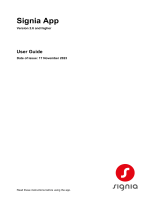Page is loading ...

myPhonak Junior 1.2
User Guide

2
Getting started
myPhonak Junior is an app developed by Sonova, a world leader in hearing
solutions based in Zurich, Switzerland. Read the user instructions thoroughly in
order to benet from all the possibilities it oers.
The Bluetooth® word mark and logos are registered trademarks owned by Bluetooth SIG, Inc. and any use of such
marks by Sonova AG is under license.
iPhone® is a trademark of Apple Inc., registered in the U.S. and other countries.
Android is a trademark of Google LLC.
IOS® is a registered trademark or trademark of Cisco Systems, Inc. and/or its aliates in the United States and
certain other countries.
Compatibility information:
For the use of the myPhonak Junior, Phonak hearing aids with
Bluetooth® connectivity are required.
myPhonak Junior can be used on phones with Bluetooth® low
energy (LE) capability and is compatible with devices running iOS®
Version 14.0 or newer. myPhonak Junior can be used on Google
Mobile Services (GMS) certied Android™ devices supporting
Bluetooth® 4.2 and Android OS 8.0 and newer.
This user guide describes the features of myPhonak Junior, and how
those features can be operated by the user. It also describes how to
block certain features for children with a parental lock, so that
those features can only be used with a parent. Read this user guide
through, before starting to use the app.
Cognitive development varies across children, even at the same
age. Maturity level and risk awareness need to be evaluated for
each child on an individual basis to assess suitability for using
myPhonak Junior. The following recommendations can be used as
guidance:
Independent use of Remote control:
Children aged 10 years and older, who are able to make informed
decisions about how the app settings will aect their hearing and
awareness of sounds around them.
Ability to read and understand the warning messages is essential.
Supported use of Remote control:
Children aged 6 years and older who are able to provide clear
feedback regarding any changes or adjustments made by a third
party via the app. In this scenario, parents/caregivers can make
changes on the child’s behalf.
NOTE: it is extremely important that changes are not made by
parents/caregivers unless the child is able to provide reliable
feedback.

3
Contents
Quick overview 4
Installing the myPhonak Junior app 6
Pairing with compatible hearing aids 7
Parental Control 9
Customization 10
Troubleshooting the pairing 11
Remote Control 12
Remote Support session 13
My Hearing Aids 15
Safety information and description of symbols 16

4
Quick overview - Remote Control
Remote Control Adjust settings
* AutoSense™ Sky OS for Sky hearing aids. AutoSense™ OS for Bolero, Naída and Audéo hearing aids.
**Only available for rechargeable hearing aids
Hearing Diary
Adjust setings
Hi Teresa,
How are you?
Active program
Volume
MIN MAX
Automatic
Adjust settings
TV
Comfort
Noise reduction
Speech focus
Want to reduce background noise?
To hear people better
Don‘t forget to close advanced settings and
go back to the home screen to reactivate
the automatic program. This will enable you
to hear sounds in your environment better.
Program list
Settings
Sound modier
Instructions
Sound modier
Current hearing
aid program*
Battery state**
Mute

5
Quick overview - Remote Support*
Remote Support call Remote Support call
Your video
End call
Microphone
on/o
Hearing care
professional’s video
Video on/o
Camera view
*Only available in certain countries and through selected hearing care professionals
Starting video...

6
Installing the myPhonak Junior app
• Connect your smartphone to the internet via WiFi or cellular data
• Turn on your smartphone’s Bluetooth
Privacy notice
In order to use the app, you
must click on I agree to
accept the Privacy Notice to
continue.
Open myPhonak Junior
Open the app and click on
Discover.
Parental consent
As a parent or caregiver,
you need to accept the
parental consent in order
to use the app. myPhonak
Junior collects and uses
data relating to a minor in
accordance with the
information given in the
Privacy Notice.
Select a theme
Parents, caregivers or users
of the app can select from
a ‘Leo’ or ‘myPhonak’
theme. Both themes have
the same app functionality.
The theme can be chosen
during on-boarding or in
My Prole.
Download myPhonak
Junior app
Download the app from the
store. After installation open
myPhonak Junior
*Only available in certain countries. Check with your local hearing care professionals to see if this service is available
Privacy Notice
Discover myPhonak Junior
I agree
Welcome to
myPhonak Junior app!
Discover myPhonak Junior
Discover the amazing things you‘ll
be able to do with this application.
Please look at the instructions
together with your parents.
Discover
For Parents/Caregivers
Parental consent
This app will collect and use data relating to
a minor in accordance with the information
explained in detailed in the Privacy Notice.
Show detailled policy
I agree
I agree
Customize myPhonak Junior
Recommended for young kids
Recommended for young kids
Customize
Choose your color
Shape your myPhonak Junior
experience. Please select your
theme
Leo Theme
myPhonak Theme
Back
Sonova AG
64 Ratings
6+5.0
Age
myPhonak Junior
Get

7
Pairing with compatible hearing aids*
To connect Bluetooth enabled hearing aids with the myPhonak Junior, please follow the instructions below.**
Pairing instructions
Tap Continue and follow the
instructions for your hearing
aids
Searching
The app is searching for
compatible hearing aids and
will display them once they
are detected. This may take a
few minutes.
Selecting
Tap Select when your
hearing aids appear in the
list.
Multiple
If multiple hearing aids are
detected, they will be
displayed accordingly. To
highlight your hearing aid,
please push the button on
your hearing aid.
Location
On Android devices, you
must enable location
services when pairing
Bluetooth devices for the
rst time. After the initial
setup you can disable the
location services again.
Connect your hearing aids to
myPhonak Junior app to start!
Searching Searching Searching
Allow myPhonak Junior
to access this device´s
location?
DENY ALLOW
Please restart your hearing aids and press
the button below to pair them to the app.
We recommend using a fresh set of
batteries or charged devices.
Non-rechargeable model instructions
Rechargeable model instructions
Looking for hearing aids Looking for hearing aids Looking for hearing aids
Teresa’s left hearing aid
Teresa’s right hearing aid
Teresa’s left hearing aid
Teresa’s right hearing aid
Pete’s left hearing aid
View
Continue
Continue
Select Select
Select
*Compatible with Sky M, Sky Link M, Naida M, Bolero M, Audéo M, Naida P and Audéo P.
**Bluetooth streaming: To stream music or receive phone calls on your hearing aids please go to Settings > Bluetooth and add the hearing aids to your list of connected devices. Then return to the app to continue the pairing.
Connect your hearing aidsConnect your hearing aidsConnect your hearing aidsConnect your hearing aids
Connect your hearing aids

8
Pairing with compatible hearing aids*
Pairing the hearing aids
The app will connect to each
hearing aid separately.
Conrm for all hearing aids
When requested, conrm
pairing by tapping Pair
in the popup for each device
separately.
Pairing complete
Both hearing aids are now
paired. The app will
automatically proceed to
the next step.
Setup complete
You are now ready to use all
compatible functionalities
in the app. Tap Continue
to access the main screen.
To connect Bluetooth enabled hearing aids with the myPhonak Junior, please follow the instructions below.
Teresa’s left
hearingaid
Teresa’s left
hearingaid
Teresa’s right
hearing aid
Teresa’s right
hearing aid
„Teresa’s right hearing aid“ would like to
pair with your iPhone.
Bluetooth Pairing Request
Pairing completed!
Continue
PairCancel
Connect your hearing aidsConnect your hearing aids Connect your hearing aids
*Compatible with Sky M, Sky Link M, Naida M, Bolero M, Audéo M, Naida P, Audéo P, Sky L, Naída L and Audéo L.

9
Parental Control
Enabling Parental control
Parental control can be
activated either during
onboarding/start-up of the
app, or also at a later time
chosen by the parent/
caregiver in Your prole. This
function helps to restrict
access to Remote Support,
Auto On feature for re-
chargeable hearing aids, and
Bluetooth bandwidth
selection for phone calls.
Create your PIN code
Dene a 4 digit PIN code to
activate the parental control.
This PIN code can be
changed or reset at any time
selected by the parent/
caregiver.
Backup question
Select a backup question
and type the right re-
sponse. This question is
used to access restricted
functions, in case you
forget your 4 digit PIN
code.
Parental control
activated
After selecting the backup
question and typing the
response, you can activate
the parental control.
Parental control can also
be disabled in the app
menu, in case there is no
need for it.
To activate the parental control with the myPhonak Junior, please follow the instructions below.
Parental control
activated!
Create backup
question & answer
Create your PIN code
Do you want to enable
Parental Control?
2 3 7 1
ContinueActivate
Continue
Activate
Parental controlParental controlParental controlParental control
Select a question
Enter the answer
What‘s your favourite book?
For whom the bell tools
You can set up a password to limit access to
the advanced settings and Remote Support.
If skipped, you can always set it up later in the
“My profile” section.
Learn more
ENTER PIN In case you forget the PIN code, we will
ask you to answer the question
you select below.
Skip for now

10
Customization
Start customization
You can start customization
either during on-boarding or
later on in the Your prole
section ot the home screen.
User prole name
Choose a user name.
User prole picture
Choose a prole picture.
This can be skipped and set
up later on in Your prole
section.
Further options
Other customization
options include changing
the background color
theme of the app, and
changing the color of the
virtual hearing aids and
earhook.
To use the customization options with the myPhonak Junior app, please follow the instructions below.
What‘s your name?
Cool! Now a few steps to
customize your experience
with the app
Nice to meet you Teresa!
Do you want to upload a
profile picture?
You’re all set Teresa!
Let’s get started
Set-up your profileSet-up your profileSet-up your profileSet-up your profile
Upload a photo
Continue
Start using the appStart Skip for now
Your name
Teresa

11
Troubleshooting the pairing
Possible errors during the setup process.
For more troubleshooting information please visit the Phonak support page.
Connection fails to both
Tap Retry to restart the
pairing process and
follow the instructions.
Hearing aid connection
error
If the pairing to one of the
hearing aids fails, you can
either:
1. Tap Retry to restart
the pairing process.
2. Continue with only one
of the two hearing aids.
Incompatible devices
The app cannot connect to
the devices because they are
not compatible.
Please contact your hearing
care professional for further
information.
Retry
Retry
Connect left side only
Connect your hearing aids Connect your hearing aids Connect your hearing aids
Searching
Looking for hearing aids
Teresa’s left hearing aid
Teresa’s right hearing aid
Teresa’s left
hearingaid
Teresa’s left
hearingaid
Teresa’s right
hearing aid
Teresa’s right
hearing aid

12
Remote Control main view
Functionalities available for all hearing aids.
Adjust hearing aid volume
Move the wheel slider to
change the volume.
Change the active program
Tap on the available pro-
grams to adjust to a specic
hearing environment. The
available programs depend
on how your hearing aids
have been set up by your
hearing care professional.
Mute
You can mute the hearing
aid(s) by pressing the Mute
icon.
Information
You can access more
information about various
features by pressing the
icon.
Battery level low
If the battery charge is
below 20% the icon turns
red. Consider recharging
your hearing aids soon.
Adjust settings
The settings view gives you
access to the following
functionality:
• Noise reduction
• Speech focus
Hi Teresa, Hi Teresa,Hi Teresa,
How are you?
How are you?How are you?
Active program Active programActive program
MIN MINMINMAX MAXMAX
Automatic AutomaticAutomatic
TV TVTV
Noise reduction
Speech focus
Want to reduce background noise?
To hear people better
Don‘t forget to close advanced settings and
go back to the home screen to reactivate
the automatic program. This will enable you
to hear sounds in your environment better.
Noise Reduction can reduce uncomfortable
environmental noise, while still allowing you
to hear speech.
Adjust settings Adjust settingsAdjust settings
Continue
Volume VolumeVolume
Adjust settings
Noise reduction
What is Noise Reduction?

13
Remote Support session
Access to camera and
microphone
Tap on OK to allow
myPhonak Junior to access
your camera
and microphone.
Start the Remote
Support session
At the time of the
appointment, open
myPhonak Junior and tap on
Start to let your hearing care
professional know that you
are ready for your Phonak
Remote Support appoint-
ment.
Accept video calls
The app will connect you to a
hearing care professional.
Tap on Accept to accept the
call from your hearing care
professional.
Access to myPhonak calls
If you have an Android
smartphone tap on ALLOW
to give myPhonak Junior
permission to make and
manage phone calls.
If using mobile data, your mobile provider may charge you. Please check with your phone provider before starting a Phonak Remote Support session.
A Remote Support session will use around 56 MB for a 10 minutes video call, while an audio call uses around 30 MB.
To use Remote Support be sure that
To use Remote Support be sure that
Then press “Start” at the time
of your appointment!
Then press “Start” at the time
of your appointment!
Start
Start
Ready to begin?
Ready to begin?
Remote Support
Remote Support
Anne Smith
is calling
Accept
Decline
Allow myPhonak Junior
to make and manage
phone calls?
DENY ALLOW
3 of 3
„myPhonak Junior„ would like to
access the microphone
myPhonak requires access to the
microphone so you can use our Video/
Audio chat to do Remote Support
sessions with your hearing care
professional.
Don‘t Allow OK
To use Remote Support be sure that
Then press “Start” at the time
of your appointment!
Your internet connectivity is
working.
Your hearing aid batteries are
charged or new.
Start
Ready to begin?
Remote Support Remote Support

14
Remote Support session
While in the Remote Support session you can personalize your experience by turning on or o your Video or Audio, if you wish.
Starting video call
After a few seconds the
video image is set up and
you can see your hearing
care professional.
No video
If you wish to hide your
video you can disable the
video with a click of a
button.
Ongoing call
You are now connected to
your hearing care
professional.
Connected hearing aids
If your hearing care
professional needs to
connect to your hearing aids,
this can be done remotely
using your smartphone.
Your hearing care
professional will let you
know when he or she
connects to your hearing
aids.
New settings saved
Your hearing aids will
mute briey during the
connection process and
while settings are being
saved to your hearing aids.
You will be able to see the
status on your screen.
Starting Video...
Connected Finished
Left
Connected
Left
Disconnected
Right
Connected
Right
Disconnected

15
My Hearing Aids
Customization*
The color of the hearing
aid, ear-hook, and the
device name displayed in
the app can be changed
Wearing time*
Wearing time gives and
overview of how long
each hearing aid is used
on a daily and monthly
basis. Hearing aids with
rechargeable batteries
will provide the most
wearing time informa-
tion.
Disconnect devices
You can remove your
hearing aids by pressing
Disconnect.
Please note that by doing
so you will need to pair
your hearing aids again in
order to use the app.
Parental Lock
Parental control can
protect small children
against disconnecting
their hearing devices
by mistake.
Functionalities which are dependent on how the hearing aids were programmed and which wireless accessories you have.
*Only available in specic hearing aids
My Hearing Aids
The ‘My Hearing Aids’ screen
provides valuable information
regarding battery status
(rechargeable devices),
05 h 20 min
Left
05 h 20 min
Right
Sky Marvel M90-PR
View Product info
My programs
Auto On behavior
Bluetooth phone calls
Customize
My Hearing Aids
Current wearing time
Goal: 10h / day
Disconnect Devices
View all of the programs
and edit your own
Activate or deactivate the
Auto On feature
Select bluetooth connection
for phone calls
You will need to connect your
hearing aids again to use the app.
Cancel Disconnect
Disconnect devices
Sorry, you are still too
young to log in alone
Continue
Disconnect devices
If you want to access this section,
please ask your parent!
Forgot PIN code?
2 3 7 1
ENTER PIN
Customize
Rename your hearing aids
Choose Hearing aid color
Choose Earhook color
My super-phonak
Wearing time
Day Month
Tuesday, 28 September 2021
Synchronised at 07:30 on 04/12/21
0 h 20 min 1 h 00 min
5 h 15 min
Left
6 h 20 min
Right
Left Right
Total
Total
Min
your hearing aid type, installation of Roger licenses, Wearing time,
My Programs, Auto On Behavior and Bluetooth phone calls.
The appearance of your hearing aids can also be customized here.

16
Important safety information
Intended use:
Intended use of the app is to select, adjust and save
existing hearing aid functions, access of status infor-
mation and communication between the End User and
Hearing Care Professional, wirelessly in a visualized
way.
Intended patient population:
The intended patient population for this solution are
End Users (lay persons) who value convenience such as
being able to have their hearing aids optimized in their
relevant and real-world situations, and have the
exibility in not coming to the clinic for adjustments,
and want to be engaged in sharing their experiences.
• Target Prole:
See page 2 for more detailed information
The user guide for all app versions in all applicable
languages in electronic form is accessible via web
page. To access user guides, follow the process:
• Click on https://www.phonak.com/en-int/support
and choose the country of interest
• Go to ”Support” (English) or its equivalent in the
respective language
• Go to “User Guides” (English) or its equivalent in the
respective language
• Go to “Apps” (English) or its equivalent in the
respective language
• Choose “myPhonak Junior app”
Alternatively, the current version of the myPhonak
Junior user guide can be accessed directly from the
app by navigating to the Support section and then
tapping on the card named “User Guide”. The user
guide will then open in an external browser window.
Security notice
Patient data is private data and its protection is
important:
• Make sure the smartphones are up-to-date with the
latest Operating System security updates. Enable
automatic updating.
• Make sure your installed app version is up-to-date
• Only use genuine Sonova apps from ocial stores
with your hearing aids.
• Only install reputable apps from ocial stores
• Make sure you use strong passwords and keep
credentials secret
• Lock phone with PIN and/or biometric (e.g. nger-
print, face) and set the phone to lock automatically
after several minutes of inactivity.
• Make sure the installed apps only have permissions
they need
• Avoid creating a Bluetooth pairing with your
hearing aids in a public area. This is due to the risk
of unwanted interference from a 3rd party. We
recommend to do this Bluetooth pairing at home.
• DO NOT use a jailbroken or rooted phone
Make sure to keep data safe at all times. Please be
aware that this listing is not exhaustive.
• When transferring data through unsafe channels,
either send anonymous data or encrypt it.
• Protect your smartphone data backups not only
from data loss but also from theft.
• Remove all data from a smartphone which is no
longer used by you or will be disposed.
Please read the relevant safety information on the following pages before using the app.

17
Important safety information
Software maintenance:
We are constantly monitoring feedbacks from the
market. If you experience any issues with the latest app
version, please contact your local manufacturer
representative and/or provide feedback in the Appstore
or Google Play Store.
Indications
Please note, indications are not derived from the
mobile app, but from compatible hearing aids. General
clinical indications for the use of hearing aids and
Tinnitus Balance are:
• Presence of a hearing loss
• Unilateral or bilateral
• Conductive, sensorineural or mixed
• Mild to profound
• Presence of chronic tinnitus (only for hearing aids
which oer Tinnitus Balance)
Contraindications
Please note, contraindications are not derived from the
mobile app, but from compatible hearing aids. General
clinical contraindications for the use of hearing aids
and Tinnitus Balance are:
• Hearing loss is not in the tting range of the hearing
aid (i.e. gain, frequency response)
• Acute tinnitus
• Deformity of the ear (i.e. closed ear canal, absence of
the auricle)
• Neural hearing loss (retro-cochlear pathologies such
as absent/non-viable auditory nerve)
The primary criteria for the referral of a patient for a
medical or other specialist opinion and/or treatment
are as follows:
• Visible congenital or traumatic deformity of the ear
History of active drainage from the ear in the
previous 90 days
• History of sudden or rapidly progressive hearing loss
in one or both ears within the previous 90 days
• Acute or chronic dizziness
• Audiometric air-bone gap equal to or greater than 15
dB at 500 Hz, 1000 Hz and 2000 Hz
• Visible evidence of signicant cerumen accumulation
or a foreign body in the ear canal
• Pain or discomfort in the ear
• Abnormal appearance of the eardrum and ear canal
such as:
• Inammation of the external auditory canal
• Perforated eardrum
• Other abnormalities which the HCP believes are of
medical concern
The HCP may decide that referral is not appropriate or
in the best interests of the patient when the following
applies:
• When there is sucient evidence that the condition
has been fully investigated by a medical specialist
and any possible treatment has been provided.
• The condition has not worsened or changed signi-
cantly since the previous investigation and/or
treatment
• If the patient has given their informed and compe-
tent decision not to accept advice to seek a medical
opinion, it is permissible to proceed to recommend
appropriate hearing aid systems subject to the
following considerations:
• The recommendation will not have any adverse
eects on the patient’s health or general wellbe-
ing
• The records conrm that all necessary considera-
tions about the patient’s best interests have been
made. If legally required, the patient has signed a
disclaimer to conrm that the referral advice has
not been accepted and that it is an informed
decision.
Please read the relevant safety information on the following pages before using the app.

18
Limit of use
The app usage is limited to the capabilities of the
compatible device/devices.
Side eects
Please note, side eects are not derived from the
mobile app, but from compatible hearing aids. Physio-
logical side eects of hearing aids, such as tinnitus,
dizziness, cerumen build up, too much pressure,
sweating or moisture, blisters, itching and/or rashes,
plugged or fullness and their consequences like
headache and/or ear pain, may be resolved or reduced
by your hearing care professional. Conventional
hearing aids have the potential to expose patients to
higher levels of sound exposure, which might result in
threshold shifts in the frequency range aected by
acoustic trauma.
Benet
The app benets intended users by providing the
possibility to adjust within the range permitted by the
initial tting.
The app provides a convenient way for intended users
to communicate and connect with hearing care
professionals for remote hearing aid adjustments.
Any serious incident that has occurred in relation to
the app, should be reported to the manufacturer
representative and the competent authority of the
state of residence. The serious incident is described as
any incident that directly or indirectly led, might have
led or might lead to any of the following:
a. the death of a patient, user or other person
b. the temporary or permanent serious deterioration
of a patient’s, user’s or other person’s state of
health
c. a serious public health threat
Important safety information
Please read the relevant safety information on the following pages before using the app.

19
Important safety information
Please read the relevant safety information on the following pages before using the app.
You have the responsibility of usage of the personal smartphone.
Please handle the smartphone and usage of the app carefully.
The decrease of amplication of increase of noise canceler may reduce
the audibility of warning or safety relevant signals. This could result in
hazardous situations.
To obtain a free paper copy of the instructions of use, please contact
your local Sonova representative. A copy will be sent within 7 days.
If the hearing aids do not respond to the device because of an
unusual eld disturbance, move away from the disturbing eld.
If the hearing aids do not respond, please check if the hearing aids
are switched on and the battery is not empty.
Activate your Bluetooth. Bluetooth has to be enabled to connect to
your hearing aids.

20
Symbol explanation
This symbol indicates that it is important for the user to read and take into
account the relevant information in this user guide.
This symbol indicates that it is important for the user to pay attention to the
relevant warning notices in this user guide.
Important information for handling and product safety.
With the CE symbol, Sonova AG conrms that this Phonak product meets the
requirements of the Medical Devices Directive 93/42/EEC. CE mark applied
2021. The numbers after the CE symbol correspond to the code of certied
institutions that were consulted under the above-mentioned directives.
Indicates the Authorized representative in the European Community. The EC
REP is also the importer to the European Union.
Indicates that the device is a medical device
Name, address, date Combined symbol “medical device manufacturer” and “date of manufacture”
as dened in in EU Regulation (EU) 2017/745
An indication that electronic instructions for use are available. Instructions
can be obtained on the phonak.com/junior/userguide website
/