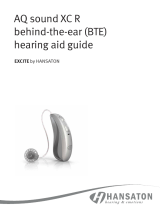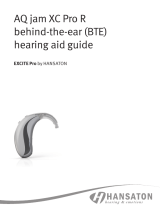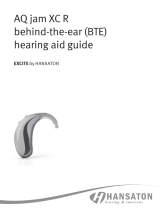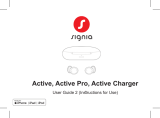Page is loading ...

MoxiTM V-RS
Hearing aid guide
A Sonova brand
Powered by Vivante
Unitron Moxi V-RS
Unitron Moxi V-RS FLEX:TRIAL
Unitron Moxi RS charger

This user guide applies to the following models:
Hearing aids
Moxi™ V9-RS
Moxi VRS
Moxi VRS
Moxi VRS
Moxi V-RS FLEX:TRIAL™
Non wireless charging accessory
Unitron Moxi RS charger
Hearing aid models Earpieces
c Moxi V-RS (9/7/5/3) c Dome
c Moxi V-RS FLEX:TRIAL c SlimTip
Charging accessory
c Unitron Moxi RS charger
If no box is checked and you do not know the
model of your hearing aid or charging
accessories, please ask your hearing care
professional.
The hearing aids described in this user guide
contain a built-in and non-removable
rechargeable lithium-ion battery.
Please also read safety information regarding
handling rechargeable hearing aids
(chapter 24).
Your hearing aid & charger details

Thank you
Thank you for choosing these hearing aids.
Unitron is a hearing solution company that believes
people should feel really good about the entire
hearing care experience, start to nish. Our ingenious
products, technologies, services and programs oer
a level of personalization you can’t get anywhere else.
Get ready to Love the experience.
™
Please read the User guide carefully to make sure that
you understand and get the best out of your hearing
aids. Training is not required for handling of this
device. A hearing care professional will help set up
the hearing aids to your individual preferences during
the tting / sales consultation.
For more information regarding features, benets,
setup, use and maintenance or repairs of your
hearing aid and accessories – contact your hearing
care professional or manufacturer representative.
Additional information can be found in the
specication sheet of your product.
www.unitron.com
Table of contents
1. Quick guide ............................................................................. 2
2. Parts of the hearing aid and charger ...................................... 4
3. Preparing the charger ............................................................8
4. Charging the hearing aids .................................................... 10
5. Le and right hearing aid markings ...................................... 13
6. Putting your hearing aids on your ears ..................................14
7. Removing the hearing aid from your ear ................................15
8. Multi-function button........................................................... 16
9. On/O .................................................................................. 20
10. Tap control ...........................................................................21
11. Connectivity overview ......................................................... 22
12. Unitron Remote Plus app overview ..................................... 23
13. Pairing your hearing aids to a device .................................. 24
14. Phone calls ........................................................................ 26
15. Flight mode .........................................................................31
16. Rebooting your hearing aid ................................................ 33
17. Operating, transport and storage conditions ..................... 34
18. Caring and maintenance ..................................................... 36
19. Exchanging the earwax protection ..................................... 40
20. Service and warranty ......................................................... 44
21. Compliance information .....................................................46
22. Information and explanation of symbols ............................51
23. Troubleshooting guide ....................................................... 55
24. Important safety information .............................................60
Tinnitus masker .................................................................81

2 3
1. Quick guide
beeps every
minutes
Low battery warning
Turning hearing aids on/o
Press and hold the button on each hearing aid for 3 seconds
until the indicator lights change. The hearing aid is
congured to switch on automatically when removed from
the charger.
On: Indicator light is
temporarily solid green
O: Indicator light is
temporarily solid red
Before using your hearing aids for the rst time,
it is recommended to charge them for 3 hours.
Multi-function button
Charging your hearing aids
Place the hearing aids in the
charger.
Charging: Slow blinking
indicator light
Fully charged: Solid green
indicator light
On O
Le & right hearing aid markings
L marking for le hearing aid.
R marking for right hearing aid
Enter flight mode
When the device is o, keep pressing the button for
7 seconds. The indicator light will rst blink green
and then turn to solid orange indicating that the
flight mode has been activated.
Tap Control
If paired with a Bluetooth enabled device, multiple
functions can be accessed using tap control, please
refer to chapter 10. To use tap control tap the top of your
ear twice.
R

4 5
2. Parts of the hearing aid and charger
1 Indicator light - shows the charging state of the
battery and when hearing aid switching on / o
2 Microphones - sound enters your hearingaids
through the microphones
3 Multi-function button - functions as an on/o
switch, switches between listening programs,
changes the volume level, and accepts or
rejects mobile phone calls depending on your
customized tting
4 Wire - connects the speaker unit to your
hearingaids
5 Dome - holds the speaker unit in place in your
ear canal
6 Speaker unit - amplies the sound and sends it
directly into the ear canal
7 Retention piece - helps prevent the dome and
speaker unit from moving out of the ear canal
8 Charging contacts
Moxi V-RS hearing aids
2
1
3
4
5
8
6
7
2

6 7
Unitron Moxi RS charger
USB-C connection
to external power supply
Indicator light for power
Hearing aid charging inserts
with le/right indicators
USB cable (< 3 m) Power supply*
External power supply
Power supply specication
Power supply input voltage 100-240 VAC, 50/60 Hz,
current 0.25 A
Power supply output
voltage
5 VDC +/-10%,
current 1 A
Charger input voltage 5 VDC +/-10%,
current 500 mA
USB cable specications 5 V min. 1 A, USB-A to
USB-C, maximum
length 3 m
*Power plug may not be provided with this product. Any power
supply with the below specications may be used.

8 9
a) Plug the larger end
of the charging cable
into the power
supply.
b) Plug the smaller end
into the USB port on
the charger.
c) Plug the power
supply into a power
outlet.
d) The indicator light is
green when the
charger is connected
to the power outlet.
3. Preparing the charger
Connecting the power supply
ab
d
c
The Moxi RS charger may be used with an exter-
nal power supply that fullls the specications in
the table on previous page (page 7).
Low power: You will hear two beeps when the
battery is low. You will have approximately
60 minutes before you have to charge the
hearing aids (this can vary, depending on the
hearing aid settings).
The hearing aid contains a built-in and non-
removable rechargeable lithium-ion battery.
Before using your hearing aid for the rst time,
it is recommended to charge it for 3 hours.
The hearing aid must be dry before charging.
Please ensure to charge and use the hearing aid
within operating temperature range: +5° to +40°
Celsius (41° to 104° Fahrenheit).

10 11
1. Insert the hearing
aids into the charging
inserts. Make sure the
le and right hearing
aid markings match the
indicators next to the
charging inserts.
2. The hearing aid’s
indicator light will
show the charging
state of the battery
until the hearing aid
is fully charged. When
fully charged the
indicator light will
remain on, i.e. solid
green light.
1.
2.
4. Charging the hearing aids
Using the charger
The charging process will automatically stop
when the batteries are fully charged, so the
hearing aids can be safely le in the charger. It
can take up to 3 hours to charge the hearing
aids. The charger cover can be closed while
charging.
3. Remove the hearing
aids from the charging
inserts by simply
liing them out of the
charger.
Do not hold the wires to remove the hearing
aids from the charger as this can damage the
wires.
Turn o your hearing aid before inserting it
in the disconnected charger to store it.
3.

12 13
The hearing aid switches on automatically when
removed from the charger. The indicator light
starts blinking.
The solid green light indicates the hearing aid is
ready for use.
If you unplug the charger while the hearing aid
is charging inside, please make sure to turn o
the hearing aid to prevent discharge.
To switch o the charger, remove the power
supply from the power outlet.
Indicator light Charging state Approximate
charging times
0 – 10%
11 – 80%
30 min (25%)
60 min (50%)
90 min (75%)
81 – 99%
100% 3 h
5. Le and right hearing aid markings
There is a L / R marking on the bottom of the
hearing aid and a red or blue marking on the
speaker. This will tell you if it is a le or a right
hearing aid.
• L/Blue marking
for le hearing
aid.
• R/Red marking
for right hearing
aid.
Labeling
The serial number and year of manufacture are
located on the back of the device. It is laser
marked on the shell body.
R

14 15
6. Putting your hearing aids on your
ears
1. Place the hearing aid
behind your ear.
2. Hold the wire where it
attaches to the dome and
gently push the dome into
your ear canal. The wire
should lie flush against
your head and not stick out.
3. If there is a retention piece,
place it in your ear so it
rests at the bottom of the
opening of your ear canal.
2.
3.
1.
7. Removing the hearing aid from
your ear
1. Pull on the bend of the
wire and remove the
hearing aid from behind
the ear.
1.

16 17
8. Multi-function button
The multi-function button has
several functions. It functions
as an on/o switch, a volume
control and/or a program change
depending on the hearing aid
programming.
If the hearing aid is paired with a Bluetooth®
enabled phone, a short press on the button will
accept an incoming call and a long press will
reject an incoming call.
Program control
If your multi-function button is a program
control, each time you push the button on either
hearing aid for longer than 2 seconds, you will
move to the next hearing aid program.
Your hearing aids beep to indicate which
program you are in.
Program setting Beeps
Program 1 (e.g. automatic program) 1 beep
Program 2 (e.g. speech in noise) 2 beeps
Program 3 (e.g. telephone) 3 beeps
Program 4 (e.g. music) 4 beeps

18 19
Volume control
If your multi-function button has been
congured as a volume control, either:
• Push the button on your right hearing aid to
increase the volume, and
• Push the button on your le hearing aid to
decrease the volume
or:
• Push the button to step through your volume
levels
As you change the volume, your hearing aids
will beep.
Volume setting Beeps
Suggested volume level 1 beep
Turning volume up short beep
Turning volume down short beep
Maximum volume level 2 beeps
Minimum volume level 2 beeps
Program/volume control push button
If your hearing care professional has congured
one hearing aid to be a program control and the
other hearing aid to be a volume control:
• Push the button on your right / le
hearing aid to access your dierent programs,
and
• Push the button on your right / le
hearing aid to step through your volume levels
These instructions describe the default
multi-function button or tap control
settings. Your hearing care professional
may change the functionality. See your
hearing care professional for more
information.

20 21
9. On/O
Switch on hearing aid
The hearing aid can be set
to switch on automatically
when removed from the
charger. If this function is
not congured, rmly press
and hold the button until the
indicator light blinks. Wait
until the solid green light
indicates the hearing aid is ready.
Switch o hearing aid
Press and hold the button until the indicator light
turns solid red, signifying that the hearing aid is
switching o.
Blinking green Hearing aid is switching on
Solid red Hearing aid is switching o
When you turn your hearing aids on you
may hear a start-up melody.
10. Tap control
If paired with a Bluetooth enabled device,
multiple functions can be accessed using tap
control e.g. accept/end phone call, pause/
resume streaming, start/stop voice assistant.
To use tap control tap the top of your ear twice.

22 23
11. Connectivity overview
The illustration below shows some of the
connectivity options available for your hearing
aids.
Mobile phone
TV Connector
connected
to TV*
PartnerMic
Please see the user guide that came with your
accessory for more information. Please contact
your hearing care professional to get a TV
Connector, Remote Control, PartnerMic or Roger
accessories.
* The TV Connector can be connected to any audio source such as a TV, PC or hi- system.
12. Unitron Remote Plus app overview
Compatibility information
The Unitron Remote Plus app can be used on phones
with Bluetooth Low Energy (LE) capability. Please nd
phone compatibility details on:
https://www.unitron.com/global/en_us/help-and-
support/bluetooth-support/phone-compatibility.
html
Please nd the instruction for use on https://www.
unitron.com/global/en_us/products.html#app
Install Unitron Remote Plus app for
iPhone users, please scan the code:
Install Unitron Remote Plus app for
Android OS users, please scan the code:
iPhone® is a trademark of Apple Inc., registered in the U.S. and other countries.
IOS® is a registered trademark or trademark of Cisco Systems, Inc. and/or its
aliates in the United States and certain other countries.
Android™ is a trademark of Google LLC.

24 25
13. Pairing your hearing aids to a
device
Initial pairing to a Bluetooth® enabled device
1. On your device (i.e. phone) go to your
settings menu to ensure Bluetooth is on and
search for Bluetooth enabled devices.
2. Switch on both hearing
aids. Your hearing aids
will remain in pairing
mode for 3 minutes.
3. Your device shows a list
of Bluetooth enabled
devices. Select the
hearing aid from the list
to simultaneously pair both hearing aids. A
beep conrms successful pairing.
Bluetooth® is a registered trademark owned by the Bluetooth SIG, Inc.
and used under license by Unitron.
It is only necessary to perform the pairing
procedure once with each Bluetooth enabled
phone. Aer the initial pairing, your hearing
aids will connect automatically to the device.
Initial pairing can take up to 2 minutes.
Consult your phone user guide for instructions
on pairing a Bluetooth device with your phone.
Connecting to the device
Aer your hearing aids have been paired to your
device, they will automatically connect again
when switched on.
The connection will be maintained as long as the
phone remains ON and within range.
Your hearing aids can be connected to up to two
devices and paired to up to eight devices.

26 27
14. Phone calls
Your hearing aids allow direct communication
with Bluetooth enabled devices. When paired
and connected to a phone, you will hear
notications, incoming call notication and the
caller’s voice directly in your hearing aids. Your
hearing aids pick up your voice through their own
microphones.
You do not need to hold your mobile phone close
to your mouth, your voice is transmitted through
the hearing aids to your mobile phone.
Caller’s voice
Your voice
Making a phone call
Start a call on your paired mobile phone as you
normally would. Enter the phone number and
press the dial button. You will hear the dial tone
and audio through your hearing aids. Your voice
is picked up by the hearing aid microphones and
transmitted to the phone.

28 29
Accepting a mobile phone call
When receiving a call, an incoming call
notication will be heard in the hearing aids.
The call can be accepted by tapping the top of
your ear twice, or with a short push of less than
2 seconds on the multi-function button on either
hearing aid. Alternatively, accept the call on
your phone as you normally would.
short push
< 2 sec
tap ear
twice
or
Ending a call
A call can be ended by tapping the top of your
ear twice, a long press of more than 2 seconds
on the multi-function button on the hearing aid,
or directly on your phone.
long push
> 2 sec
tap ear
twice
or

30 31
Rejecting a phone call
An incoming call can be rejected by a long press
on the multi-function button on either hearing
aid for more than 2 seconds. Alternatively, reject
the call directly on your phone.
long push
> 2 sec
15. Flight mode
Your hearing aids operate in the frequency
range of . GHz–.8 GHz. When flying, some
operators require all devices to be switched
into flight mode. Entering flight mode will not
disable normal hearing aid functionality, only
the Bluetooth connectivity functions.
Entering flight mode
To enter flight mode, follow these steps for both
hearing aids seperately:
1. If the hearing aid is turned o, proceed to
Step 2. If the hearing aid is on, turn it o by
pressing and holding the button until the
indicator light turns solid red, signifying that
the hearing aid is switching o.
2. Keep pressing the button for 7 seconds. The
indicator light will rst blink green and then
turn to solid orange indicating that the flight
mode has been activated.

32 33
In flight mode, your hearing aids cannot connect
directly to your phone.
Exiting flight mode
To enable the Bluetooth wireless function and to
exit flight mode:
Switch the hearing aid o and then on again.
16. Rebooting your hearing aid
Use this technique if your hearing aid is in an
error state. This will not remove or delete any
program or settings.
1. Press the button for at least 15 seconds.
It does not matter if the hearing aid is
switched on or o before you start pressing
the button. There is no light or acoustic
notication at the end of the 15 seconds.
2. Place the hearing aid in the power-connected
charger and wait until the indicator light blinks
green. This can take up to 30 seconds. The
hearing aid is now ready to use.

34 35
17. Operating, transport and storage
conditions
The product is designed such that it functions
without problems or restrictions if used as
intended, unless otherwise noted in these user
guides.
Please ensure to use, charge, transport and
store the hearing aids according to the following
conditions:
Use Charging Transport Storage
Temperature
Maximum
range
Recommended
range
+5° to +40°C
(41° to 104°F)
+5° to +40°C
(41° to 104°F)
-20° to +60°C
(-4° to 140°F
-20° to +60°C
(-4° to 140°F)
+5° to +40°C
(41° to 104°F)
+7° to +32°C
(45° to 90°F)
0° to +20°C
(32° to 68°F)
0° to +20°C
(32° to 68°F)
Humidity
Maximum
range
Recommended
range
0% to 85% (non
condensing)
0% to 85% (non
condensing)
0% to 70% 0% to 70%
0% to 60% (non
condensing)
0% to 60% (non
condensing)
0% to 60% 0% to 60%
Atmospheric
pressure
500 hPa to 1060
hPa
500 hPa to 1060
hPa
500 hPa to 1060
hPa
500 hPa to
1060 hPa
Please ensure to charge the hearing aids
regularly during long-term storage.
These hearing aids are classied as IP68. This
means that they are water and dust resistant
and designed to withstand daily life situations.
They can be worn in the rain but should not be
fully submerged in water or used when taking
a shower, swimming or other water activities.
These hearing aids should never be exposed
to chlorinated water, soap, salt water or other
liquids with a chemical content.
If the device has been subject to storage
and transportation conditions outside of the
recommended use conditions, wait 15 minutes
before starting the device.
/