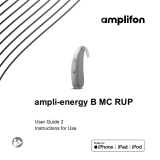8
The button has several functions, the
primary function is as an on/o switch.
Together with your hearing care
professional, you can decide if it also allows
for volume control and/or program change.
This is indicated in your individual
instructions.
Phone calls: If paired with a Bluetooth® enabled phone, a
short press will accept
and a long press will reject an incoming call.
On/O: Firmly press the lower part of the button for
3 seconds until the indicator light blinks.
On: indicator light is solid green
O: indicator light is solid red
Enter ight mode: When device is o, press the lower part of
the button for 7 seconds until the solid orange light appears.
Then release the button.
Tap Control (only available for models L90 and L70)
If paired with a Bluetooth® enabled device, multiple functions
can be accessed using Tap Control, please refer to chapter 10.
This is also indicated in your individual instructions.
To use Tap Control tap the top of your ear twice.
Multi-function button with indicator light