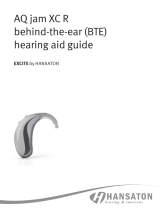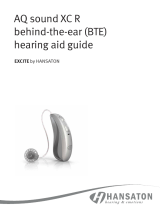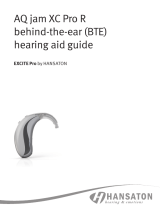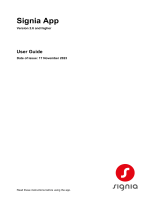Page is loading ...

HANSATON
stream remote App
User Guide
HANSATON stream remote App
User Guide

2
HANSATON stream remote App
User Guide
Getting started
Intended use
The HANSATON stream remote App is intended for hearing aid users to adjust certain
aspects of compatible Bluetooth wireless hearing aids through Android and Apple iOS
devices1.
Compatibility information:
HANSATON sound SHD stream, EXCITE, EXCITE Pro and STRATOS wireless hearing
aids are required to use the HANSATON stream remote App.
The HANSATON stream remote App can be used on devices with Bluetooth® Low
Energy capability and is compatible with iOS Version 12 or newer.
The HANSATON stream remote App can be used on Google Mobile Services (GMS)
certied Android devices supporting Bluetooth 4.2 and Android OS 8.0 or newer.
Some phones have touch sounds or keypad tones, which could be streamed to the hearing
aid(s). To avoid this, go to your phone settings, select sounds and make sure that all touch
sounds and keypad tones are deactivated.
The features available in the stream remote App vary depending on the hearing aids
connected. Not all features are available for all hearing aids.
1 Compatible phones: The HANSATON stream remote App can be used only on phones with Bluetooth Low Energy technology capability.
The Bluetooth word mark and logos are registered trademarks owned by the Bluetooth SIG, Inc.
Apple, the Apple logo, iPhone, and iOS are trademarks of Apple Inc., registered in the U.S. and other countries. App Store is a service
mark of Apple Inc.
Android, Google Play, and the Google Play logo are trademarks of Google Inc.
CE mark applied 2022

3
HANSATON stream remote App
User Guide
Contents
App overview .......................................................................................4
Privacy notice .......................................................................................5
Pairing with hearing aid(s) ....................................................................6
Main screen ..........................................................................................7
Using the presets ................................................................................8
Changing programs on the hearing aid(s) .........................................9
Advanced features settings...............................................................10
Settings menu ....................................................................................12
Optional programs ............................................................................15
Editing name of a program ..............................................................19
Compliance Information .................................................................... 21
Information and explanation of symbols .......................................... 22

4
HANSATON stream remote App
User Guide
App overview
Active hearing aid program
Battery state
Advanced features
Mute / unmute volume
Volume slider
Navigation Instructions
Split volume
Presets
Program list

5
HANSATON stream remote App
User Guide
Privacy notice
Accepting the app privacy policy
To use the HANSATON stream remote App, you need to
accept the privacy notice and the anonymous data analysis
of the usage from the app.

6
HANSATON stream remote App
User Guide
Pairing with hearing aid(s)
Detect your hearing aid(s)
If your hearing aid(s) have a battery door, restart your
hearing aids by opening and closing the battery door. If
your hearing aid(s) does/do not have a battery door, rst
turn off each hearing aid by pressing the lower part of the
button until the LED turns red (4 sec). Then turn on each
hearing aid by pressing the same button until the LED
turns green (2 sec).
You can always select the “demo” mode to try the app
without connecting a compatible hearing aid and get
a rst impression of the functionalities. In this mode no
remote control functionality is available for your hearing
aids.
Select your hearing aid(s)
If more than one set of devices have been detected by
the app, press the button on your hearing aid and the
corresponding device will be highlighted in the app.

7
HANSATON stream remote App
User Guide
Main screen
Adjust hearing aid volume
Move the slider up or down to increase
or decrease the hearing aid volume on
both sides.
Press the mute button below the
slider to mute or unmute the
hearing aids.
Split the volume
Press the “Split” button to control the
volume on each hearing aid separately.
Press the join volume button to merge
the volume sliders.
Note: For the “split volume” button
to be visible “Side selection” must be
enabled in Settings > App settings
Volume slider
Mute / unmute volume
Split/join volume

8
HANSATON stream remote App
User Guide
Using the presets
Quieter and Clearer
For the Automatic Program, Clearer is available to enhance speech. Quieter is used
to reduce noise to improve overall listening comfort.
Quieter and Clearer are mutually exclusive, and cannot both be in the ‘On’ state at
the same time.
Presets Quieter/Clearer

9
HANSATON stream remote App
User Guide
Changing programs on the hearing aid(s)
Select another program
Tap the arrow beside the
current program name to
see all available programs.
Select the desired program
(e.g TV Connector). Dropdown
for program list
Advanced features

10
HANSATON stream remote App
User Guide
Advanced features settings
Further adjustments are available depending on your hearing aid conguration or
connected audio sources (TV Connector). Tap the ( ) advanced features button at the
bottom-right corner to access these options
Equalizer
You can adjust the advanced features Equalizer settings.
Balance
If you use an external streaming device, (e.g. TV Connector, music) you can adjust the
focus to hear more of the streamed signal or alternatively more of the surrounding
environment.
environment.
Tinnitus Masker
If you have tinnitus, and have been instructed by your hearing care professional on how to
use the Tinnitus Masker, you can adjust the volume of the masking noise.

11
HANSATON stream remote App
User Guide
Adjust the “Reduce noise” control to reduce noise more or
less.
Adjust the “Enhance speech” control to highlight speech
more or less.
Adjust the “Focus mic” control to focus more on sounds from
the front or listen all around you.
Once complete, tap “Close” at the bottom of the screen and
return to the home screen.
Close

12
HANSATON stream remote App
User Guide
Settings menu
The app is available in different languages. It will
automatically match the language of the phone’s
operating system. If the phone’s language is not
supported, the default language is English.
1. Tap the icon on the main screen to access
the settings menu.
2. Select “App settings” to access application settings.
3. Select “My Hearing Aids” to access hearing aid
specic settings.
4. Select “FAQs” to view frequently asked questions
about the app and the hearing aids in the phone’s
web browser.
Settings menu

13
HANSATON stream remote App
User Guide
Tap control
If your hearing aids have tap control, you can customize how your hearing aids respond
to your double taps. There is a built in sensor on some hearing aids, which enables the
control of some hearing aid functions through tap control. The action and sensitivity of tap
control can be customized as follows:
Custom actions – (congured separately for the left and right hearing aids):
• Pause/resume media – double tap will pause/resume media while streaming.
• Voice assistant – double tap will activate the voice assistant on your smartphone.
• Off – double tap will not perform an action.
Tap sensitivity – (congured separately for the left and right hearing aids):
• Gentle – most sensitive.
• Normal – default sensitivity.
• Firm – least sensitive.
Enable Tap Control:
2. Select “Tap control”
1. From within the app Settings menu
select “My Hearing aids”
My hearing aids
Tap control

14
HANSATON stream remote App
User Guide
4. Once settings are congured, click
on the back arrow to return to the
“My hearing aids” screen or click
“x” to return to the main screen.
3. Congure the double tap
to accept/end phone call or
streaming. Double tap to pause/
resume or enable/disable voice
assistant either on one or both
hearing aids.
Congure
Custom actions
Back arrow Close

15
HANSATON stream remote App
User Guide
Optional Programs
Choose from a predened list of programs so the hearing aids can be personalized for a specic
situation. The core functionality is dened by the hearing instrument and the app allows the user
to select from 6 optional programs . The user can enable or disable the optional programs from
within the app.
List of optional programs:
• Restaurant
• Television
• Transportation
• Café
• Outdoors
• Live Music
2. List of optional programs available
is displayed. Click on the back arrow
to go back to the program list.
1. Click on the drop down to view
the Program List. Choose Manage
Programs to view the optional
programs.
Manage Programs
Back arrow
Program list

16
HANSATON stream remote App
User Guide
3. Click on the ( ) “green plus sign”
to add the optional program
4. The program preview
screen will be displayed.
Change settings and
click on ‘Save’ to add the
optional program to the
program list
click green plus sign
to add program
Save

17
HANSATON stream remote App
User Guide
6. Click on the optional program tile to
edit the settings
5. App will display a message
indicating the optional program
has been added. Click on the
( )“red minus sign” to remove
the optional program from the
program list
click red minus sign
to remove program click to edit

18
HANSATON stream remote App
User Guide
8. Advanced features are available to
use. The following presets can be
modied:
• Equalizer - can be adjusted for each
preset
• Reduce noise and Enhance speech –
can be set to more or less
• Focus mic – can be adjusted to wide
or focus
Click ‘Close’ to save changes
7. After the program is open, change
the volume by moving the slider up
and down. Also, tap on Advanced
features button to view additional
options
Advance features
Volume slider
Close

19
HANSATON stream remote App
User Guide
Editing name of a program
The App allows the user to change the name of programs so you can personalize what
each program means to you. You can change the program name for any program,
including the optional programs.
To change the program name:
2. My hearing aids screen is
displayed. Tap on
“My programs”
1. Tap on the Settings menu, then
select “My hearing aids”
My hearing aids
My programs

20
HANSATON stream remote App
User Guide
4. Tap the edit/pencil icon and change
the “Display name”. This should
change the name in the “Program
drop down list” and the “Optional
program selection screen”
3. List of “My programs” is
displayed. Tap on the desired
program (e.g. Automatic)
Automatic edit icon
/