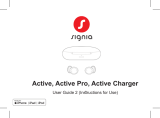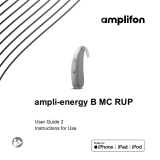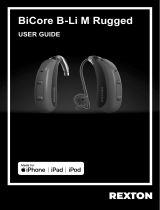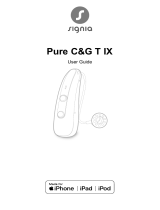Page is loading ...

Phonak Audéo™ L-RL
User Guide
Phonak Audéo L-RL
Phonak Audéo L-RL Trial
Phonak Life Charger™
Phonak Charger Case Go™

2
Wireless hearing aids
Phonak Audéo L90-RL
Phonak Audéo L70-RL
Phonak Audéo L50-RL
Phonak Audéo L30-RL
Phonak Audéo L-RL Trial
This user guide is valid for:
Charging accessories
Phonak Charger Case Go
Phonak Life Charger
Note that instructions for the activity
tracking functions can be found in the
myPhonak User Guide.

3
Your hearing aid and charger details
Hearing aid models Earpieces
c Audéo L-RL (L90/L70/L50/L30) c Dome
c Audéo L-RL Trial c SlimTip
c cShell
Charging accessories
c Phonak Charger Case Go*
c Phonak Life Charger*
* incl. USB cable (< 3 m)
If no box is checked and you do not know the
model of your hearing aid or charging accessories,
please ask your hearing care professional.
The hearing aids described in this user guide
contain a built-in and non-removable rechargeable
lithium-ion battery.
The Phonak Charger Case Go contains a built-in and
non-removable rechargeable lithium-ploymer
battery.
Please also read safety information regarding
handling rechargeable hearing aids (chapter 25).

Your hearing aids and chargers have been developed by
Phonak – a world leader in hearing solutions based in
Zurich, Switzerland.
These premium products are the result of decades of
research and expertise and are designed with your
well-being in mind. We thank you for making such a great
choice and wish you many years of listening pleasure.
Please read the user guide carefully to make sure that you
understand and get the best out of your device. Training
is not required for handling of this device. A hearing care
professional will help set up this device according to your
individual preferences during the tting consultation.
For more information regarding features, benets, set up,
use, maintenance or repairs of your hearing aid and
accessories, please contact your hearing care professional
or the manufacturer representative. Additional
information can be found in the datasheet of your
product.
Phonak - life is on
www.phonak.com

5
Contents
Your hearing aid and charger
1. Quick guide
2. Parts of the hearing aid and charger
Using the charger
3. Preparing the charger
4. Charging the hearing aids
Using the hearing aid
5. Left and right hearing aid markings
6. Putting on the hearing aid
7. Removing the hearing aid
8. Multi-function button
9. On/O
10. Tap Control
11. Connectivity overview
12. Initial pairing
13. Phone calls
14. Flight mode
15. Rebooting your hearing aid
16. myPhonak app overview
17. Roger™ overview
7
9
12
13
19
20
21
22
23
24
25
26
28
33
36
37
38

6
Further information
18. Operating, transport and storage conditions
19. Care and maintenance
20. Exchanging the earwax protection
21. Service and warranty
22. Compliance information
23. Information and description of symbols
24. Troubleshooting
25. Important safety information
39
41
44
55
57
64
72
78

7
1. Quick guide
Left & right hearing aid markings
Charging your hearing aids
Red marking for
right hearing aid.
After placing your hearing aid
in the charger, the indicator
light on the hearing aid will
show the charging state of the
battery until it is fully charged.
When fully charged the
indicator light will be
constantly on, i.e. solid
green light.
Before using your hearing aid for the rst time, it is
recommended to charge it for 3 hours.
Blue marking for
left hearing aid.

8
The button functions as an on/o switch.
Together with your hearing care
professional, you can decide if it also allows
for volume control and/or a program
change.. This is indicated in your individual
instructions.
Phone calls: If paired with a Bluetooth® enabled phone, a
short press will accept
and a long press will reject an incoming call.
On/O: Firmly press the lower part of the button for
3 seconds until the indicator light blinks.
On: indicator light is solid green
O: indicator light is solid red
Enter ight mode: When device is o, press the lower part
of the button for 7 seconds until the solid orange light
appears. Then release the button.
Tap Control (only available for models L90 and L70)
If paired with a Bluetooth® enabled device, multiple
functions can be accessed using Tap Control, please refer to
chapter 10. This is also indicated in your individual
instructions.
To use Tap Control tap the top of your ear twice.
Multi-function button with indicator light

9
2. Parts of the hearing aid and charger
The following pictures show the hearing aid model and
charger accessories described in this user guide. You can
identify your personal models by:
• checking “Your hearing aid and charger details” on
page 3.
• comparing your earpieces, hearing aid and charger with
the following models.
Anchor (optional)
Speaker
(without earpiece attached)
Audéo L-RL
Audéo L-RL Trial
Tube
Possible earpieces
cShell SlimTip Dome
Multi-function button
with built-in
indicator light

10
Phonak Charger Go and Phonak Life Charger
Cavity for earpieces
Indicator light for status
of the charger’s internal
battery*:
0% - 25%
25% - 50%
50% - 75%
75% - 100%
Hearing aid charging slots with left/right indicators
Charger Case lid
*only applicable for Charger Go

11
USB-C connection to
external power supply
Power supply*
External power supply
Reset button*
Indicator light for
power connection
USB cable (< 3 m)
* only applicable for Charger Go
* The power plug is not provided with this product.

12
3. Preparing the charger
a) Plug the larger end of
the charging cable into
the power supply.
b) Plug the smaller end
into the USB port on
the charger.
c) Plug the power supply
into a power outlet.
d) The indicator light
around the USB port
The Phonak Chargers
may be used with an
external power supply
that fullls the
specications in the
table below
Connecting the power supply
ab
d
c
Power supply and charger Specications
Power supply input voltage 100-240 VAC, 50/60 Hz,
current 0.25 A
Power supply output voltage 5 VDC +/-10%, current 1 A
Charger input voltage 5 VDC +/-10%, current 1 A
USB cable specications 5 V min. 1 A, USB-A to USB-C,
maximum length 3 m
will light up green
when the charger is
connected to the
power outlet.

13
4. Charging the hearing aids
Low power: You will hear two beeps when the
hearing aid battery is low. You will have
approximately 60 minutes before you have to
charge the hearing aids, after this time the hearing
aid automatically shuts down (this can vary,
depending on the hearing aid settings).
The hearing aid contains a built-in and non-
removable rechargeable lithium-ion battery.
Before using your hearing aid for the rst time, it
is recommended to charge it for 3 hours.
The hearing aid must be dry before charging,
see chapter 18.
Please ensure to charge and use the hearing aid and
the internal battery of the Phonak Charger Case Go
within operating temperature range:
Audéo L RL: +5° to +30° Celsius (41° to 86°
Fahrenheit)

14
4.1 Using the Phonak Charger Case Go or Phonak Life
Charger
Please refer to chapter 3 for how to set up the charger.
1.
Insert the hearing aid into the charging slots and the
earpieces in the large cavity.
Make sure the left and right hearing aid markings match
the left (blue), right (red) indicators next to the charging
slots. The hearing aids will automatically be switched o
when inserted into the charger.

15
2.
The indicator light on the hearing aid will show the
charging state of the battery until the hearing aid is fully
charged. When fully charged the indicator light will
remain on, i.e. solid green light.
The charging process will automatically stop when the
batteries are fully charged, so the hearing aids can be
safely left in the charger. It can take up to 3 hours to
charge the hearing aids. The charger lid can be closed
while charging.
To switch o the Phonak Life Charger disconnect the
power supply from the power outlet.
Phonak Charger Case Go has an internal battery. When it
is disconnected from the power outlet, it will continue
charging the hearing aids until the internal battery is
empty.

16
Indicator light Charging state Approx. charging times
0 – 10%
11 – 80%
45 min (30%)
75 min (50%)
120 min (80%)
81 – 99%
100% 3 h
Charging times

17
3.
Remove the hearing aids from the charging slots by
simply lifting them out of the charger.
The hearing aid can be set to switch on automatically
when removed from the charger. The indicator light starts
blinking. The solid green light indicates the hearing aid is
ready for use.
If you unplug the charger while the hearing aid is
charging inside, please make sure to turn o the hearing
aid to prevent drainage of hearing aid battery. To switch
o the charger, remove the power supply from the power
outlet.
Turn o your hearing aid before inserting it in the
disconnected charger to store it.
Do not hold the tubes to remove the hearing aids
from the charger as this can damage the tubes.

18
To check the remaining battery capacity of the charger’s
internal battery, open the lid of the Charger Go. The
indicator lights will show the status for 10 seconds.
The lowest indicator light will light up in red when
the internal battery is depleted and cannot charge
the hearing aids any more.
The internal battery of the Phonak Charger Case
Go is not charging while the hearing aids are
charging.
4.2 Battery Capacity in the Phonak Charger Go
Indicator light for
internal battery status:
0% - 25%
25% - 50%
50% - 75%
75% - 100%

19
5. Left and right hearing aid markings
There is a red or blue marking on the back of the hearing
aid and on the speaker. This will tell you if it is a left or a
right hearing aid.
Blue marking
for left hearing aid.
Red marking
for right hearing aid.

20
6. Putting on the hearing aid
1.
Place the hearing aid behind
your ear.
2.
Insert the earpiece into your
ear canal.
3.
If there is an anchor attached
to the earpiece, tuck it into
the bowl of your ear to secure
your hearing aid.
/