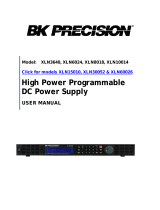14
General Information
This chapter provides a general description of your power supply. This chapter
also contains instructions for initial inspection, location and cooling for bench
and rack operation, selecting the power-line voltage, and connecting your
power supply to ac power.
Safety Considerations
This power supply is a Safety Class I instrument, which means that it has a
protective earth terminal. That terminal must be connected to earth ground
through a power source with a 3-wire ground receptacle.
Before installation or operation, check the power supply and review this
manual for safety markings and instructions. Safety information for specific
procedures is located at the appropriate places in this manual. See also
‘‘Safety’’ at the beginning of this manual for general safety information.
Safety and EMC Requirements
This power supply is designed to comply with the following safety and EMC
(Electromagnetic Compatibility) requirements:
• IEC 1010-1(1990)/EN 61010-1(1993) + A2 (1995): Safety Requirements for
Electrical Equipment for Measurement, Control, and Laboratory Use
• CSA C22.2 No.1010.1-92: Safety Requirements for Electrical Equipment for
Measurement, Control, and Laboratory Use
• UL 1244: Electrical and Electric Measuring and Testing Equipment
• EMC Directive 89/336/EEC
• Low Voltage Directive: 73/23/EEC
• EN 55011(1991) Group I, Class A/CISPR II(1990): Limits and Methods of
Radio Interface Characteristics of Industrial, Scientific, and Medical(ISM)
Radio-Frequency Equipment.
• EN50082-1(1992):
IEC 801-2(1991): Electrostatic Discharge Requirements
IEC 801-3(1984): Radiated Electromagnetic Field Requirements
IEC 801-4(1988): Electrical Fast Transient/Burst Requirements