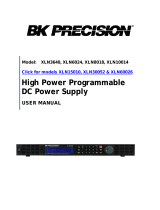14
General Information
7KLVFKDSWHUSURYLGHVDJHQHUDOGHVFULSWLRQRI\RXUSRZHUVXSSO\7KLVFKDSWHU
DOVRFRQWDL QVLQVWUX FWLRQVIRULQLWLDOLQVSHFWLRQORFDWLRQDQGFRROLQJIRUEH QFK
DQGUDFNRSHUDWLRQVHOHFWLQJ WKHSRZHUOLQHYROWDJHDQGFRQQHFWLQJ\RXU
SRZHUVXSSO\WRDFSRZHU
Safety Considerations
7KLVSRZHUVXSSO\LVD6DIHW\&ODVV,LQVWUXPHQWZKLFKPHDQVWKDWLWKDVD
SURWHFWLYHHDUWKWHUPLQDO7KDWWHUPLQDOPXVWEHFRQQHFWHGWRHDUWKJURXQG
WKURXJKDSRZHUVRXUFHZLWKDZLUHJURXQGUHFHSWDFOH
%HIRUHLQVWDOODWLRQRURSHUDWLRQFKHFNWKHSRZHUVXSSO\DQGUHYLHZWKLV
PDQXDOIRUVDIHW\PDUNLQJVDQGLQVWUXFWLRQV6DIHW\LQIRUPDWLRQIRUVSHFLILF
SURFHGXUHVLVORFDWHGDWWKHDSSURSULDWHSODFHVLQWKLVPDQXDO6HHDOVR
©©6DIHW\ªªDWWKHEHJLQQLQJRIWKLVPDQXDOIRUJHQHUDOVDIHW\LQIRUPDWLRQ
6DIHW\DQG(0&5HTXLUHPHQWV
7KLVSRZHUVXSSO\LVGHVLJQHGWRFRPSO\ZLWKWKHIROORZLQJVDIHW\DQG(0&
(OHFWURPDJQHWLF&RPSDWLELOLW\UHTXLUHPHQWV
,(&(1$6DIHW\5HTXLUHPHQWVIRU
(OHFWULFDO(TXLSPHQWIRU0HDVXUHPHQW&RQWURODQG/DERUDWRU\8VH
&6$&1R6DIHW\5HTXLUHPHQWVIRU(OHFWULFDO(TXLSPHQWIRU
0HDVXUHPHQW&RQWURODQG/DERUDWRU\8VH
8/(OHFWULFDODQG(OHFWULF0HDVXULQJDQG7HVWLQJ(TXLSPHQW
(0&'LUHFWLYH((&
/RZ9ROWDJH'LUHFWLYH((&
(1*URXS,&ODVV$&,635,,/LPLWVDQG0HWKRGVRI
5DGLR,QWHUIDFH&KDUDFWHULVWLFVRI,QGXVWULDO6FLHQWLILFDQG0HGLFDO,60
5DGLR)UHTXHQF\(TXLSPHQW
(1
,(&(OHFWURVWDWLF'LVFKDUJH5HTXLUHPHQWV
,(&5DGLDWHG(OHFWURPDJQHWLF)LHOG5HTXLUHPHQWV
,(&(OHFWULFDO)DVW7UDQVLHQW%XUVW5HTXLUHPHQWV
,&(610%
7KLV,60GHYLFHFRPSOLHVZLWK&DQDGLDQ,&(6
&HWDSSDUHLO,60HVWFRQIRUPHjODQRUPH10%GX&DQDGD