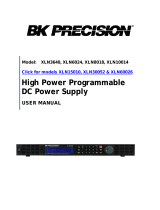10
Contents
Contents
Disabling the Output - - - - - - - - - - - - - - - - - - - - - - - - - - - - - - - - - - - 52
Disabling the Output Using an External Relay- - - - - - - - - - - - - - - 53
Knob Locking- - - - - - - - - - - - - - - - - - - - - - - - - - - - - - - - - - - - - - - - - 53
System-Related Operations- - - - - - - - - - - - - - - - - - - - - - - - - - - - - - 54
Self-Test - - - - - - - - - - - - - - - - - - - - - - - - - - - - - - - - - - - - - - - - - - 54
Error Conditions - - - - - - - - - - - - - - - - - - - - - - - - - - - - - - - - - - - 55
Display Control - - - - - - - - - - - - - - - - - - - - - - - - - - - - - - - - - - - - 56
Firmware Revision Query - - - - - - - - - - - - - - - - - - - - - - - - - - - - 57
SCPI Language Version - - - - - - - - - - - - - - - - - - - - - - - - - - - - - - 57
Remote Interface Configuration - - - - - - - - - - - - - - - - - - - - - - - - - - 58
Remote Interface Selection - - - - - - - - - - - - - - - - - - - - - - - - - - - 58
GPIB Address - - - - - - - - - - - - - - - - - - - - - - - - - - - - - - - - - - - - - - 59
Baud Rate Selection (RS-232) - - - - - - - - - - - - - - - - - - - - - - - - - 59
Parity Selection (RS-232)- - - - - - - - - - - - - - - - - - - - - - - - - - - - - 59
To Set the GPIB Address - - - - - - - - - - - - - - - - - - - - - - - - - - - - - 60
To Set the Baud Rate and Parity (RS-232) - - - - - - - - - - - - - - - 61
GPIB Interface Configuration - - - - - - - - - - - - - - - - - - - - - - - - - - - - 63
RS-232 Interface Configuration- - - - - - - - - - - - - - - - - - - - - - - - - - - 64
RS-232 Configuration Overview - - - - - - - - - - - - - - - - - - - - - - - 64
RS-232 Data Frame Format - - - - - - - - - - - - - - - - - - - - - - - - - - - 64
Connection to a Computer or Terminal - - - - - - - - - - - - - - - - - 65
DTR / DSR Handshake Protocol - - - - - - - - - - - - - - - - - - - - - - - 66
RS-232 Troubleshooting- - - - - - - - - - - - - - - - - - - - - - - - - - - - - - 67
Calibration Overview - - - - - - - - - - - - - - - - - - - - - - - - - - - - - - - - - - 68
Calibration Security - - - - - - - - - - - - - - - - - - - - - - - - - - - - - - - - - 68
Calibration Count- - - - - - - - - - - - - - - - - - - - - - - - - - - - - - - - - - - 72
Calibration Message- - - - - - - - - - - - - - - - - - - - - - - - - - - - - - - - - 72
Chapter 4 Remote Interface Reference
SCPI Command Summary- - - - - - - - - - - - - - - - - - - - - - - - - - - - - - - 75
Simplified Programming Overview- - - - - - - - - - - - - - - - - - - - - - - - 80
Using the
APPLy
Command - - - - - - - - - - - - - - - - - - - - - - - - - - 80
Using the Low-Level Commands- - - - - - - - - - - - - - - - - - - - - - - 80
Reading a Query Response - - - - - - - - - - - - - - - - - - - - - - - - - - - 81
Selecting a Trigger Source- - - - - - - - - - - - - - - - - - - - - - - - - - - - 81
Power Supply Programming Ranges- - - - - - - - - - - - - - - - - - - - 82
Using the
APPLy
Command - - - - - - - - - - - - - - - - - - - - - - - - - - - - - 83
Output Setting and Operation Commands - - - - - - - - - - - - - - - - - - 84
Triggering Commands - - - - - - - - - - - - - - - - - - - - - - - - - - - - - - - - - - 91
Trigger Source Choices - - - - - - - - - - - - - - - - - - - - - - - - - - - - - - 91
Triggering Commands - - - - - - - - - - - - - - - - - - - - - - - - - - - - - - - 93
System-Related Commands - - - - - - - - - - - - - - - - - - - - - - - - - - - - - 94