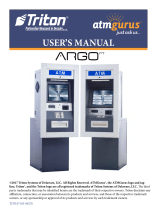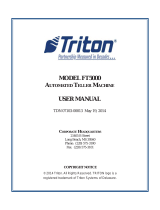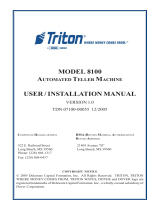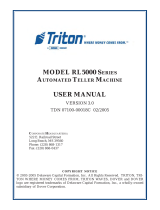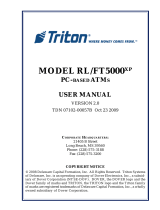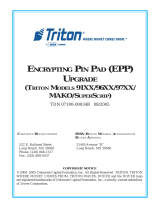Triton Systems ©
4
.......................................................................................................
........................................................................................................
...................................................................................................
() ...........................................................................................................
...................................................................................................................
( ) .............................................................................
( ) ............................................................................
.............................................................................................................
.......................................................................................................
.....................................................................................................
.......................................................................................................
.......................................................................................................
.........................................................................................................................
() ................................................................................................
/ .........................................................................................................
.........................................................................................................
(/) ................................................................................
(/) .................................................................................................
..................................................................................................................
...........................................................................................................
..............................................................................................
......................................................................................
(/) ........................................................
....................................................................................
() ..................................................................................................
() ...................................................................................................................
.....................................................................................
/ ...............................................................................................
...........................................................................................................
.........................................................................................
..................................................................................................................
............................................................................................
.................................................................................................................
/ ...............................................................................................
...................................................................................................
........................................................................................................
...................................................................................................................
....................................................................................................
..................................................................................................
...........................................................................................................
........................................................................................................