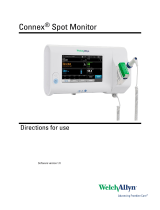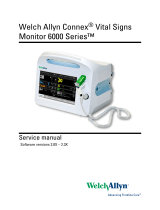Page is loading ...

Welch Allyn®
Connex® Spot Monitor
Quick Reference
Table of Contents
Power button ................................................................. 2
Power down .................................................................... 2
Sign in and select a profile ............................................ 2
Battery status ................................................................. 2
Change profile ............................................................... 2
Stat/Stop blood pressure ............................................ 2
Stat intervals ................................................................. 2
Stop intervals ................................................................. 2
Alarm indicators and controls ...................................... 3
Manually enter vitals measurements ........................... 3
Enter manual parameters ............................................. 3
Manage patient records ................................................ 3
Add a patient ..................................................................4
Clean the equipment .....................................................4
Office Profile .............................................................. 5–6
Manually enter patient information ...................................5
Enter weight and height ..................................................... 5
Stat/Stop blood pressure .................................................5
Enter pain level ..................................................................... 5
Clear patient data ................................................................ 5
Save patient data ................................................................. 5
Stat an NIBP averaging program ......................................6
Results of an NIBP averaging program ............................. 6
80019624 Ver. B. Revision date: 2020-10. ©2020 Welch Allyn, Inc. All rights reserved. Welch Allyn, Inc. is a subsidiary of Hill-Rom Holdings, Inc.
hillrom.com
There are different configuration and setting options with the Connex
Spot Monitor. The actual configuration or settings of your monitor
may not be as described in this Quick Reference. Refer to the Connex
Spot Monitor Instructions For Use (IFU) for futher details on how to
use your monitor.

Power button
• Located on the device housing
• Powers up the monitor
• Opens pop-up dialog with controls to sign out, power
down, and enter Sleep mode
Power down
1. Touch the power button.
2. Touch Power down.
Sign in and select a profile (if enabled)
1. Enter your Clinician ID and password in the respective elds. Touch the
keyboard symbol in each eld to enter characters, or use a barcode scanner
barcode or RFID scanner to scan your Clinician ID rst and then enter your
password.
2. Touch Sign in. The Prole selection area becomes active.
3. Touch the desired prole. The corresponding Home tab appears.
Battery status
Charging
Approximate operating time remaining
Battery removed or not holding a charge
Change profile
1. Touch the prole indicator in the Device Status area.
2. Touch the desired prole. The tabs associated with that prole appear
across the bottom of the screen.
Stat/Stop blood pressure
Stat intervals
1. On the Home tab, touch .
2. Select Automatic, Stat, or Program, and enter or select desired settings.
3. Touch Start intervals.
Stop intervals
1. On the Home tab, touch .
2. Touch STOP.
2

Manually enter vitals measurements
1. Press and hold a frame, such as NIBP. A pop-up dialog appears.
2. Manually enter the value.
3. Touch OK. The new value appears in the frame.
Enter additional parameters
SaveClear
Ht
in lbs
Wt P BMI
Home Patient Review Settings
76 160.2 2 23.4
1. Touch the Additional parameter area.
2. Select the desired parameters from the Additional parameters screen and
enter data.
3. When complete, if you need to manually enter a Modier, such as SpO2,
select Modiers.
4. If there is no need to enter a Modier, touch Next.
5. You will now be back in the Home tab where you can assess any additional
parameters or touch Save to save all data.
Manage patient records
Patient records can be sent to the network or deleted.
1. Touch the Review tab.
2. Select records by touching the check box next to each desired patient
name.
3. Touch Send to transmit the records to the network or Delete to
permanently remove the records.
Alarm indicators and controls
Descriptions
Alarm o
No visual or audio notications are enabled
Alarm on
Visual and audio notications are enabled.
Alarm audio o
Only visual notications are enabled.
Alarm audio paused
Countdown timer is active.
Alarm active
Touch to pause or silence.
Multiple alarms active
Touch to pause or silence.
Medium priority alarm
Touch to adjust alarm limits or turn o alarm.
High priority alarm
Touch to adjust alarm limits or turn o alarm.
Icons
3

Clean the equipment
Refer to the Connex Spot Monitor Instructions For Use (IFU) for details on
cleaning the monitor, mounting solutions and accessories as all cleaning agents
are not appropriate for all components. Use only approved cleaning agents and
observe restrictions noted in the IFU. Using unapproved cleaning agents may
cause damage to monitor, components, accessories and will void the warranty.
See “Prepare to clean the equipment” in Instructions for use for a list of approved
cleaning agents.
CAUTION Do not use unapproved cleaning agents. Use of
unapproved cleaning agents may cause damage to components
and void the product warranty.
Add a patient in Spot or Intervals
1. Touch the Patient tab.
2. Touch in any eld and then enter patient information.
3. Touch Next to cycle through the patient data elds.
Note You can use a barcode scanner to enter a patient ID in the
Patient ID eld. Touch in the Patient ID eld, scan the
barcode, and touch OK.
4. Touch OK to save and return to the Home tab.
Note Entries will not be saved unless you touch OK.
4

Enter weight and height
Touch the up/down arrow keys or the keypad to manually adjust weight and
height.
The BMI value changes based on weight and height input.
Stat/Stop blood pressure
Enter pain level
Touch the up/down arrow keys or the keypad to manually adjust the pain
level.
Clear patient data
Touch Clear to delete all measurements from the Home tab without saving
them.
Save patient data
After taking patient measurements, touch Save.
Office profile
PATIENT NAME
NIBP
111/62
SYS/DIA mmHg ( MAP )
AVERAGING : Program 4
1. 120/80
2. 123/82
3. 110/64
4. 111/62
1. 60
2. 57
3. 59
4. 63
23.4
BMI
STOP
SaveClear
Adult
Smith, John A.
98.3
TEMPERATURE
°F ( 36.8 °C )
PAIN 2
Home Review Settings
WEIGHT
HEIGHT
76
160.2
in
lbs
03:00 (50%)
PULSE RATE
63
( PI 19.3 )
SpO2
100 %
RR
16
/MIN
AVERAGING : Progr...
BPM
Clinician name : Location
: SpO2
0:04:00
Manually enter patient information
1. Place Spo2 sensor on nger of opposite arm as Blood pressure.
2. Take the patient’s temperature.
3. Once SpO2 is acquired, and if applicable, Respiration Rate using
Masimo RRp is acquired, remove SpO2 sensor.
5

Results of an NIBP and PULSE RATE averaging program
NIBP AVERAGED
119/81
SYS/DIA mmHg (MAP 94)
AVERAGED : Program 4
1. 118/81
2. 118/75
3. 120/82
4. 120/85
1. 77
2. 80
3. 77
4. 77
PULSE RATE
77
/MIN
AVERAGED : Progra...
Displays the average of the readings.
Displays “NIBP AVERAGED” and “PULSE RATE”.
• Displays the readings taken by the program.
• A reading with a line through it is excluded from the average.
Note To retain an NIBP average and PULSE RATE, touch Save.
Refer to the Connex Spot Monitor Instructions For Use (IFU) for details on
Bluetooth® wireless technology and the Bluetooth Low Energy (BLE) workow.
Stat an NIBP averaging program
Note This option is available in the Oce and Intervals proles.
Settings
Home Review
Intervals
Profiles
Device
Advanced
Date / Time
Clinician
Averaging
Summary
Total readings:
Discard readings:
Delay to start:
Time between:
Keep baseline if reading is within
+ or -:
4
0.2
2.5
20 mmHg
Program 1
Program 3
Program 2
Program 4
Start intervals
15:59 (97%)
Pulse rate
1. Properly size the blood pressure cu and position it around the patient’s
bare upper arm.
2. On the Home tab, touch . The Intervals tab appears (shown above).
3. Touch the desired program.
4. Read the Summary information to conrm that the settings are appropriate
for your patient.
5. Touch Start intervals to start the program.
6
/