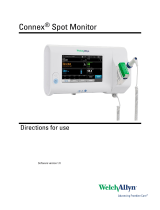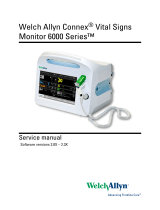Page is loading ...


© 2012 Welch Allyn. All rights are reserved. To support the intended use of the product described in this publication, the
purchaser of the product is permitted to copy this publication, for internal distribution only, from the media provided by Welch
Allyn. No other use, reproduction, or distribution of this publication, or any part of it, is permitted without written permission from
Welch Allyn. Welch Allyn assumes no responsibility for any injury to anyone, or for any illegal or improper use of the product, that
may result from failure to use this product in accordance with the instructions, cautions, warnings, or statement of intended use
published in this manual.
Welch Allyn and Connex are registered trademarks of Welch Allyn.
Vital Signs Monitor 6000 Series is a trademark of Welch Allyn.
SpHb and Masimo are registered trademarks of Masimo Corporation. Possession or purchase of a Masimo SpO2- or Masimo
SpHb-equipped device does not convey any express or implied license to use the device with unauthorized sensors or cables
which would, alone or in combination with this device, fall within the scope of one or more of the patents relating to this device.
Braun is a registered trademark of Braun GmbH.
Software in this product is Copyright 2012 Welch Allyn or its vendors. All rights are reserved. The software is protected by United
States of America copyright laws and international treaty provisions applicable worldwide. Under such laws, the licensee is
entitled to use the copy of the software incorporated with this instrument as intended in the operation of the product in which it is
embedded. The software may not be copied, decompiled, reverse-engineered, disassembled, or otherwise reduced to human-
perceivable form. This is not a sale of the software or any copy of the software; all right, title, and ownership of the software
remain with Welch Allyn or its vendors.
For information about any Welch Allyn product, call Welch Allyn Technical Support:
USA
Canada
European Call Center
Germany
Japan
Malaysia
Singapore
Spain
United Kingdom
+1 800 535 6663
+1 315 685 4560
+1 800 561 8797
+353 46 90 67790
+49 695 098 5132
+81 42 703 6084
+603 7875 3341
+65 6419 8100
+34 917 499 357
+44 207 365 6780
Australia
China
France
Italy
Latin America
Netherlands
South Africa
Sweden
+61 2 9638 3000
+86 21 6327 9631
+33 155 69 58 49
+39 026 968 2425
+1 305 669 9003
+31 202 061 360
+27 11 777 7555
+46 85 853 6551
105010
Material Number 718680, 80017674 Ver. B
Software versions 1.0X–1.7X
Welch Allyn, Inc.
4341 State Street Road
Skaneateles Falls, NY 13153-0220 USA
www.welchallyn.com
Regulatory Affairs Representative
Welch Allyn Limited
Navan Business Park
Dublin Road
Navan, County Meath
Republic of Ireland

Contents
Welch Allyn Connex® Office profile ...................................................... 1
Introduction ........................................................................................................................................ 1
Office profile ...................................................................................................................................... 1
Approved accessories .................................................................................................................. 12
Profil Consultation de Welch Allyn Connex® ..................................... 15
Introduction ...................................................................................................................................... 15
Profil Consultation ........................................................................................................................... 15
Accessoires certifiés .................................................................................................................... 26
Perfil de oficina Connex® de Welch Allyn .......................................... 29
Introducción ..................................................................................................................................... 29
Perfil de oficina ............................................................................................................................... 29
Accesorios aprobados .................................................................................................................. 41
iii

iv Contents

Welch Allyn Connex® Office profile
Introduction
This addendum supplements the following documents:
•Welch Allyn Connex® Vital Signs Monitor 6000 Series™ directions for use (part number
103730)
•Welch Allyn Connex® Integrated Wall System directions for use (part number 104066)
The addendum describes capabilities of the Office profile that are not covered in the directions for
use. Before using the product, you must familiarize yourself with the sections of the directions for
use and this addendum that pertain to your use of the product.
Office profile
The Office profile is designed for outpatient clinical settings, such as a physician's office.
The profile supports two features that are not available in other profiles:
•Noninvasive blood pressure (NIBP) averaging programs: These programs display the average
of multiple NIBP readings.
• Calculation of body mass index (BMI): The profile calculates BMI based on weight and height
input.
You can also take manual NIBP and temperature measurements, monitor pulse rate and SpO2, and
manually enter pain level.
1

Profile feature comparison
The following table compares the features of the profiles.
Feature Monitor Spot Check Triage Office
Take NIBP, SpO2,
temperature, and
pulse rate readings
X X X X
Take SpHb readings
(Masimo only) X
Configure and use
interval timing
setting
X
Configure and use
NIBP averaging
programs
X
Observe and
configure alarm
limits
X
Observe and
respond to
physiological alarms
X
Change patient type
(adult, pediatric,
neonate)
X X X X
View and enter
manual parameters
Temperature¹ X X
Weight² X X X
Height² X X X
BMI³ X X X
Pain X X X
Respiration rate X X
Save currently
displayed data to
device memory
X X X X
Save and review
patient data X X X X
Clear patient data
without saving X
2 Welch Allyn Connex® Office profile

Feature Monitor Spot Check Triage Office
Access Patients tab X X
Access Alarms tab X
Access Review tab X X X X
Access Settings tab X X X X
¹ Braun IR thermometers configured to work with the monitor transfer temperature data automatically to the
Temperature frame. You can enter temperature manually if you take a patient temperature with a
thermometer that is not connected to the monitor, and you have selected temperature as one of the four
manual parameters to display.
² These profiles support manual entry of weight and height measurements. If an approved weight scale is
attached to the monitor, these profiles also display weight and height measurements taken by the weight
scale.
³ In the Monitor and Spot Check profiles, body mass index (BMI) is calculated and transferred to the monitor
only by an attached weight scale. You cannot enter or adjust BMI values. BMI appears on the Manual tab
and in the Manual parameters frame if you have selected it as one of the four parameters to display.
The Office profile calculates BMI based on weight and height measurements (see Note 2). You cannot enter
or adjust BMI values.
Navigation
Content area
The Content area displays vital sign measurements. It also provides shortcuts to several controls.
The Content area of the Office profile includes the following frames:
•NIBP
• BMI (including weight and height)
• Patient
• Pulse rate
• SpO2
• Temperature
• Pain
Welch Allyn Connex® Office profile 3

The Content area also includes a Save button, which you use to manually save current
measurements.
The Clear button deletes current measurements without saving them.
Save patient data
Patient data can be saved to the monitor.
After taking a patient reading, touch Save.
A message appears indicating a successful save or a failed save.
Note During an NIBP averaging program, after acquiring an NIBP
measurement, the monitor saves all measurements displayed on the
Home tab and associated patient identification. To retain an NIBP
average, touch Save upon completion of the averaging program.
Alarm messages and priorities
The Office profile displays technical alarms. It does not display physiological alarms.
Technical alarms
In addition to the technical alarm messages listed in the directions for use, the Office profile
displays the following:
Alarm messages Priority
Time limit exceeded. Unable to complete program. Low
Patient data management
The Office profile supports manual entry of patient information.
Some configurations also enable scanning of patient barcodes. These configurations, specified in
Advanced Settings, include the following:
•The "Primary label" setting is Patient ID.
• The "Primary label" setting is Name and the "Search by patient ID" setting is selected.
Manually enter patient information
In the Office profile, you can manually enter patient information in the Patient frame.
1. From the Home tab, touch the keyboard icon in the Patient frame.
The keyboard appears.
2. Enter patient information. Touch , if displayed, to cycle through the patient data
fields.
Note The "Primary label" setting in Advanced Settings specifies available
fields.
4 Welch Allyn Connex® Office profile

3. Touch OK.
The information appears in the Patient frame.
4. To change the patient type, touch the patient type button (located on the right side of the
Patient frame).
CAUTION Verify patient identity on the monitor after manual or barcode entry and
before printing or transferring patient records.
Patient monitoring
Noninvasive Blood Pressure (NIBP) frame
From the NIBP frame, you can measure blood pressure.
Located in the upper left corner of the Home tab, the NIBP frame contains data and features
relevant to noninvasive blood pressure measurement. The frame provides different features based
on the profile you are using.
NIBP frame in the Office profile
NIBP measurement display
The frame can display systolic and diastolic measurements, and MAP calculations. You can
configure the default view in Advanced settings.
View indicator
Touch the NIBP frame to toggle between views.
•NIBP view 1 displays the SYS/DIA measurements as the primary content and the
MAP calculation as secondary content.
•NIBP view 2 displays the MAP calculation as the primary content and the SYS/DIA
as secondary content.
Buttons
Button name Button image Description
Start/Stop Touch to start a manual measurement.
Welch Allyn Connex® Office profile 5

Button name Button image Description
• During a manual NIBP measurement, touch
to stop the measurement.
• During an NIBP averaging program, touch
to stop the current measurement and
terminate the program.
Interval Touch to access the Intervals tab, where you
can start an NIBP averaging program.
• Counts down to the next measurement
during an NIBP averaging program.
• Touch to access the Intervals tab, where
you can stop the NIBP averaging program.
NIBP measurement
The Office profile enables you to take manual NIBP measurements and use NIBP averaging
programs.
Before taking any NIBP measurements in this profile, you must understand the following sections
of the directions for use:
•"Select a cuff"
• "Position the cuff"
• "NIBP measurement"
• "Take a manual NIBP measurement"
NIBP averaging programs
An NIBP averaging program displays the average of multiple NIBP readings.
To calculate the average, the program takes a set of readings. The example below shows a
program in progress:
Number Feature Description
1 Numeric Displays the most recent reading.
2 View indicator Touch to toggle between NIBP views.
6 Welch Allyn Connex® Office profile

Number Feature Description
3 History • Displays completed readings and placeholders for
upcoming readings.
• A reading with a line through it is excluded from the
average.
4 Program Displays the name of the program.
5 Stop Touch to stop the current reading and terminate the
program.
6 Interval Counts down to the next reading.
After the program takes all readings, it displays the average reading, as follows:
Number Feature Description
1 Numeric Displays the average of the readings.
2 View indicator Displays “NIBP AVERAGED.”
3 History • Displays the readings taken by the program.
• A reading with a line through it is excluded from the
average.
Set up an NIBP averaging program
In Advanced Settings, set up NIBP averaging programs to make them available for use.
To set up a program:
1. Access the Advanced Settings.
a. Touch the Settings tab.
b. Touch the Advanced tab.
c. Enter the Advanced settings code.
d. Touch OK.
The General tab appears.
2. Touch the Parameters tab.
3. Touch the Programs tab.
4. Touch the button of the program you want to set up.
The keyboard icon appears in the button.
Welch Allyn Connex® Office profile 7

5. (Optional) Change the name of the program:
a. Touch the keyboard icon.
b. Enter the name of the program and touch OK.
6. Specify the settings for this program.
Setting Action/Description
Readings to average Select readings to include in the average. You must
select at least two readings.
The last reading you select is the final reading of
the program. For example, if you select Readings 3,
4, and 5, the program takes five readings.
Unselected readings—in this example, Readings 1
and 2—are excluded ("discarded") from the
average.
Delay to start Enter the period between the start of the program
(the moment that the "Start intervals" button is
selected) and the start of the first reading.
Time between Enter the period between the end of one reading
and the start of the next reading.
Keep if + or - Enter the range that the program uses to establish
the baseline reading. For more information about
how this setting affects the program, refer to the
section "Excluded readings" below.
The settings you selected appear in the Summary area.
7. Do one of the following:
• To continue in the Advanced Settings, touch another tab.
• To exit the Advanced Settings and return to the Home tab, touch Exit.
The program is now available for use.
Start an NIBP averaging program
To acquire an NIBP average, start an NIBP averaging program from the Intervals tab.
1. Properly size the blood pressure cuff and position it around the patient’s bare upper arm.
8 Welch Allyn Connex® Office profile

2. On the Home tab, touch .
The Intervals tab appears.
3. Confirm that NIBP averaging is selected.
4. Touch the desired program.
The specifications of the program appear in the Summary area.
5. Read the Summary information to confirm that the specifications are appropriate for your
patient:
Setting Action/Description
Total readings Number of readings that the program takes.
Discard readings Readings that the program excludes from the
average. For example, "1, 2" indicates that the
program excludes the first and second readings.
Delay to start Period between the start of the program (the
moment that the "Start intervals" button is selected)
and the start of the first reading.
Time between readings Period between the end of one reading and the
start of the next reading.
Keep baseline if reading is within + or - Range that the program uses to establish the
baseline reading. For more information about how
this setting affects the program, refer to the section
"Excluded readings" below.
6. Touch Start intervals to start the program.
The Home tab appears.
In the NIBP frame, the timer counts down the “Delay to start” period. The first NIBP reading
begins when the timer reaches 0.
After the first reading is acquired, the timer counts down the "Time between readings" period.
The next NIBP reading begins when the timer reaches 0.
After taking all readings, the program displays the average.
Note If a technical alarm condition occurs while a reading is in progress,
the reading stops. The timer counts down the "Time between
readings" period. When the timer reaches 0, the program attempts
to take the reading again.
Welch Allyn Connex® Office profile 9

Note During an NIBP averaging program, the monitor saves all NIBP
readings except the average. To retain an NIBP average, touch
Save upon completion of the averaging program.
Stop an NIBP averaging program
To stop an NIBP averaging program in progress, touch on the Home tab.
The current reading stops, and the program terminates.
Note When a program has been stopped, it cannot be restarted at the
point that it was stopped. To start a new NIBP averaging program,
select a program in the Intervals tab and touch Start intervals.
Excluded readings
An NIBP averaging program excludes readings for the following reasons:
•The reading is listed in the "Discard readings" setting of the program.
• The reading precedes the baseline reading.
The program establishes the baseline reading as follows:
•At the start of the program, Reading 1 is the baseline reading.
• The program compares the systolic value of Reading 2 to the systolic value of Reading 1.
• If the difference between the values is within the "Keep baseline" range, Reading 1 remains the
baseline. The program compares the next reading to Reading 1, and so on.
• If a reading is outside the range, that reading becomes the new baseline, and the program
excludes from the average all readings that preceded the new baseline.
• After establishing a new baseline, the program compares subsequent readings to the new
baseline and applies the rules described above.
BMI frame
The BMI frame displays body mass index (BMI), weight, and height.
Note This frame is available only in the Office profile.
Weight and height measurements can be entered manually or transferred from an attached weight
scale. The profile calculates BMI based on weight and height input.
10 Welch Allyn Connex® Office profile

Note When a weight or height measurement is transferred from an attached weight scale
to the monitor, the measurement displayed on the monitor is within one decimal
place (0.1) of the measurement displayed by the weight scale.
Enter weight and height
The BMI frame enables you to enter weight and height measurements taken manually, and it
displays weight and height measurements taken by an attached weight scale.
CAUTION Weight scales attached to this monitor must be running on battery
power (battery type is specified in the weight scale manufacturer's directions for
use). Do not use the weight scale's external power supply.
1. Verify that you are using the Office profile.
2. From the Home tab, touch the up/down arrow keys or the keypad to manually adjust weight
and height.
Note If an approved, battery-powered weight scale is attached to the
monitor, weight and height measurements from the weight scale
populate fields in the BMI frame.
The BMI value changes based on weight and height input.
Pain frame
In the Pain frame, you can manually enter the patient's pain level.
Note This frame is available only in the Office profile.
Enter pain level
1. Verify that you are using the Office profile.
2. From the Home tab, touch the up/down arrow keys or the keypad to manually adjust the pain
level.
Troubleshooting
This section supplements the troubleshooting information in the directions for use.
NIBP messages
Message Possible cause Suggested action
Time limit exceeded. Unable to
complete program. The averaging program could not be
completed within the system time limit. Check connections; limit
patient movement.
Clear the alarm and retry the
program.
Welch Allyn Connex® Office profile 11

Problems and solutions
The problems addressed in this table do not generate alarm or information messages on the
monitor.
Problem Possible cause Suggested action
No BMI value is displayed in
the Office profile • The weight measurement is out of
range
• The height measurement is out of range
Manually adjust the
measurement.
Use the attached weight scale
to retake the measurement.
The Office profile does not
appear in the Profiles tab The Office profile license is not installed Purchase a license and install
the license using the service
tool.
Approved accessories
Connex Vital Signs Monitor
Part Number Description
401393* Office Cart (requires Monitor Mounting Kit, PN 105065)
105065* Monitor Mounting Kit (requires Office Cart, PN 401393)
105010 Addendum to the Directions for Use, Office Profile,
Multilingual
105064 Quick Reference Card, Office Profile, English
105280 Quick Reference Card, Office Profile, French
105281 Quick Reference Card, Office Profile, Spanish
* Available for sale in the USA only. Part numbers 401393 and 105065 must be purchased and
assembled together.
WARNING Do not attempt to move the Office cart system by pushing the post mount
(marked with these symbols). The system can tip over when you push the post mount.
Connex Integrated Wall System
Part Number Description
105010 Addendum to the Directions for Use, Office Profile,
Multilingual
105064 Quick Reference Card, Office Profile, English
105280 Quick Reference Card, Office Profile, French
12 Welch Allyn Connex® Office profile

Part Number Description
105281 Quick Reference Card, Office Profile, Spanish
Welch Allyn Connex® Office profile 13

14 Welch Allyn Connex® Office profile

Profil Consultation de Welch Allyn Connex®
Introduction
Le présent addenda complète les documents suivants :
•Mode d'emploi du Vital Signs Monitor 6000 Series™ Welch Allyn Connex® (référence 103730)
•Mode d'emploi du système mural intégré Welch Allyn Connex® (référence 104066)
Cet addenda décrit les fonctionnalités du profil Consultation non abordées dans le mode d'emploi.
Avant de commencer à utiliser le produit, parcourez les différentes sections de ce mode d'emploi
et de cet addenda pour savoir comment utiliser le produit.
Profil Consultation
Le profil Consultation est destiné aux services de consultation externe, comme le cabinet d'un
médecin.
Ce profil prend en charge deux fonctions qui ne sont pas disponibles dans les autres profils :
•Programmes de moyennage de la pression artérielle non invasive (PNI) : ces programmes
affichent la moyenne de plusieurs mesures de PNI.
• Calcul de l'indice de masse corporelle (IMC) : le profil calcule l'IMC en fonction du poids et de
la taille entrés.
Vous pouvez également utiliser les mesures manuelles de PNI et de température, surveiller la
fréquence de pouls et la SpO2, et entrer manuellement le niveau de douleur.
15

Comparaison des fonctionnalités des profils
Le tableau suivant compare les fonctionnalités des profils.
Fonction Surveillance Vérification
ponctuelle
Triage Consultation
Effectuer des
mesures de PNI, de
SpO2, de
température et de
fréquence de pouls
X X X X
Effectuer des
mesures de SpHb
(Masimo
uniquement)
X
Configurer et
paramétrer la
prédétermination
des intervalles
X
Configurer et utiliser
les programmes de
moyennage de la
PNI
X
Consulter et
configurer les limites
d’alarmes
X
Consulter et réagir
aux alarmes
physiologiques
X
Modifier le type de
patient (adulte,
enfant, nouveau-né)
X X X X
Afficher et entrer les
paramètres manuels
Température¹ X X
Poids² X X X
Taille² X X X
IMC³ X X X
Douleur X X X
Fréquence
respiratoire X X
Enregistrer les
données affichées X X X X
16 Profil Consultation de Welch Allyn Connex®
/