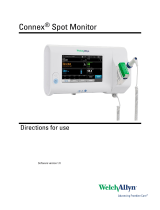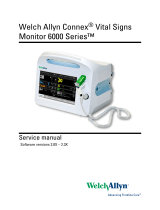Page is loading ...

Welch Allyn® Connex® Devices
Quick reference
hillrom.com 80020917 Ver. B • Revision date: 2021-11 • ©2021 Welch Allyn, Inc. All rights reserved.
Welch Allyn, Inc. is a subsidiary of Hill-Rom Holdings, Inc.
Note Some product features described in this publication might
not be available in your country. For information about any
product, contact Hillrom Technical Support: hillrom.com/en-us/
about-us/locations/

2 Welch Allyn® Connex® Devices • Quick reference
Power on/Display power-saving Sleep mode
• Located on the device housing
• Powers up the monitor
• Opens an on screen dialog with options to Power down, Sleep,
or Cancel
Power down
1. Touch the battery status icon.
2. Touch Power down.
Change prole
1. Touch the selected prole indicator in the Device Status area.
2. Select the desired prole.
3. Conrm your selection.
Central station connectivity indicators
Connected to the Disconnected from
the central station the central station
Start/Stop blood pressure
Start intervals
1. On the Home tab, touch .
2. Select Automatic, Program, or Stat, and enter or select desired settings.
3. Touch Start intervals.
Stop intervals
1. On the Home tab, touch .
2. Touch Stop intervals.
Standard features

Welch Allyn® Connex® Devices • Quick reference 3
Alarm indicators and controls
Icon Description
Alarm o
Visual and audio notications are disabled.
Alarm on
Visual and audio notications are enabled.
Alarm audio o
Visual notications are enabled. Audio notications are disabled.
Alarm audio paused
Countdown timer is active.
Alarm active
Touch to pause or silence.
Multiple alarms active
Touch to cycle through active alarms.
Medium priority alarm
Touch to adjust alarm limits or turn o alarm.
High priority alarm
Touch to adjust alarm limits or turn o alarm.
Change view of vital signs measurements
Parameter frames that support multiple views of patient data (such as numeric
and waveform, numeric and trend, SYS/DIA and MAP) include a view indicator
next to the name of the parameter frame.
Touch the left side of the parameter frame to toggle between views.
Enter manual parameters
1. Touch the Manual parameters frame.
2. Touch the keypad in selected elds to adjust the parameter
measurements.
3. Touch OK.
Note Entries will not be saved unless you touch OK.
Standard features

4 Welch Allyn® Connex® Devices • Quick reference
Navigating the Review tab
(Continuous Monitoring prole)
In the Continuous Monitoring prole, the Review tab enables access to tabular
and graphical trend tables of all readings for the currently monitored patient.
1. Touch the Review tab.
Note Measurements that triggered a physiological alarm are
highlighted on this tab.
2. Touch the View list box to modify the trend interval.
The default trend interval is 1 minute.
3. Use the scroll bar on the right as well as the page forward and page
backward controls in the table header to view additional measurements
for your patient. The most recent measurements appear on the right side
of the table, with older measurements to the left.
Note Episodic measurements that occur between trend interval
measurements are displayed in separate columns under their
own time stamp.
4. To print the patient record, modify the View selection as desired and
touch Print.
5. In the Print options dialog, select the desired Timespan and touch Print.
Manage patient records (Intervals Monitoring, Spot Check,
and Oce proles)
Patient records can be sent to the network, printed, or deleted.
1. Touch the Review tab.
2. Select records by touching the check box.
3. Touch Send to transmit the records to the network, Print to print the
records, or Delete to permanently remove the records.
Note The icon indicates the records have been sent to and
received by the network.
Note Measurements that triggered a physiological alarm are
highlighted on this tab.
Standard features

Welch Allyn® Connex® Devices • Quick reference 5
Add a patient to the patient list
(not connected to central station)
1. Touch the Patients tab.
2. Touch Add.
3. Touch and then enter patient information.
4. Touch Next to cycle through the patient data elds.
Note You can use a barcode scanner to enter a patient ID in the
Patient ID eld.
Touch in the Patient ID eld, scan the barcode, and
touch OK.
5. Touch OK to return to the Home tab.
Congure parameter options
1. Touch the Settings tab.
2. Touch the Setup tab.
3. Touch the parameter(s) in the vertical tab you want to modify.
(Touch the to scroll through the list as needed.)
4. Modify settings for each parameter as desired.
The new settings take eect immediately.
Standard features

6 Welch Allyn® Connex® Devices • Quick reference
Clean the accessories
1. Wipe the NIBP hose and any reusable cus with a damp cloth moistened
in a mild detergent solution.
2. Wipe the temperature probe with a cloth dampened with alcohol, warm
water, or an appropriately diluted, nonstaining disinfectant solution.
3. Clean the pulse oximetry sensors with a cloth dampened with 70 percent
isopropyl alcohol or 10 percent chlorine bleach solution.
4. Clean the RRa cable and the SpO2/RRa dual cable with a cloth dampened
with 70 percent isopropyl alcohol.
5. Clean the EarlySense sensor by gently wiping with a soft, slightly damp
cloth or wipes containing antiseptic substances (alcohols, Chlorohexidine,
and bleach material up to 5% concentration). Ensure that the sensor is dry
before re-use. Avoid excessive liquids.
6. (Connex IWS only) To clean Welch Allyn 3.5V instrument heads attached
to the physical assessment handles, follow the instructions provided in
their directions for use.
CAUTION Never immerse any monitor accessories.
WARNING Electric shock hazard. Before cleaning the device,
disconnect the AC power cord from the power outlet and the device.
Clean the monitor or stand
1. Power down the monitor.
2. Disconnect the power plug.
3. Wipe the equipment with one of the following:
• Clorox HP
• Dispatch Hospital Cleaner Disinfectant Towels with Bleach (Clorox
Healthcare)
• CleanCide Wipes (Wexford Labs)
• cloth dampened with 70 percent isopropyl alcohol
• cloth dampened with 10 percent chlorine bleach solution
(rinse o bleach with a damp cloth).
CAUTION When cleaning the device, avoid using cloths or
solutions that include quaternary ammonium compounds
(ammonium chlorides) or glutaraldehyde-based disinfectants.
4. Allow the equipment to dry for 10 minutes before use.
Clean the Braun ThermoScan PRO dock
1. Power down the monitor.
2. Wipe the dock with one of the following:
• Clorox HP
• cloth dampened with 70 percent isopropyl alcohol
3. Allow the dock to dry for 10 minutes before use.
CAUTION Do not use bleach solutions of any kind when
cleaning metal electrical contacts. They will damage the device.
Standard features

Welch Allyn® Connex® Devices • Quick reference 7
Communication with the Connex central station (CS)
The Connex central station provides centralized monitoring of connected devices. The monitor must be congured
to connect to a central station in Advanced settings.
Monitors communicate with the central station through hardwired Ethernet and wireless networks. Communication
between the monitor and the central station is bi-directional but varies based on the active prole and selected
advanced settings. In the Continuous Monitoring prole, patient vital-signs data streams to the central station.
Connex CS supports communication of the following:
• continuously monitored and intermittently acquired (episodic) vital-signs data
• patient vital-signs alarms
• technical equipment alerts
The central station also supports the review and printing of stored data.
Monitor tab
The Monitor tab provides the following controls related to continuous patient
monitoring at the device and the streaming of patient vital-signs data to a
central station:
• End monitoring – Stop continuous monitoring on the current patient
and clear patient data on the device.
• Pause – Pause continuous monitoring as well as alarms for a specied
period and retain patient data on the device.
• Connect to central station – Manually connect to a central station and
start or resume the streaming of patient vital-signs data when the
device does not connect automatically.
• Disconnect from central station – Manually disconnect the device
from a central station yet continue monitoring the patient and retain
patient vital-signs data on the device. This control is only available after
connecting to a central station.
Connex CS indicators
Connected to the
central station
Disconnected from
the central station
Connectivity

8 Welch Allyn® Connex® Devices • Quick reference
Connect to the central station
1. Touch the Settings tab. The Monitor tab appears.
2. Select Connect to central station.
As the device attempts to connect to the central station, a appears in the
Device Status area. When the device connects to the central station, the
indicator appears.
Note The device must be in the Continuous Monitoring prole
to set up a continuous connection to the central station. When
the device is in the Continuous Monitoring prole, the device
automatically connects to the central station when you navigate
to the Patient tab or apply continuous sensors to the patient.
Disconnect from the central station
1. Touch the Settings tab. The Monitor tab appears.
2. Select Disconnect from central station.
If reasons for disconnecting from the central station have been congured
in Connex CS, a “Disconnect” dialog appears with a list box of reasons.
3. Select a reason for disconnecting, if applicable, then touch OK.
The Home tab appears.
Pause continuous monitoring (Pause mode)
Touch Pause on the Home tab.
A “Pause” dialog appears, indicating that you have paused continuous
monitoring. Controls on this screen provide options to resume or end
monitoring. A countdown timer displays the time remaining before continuous
monitoring resumes.
Resume continuous monitoring
Pause time remaining
1. Reconnect patient sensors to the patient as needed.
2. Touch Resume monitoring.
The Home tab appears and continuous monitoring resumes.
Pause time limit expired
If the Pause time limit runs out before you resume monitoring, the device
exits Pause mode, and alarms might occur.
Reconnect patient sensors to the patient and/or device, and acknowledge
alarm and information messages as needed. Continuous monitoring resumes.
End continuous monitoring
1. Touch the Settings tab. The Monitor tab appears.
2. Touch End monitoring.
An “End monitoring” dialog appears with the following options:
• New patient – Clears patient and location context and review data
after you remove patient sensors
• Power down – Clears patient and location context and review data,
and powers down the device
• Cancel – Retains patient data and returns to the Home tab
3. Select the desired option.
a. If you select New patient, follow the onscreen prompts to
remove sensors from your patient.
b. Touch OK. The Home tab appears.
Connectivity

Welch Allyn® Connex® Devices • Quick reference 9
Connect the sampling line to the monitor
1. On the left side of the monitor, slide up the door that covers the
sampling line port.
2. Connect the sampling line. Turn the connector to the right until tight.
(See the animation on the display.)
Note The CO2 pump starts as soon as the pump sensor recognizes
the sampling line. You must connect the sampling line correctly to
accurately monitor CO2.Verify that you are using the Continuous
Monitoring prole.
3. Verify that you are using the Continuous Monitoring prole.
Note If “Allow prole change” is enabled in Advanced settings,
the device attempts to shift automatically to the Continuous
Monitoring prole when you connect the sensor cable.
4. Connect the sampling line to the patient as described in the directions
for use supplied with the sampling line.
Stop and restart the CO2 pump
1. To temporarily pause or stop CO2 monitoring, touch in the
etCO2 frame.
2. To resume CO2 monitoring, touch .
Set up etCO2
1. Touch the Settings tab.
2. Touch the Setup tab.
3. Touch the etCO2 vertical tab.
4. Adjust the following settings as desired:
• Sweep speed
• Waveform scale
• Pump standby time
5. Touch the Home tab.
Set up IPI (Integrated Pulmonary Index)
IPI integrates four parameters (etCO2, RR, SpO2, and PR) and their interactions
to provide a numeric value indicating a patient’s overall respiratory status.
1. On the Home tab, touch the patient type control on the right side of the
Patient frame. The Patient Summary tab appears.
2. Touch the Type list box and select patient type.
Note IPI is available for adult patients as well as three groups of
pediatric patients (1–3 years, 3–6 years, and 6–12 years), but it is not
available for neonatal/infant patients. Pediatric patient subtypes
appear on the Patient Summary tab and on the Home tab as a label
in the IPI frame, but they do not appear in the Patient frame.
Note IPI is available only with the Continuous Monitoring prole.
CO2

10 Welch Allyn® Connex® Devices • Quick reference
Congure etCO2 and FiCO2 alarms
Note Measurements that triggered a physiological alarm are
highlighted on this tab.
1. Verify that you are using the Continuous Monitoring prole.
Note If “Allow prole change” is enabled in Advanced settings,
the device attempts to shift automatically to the Continuous
Monitoring prole when you connect the sensor cable.
2. Navigate to the etCO2 vertical tab as shown.
3. Ensure that the etCO2 and FiCO2 alarm limit controls are set to ON.
4. Adjust the following settings as desired:
• etCO2 limits (upper and lower)
• FiCO2 limit
• High alarm delay (species the minimum duration of a high alarm
condition to activate an alarm signal)
5. Touch the Home tab.
Congure RR alarms
1. Verify that you are using the Continuous Monitoring prole.
Note If “Allow prole change” is enabled in Advanced settings,
the device attempts to shift automatically to the Continuous
Monitoring prole when you connect the sensor cable.
2. Navigate to the RR vertical tab as shown.
3. Ensure that the RR alarm limit control is set to ON.
4. Adjust the following setting as desired:
• RR limits (upper and lower)
5. Touch the Home tab.
CO2

Welch Allyn® Connex® Devices • Quick reference 11
Oce prole
4 5 6
7
1
2
3
1Manually enter patient information
1. From the Home tab, touch the keyboard icon in the Patient frame.
2. Enter patient information.
3. Touch OK.
4. To change the patient type, touch the patient type button
(located on the right side of the Patient frame).
2Enter weight and height
From the Home tab, touch the up/down arrow keys or the
keypad to manually adjust weight and height.
Note If an approved, battery-powered weight scale
is attached to the monitor, weight and height
measurements from the weight scale populate
elds in the BMI frame.
The BMI value changes based on weight and height input.
Power on/Standby
• Powers up the monitor
• Opens an onscreen dialog with options
to Power down, Sleep, or Cancel
3Start/Stop blood pressure
4Enter pain level
From the Home tab, touch the up/down arrow keys
or the keypad to manually adjust the pain level.
5Clear patient data
Touch Clear to delete all measurements from the
Home tab without saving them.
6Save patient data
After taking patient measurements, touch Save.
7Battery status
Charging
Approximate operating time remaining
Battery removed or not holding a charge
Office profile

12 Welch Allyn® Connex® Devices • Quick reference
Results of an NIBP averaging program
1
2 3
1 Displays the average of the readings.
2 Displays “NIBP AVERAGED.”
3 Displays the readings taken by the program.
• A reading with a line through it is excluded
from the average.
Note To retain an NIBP average, touch Save.
Manage patient records
Patient records can be printed or deleted.
1. Touch the Review tab.
2. Select records by touching the check box.
3. Touch Print to print the records or Delete to
permanently remove the records.
Start an NIBP averaging program
1. Properly size the blood pressure cu and position
it around the patient’s bare upper arm.
2. On the Home tab, touch .
The Intervals tab appears.
3. Touch the desired program.
4. Read the Summary information to conrm that the
specications are appropriate for your patient.
5. Touch Start intervals to start the program.
Office profile

1
23 4
6 7
8
5
For information about any product, contact Hillrom Technical Support: hillrom.com/en-us/about-us/locations/
Welch Allyn® Connex® Integrated Wall System
1
2
3
4
5
6
7
8
9
10
10
5.0 lb
2.2 kg
16
7
5
Handles
Specula dispenser
Power cord connector
USB connectors (under cover)
Accessory bin and SpO2 clip
Sp02 and NIBP modules
USB-to-computer connector
SureTemp® Plus thermometer
Braun ThermoScan® PRO
Storage compartment
for probe covers
Connex® IWS
9
/