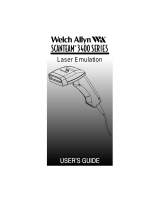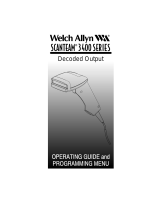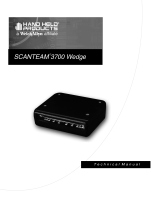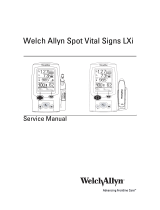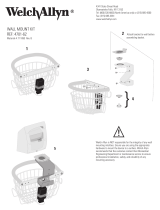IMAGETEAM 3800 User’s Guide
Section 1 Getting Started
Section Page
About This Manual 1–1. . . . . . . . . . . . . . . . . . . . . . . . . . . . .
Unpacking the Scanner 1–1. . . . . . . . . . . . . . . . . . . . . . . . .
Scanner Identification Label 1–2. . . . . . . . . . . . . . . . . . . . .
Connecting the Scanner When Powered by Host
(Keyboard Wedge) 1–3. . . . . . . . . . . . . . . . . . . . . . . . . . . . .
Plug and Play 1–4. . . . . . . . . . . . . . . . . . . . . . . . . . . . . . . . .
Section 2 Terminal Interfaces
Section Page
Keyboard Wedge Connection 2–1. . . . . . . . . . . . . . . . . . . .
Terminal ID 2–2. . . . . . . . . . . . . . . . . . . . . . . . . . . . . . . . . . . .
Supported Terminals Chart 2–2. . . . . . . . . . . . . . . . . . . . . .
Keyboard Country 2–3. . . . . . . . . . . . . . . . . . . . . . . . . . . . . .
Keyboard Style 2–4. . . . . . . . . . . . . . . . . . . . . . . . . . . . . . . .
Keyboard Modifiers 2–5. . . . . . . . . . . . . . . . . . . . . . . . . . . .
Serial Port Connection 2–7. . . . . . . . . . . . . . . . . . . . . . . . . .
Baud Rate 2–8. . . . . . . . . . . . . . . . . . . . . . . . . . . . . . . . . . . .
RS-232 Word Length: Data Bits,
Stop Bits, and Parity 2–9. . . . . . . . . . . . . . . . . . . . . . . . .
RS-232 Handshaking 2–11. . . . . . . . . . . . . . . . . . . . . . . . . . .
Wand Emulation Connection 2–12. . . . . . . . . . . . . . . . . . . .
Wand Emulation Transmission Rate 2–13. . . . . . . . . . . . . .
Wand Emulation Polarity 2–14. . . . . . . . . . . . . . . . . . . . . . . .
Wand Emulation Idle 2–14. . . . . . . . . . . . . . . . . . . . . . . . . . .
Secondary Interface 2–15. . . . . . . . . . . . . . . . . . . . . . . . . . . .
Secondary Code 39 Wand Emulation 2–15. . . . . . . . . . . . .
Secondary RS-232 Connection 2–15. . . . . . . . . . . . . . . . . .
Secondary Non Decoded Output Laser Emulation 2–16. .
Non Decoded Output Laser Emulation
Transmission Rate 2–16. . . . . . . . . . . . . . . . . . . . . . . . . .
Non Decoded Output Laser Emulation Polarity 2–16. . . . .
Non Decoded Laser Emulation Idle 2–17. . . . . . . . . . . . . . .
Disabling the Secondary Interface 2–17. . . . . . . . . . . . . . . .
Secondary Trigger Mode 2–18. . . . . . . . . . . . . . . . . . . . . . . .