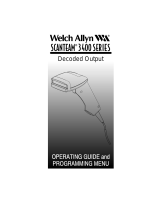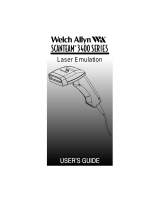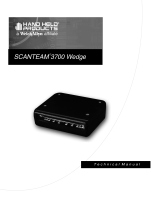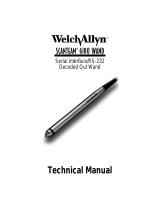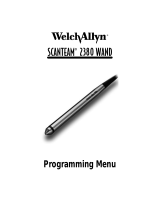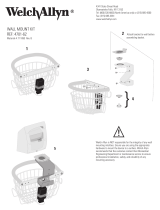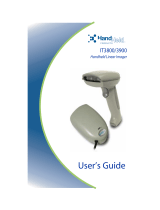IMAGETEAM 3800 User’s Guide
Section 6 Secondary Interface
Section Page
Secondary Interface 6–1. . . . . . . . . . . . . . . . . . . . . . . . . . . .
Secondary Code 39 Wand Emulation 6–1. . . . . . . . . . . . .
Secondary RS-232 Connection 6–1. . . . . . . . . . . . . . . . . .
Secondary Non Decoded Output Laser Emulation 6–2. .
Non Decoded Output Laser Emulation
Transmission Rate 6–2. . . . . . . . . . . . . . . . . . . . . . . . . .
Non Decoded Output Laser Emulation Polarity 6–2. . . . .
Non Decoded Laser Emulation Idle 6–3. . . . . . . . . . . . . . .
Disabling the Secondary Interface 6–3. . . . . . . . . . . . . . . .
Secondary Trigger Mode 6–4. . . . . . . . . . . . . . . . . . . . . . . .
Section 7 Symbologies
Section Page
Introduction 7–1. . . . . . . . . . . . . . . . . . . . . . . . . . . . . . . . . . .
Industrial Symbology Selections
Codabar 7–2. . . . . . . . . . . . . . . . . . . . . . . . . . . . . . . . . . . . . .
Code 39 7–6. . . . . . . . . . . . . . . . . . . . . . . . . . . . . . . . . . . . . .
Interleaved 2 of 5 7–11. . . . . . . . . . . . . . . . . . . . . . . . . . . . . .
Code 93 7–13. . . . . . . . . . . . . . . . . . . . . . . . . . . . . . . . . . . . . .
Code 2 of 5 7–14. . . . . . . . . . . . . . . . . . . . . . . . . . . . . . . . . . .
IATA Code 2 of 5 7–15. . . . . . . . . . . . . . . . . . . . . . . . . . . . . . .
Matrix 2 of 5 7–16. . . . . . . . . . . . . . . . . . . . . . . . . . . . . . . . . . .
Code 11 7–17. . . . . . . . . . . . . . . . . . . . . . . . . . . . . . . . . . . . . .
Code 128 7–19. . . . . . . . . . . . . . . . . . . . . . . . . . . . . . . . . . . . .
Telepen 7–21. . . . . . . . . . . . . . . . . . . . . . . . . . . . . . . . . . . . . . .
Retail Symbology Selections
UPC A 7–23. . . . . . . . . . . . . . . . . . . . . . . . . . . . . . . . . . . . . . . .
UPC E 7–26. . . . . . . . . . . . . . . . . . . . . . . . . . . . . . . . . . . . . . . .
EAN/JAN 13 7–29. . . . . . . . . . . . . . . . . . . . . . . . . . . . . . . . . .
EAN/JAN 8 7–31. . . . . . . . . . . . . . . . . . . . . . . . . . . . . . . . . . . .
MSI 7–33. . . . . . . . . . . . . . . . . . . . . . . . . . . . . . . . . . . . . . . . . .
Plessey 7–35. . . . . . . . . . . . . . . . . . . . . . . . . . . . . . . . . . . . . . .
China Post Code 7–36. . . . . . . . . . . . . . . . . . . . . . . . . . . . . . .
PDF417 Symbology Selections
Show GLI Blocks 7–38. . . . . . . . . . . . . . . . . . . . . . . . . . . . . .
Scan Diagnostics 7–38. . . . . . . . . . . . . . . . . . . . . . . . . . . . . .