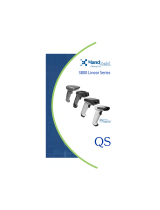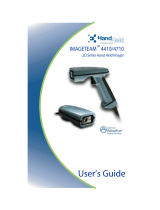Page is loading ...

™
User’s Guide
IMAGETEAM™ 3800E
Linear Imager Engine

Disclaimer
Hand Held Products, Inc. (“Hand Held Products”) reserves the right to make
changes in specifications and other information contained in this document
without prior notice, and the reader should in all cases consult Hand Held
Products to determine whether any such changes have been made. The
information in this publication does not represent a commitment on the part of
Hand Held Products.
Hand Held Products shall not be liable for technical or editorial errors or
omissions contained herein; nor for incidental or consequential damages
resulting from the furnishing, performance, or use of this material.
This document contains proprietary information that is protected by copyright. All
rights are reserved. No part of this document may be photocopied, reproduced,
or translated into another language without the prior written consent of Hand
Held Products.
© 2000-2005 Hand Held Products, Inc. All rights reserved.
Web Address: www.handheld.com

Information on FCC Class B and Canadian ICES-003
This equipment has been tested at the component level and found to meet the
limits for a Class B digital device pursuant to part 15 of the FCC Rules and
Canadian ICES-003.
Users are responsible for testing for compliance in the end product.
Patents
Please refer to the product packaging for patent information.


i
Chapter 1 - Terminal Interfaces
About This Manual............................................................... 1-1
Scanner Identification........................................................... 1-1
Mounting Information .......................................................... 1-2
Specular Zone................................................................. 1-3
Terminal ID .......................................................................... 1-3
Supported Terminals............................................................. 1-5
Keyboard Wedge Connection............................................... 1-6
Keyboard Style ..................................................................... 1-7
Keyboard Modifiers.............................................................. 1-7
Serial Port Connection.......................................................... 1-9
Baud Rate..................................................................... 1-10
RS-232 Word Length: Data Bits, Stop Bits, and Parity1-11
RS-232 Handshaking ................................................... 1-13
Wand Emulation Transmission Rate............................ 1-14
Wand Emulation Polarity............................................. 1-14
Wand Emulation Idle ................................................... 1-15
Chapter 2 - Output
Scan Rate.............................................................................. 2-1
Beeper Volume..................................................................... 2-2
Beeper Tone.......................................................................... 2-2
Scan Voting .......................................................................... 2-3
Reduce Quiet Zone............................................................... 2-3
Reread Delay ........................................................................ 2-3
Good Read Delay.................................................................. 2-4
Trigger Mode........................................................................ 2-5
Table of Contents

ii
Chapter 3 - Data Editing
Prefix/Suffix Overview......................................................... 3-1
To Add a Prefix or Suffix: ............................................. 3-2
To Clear One or All Prefixes or Suffixes:...................... 3-3
To Add a Carriage Return Suffix to all Symbologies.... 3-3
Prefix Selections............................................................. 3-4
Suffix Selections ............................................................ 3-4
Symbology Chart.................................................................. 3-5
Decimal to Hex to ASCII Conversion Chart ....................... 3-6
Function Code Transmit................................................. 3-7
Intercharacter, Interfunction, and Intermessage Delays....... 3-7
Intercharacter Delay....................................................... 3-7
User Specified Intercharacter Delay .............................. 3-8
Interfunction Delay ........................................................ 3-9
Intermessage Delay........................................................ 3-9
Chapter 4 - Data Formatting
Data Format Editor Introduction .......................................... 4-1
To Add a Data Format.................................................... 4-1
Other Programming Selections...................................... 4-2
Data Format Editor Commands ..................................... 4-2
Data Format Editor......................................................... 4-4
Data Formatter ............................................................... 4-4
Alternate Data Formats.................................................. 4-5
Chapter 5 - Symbologies
Introduction........................................................................... 5-1
All Symbologies ................................................................... 5-1
Codabar................................................................................. 5-2
Start/Stop Characters..................................................... 5-2
Check Character............................................................. 5-3
Concatenation................................................................. 5-3
Message Length ............................................................. 5-4

iii
Code 39.................................................................................5-5
Start/Stop Characters .....................................................5-5
Check Character .............................................................5-6
Message Length..............................................................5-7
Code 39 Append.............................................................5-8
Base 32...........................................................................5-8
Full ASCII......................................................................5-9
Interleaved 2 of 5................................................................5-10
Check Digit...................................................................5-10
Message Length............................................................5-11
Strict Decoding.............................................................5-11
Code 93...............................................................................5-12
Message Length............................................................5-12
Code 2 of 5..........................................................................5-13
Message Length............................................................5-13
IATA Code 2 of 5...............................................................5-14
Message Length............................................................5-14
Matrix 2 of 5 .......................................................................5-15
Message Length............................................................5-15
Code 11...............................................................................5-16
Check Digits Required .................................................5-16
Message Length............................................................5-17
Code 128.............................................................................5-18
<GS> Substitution........................................................5-18
Message Length............................................................5-19
Telepen................................................................................5-20
Telepen Output.............................................................5-20
Message Length............................................................5-21
UPC A.................................................................................5-22
Check Digit...................................................................5-22
Number System............................................................5-22
Addenda........................................................................5-23
Addenda Required........................................................5-23
Addenda Separator .......................................................5-24
UPC Strict Decoding....................................................5-24

iv
UPC E0 and UPC E1.......................................................... 5-25
UPC E Expand ............................................................. 5-25
Check Digit .................................................................. 5-26
Number System............................................................ 5-26
Addenda ....................................................................... 5-27
Addenda Required........................................................ 5-27
Addenda Separator....................................................... 5-28
EAN/JAN 13....................................................................... 5-29
Check Digit .................................................................. 5-29
Addenda ....................................................................... 5-30
Addenda Required........................................................ 5-30
Addenda Separator....................................................... 5-31
ISBN Enable................................................................. 5-31
EAN/JAN 8......................................................................... 5-32
Check Digit .................................................................. 5-32
Addenda ....................................................................... 5-33
Addenda Required........................................................ 5-33
Addenda Separator....................................................... 5-34
MSI..................................................................................... 5-35
Check Character........................................................... 5-35
Message Length ........................................................... 5-36
Plessey ................................................................................ 5-38
Message Length ........................................................... 5-38
RSS-14................................................................................ 5-39
RSS-14 Limited.................................................................. 5-40
RSS-14 Expanded............................................................... 5-40
Message Length ........................................................... 5-41
China Post Code ................................................................. 5-42
Message Length ........................................................... 5-42
PDF417............................................................................... 5-43
Message Length ........................................................... 5-43
Show GLI Blocks......................................................... 5-44
Scan Diagnostics ................................................................ 5-45
PDF Learn Mode ................................................................ 5-45

v
Chapter 6 - Visual Menu
Visual Menu Introduction.....................................................6-1
Temporary Visual Menu Configuration.........................6-1
Installing Visual Menu from the Web............................6-1
Chapter 7 - Interface Keys
Keyboard Function Relationships.........................................7-1
Supported Interface Keys .....................................................7-3
Chapter 8 - Utilities
To Add a Test Code I.D. Prefix to All Symbologies............8-1
Show Software Revision.......................................................8-1
Show Data Format ................................................................8-1
Specular Effect Reduction ....................................................8-2

vi
Chapter 9 - Default Charts
Resetting the Factory Settings.............................................. 9-1
Keyboard Wedge Selections.......................................... 9-1
Communication (RS-232) Selections............................. 9-1
Wand Emulation Selections........................................... 9-2
Output Selections........................................................... 9-2
Data Editing Selections.................................................. 9-2
Codabar Selections......................................................... 9-3
Code 39 Selections......................................................... 9-3
Interleaved 2 of 5 Selections.......................................... 9-3
Code 93 Selections......................................................... 9-3
Code 2 of 5 Selections.................................................... 9-4
IATA Code 2 of 5 Selections......................................... 9-4
Matrix 2 of 5 Selections................................................. 9-4
Code 11 Selections......................................................... 9-4
Code 128 Selections....................................................... 9-4
Telepen Selections ......................................................... 9-4
UPC A............................................................................ 9-4
UPC E............................................................................. 9-5
EAN/JAN 13.................................................................. 9-5
EAN/JAN 8.................................................................... 9-6
MSI Selections............................................................... 9-6
Plessey Selections .......................................................... 9-6
RSS-14 Selections.......................................................... 9-6
China Post Code............................................................. 9-6
PDF417 Symbology Selections...................................... 9-7
Chapter 10 - Serial Programming Commands
Conventions.................................................................. 10-1
Menu Command Syntax..................................................... 10-1
Query Commands......................................................... 10-2
Concatenation of Multiple Commands ........................ 10-2
Trigger Commands............................................................. 10-4
Menu Commands ............................................................... 10-5

vii
Chapter 11 - Product Specifications
Product Specifications ........................................................11-1
Chapter 12 - Maintenance
Repairs ................................................................................12-1
Troubleshooting..................................................................12-1
Chapter 13 - Customer Support
Product Service and Repair.................................................13-1
Online Product Service and Repair Assistance............13-2
Technical Assistance...........................................................13-2
Online Technical Assistance ........................................13-2
Limited Warranty................................................................13-3

viii

IMAGETEAM™ 3800E User’s Guide 1 - 1
1
Terminal Interfaces
The IMAGETEAM™ (IT) 3800E is a high performance linear imaging scanner
engine from Hand Held Products. Linear imaging technology is defined by a
bright and sharply focused aiming line, high resolution imaging, and fast reading
speed.
About This Manual
This User’s Guide provides installation and programming instructions for the
IMAGETEAM 3800E. Product specifications, dimensions, warranty, and
customer support information are also included.
An asterisk (*) next to an option indicates the default.
Scanner Identification
IT3800
ITEM: 3800E-02
DATE/SN: A-11-12345
S/W REV: 4.1.7.1
Skaneateles Falls
New York 13153
Enlarged View
of Label

IMAGETEAM™ 3800E User’s Guide 1 - 3
Mounting Information, continued
Specular Zone
The IT3800E must be mounted at a 5 degree, or greater, angle to the bar code
in order to scan properly:
Terminal ID
IMAGETEAM 3800E scanners are factory programmed for a serial port interface,
9600 baud, even parity, 7 data bits, 1 stop bit. If this is your interface and you do
not need to modify the settings, skip to Chapter 2 - Output. If this is your
interface, but you need to modify these settings, turn to "Serial Port
Connection" on page 1-9.
If your interface is not a serial port, refer to "Supported Terminals" on page 1-5
through page 1-6, and locate the Terminal ID number for your PC. Scan the
Terminal ID bar code below, then scan the numeric bar code(s) on the inside
back cover of this manual to program the scanner for your terminal ID. Scan
Save to save your selection.

1 - 4 IMAGETEAM™ 3800E User’s Guide
For example, an IBM AT terminal has a Terminal ID of 003. You would scan the
Terminal ID bar code, then 0, 0, 3 from the inside back cover, then Save. If you
make an error while scanning the digits (before scanning Save), scan the
Discard code on the back cover, scan the Terminal ID bar code, scan the digits,
and the Save code again.
Note: After scanning one of these codes, you must re-boot your computer.
Terminal ID
Save

IMAGETEAM™ 3800E User’s Guide 1 - 5
Supported Terminals
Terminal Model(s) Terminal ID
DEC VT510, 520, 525 (PC
style)
005
DEC VT510, 520, 525 (DEC
style LK411)
104
Esprit 200, 400
005
Heath Zenith PC, AT
090
HP Vectra
003
HP Vectra ES
023
IBM XT
001
IBM PS/2 25, 30, 77DX2
002
IBM AT, PS/2 30–286, 50,
55SX, 60, 70, 70–061,
70-121, 80
003
IBM 102 key 3161, 3162, 3163, 3191,
3192, 3194, 3196, 3197,
3471, 3472, 3476, 3477
006
IBM 122 key 3191, 3192, 3471, 3472
007
IBM 122 key 3196, 3197, 3476, 3477,
3486, 3482, 3488
008
IBM 122 key 3180
024
IBM 122 key 3180 data entry key-
board
114
IBM DOS/V 106
key
PC & Workstation
102
IBM Thinkpad 360 CSE, 340, 750
097
IBM Thinkpad
106
IBM Thinkpad 365, 755CV
003
I/O 122 key 2676D, 2677C, 2677D
008
ITT 9271
007
Lee Data IIS
007
NEC 98XX Series
103
Olivetti M19, M200
001
Olivetti M240, M250, M290,
M380, P500
003
RS232 TTL
000 *
Serial Wedge
050
Silicon Graphics Indy, Indigoll
005
* Default

1 - 6 IMAGETEAM™ 3800E User’s Guide
Keyboard Wedge Connection
Scan the Program Keyboard Country bar code below, then scan the numeric
bar code(s) from the inside back cover, then the Save bar code to program the
keyboard for your country. As a general rule, the following characters are not
supported by the scanner for countries other than the United States:
@ | $ # { } [ ] = / ‘ \ < > ~
Telex 88 key 078, 078A, 79, 80, 191,
196, 1191,1192, 1471,
1472, 1476, 1477, 1483
025
Telex 88 key Data Entry Keyboard
112
Telex 102 key 078, 078A, 79, 80, 191,
196,1191,1192, 1471,
1472, 1476,
1477, 1483
045
Telex 122 key 078, 078A, 79, 80, 191,
196,1191,1192, 1471,
1472, 1476,
1477, 1482, 1483
046
USB
124
Wand Emulation
061
Country Code Scan Country Code Scan
Belgium 1 Italy 5
Denmark 8 Norway 9
Finland 2 Spain 10
France 3 Switzerland 6
Germany/Austria 4 USA (Default) 0
Great Britain 7
Supported Terminals (Continued)
Terminal Model(s) Terminal ID
Program Keyboard Country
Save

IMAGETEAM™ 3800E User’s Guide 1 - 7
Keyboard Style
This programs keyboard styles, such as Caps Lock and Shift Lock.
Default =
Regular.
Regular
is used when you normally have the Caps Lock key off.
Caps Lock
is used when you normally have the Caps Lock key on.
Shift Lock
is used when you normally have the Shift Lock key on (not common
to U.S. keyboards).
Automatic Caps Lock
is used if you change the Caps Lock key on and off. The
software tracks and reflects if you have Caps Lock on or off (AT and PS/2 only).
This selection can only be used with systems that have an LED which notes the
Caps Lock status.
Keyboard Modifiers
This modifies special keyboard features, such as CTRL+ ASCII codes and Turbo
Mode.
* Regular
Caps Lock
Shift Lock
Automatic Caps Lock

1 - 8 IMAGETEAM™ 3800E User’s Guide
Control + ASCII Mode On:
The scanner sends key combinations for ASCII
control characters for values 00-1F. Refer to page 7-1 for CTRL+ ASCII Values.
Default = Off
Turbo Mode:
The scanner sends characters to an IBM AT terminal faster. (For
use with IBM AT only.) If the terminal drops characters, do not use Turbo Mode.
Default = Off
Numeric Keypad Mode:
Sends numeric characters as if entered from a
numeric keypad.
Default = Off
Control + ASCII Mode On
* Control + ASCII Mode Off
Turbo Mode On
* Turbo Mode Off
Numeric Keypad Mode On
* Numeric Keypad Mode Off
/