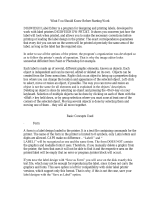Page is loading ...



User Guide
Version 2020.1
Last Revision:2020-11-19
Objectif Lune, Inc.
2030 Pie-IX, Suite 500
Montréal, QC, Canada, H1V 2C8
+1 (514) 875-5863
www.objectiflune.com
All trademarks displayed are the property of their respective owners.
© Objectif Lune, Inc. 1994-2020. All rights reserved. No part of this documentation may be
reproduced, transmitted or distributed outside of Objectif Lune Inc. by any means whatsoever
without the express written permission of Objectif Lune Inc.
Objectif Lune Inc. disclaims responsibility for any errors and omissions in this documentation
and accepts no responsibility for damages arising from such inconsistencies or their further
consequences of any kind. Objectif Lune Inc. reserves the right to alter the information
contained in this documentation without notice.

Table of Contents
Table of Contents 4
Welcome to PlanetPress Connect 2020.1 15
Setup And Configuration 16
System and Hardware Considerations 16
Antivirus Exclusions 16
Database Considerations 19
Environment considerations 23
Language and Encoding Considerations 26
Network Considerations 26
Performance considerations 28
System requirements 31
Installation and Activation 34
Where to obtain the installers 34
Installation prerequisites 35
User accounts and security 36
Installing PlanetPress Connect on Machines without Internet Access 37
Installation Wizard 38
Running Connect installer in Silent Mode 47
Activating a License 55
Migrating to a new workstation 58
Information about PlanetPress Workflow 66
Upgrading 67
Server Configuration Settings 89
Connection preferences 90
Engine configuration 91
Language preferences 101
Parallel Processing preferences 101
Security Settings 109
Known Issues 110
Uninstalling 122
General information 125
Connect: a peek under the hood 125
The Workflow server 126
Page 4

The Connect server 127
The Connect database 128
The File Store 128
The engines 129
The REST API 129
Log files 130
Location 130
Name 131
Format 131
Connect file types 132
OL Connect projects 134
Project Wizards 135
Project wizard: Basic Email 137
Project Wizard: COTG Timesheets 144
Project Wizard: Print Promotional Jobs 152
Project Wizard: Print Transactional Jobs 159
Project Wizard: Submitting Data with Web Forms 166
Project Wizard: Serving a Web Page 172
Workflow processes in OL Connect projects 178
About Workflow processes 178
Common OL Connect Workflow processes 179
OL Connect tasks 179
Capture OnTheGo Workflow processes 182
Email processes with OL Connect tasks 182
Print processes with OL Connect tasks 184
Web processes with OL Connect tasks 186
Batching and commingling 188
The DataMapper 194
DataMapper basics 194
Data mapping configurations 195
Creating a new data mapping configuration 196
Opening a data mapping configuration 200
Saving a data mapping configuration 200
Using the wizard for CSV and Excel files 201
Using the wizard for databases 203
Using the wizard for PDF/VT or AFP files 206
Page 5

Using the wizard for XML files 208
Advanced PCL to PDF options 209
Data mapping workflow 217
Creating a data mapping workflow 217
Testing the extraction workflow 219
Data source settings 220
Properties and runtime parameters 224
Extracting data 225
Steps 246
The Data Model 258
About records 259
Creating a Data Model 259
Editing the Data Model 260
Using the Data Model 261
Fields 263
Detail tables 269
Data types 276
Data Model file structure 285
DataMapper User Interface 288
Keyboard shortcuts 289
Menus 294
Panes 298
Toolbar 365
Welcome Screen 366
DataMapper Scripts API 368
Using scripts in the DataMapper 371
Setting boundaries using JavaScript 373
Objects 378
Functions 409
The Designer 421
Designer basics 421
Features 422
Templates 423
Contexts 440
Sections 442
Print 446
Creating a Print template with a Wizard 449
Page 6

Print context 454
Print sections 459
Pages 469
Master Pages 478
Media 481
Email 488
Designing an Email template 490
Creating an Email template with a Wizard 493
Email context 497
Email templates 499
Email header settings 503
Email attachments 510
Web 514
Creating a Web template with a Wizard 515
Web Context 519
Web pages 521
Forms 527
Using Form elements 532
Using JavaScript 538
Capture OnTheGo 543
COTG Forms 543
Creating a COTG Form 543
Filling a COTG template 544
Sending the template to the Workflow tool 546
Using COTG data in a template 547
Designing a COTG Template 549
Capture OnTheGo template wizards 553
Using Foundation 557
COTG Elements 560
Using COTG Elements 567
Testing a Capture OnTheGo Template 572
Using the COTG plugin: cotg-2.0.0.js 579
Dynamically adding COTG widgets 582
Saving and restoring custom data and widgets 585
Using submitted COTG data in a template 590
Capture OnTheGo API 592
Content elements 604
Page 7

Element types 604
Editing HTML 605
Attributes 606
Inserting an element 607
Selecting an element 608
Deleting an element 609
Styling and formatting an element 610
Barcode 610
Boxes 668
Business graphics 672
COTG Elements 681
Date 687
Forms 688
Form Elements 694
Hyperlink and mailto link 697
Images 699
Table 707
Text and special characters 712
Snippets 714
Adding a snippet to the Resources 715
Adding a snippet to a section 716
Creating a snippet 716
Editing a snippet 716
Renaming a snippet 717
Translating a snippet 717
Styling and formatting 718
Local formatting versus style sheets 718
Layout properties 718
Styling templates with CSS files 719
Styling text and paragraphs 731
How to position elements 736
Rotating elements 740
Styling a table 740
Styling an image 745
Background color and/or image 748
Border 749
Colors 752
Page 8

Fonts 756
Locale 760
Spacing 761
Personalizing content 762
Variable data 763
Conditional content 763
Dynamic images and Print section backgrounds 763
Dynamic tables 764
Snippets 764
Scripts 764
Loading data 765
Variable Data 777
Formatting variable data 784
Showing content conditionally 787
Conditional Print sections 790
Dynamic images 791
Dynamic Table 793
Dynamic Print section backgrounds 812
Personalized URL 814
Preferences 816
General preferences 817
COTG Servers preferences 817
Clean-up Service preferences 818
DataMapper preferences 821
Database Connection preferences 822
Editing preferences 825
Email preferences 829
Emmet preferences 830
Engines preferences 833
Hardware for Digital Signing preferences 833
Language preferences 834
Logging preferences 835
Parallel Processing preferences 838
Print preferences 838
Project Wizards preferences 840
Save preferences 840
Scripting preferences 841
Page 9

Web preferences 842
Writing your own scripts 843
Script types 844
Creating a new Standard Script 845
Writing a script 847
Setting the scope of a script 849
Managing scripts 850
Testing scripts 853
Optimizing scripts 858
The script flow: when scripts run 863
Selectors in Connect 864
Loading a snippet via a script 870
Loading content using a server's API 873
Using scripts in Dynamic Tables 876
Control Scripts 879
Post Pagination Scripts 894
Translating templates 901
Translating a template 902
Tagging elements for translation 903
Pluralization 906
Exporting and importing translation files 908
Designer User Interface 910
Dialogs 911
Keyboard shortcuts 1005
Menus 1012
Panes 1024
Toolbars 1048
Welcome Screen 1055
Print options 1056
Job Creation Presets Wizard 1137
Output Creation Presets Wizard 1154
Designer Script API 1248
Standard Script API 1250
Control Script API 1355
Post Pagination Script API 1389
Generating output 1413
Print output 1413
Page 10

Fax output 1414
Email output 1414
Web output 1415
Generating Print output 1415
Generating Print output from the Designer 1415
Generating Print output from Workflow 1417
Print settings in a template 1417
Aborting content creation 1418
Print using standard print output settings 1418
Print Presets 1420
Print using Advanced Printer Wizard 1427
Adding print output Models to the Print Wizard 1428
Splitting printing into more than one file 1430
Print output variables 1431
Generating Fax output 1440
Generating Tags for Image output 1441
Generating Email output 1443
Before generating Email output 1444
Testing Email output 1445
Generating Email output from Connect Designer 1446
Generating Email output from Workflow 1447
Aborting content creation 1447
Using an ESP with PlanetPress Connect 1448
Generating Web output 1453
Web output settings in the Web context and sections 1455
Attaching Web output to an Email template 1455
Generating Web output from Workflow 1456
Aborting content creation 1456
Optimizing a template 1457
Scripts 1457
Images 1458
PlanetPress Connect Release Notes 1460
OLPlanetPress Connect Release Notes 2020.1 1460
License Update Required for Upgrade to Connect 2020.x 1460
Backup before Upgrading 1461
Overview 1461
OLConnect 2020.1 Enhancements 1463
Page 11

Connect 2020.1 Designer Improvements 1465
Connect 2020.1 DataMapping Improvements 1467
Connect 2020.1 Output Improvements 1468
Workflow 2020.1 Improvements 1471
OL Connect Send Improvements 1476
Known Issues 1476
Previous Releases 1477
License Update Required for Upgrade to Connect 2019.x 1477
Backup before Upgrading 1478
Overview 1478
OLConnect 2019.2 Enhancements 1480
Connect 2019.2 Designer Improvements 1486
Connect 2019.2 DataMapping Improvements 1491
Connect 2019.2 Output Improvements 1492
Workflow 2019.2 Improvements 1500
Known Issues 1505
License Update Required for Upgrade to Connect 2019.1 1506
Overview 1507
OLConnect 2019.1 Enhancements 1508
Connect 2019.1 Designer Updates 1515
Connect 2019.1 DataMapping Updates 1519
Connect 2019.1 Output updates 1521
Print Wizard and Preset Wizard Improvements 1525
Workflow 2019.1 Updates 1528
Known Issues 1531
Overview 1532
Connect 2018.2.1 Enhancements/Fixes 1533
Connect 2018.2 Enhancements 1535
Connect 2018.2 Designer Updates 1541
Connect 2018.2 DataMapping Updates 1550
Connect 2018.2 Server Enhancements 1553
Connect 2018.2 Output updates 1554
Print Wizard and Preset Wizard Improvements 1559
Workflow 2018.2 Updates 1564
Known Issues 1569
Overview 1569
Connect 2018.1.6 Enhancements/Fixes 1572
Page 12

Connect 2018.1.5 Enhancements/Fixes 1572
Connect 2018.1.4 Enhancements/Fixes 1573
Connect 2018.1.3 Enhancements/Fixes 1573
Connect 2018.1.2 Enhancements/Fixes 1573
Connect 2018.1.1 Enhancements/Fixes 1574
Connect 2018.1 General Enhancements 1575
Connect 2018.1 Designer Enhancements/Fixes 1584
Connect 2018.1 DataMapping Enhancements/Fixes 1591
Connect 2018.1 Output Enhancements/Fixes 1594
Workflow 2018.1 Enhancements/Fixes 1597
Known Issues 1602
Overview 1602
Connect 1.8 General Enhancements and Fixes 1605
Connect 1.8 Performance Related Enhancements and Fixes 1608
Connect 1.8 Designer Enhancements and Fixes 1610
Connect 1.8 DataMapping Enhancements and Fixes 1615
Connect 1.8 Output Enhancements and Fixes 1618
Capture OnTheGo (COTG) Enhancements and Fixes 1623
Workflow 8.8 Enhancements and Fixes 1624
Known Issues 1629
Overview 1633
Connect 1.7.1 General Enhancements and Fixes 1635
Connect 1.7.1 Designer Enhancements and Fixes 1639
Connect 1.7.1 DataMapping Enhancements and Fixes 1648
Connect 1.7.1 Output Enhancements and Fixes 1651
Workflow 8.7 Enhancements and Fixes 1659
Known Issues 1662
Overview 1666
OLConnect Send 1669
Connect 1.6.1 General Enhancements and Fixes 1671
Connect 1.6.1 Designer Enhancements and Fixes 1672
Connect 1.6.1 DataMapping Enhancements and Fixes 1673
Connect 1.6.1 Output Enhancements and Fixes 1673
Connect Workflow 8.6 Enhancements and Fixes 1675
Known Issues 1677
Overview 1682
Connect 1.5 Designer Enhancements and Fixes 1683
Page 13

Connect 1.5 DataMapping Enhancements and Fixes 1687
Connect 1.5 Output Enhancements and Fixes 1687
Connect 1.5 General Enhancements and Fixes 1689
Connect 8.5 Workflow Enhancements and Fixes 1690
Known Issues 1691
Overview 1695
Connect 1.4.2 Enhancements and Fixes 1697
Connect 1.4.1 New Features and Enhancements 1697
Connect 1.4.1 Designer Enhancements and Fixes 1699
Connect 1.4.1 DataMapping Enhancements and Fixes 1701
Connect 1.4.1 Output Enhancements and Fixes 1701
Connect 8.4.1 Workflow Enhancements and Fixes 1702
Known Issues 1702
Knowledge Base 1707
Legal Notices and Acknowledgements 1708
Copyright Information 1713
Page 14

Welcome to PlanetPress Connect
2020.1
Note
Since we are always looking for new ways to make your life easier, we welcome your
questions and comments about our products and documentation. Use the feedback tool
PlanetPress Connect is a series of tools designed to optimize and automate customer
communications management. They work together to improve the creation, distribution,
interaction and maintenance of your communications.
The PlanetPress Connect Datamapper and Designer are designed to create output for print,
email and the web within a single template and from any data type, including formatted print
streams. Output presets applied outside the design phase make templates printing device
independent.
The Designer has an easy-to-use interface that makes it possible for almost anyone to create
multi-channel output. More advanced users may use native HTML, CSS and JavaScript.
PlanetPress Connect also includes a process automation server, called Workflow. It is capable
of servicing response form web pages and email to provide interactive business
communications. For the user guide of Workflow, see Workflow's Online Help.
PlanetPress Connect can create documents for tablets and mobile devices that run a free
Capture OnTheGo App. Users with a Capture OnTheGo subscription can then download
documents to their own devices, interact with them and send the captured data back to
PlanetPress for conversion into additional documents or workflows.
For more information about the application refer to these websites: Capture OnTheGo and
Capture OnTheGo in the Resource Center.
This online documentation covers PlanetPress Connect version 2020.1.
Page 15

Setup And Configuration
This chapter describes the PlanetPress Connect installation and the different considerations
that are important in regards to the installation and use of PlanetPress Connect.
l "System and Hardware Considerations" below
l "Installation and Activation" on page34
l "Known Issues" on page110
l "Server Configuration Settings" on page89
l Uninstalling
System and Hardware Considerations
There are a variety of considerations to be aware of. These are documented in the following
pages:
l "System requirements" on page31
l "Database Considerations" on page19
l "Environment considerations" on page23
l "Known Issues" on page110
l "Language and Encoding Considerations" on page26
l "Antivirus Exclusions" below
l "Performance considerations" on page28
Antivirus Exclusions
The information on this page is designed to assist IT managers and IT professionals decide
what anti-virus strategy to follow with consideration to PlanetPress and their internal
requirements and needs. This page describes the mode of operation and the files and folders
used by PlanetPress as well as the files, folders and executables that are recommended to be
ignored for best possible performance and to avoid issues caused by antivirus file locks.
IT managers and IT professionals then may decide the anti-virus strategy to follow for their
internal requirements and needs depending on the statements outlined herein.
Page 16

Directories and folders
All Connect applications are installed under an arbitrarily selectable main folder. If the default
installation folder options were used, this installation folder would be %PROGRAMFILES%\Objectif
Lune\OL Connect.
The installation folder will hold all the executable files and other files and folders required for
the operation of the whole product suite. All these files and folders remain static after
installation. It depends upon the company virus protection strategy, if such files and folders will
be monitored or not.
We do, however, recommend that the following file or folders be excluded from antivirus
protection.
Connect Service
The Connect Service is run via the executable file ServerService.exe. This file has been
reported as causing issues with some antivirus packages, so we recommend adding this file to
the antivirus exclusion list, if possible.
The executable will be installed to the installation target "Connect Server" sub-folder.The full
installation folder can be found by entering %PROGRAMFILES%\Objectif Lune\OL
Connect\Connect Server in Windows Explorer.
AFPInput
Performance issues have been reported with the AFPInput option under Windows Server
versions from Windows Server 2012 onwards. The issues have been specifically associated
with Windows Servers running Windows Defender, but the performance degradation might also
be encountered when using other Antivirus applications.
Consequently, we recommend that an exclusion be made for the afp2pdf.exe executable file in
your Antivirus application.
The afp2pdf.exe file is stored in a subfolder under the installation folder. If the exact installation
folder name is required, enter the standardized system variable %PROGRAMFILES% in Windows
Explorer and then search for afp2pdf.exe.
Page 17

Working folders
Working folders for Connect are created and used on a per-user-basis under the respective
user's profile folder, accessible on Windows with the standardized system variable
%USERPROFILE% in the subfolder "Connect". Working folders are:
l %USERPROFILE%\Connect\filestore: This folder will hold non-intermediate files
for the operation of Connect. Files in this folder will be used frequently, but not with a high
frequency. Supervising this folder with a virus protection system should not have too
much of an impact on the speed of the whole Connect suite.
l %USERPROFILE%\Connect\logs: As the name implies, log files are created and
updated here. These log files are plain text files. Virus protection may have an impact on
the speed of the whole Connect suite.
l %USERPROFILE%\Connect\temp: Storage folder for temporary data, usually
intermittent files in multiple folders. Virus protection on this folder and its subfolders may
have a serious impact on the performance of Connect.
l %USERPROFILE%\Connect\workspace: Usually containing settings and helper files
and folders. Supervising this folder with a virus protection system should not have too
much of an impact on the speed of the whole Connect suite.
Database 1
Depending on the components installed, a database instance is created in a folder called
"connect.database" under the Windows system temp folder. This folder is accessible via the
standardized system variable %TMP%. Usually, folders holding such temporary files and folders
should be excluded from a virus protection, because this influences the overall performance of
the whole system at all. However the responsible person for the computer protection has to
decide about the monitoring of such temporary folders following the company guidelines.
Database 2
Another database instance for Connect will be hold and used under the folder, which is
intended to hold data, accessible by and for all users. The path to this folder is stored in the
standardized system variable %PROGRAMDATA%. The Connect database instance is located in the
subfolder "Connect\MySQL".
As this database will be in extremely strong usage, virus protection on this folder and its sub-
folders may have a serious impact on the performance of Connect.
Page 18

Database Considerations
This page describes the different considerations and pre-requisites for the database back-end
used by PlanetPress Connect, whether using the MySQL instance provided by the installer, or
pre-existing (external) instance.
Using the MySQL Instance from the Installer
The MySQL Instance provided in the Installation Wizard is already pre-configured with options
to provide the most stable back-end setup.
These are the specific options that have been changed in our version of "my.ini":
l
max_connections = 200 : PlanetPress Connect uses a lot of database connections. This
number ensures that even in high volume environments, enough connections will be
available.
l
max_allowed_packet = 500M : In some implementations, especially when using Capture
OnTheGo, large packet sizes are required to allow transferring binary files. This
substantial packet size maximum setting ensures that the data received by PlanetPress
Connect will be able to be stored within the database.
l
character-set-server = utf8 , collation-server = utf8_unicode_ci , default-character-
set=utf8 : These indicate database support for UTF-8/Unicode.
Installing / Updating Connect using an existing MySQL instance
If MySQL Server is already present and you wish to use it, the following should be taken into
consideration:
l The minimum supported MySQL version is MySQL5.6.
l The MySQL account must have access to all permissions using the GRANT Command,
including creating databases.
l The database configuration must include the options detailed in the "Using the MySQL
Instance from the Installer" above topic above.
l The database configuration must allow the use of mixed case table names.
This is particularly an issue on Linux MySQLinstallations.
l The SQL instance must be open to access from other computers. This means the bind-
address option should not be set to 127.0.0.1 or localhost.
Page 19

Warning
If you chose not to install the supplied MySQL database, and instead opt for using a pre-
existing (External) database then you yourself must ensure that the External database is
accessible to Connect.
Objectif Lune Inc. will take no responsibility for database connections to any but the
supplied MySQL database.
Options available within the installer:
l The Configuration page for the local MySQL is displayed.
l MySQL settings are pre-filled with default values if no existing MySQL database
configuration is found.
l MySQL settings are pre-filled with existing database configuration settings, if they point to
a MySQL database type.
Installing Connect using an existing Microsoft SQL Server instance
If Microsoft SQLServer is already present and you wish to use it, the following should be taken
into consideration:
Warning
If you chose not to install the supplied MySQL database, and instead opt for using a pre-
existing (External) database then you yourself must ensure that the External database is
accessible to Connect.
Objectif Lune Inc. will take no responsibility for database connections to any but the
supplied MySQL database.
Note
Since PlanetPress Connect version 1.6 the minimum required version of the MS SQL
Page 20
/