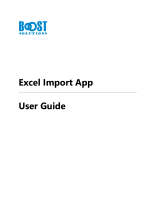Page is loading ...



User Guide
Version 2020.2
Last Revision:2020-12-08
Objectif Lune, Inc.
2030 Pie-IX, Suite 500
Montréal, QC, Canada, H1V 2C8
+1 (514) 875-5863
www.objectiflune.com
All trademarks displayed are the property of their respective owners.
© Objectif Lune, Inc. 1994-2020. All rights reserved. No part of this documentation may be
reproduced, transmitted or distributed outside of Objectif Lune Inc. by any means whatsoever
without the express written permission of Objectif Lune Inc. Inc. Objectif Lune Inc. Inc. disclaims
responsibility for any errors and omissions in this documentation and accepts no responsibility
for damages arising from such inconsistencies or their further consequences of any kind.
Objectif Lune Inc. Inc reserves the right to alter the information contained in this documentation
without notice.

Table of Contents
Table of Contents 4
Welcome to PlanetPress Workflow 2020.2 13
Notes in this guide 13
Installation and setup 15
System requirements 15
Operating System 15
Virtual environments 16
Minimum hardware requirements 16
Recommended hardware requirements 17
Requirements for individual Connect modules 17
Environment considerations 18
Terminal Services 18
Virtual environments 18
32-bit or 64-bit? 19
Antivirus considerations 19
Backup software 21
Microsoft Office compatibility 21
Setting up the working environment 21
Network considerations 21
Local and network rights 22
Account requirements 22
Mapped drives 22
Network ports used by each service 23
Known Issues 25
Issues with Secure Email tasks in multi-byte languages 25
Microsoft patch causing handling of XLS to fail 25
Data Repository error 26
Other known issues 26
Basics 30
Related tools and resource files 30
Features 32
About Workflow Configurations 32
Creating a new configuration 33
Page 4

Open a PlanetPress Workflow configuration file 34
Saving and sending a Workflow Configuration 35
Exit PlanetPress Workflow Configuration program 37
Workflow Configuration resource files 38
Connect resources 38
PlanetPress Design documents 43
PrintShop Mail documents 48
About data 49
About documents and variable data 50
Job file 50
Job file names and output file names 51
Data selections 52
About data emulation 59
Sample Data 69
Metadata 74
Working with JSON 89
Data Repository 93
Structure 94
Accessing the Data Repository 95
Where to find the Data Repository 96
Debugging and error handling 96
About error handling 97
Using the On Error tab 97
Creating and using Error processes 99
Accessing the Logs 101
Resubmit backed up input files to a process 102
Debugging your PlanetPress Workflow process 104
About printing 108
OL Connect print jobs 108
PlanetPress Suite print jobs 109
PlanetPress Workflow printer queues 110
Shared printer queue properties 111
Windows Output printer queue 113
LPR Output Printer Queue 114
FTP Output Printer Queue 116
Send to Folder printer queue 117
Load balancing 118
Page 5

Associating PlanetPress Design documents and PlanetPress printer queues 119
Triggers 120
Objectif Lune Printer Driver (PS) 121
About processes and subprocesses 124
Processes 124
Startup processes 125
Subprocesses 125
Creating a process 126
Importing processes 128
Activating or deactivating a process 129
Process properties 130
About branches and conditions 135
Converting a branch to a subprocess 137
Running a process on desktop 137
Using Scripts 139
Run Script task 139
APIs 140
The Script Editor and XSLT Editor 141
SOAP Server API Reference 147
The Watch Object 154
Data Repository API 172
Metadata API 194
Attributes 214
Count 214
Fields 214
Index 214
NodeType 215
Parent 215
Selected 215
SelectedCount 216
SelectedState 216
Add(Integer Index) 217
AttributeByIndex(Integer Index) 217
AttributeByName(const String Name) 218
Clear() 218
Copy() 218
Cut() 218
Page 6

DatapageCount() 219
Delete() 219
DocumentCount() 219
FieldByIndex(Integer Index) 220
FieldByName(const String Name) 220
FieldByNameIndex(const String Name, Integer Index) 221
IndexInDocument() 221
IndexInGroup() 221
IndexInJob() 222
Item(Integer Index) 222
PageCount() 223
Paste() 223
PasteAt(Integer Index) 223
Select(TSelectWhat SelectWhat) 224
SelectedDatapageCount() 224
SelectedDocumentCount() 225
SelectedIndexInDocument() 225
SelectedIndexInGroup() 225
SelectedIndexInJob() 226
SelectedPageCount() 226
Sort(const String Name, optional TSortFlags Flags, optional const String Name2,
optional TSortFlags Flags2, optional const String Name3, optional TSortFlags Flags3)
226
Parameters 231
Exceptions 232
Parameters 232
Exceptions 233
Parameters 233
Returns 233
Parameters 233
Exceptions 234
Parameters 234
Returns 234
Exceptions 234
Parameters 234
Returns 234
Parameters 235
Returns 235
Page 7

Exceptions 235
Parameters 235
Returns 235
Exceptions 236
AlambicEdit API reference 239
Stopping execution 272
Special workflow types 274
HTTP Server workflow 275
PDF Workflow 283
PlanetPress Capture Workflow 285
Workflow processes in a Connect Send solution 294
About Tasks 296
Adding tasks 297
Editing a task 298
Task properties 298
Masks 302
Selecting a resource file in task properties 303
Input tasks 305
Action tasks 373
Data splitters 444
Process logic tasks 464
Connector tasks 482
PlanetPress Capture 529
Metadata tasks 551
OL Connect Send 568
OL Connect tasks 582
Output tasks 643
Document Management tasks 669
Connection tab 671
Download tab 673
Connection tab 676
Upload tab 678
Advanced properties 686
Advanced properties 689
Email Services 695
Unknown tasks 702
About variables 703
Page 8

Job Info variables 704
System variables 705
Local variables 710
Global variables 712
Variable task properties 714
Workflow add-ons 716
PlanetPress Capture 716
Capture OnTheGo (COTG) 745
About PlanetPress Fax 745
About PlanetPress Image 746
OL Connect Send 747
ZUGFeRD 748
About related programs and services 749
Available Input services 750
Available Output services 750
Start and stop PlanetPress Workflow Service 751
Users and configurations 752
Workflow Services 753
Preferences 756
Other preferences and settings 757
General appearance preferences 757
Object Inspector appearance preferences 758
Configuration Components pane appearance preferences 759
Colors 759
Options 759
Default configuration behavior preferences 760
Notification Messages behavior preferences 761
Preferences 761
Sample Data behavior preferences 764
Preferences 764
Network behavior preferences 764
Preferences 764
PlanetPress Capture preferences 765
PlanetPress Capture Server/Client 766
PlanetPress Document Manager 767
PlanetPress Capture ODBC Settings 769
PlanetPress Capture Pen Management Tool 771
Page 9

PlanetPress Capture License Management 773
OL Connect preferences 774
PDF text extraction tolerance factors 775
General and logging preferences 777
Messenger plugin preferences 778
Preferences 779
HTTP Server Input plugin preferences 1 779
Preferences 780
HTTP Server Input plugin preferences 2 784
LPD Input plugin preferences 785
Preferences 786
NodeJS Server Input plugin preferences 1 786
NodeJS Server Input plugin preferences 2 788
NodeJS Server Input plugin preferences 3 789
Testing the server 790
Changing the Log in page 790
Setting the duration of the authentication 791
Serial Input plugin preferences 791
Preferences 791
Telnet Input plugin preferences 792
Preferences 792
PlanetPress Fax plugin preferences 793
Preferences 793
Captaris RightFax options 795
FTP Output Service preferences 796
Options 796
PlanetPress Image preferences 797
LPR Output preferences 800
Options 800
PrintShop Web Connect Service preferences 802
Editor Options 802
The user interface 807
Customizing the Workspace 808
Dock and undock areas of the Program Window 808
Show or hide areas of the program window 810
Combine and attach areas 810
Resize the program window areas 815
Page 10

Change the Interface language 816
PlanetPress Workflow Button 817
Options 817
Configuration Components pane 818
Components Area Sections 818
PlanetPress Design document properties 821
Moving and copying configuration components 824
Renaming objects in the Configuration Components Pane 827
Reordering objects in the Configuration Components pane 827
Grouping Configuration Components 828
Expanding and collapsing categories and groups in the Configuration Components
pane
830
Deleting something from the Configuration Components pane 830
Dialogs 831
Access Manager 831
Activate a printer 837
Advanced SQL Statement Dialog 838
Data Repository Manager 839
The Data Selector 842
The File Viewer 846
Data Selector display preferences 847
PDF Viewer 849
Printer utilities 851
Process properties 854
Rule Interface 859
Task Properties dialog 862
Update document 863
Virtual Drive Manager 864
The Debug Information pane 864
The Message Area Pane 865
The Object Inspector pane 866
Editing properties 867
The Plug-in Bar 867
Categories 868
Settings and customization 869
The Process area 870
Cutting, copying and pasting tasks and branches 871
Page 11

Highlight a task or branch 872
Disabling tasks and branches 873
Moving a task or branch using drag-and-drop 874
Redo a command 875
Removing tasks or branches 875
Replacing tasks, conditions or branches 876
Resize the rows and columns of the Process area 876
Collapse and expand branches and conditions 877
Undo a command 877
Zoom in or out within the Process Area 878
The Quick Access Toolbar 878
Adding buttons 878
Removing buttons 878
Moving the toolbar 879
The PlanetPress Workflow Ribbon 879
The Task Comments Pane 882
The PlanetPress Workflow Service Console 882
Controlling Services 883
Viewing log files 884
Knowledge Base 886
Legal Notices and Acknowledgments 887
Copyright Information 893
Page 12

Welcome to PlanetPress Workflow
2020.2
This PDF documentation covers version 2020.2. To view the documentation of previous
versions please refer to the PDF files available in the Downloads section of our website:
http://www.objectiflune.com/OL/Download/DownloadCenter.
Workflow is the heart of all of our solutions. Working in conjunction with PlanetPress Connect,
PlanetPress Capture, CaptureOnTheGO, PlanetPress Imaging, PlanetPress Fax, and a variety
of plugins, it helps improve your communications processes. Processes such as
communication creation, interaction, distribution and even maintenance.
Workflow is the "super dispatcher". It caters for inputs from a huge variety of sources, such as
email, web pages, databases, individual files (PDF, csv, XML, etc), print streams, FTP, Telnet
and ERP systems. This data can then be analyzed, modified, stored, verified, routed and used
as triggers for other processes from entirely within Workflow. Finally it is passed to one of our
other products (or not) to be outputted in multiple ways (printed, emailed, posted, archived, sent
to third party solutions, etc..).
Consider Workflow as a set of buildings blocks that enable you to build your own customized
automated processes which will fit your environment and not the other way around. Create
processes that will save you time and money!
Notes in this guide
Notes are used throughout this guide to draw your attention to certain information.
Note
Important information that deserves your attention.
Page 13

Tip
Information that may help you use PlanetPress Workflow better or that suggests an easier
method.
Warning
Information that is potentially critical to using PlanetPress Workflow.
Page 14

Installation and setup
The installation procedure for Workflow is described in the topic Installing Workflow.
The following topics describe the different considerations that are important in regards to the
installation and use of PlanetPress Workflow.
l "System requirements" below
l "Environment considerations" on page18
l "Setting up the working environment" on page21
l "Known Issues" on page25
System requirements
These are the recommended system requirements for PlanetPress Workflow 2020.2.
Operating System
l Microsoft Windows 2012/2012 R2 Server
l Microsoft Windows 2016 Server
l Microsoft Windows 2019 Server
l Microsoft Windows 8.1
l Microsoft Windows 10 (Pro and Enterprise versions only)
Note
PlanetPress Workflow2020.2 is expected to run on some older operating systems, but
just as Microsoft no longer supports these older operating systems, Objectif Lune Inc. will
not provide support for Objectif Lune Inc. products running on them.
The historic operating systems that it is expectedPlanetPress Workflow2020.2 will
continue to run on include: Microsoft Windows 7; Microsoft Windows 2003 Server; and
Microsoft Windows 2008 Server R2.
Page 15

Note
The NodeJS Server installed with Workflow is not supported in an x86 environment.
Virtual environments
PlanetPress Workflow supports the following virtual environments:
l VMWare Environments. This includes VMWare Player, VMWare Workstation as well as
VMWare ESX Server.
l VMWare VMotion. This means the virtual machine hosting PlanetPress Workflow can be
automatically moved from one ESX server to another in a clustered installation.
l Microsoft Hyper-V/Azure infrastructure environments.
l Amazon Web Services (AWS)
PlanetPress Workflow is not officially supported on any other virtual machines such as Virtual
PC, Parallels, Bochs, Xen, etc. While running PlanetPress Workflow on these virtual machines
may work finewe have not tested them and cannot offer support for them.
Warning
The PlanetPress Workflow End-User License Agreement (EULA) specifies that a
PlanetPress Workflow software license may only be used on a single virtual or physical
PC at a time. While copying a virtual machine for backup purposes is acceptable, running
two instances of the same machine, using the same serial number, is strictly prohibited.
Minimum hardware requirements
As with any software application, minimum hardware requirements represent the basic
hardware on which the software will run. Note however that settling for the minimum
specification is unlikely to produce the performance you expect from the system. It can be used
when configuring a trial or a development system, however.
l File system: NTFS (FAT32 is not supported)
l CPU:multi-core
Page 16

l RAM: 6GB
l Disk Space:At least 10GB*
1
*
1
: Requirements will depend upon the amount of data you process through PlanetPress
Workflow. For instance, a PostScript file containing several thousands of documents could
easily take up several GBs.
Recommended hardware requirements
Due to its versatility, OL Connect is used for a wide variety of applications. Consequently, it is
difficult to determine which hardware configuration will produce the best results for any given
implementation. The following specs should therefore be viewed as a general guideline that is
most likely to produce expected results for most implementations. You should, however, keep
in mind that it may not represent the optimal setup for your particular application.
l File system: NTFS (FAT32 is not supported)
l CPU:Intel Core i7-4770 Haswell or equivalent
l RAM: 16GB
l Disk Space: 20GB*
l Storage Type: Solid State Drive (SSD)
l Networking: 10Gb Ethernet
*: Requirements will depend upon the amount of data you process through PlanetPress
Workflow. For instance, a PostScript file containing several thousands of documents could
easily take up several GBs.
Requirements for individual Connect modules
OL Connect Products comprises multiple modules that can be operated separately on multiple
PCs. Each module has its own set of requirements that may differ from the other modules.
While the hardware requirements described above are relatively generic when installing all
Connect modules on a single server, they should not be interpreted literally for each individual
module.
When installing on multiple PCs, keep the following rules of thumb in mind:
Page 17

l The Connect Workflow module requires less RAM but fast hard drive access. It also
benefits from fast multi-core CPUs, in order to run processes in parallel.
l The Connect Server module requires more RAM and benefits from fast multi-core CPUs.
Disk access speed is less of a concern.
l The Connect Designer module requires more RAM and fast disk access to provide a
responsive user-experience.
l The back-end database (MySQL by default) benefits from more RAM, speedy disk access
and fast networking as it will be solicited by all modules simultaneously.
Environment considerations
This page provides technical information about the environment in which PlanetPress
Workflow is intended to run.
Terminal Services
PlanetPress Workflow does not support Terminal Services environment as possible under
Windows 2000, 2003 and 2008. This is to say, if Terminal Services is installed on the server
where PlanetPress Workflow is located, unexpected behaviors may occur and will not be
supported by our company. Furthermore, using PlanetPress Workflow in a Terminal Service
environment is probably an infringement of our End-User License Agreement.
Terminal Services may also be referred to as Terminal Server or Remote Administration Mode
(Windows Server 2003 and 2008).
Single-User Remote Desktop Protocol (RDP) (where only one person can use RDP at a time)
is supported for PlanetPress Workflow version 6.2 and higher, however it is only supported in
Windows XP or Windows 2003. While later versions of Windows may not cause issues when
accessing PlanetPress Workflow through RDP, these combinations are no longer tested and
may not be functional.
Virtual environments
PlanetPress Workflow supports the following virtual environments:
l VMWare Environments. This includes VMWare Player, VMWare Workstation as well as
VMWare ESX Server.
Page 18

l VMWare VMotion. This means the virtual machine hosting PlanetPress Workflow can be
automatically moved from one ESX server to another in a clustered installation.
l Microsoft Hyper-V/Azure infrastructure environments.
l Amazon Web Services (AWS)
PlanetPress Workflow is not officially supported on any other virtual machines such as Virtual
PC, Parallels, Bochs, Xen, etc. While running PlanetPress Workflow on these virtual machines
may work finewe have not tested them and cannot offer support for them.
Warning
The PlanetPress Workflow End-User License Agreement (EULA) specifies that a
PlanetPress Workflow software license may only be used on a single virtual or physical
PC at a time. While copying a virtual machine for backup purposes is acceptable, running
two instances of the same machine, using the same serial number, is strictly prohibited.
32-bit or 64-bit?
PlanetPress Suite version 7.1.3 and higher, as well as PlanetPress Connect, support a 64-bit
operating system. However, PlanetPress Workflow remains 32-bits in this environment, which
means that for all intents and purposes there is no difference between those two environments
as far as PlanetPress Workflow is concerned.
Antivirus considerations
PlanetPress Workflow generates a very large amount of temporary data on your hard disk,
especially when manipulating or creating PDF files. This can sometimes cause issues when
any other software is trying to access the temporary files at the same time as PlanetPress
Workflow and its components are trying to read, write, create or delete those files.
If you experience these issues you may want to temporarily disable your antivirus "live", "daily"
or "deep" scans for the following folders and processes:
Warning
Disabling any antivirus scanning permanently on any folder or program is not
Page 19

recommended, and Objectif Lune cannot be held reliable for any consequence of
disabling your antivirus or whitelisting the folders or executables listed here, or any other
change in your antivirus protection setup!
l On Windows 7/2008:
l C:\ProgramData\Objectif Lune\PlanetPress Workflow 8\
l C:\Users\[user]\AppData\Local\Temp\ (where [user] is the user under which
Workflow is configured)
l C:\Users\[user]\Connect (where [user] is the user under which Workflow is
configured)
l On all systems:
l C:\Windows\Temp\
Note
C:\Windows\Temp\ is used by multiple software which may cause risks on
your computer. However, PlanetPress Workflow may use this folder as
temporary storage, especially in the case of creating PDF files. We do not
recommend disabling scan on this folder, unless you notice performance
issues when generating PDFs, and then only as a test.
l Processes:
l FTPPutService.exe
l HTTPService.exe
l LPDService.exe
l LPRService.exe
l PPWatchService.exe
l PSWService.exe
l SerialService.exe
l SMTPService.exe
l TelnetService.exe
l ppNode.exe
Page 20
/