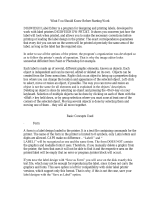Page is loading ...

User Guide
Version:2018.1


User Guide
Version 2018.1
Last Revision:2018-07-05
Objectif Lune, Inc.
2030 Pie-IX, Suite 500
Montréal, QC, Canada, H1V 2C8
+1 (514) 875-5863
www.objectiflune.com
All trademarks displayed are the property of their respective owners.
© Objectif Lune, Inc. 1994-2018. All rights reserved. No part of this documentation may be
reproduced, transmitted or distributed outside of Objectif Lune Inc. by any means whatsoever
without the express written permission of Objectif Lune Inc.
Objectif Lune Inc. disclaims responsibility for any errors and omissions in this documentation
and accepts no responsibility for damages arising from such inconsistencies or their further
consequences of any kind. Objectif Lune Inc. reserves the right to alter the information
contained in this documentation without notice.

Table of Contents
Table of Contents 4
Welcome to PlanetPress Connect 2018.1 16
Setup And Configuration 17
System and Hardware Considerations 17
Antivirus Exclusions 17
Database Considerations 19
Environment Considerations 24
Language and Encoding Considerations 26
Network Considerations 27
Performance considerations 27
System Requirements 30
Installation and Activation 31
Where to obtain the installers 32
Installation - important information 32
Installation - "How to" guides 32
Activation 32
Installation Prerequisites 33
User accounts and security 34
The Importance of User Credentials on Installing and Running PlanetPress Connect 35
Installing PlanetPress Connect on Machines without Internet Access 37
Installation Wizard 38
Running connect installer in Silent Mode 45
Activating a License 53
Migrating to a new workstation 56
Information about PlanetPress Workflow 8 63
Upgrading from PlanetPress Suite 6/7 64
What do I gain by upgrading to PlanetPress Connect? 67
Preferences 83
Server Configuration Settings 107
Engine configuration 108
Scheduling preferences 117
Server Security Settings 127
Connect: a peek under the hood 128
Page 4

The Workflow server 129
The Connect server 130
The Connect database 131
The File Store 131
The engines 132
The REST API 133
Known Issues 134
Business Graphics: Backward Compatibility Issues 134
Minor differences in PCLoutput introduced in 2018.1 135
Windows Server 2016 issue 135
No switch for case sensitivity in Dynamic Printer Rules editor 135
Limit of 100MB of image files within a single job 135
Print Output: Booklet Impositioning changes introduced in 2018.1 136
Change in boundaries.find() function 136
Issues with Microsoft Edge browser 136
Installation Paths with Multi-Byte Characters 136
Switching Languages 137
GoDaddy Certificates 137
MySQL Compatibility 137
PostScript Print Presets 138
Available Printer Models 138
External Resources in Connect 138
Using Capture After Installing Workflow 8 139
Capturing Spool Files After Installing Workflow 8 139
Colour Model in Stylesheets 139
Image Preview in Designer 139
Merge\Weaver Engines when Printing 140
REST Calls for Remote Services 140
Print Content and Email Content in PlanetPress Workflow 140
Print Limitations when the Output Server is located on a different machine 140
VIPP Output 141
Uninstalling 141
Important Note:Stop any active Anti-Virus software before uninstalling Connect. 141
Impacts upon other Applications and Services 142
Uninstallation Wizard 142
General information 143
Connect: a peek under the hood 143
Page 5

The Workflow server 144
The Connect server 145
The Connect database 146
The File Store 146
The engines 147
The REST API 148
Connect File Types 149
The DataMapper Module 150
DataMapper basics 150
What's next? 151
Data mapping configurations 151
Creating a new data mapping configuration 152
Opening a data mapping configuration 156
Saving a data mapping configuration 156
Using the wizard for CSV and Excel files 156
Using the wizard for databases 158
Using the wizard for PDF/VT or AFP files 161
Using the wizard for XML files 163
Data mapping workflow 164
Creating a data mapping workflow 164
Testing the extraction workflow 165
Data source settings 166
Extracting data 169
Steps 191
The Data Model 202
About records 203
Creating a Data Model 203
Editing the Data Model 204
Using the Data Model 205
Fields 206
Detail tables 212
Data types 219
Data Model file structure 228
DataMapper User Interface 231
Keyboard shortcuts 232
Menus 237
Panes 241
Page 6

Example 248
Settings for location-based fields in a Text file 274
Settings for location-based fields in a PDF File 274
Settings for location-based fields in CSV and Database files 275
Settings for location-based fields in an XML File 276
Text and PDF Files 279
CSV and Database Files 281
XMLFile 282
Text and PDF Files 286
CSV and Database Files 288
XMLFiles 290
Left operand, Right operand 294
Condition 296
Operators 296
Text file 297
PDF File 298
CSV File 300
XML File 300
JavaScript 302
Toolbar 302
Welcome Screen 304
DataMapper Scripts API 305
Using scripts in the DataMapper 308
Setting boundaries using JavaScript 310
Objects 315
Example 320
Example 322
Examples 325
Example 327
Example 328
Example 329
Examples 332
Examples 335
Example 339
Example 339
Example 343
Text 345
Page 7

XML 345
Functions 346
The Designer 355
Designer basics 355
What's next? 356
Features 356
Templates 357
Contexts 373
Sections 374
Print 378
Copy Fit 380
Creating a Print template with a Wizard 381
Print context 385
Print sections 388
Pages 397
Master Pages 404
Media 408
Email 414
Designing an Email template 415
Creating an Email template with a Wizard 419
Email context 422
Email templates 424
Email header settings 428
Email attachments 434
Web 437
Creating a Web template with a Wizard 438
Web Context 442
Web pages 443
Forms 449
Using Form elements 454
Using JavaScript 460
Capture OnTheGo 463
COTG Forms 463
Creating a COTG Form 464
Filling a COTG template 465
Testing the template 466
Sending the template to the Workflow tool 467
Page 8

Using COTG data in a template 467
Designing a COTG Template 470
Capture OnTheGo template wizards 473
Using Foundation 477
COTG Elements 480
Using COTG Elements 487
Testing a Capture OnTheGo Template 492
Using the COTG plugin: cotg-2.0.0.js 499
Dynamically adding COTG widgets 502
Saving and restoring custom data and widgets 505
Capture OnTheGo API 510
Content elements 522
Element types 522
Editing HTML 523
Attributes 524
Inserting an element 525
Selecting an element 526
Deleting an element 527
Styling and formatting an element 527
Barcode 528
Boxes 570
Business graphics 574
COTG Elements 582
Date 588
Forms 590
Form Elements 594
Hyperlink and mailto link 598
Images 599
Table 605
Text and special characters 609
Snippets 611
Adding a snippet to the Resources 612
Adding a snippet to a section 613
Creating a snippet 613
JSON Snippets 614
Styling and formatting 614
Local formatting versus style sheets 614
Page 9

Layout properties 615
Styling templates with CSS files 616
Styling text and paragraphs 625
How to position elements 631
Rotating elements 634
Styling a table 635
Styling an image 639
Background color and/or image 643
Border 644
Colors 647
Fonts 651
Locale 654
Spacing 655
Personalizing Content 656
Variable data 656
Conditional content 657
Dynamic images 657
Detail tables 657
Snippets 658
Scripts 658
Loading data 658
Variable Data 669
Formatting variable data 675
Showing content conditionally 678
Conditional Print sections 681
Dynamic Images 682
Detail Table 683
Personalized URL 688
Writing your own scripts 689
Script types 690
Creating a new script 691
Writing a script 692
Managing scripts 694
Testing scripts 697
Optimizing scripts 701
Loading a snippet via a script 706
Loading content using a server's API 708
Page 10

Control Scripts 711
The script flow: when scripts run 725
Selectors in Connect 726
Designer User Interface 731
Dialogs 732
Keyboard shortcuts 816
Menus 822
Panes 834
Toolbars 851
Welcome Screen 857
Print Options 858
Job Creation Presets 932
Output Creation Settings 943
Page breakdown 961
Codabar Settings 968
Code 128 Settings 971
Code 39 Settings 973
DataMatrix Settings 976
EAN-128 Settings 979
EAN-13 Settings 982
EAN-8 Settings 985
Interleaved 2 of 5 Settings 988
PDF417 Settings 991
QR Code Settings 994
UPC-A Settings 998
UPC-E Settings 1001
Designer Script API 1020
Designer Script API 1021
Examples 1029
Examples 1031
Examples 1032
Examples 1034
Examples 1036
Examples 1037
Examples 1038
Page 11

Examples 1039
Examples 1040
Examples 1042
Examples 1042
Examples 1043
Examples 1044
Example 1044
Example 1045
Example 1045
Example 1046
Example 1046
Examples 1047
Creating a table of contents 1048
Example 1049
Examples 1049
Examples 1052
Examples 1053
Examples 1054
Replace elements with a snippet 1054
Replace elements with a set of snippets 1054
Example 1055
Example 1056
Creating a Date object from a string 1064
Control Script API 1077
Examples 1093
Generating output 1101
Print output 1101
Fax output 1101
Email output 1102
Web output 1102
Optimizing a template 1103
Scripts 1103
Images 1103
Generating Print output 1104
Saving Printing options in Print Presets 1105
Connect Printing options that cannot be changed from within the Printer Wizard 1106
Generating Print output from Workflow 1106
Page 12

Print Using Standard Print Output Settings 1107
Print Using Advanced Printer Wizard 1109
Adding print output models to the Print Wizard 1109
Splitting printing into more than one file 1111
Print output variables 1111
Generating Fax output 1120
Generating Tags for Image Output 1121
Generating Email output 1123
Email output settings in the Email context and sections 1124
Generating Email output from Connect Designer 1125
Generating Email output from Workflow 1126
Using an ESP with PlanetPress Connect 1126
Generating Web output 1131
Attaching Web output to an Email template 1132
Generating Web output from Workflow 1133
Web output settings in the Web context and sections 1134
Overview 1135
Connect 2018.1.3 Enhancements/Fixes 1137
Connect 2018.1.2 Enhancements/Fixes 1137
Connect 2018.1.1 Enhancements/Fixes 1138
Connect 2018.1 General Enhancements 1139
Dynamic Print Control for PostScript printers 1139
Improved Business Graphics 1142
Connect 2018.1 Designer Enhancements/Fixes 1148
Connect 2018.1 DataMapping Enhancements/Fixes 1155
Connect 2018.1 Output Enhancements/Fixes 1158
Workflow 2018.1 Enhancements/Fixes 1161
Known Issues 1166
Overview 1166
Connect 2018.1.2 Enhancements/Fixes 1169
Connect 2018.1.1 Enhancements/Fixes 1170
Connect 2018.1 General Enhancements 1171
Dynamic Print Control for PostScript printers 1171
Improved Business Graphics 1174
Connect 2018.1 Designer Enhancements/Fixes 1180
Connect 2018.1 DataMapping Enhancements/Fixes 1187
Connect 2018.1 Output Enhancements/Fixes 1190
Page 13

Workflow 2018.1 Enhancements/Fixes 1193
Known Issues 1198
Overview 1198
Connect 2018.1.1 Enhancements/Fixes 1201
Connect 2018.1 General Enhancements 1203
Dynamic Print Control for PostScript printers 1203
Improved Business Graphics 1205
Connect 2018.1 Designer Enhancements/Fixes 1211
Connect 2018.1 DataMapping Enhancements/Fixes 1218
Connect 2018.1 Output Enhancements/Fixes 1221
Workflow 2018.1 Enhancements/Fixes 1224
Known Issues 1229
Overview 1229
Connect 2018.1 General Enhancements 1232
Dynamic Print Control for PostScript printers. 1232
Improved Business Graphics 1234
Connect 2018.1 Designer Enhancements/Fixes 1240
Connect 2018.1 DataMapping Enhancements/Fixes 1247
Connect 2018.1 Output Enhancements/Fixes 1250
Workflow 2018.1 Enhancements/Fixes 1253
Known Issues 1258
Previous Releases 1258
Overview 1258
Connect 1.8 General Enhancements and Fixes 1261
Connect 1.8 Performance Related Enhancements and Fixes 1265
Connect 1.8 Designer Enhancements and Fixes 1266
Connect 1.8 DataMapping Enhancements and Fixes 1271
Connect 1.8 Output Enhancements and Fixes 1274
Capture OnTheGo (COTG) Enhancements and Fixes 1279
Workflow 8.8 Enhancements and Fixes 1280
Known Issues 1285
Overview 1289
Connect 1.7.1 General Enhancements and Fixes 1291
Connect 1.7.1 Designer Enhancements and Fixes 1296
Connect 1.7.1 DataMapping Enhancements and Fixes 1304
Connect 1.7.1 Output Enhancements and Fixes 1307
Workflow 8.7 Enhancements and Fixes 1315
Page 14

Known Issues 1318
Overview 1322
OLConnect Send 1325
Connect 1.6.1 General Enhancements and Fixes 1327
Connect 1.6.1 Designer Enhancements and Fixes 1328
Connect 1.6.1 DataMapping Enhancements and Fixes 1329
Connect 1.6.1 Output Enhancements and Fixes 1329
Connect Workflow 8.6 Enhancements and Fixes 1331
Known Issues 1333
Overview 1338
Connect 1.5 Designer Enhancements and Fixes 1339
Connect 1.5 DataMapping Enhancements and Fixes 1343
Connect 1.5 Output Enhancements and Fixes 1343
Connect 1.5 General Enhancements and Fixes 1345
Connect 8.5 Workflow Enhancements and Fixes 1346
Known Issues 1347
Overview 1351
Connect 1.4.2 Enhancements and Fixes 1353
Connect 1.4.1 New Features and Enhancements 1353
Connect 1.4.1 Designer Enhancements and Fixes 1355
Connect 1.4.1 DataMapping Enhancements and Fixes 1357
Connect 1.4.1 Output Enhancements and Fixes 1357
Connect 8.4.1 Workflow Enhancements and Fixes 1358
Known Issues 1358
Legal Notices and Acknowledgements 1363
Copyright Information 1368
Page 15

Welcome to PlanetPress Connect
2018.1
Note
Since we are always looking for new ways to make your life easier, we welcome your
questions and comments about our products and documentation. Use the feedback tool
at the bottom of the page or shoot us an email at doc@ca.objectiflune.com.
PlanetPress Connect is a series of tools designed to optimize and automate customer
communications management. They work together to improve the creation, distribution,
interaction and maintenance of your communications.
The PlanetPress Connect Datamapper and Designer are designed to create output for print,
email and the web within a single template and from any data type, including formatted print
streams. Output presets applied outside the design phase make templates printing device
independent.
The Designer has an easy-to-use interface that makes it possible for almost anyone to create
multi-channel output. More advanced users may use native HTML, CSS and JavaScript.
PlanetPress Connect also includes a process automation server, called Workflow. It is capable
of servicing response form web pages and email to provide interactive business
communications.
PlanetPress Connect can create documents for tablets and mobile devices that run a free
CaptureOnTheGo App. Users with a CaptureOnTheGo subscription can then download
documents to their own devices, interact with them and send the captured data back to
PlanetPress for conversion into additional documents or workflows.
This online documentation covers PlanetPress Connect version 2018.1.
Page 16

Setup And Configuration
This chapter describes the PlanetPress Connect installation and the different considerations
that are important in regards to the installation and use of PlanetPress Connect.
l "System and Hardware Considerations" below
l "Installation and Activation" on page31
l "Known Issues" on page134
l "Server Configuration Settings" on page107
l Uninstalling
System and Hardware Considerations
There are a variety of considerations to be aware of. These are documented in the following
pages:
l "System Requirements" on page30
l "Database Considerations" on page19
l "Environment Considerations" on page24
l "Known Issues" on page134
l "Language and Encoding Considerations" on page26
l "Antivirus Exclusions" below
l "Performance considerations" on page27
Antivirus Exclusions
The information on this page is designed to assist IT managers and IT professionals decide
what anti-virus strategy to follow with consideration to PlanetPress Connect and their internal
requirements and needs. This page describes the mode of operation and the files and folders
used by PlanetPress Connect as well as the files, folders and executables that are
recommended to be ignored for best possible performance and to avoid issues caused by
antivirus file locks.
Page 17

IT managers and IT professionals then may decide the anti-virus strategy to follow for their
internal requirements and needs depending on the statements outlined herein.
Directories and folders
Main installation folder
All Connect applications are installed under an arbitrarily selectable main folder. We will refer
to it as the "Installation Target" hereafter. The installation target will hold the executables and
files and sub-folders required for the operation of the whole product suite. All these files and
folders are static after installation.
It depends upon the company virus protection strategy, if such files and folders are to be
monitored or not. Running virus protection on these files and folders should not have a big - if
even any - impact on the performance of the Connect suite.
With some exceptions, which are listed below.
Connect Service
The Connect Service is run via the executable file Service.exe. This file has been reported as
causing issues with some antivirus packages, so we recommend adding this file to the antivirus
exclusion list, if possible.
The executable will be installed to the installation target "Connect Server" sub-folder. If the
default folder was selected during the installation process the file is likely to be as follows:
C:\Program Files\Objectif Lune\OL Connect\Connect Server\Service.exe
Working folders
Working folders for Connect are created and used on a per-user-basis under the respective
user's profile folder, accessible on Windows with the standardized system variable
%USERPROFILE% in the sub-folder "Connect".
Applying virus protection to these working folders will have differing levels of impact. These
impacts are as follows:
l
%USERPROFILE%\Connect\filestore: This folder will hold non-intermediate files for the
operation of Connect. Files in this folder will be used frequently, but not with a high
frequency.
Virus protection on this folder and contents should not have too much of an impact on the
speed of the whole Connect suite.
Page 18

l
%USERPROFILE%\Connect\logs: As the name implies, log files are created and
updated here. These log files are plain text files.
Virus protection on this folder and contents may have an impact on the speed of the
whole Connect suite.
l
%USERPROFILE%\Connect\temp: Storage folder for temporary data, usually
intermittent files in multiple folders.
Virus protection on this folder and contents might have a serious impact on the
performance of Connect.
l
%USERPROFILE%\Connect\workspace: Usually containing settings and helper files
and folders.
Virus protection on this folder and contents should not have too much of an impact on the
speed of the whole Connect suite.
Database 1
Depending on the components installed, a database instance is created in a folder called
"connect.database" under the Windows system temp folder. The temp folder is accessible via
the standardized system variable %TMP%.
Usually, folders holding temporary files and folders should be excluded from a virus protection,
because this influences the overall performance of the whole system at all. However the
responsible person for the computer protection has to decide about the monitoring of such
temporary folders following the company guidelines.
Database 2
Another database instance is used by Connect.This is the Connect back-end database. The
path to this folder is stored in the standardized system variable %PROGRAMDATA%. The
Connect back-end database is located in the subfolder "Connect\MySQL".
As this database will be in constant use when Connect is running, virus protection on this folder
and its sub-folders may have a serious impact on the performance of Connect.
Database Considerations
This page describes the different considerations and pre-requisites for the database back-end
used by PlanetPress Connect, whether using the MySQL instance provided by the installer, or
pre-existing (external) instance.
Page 19

Using the MySQL Instance from the Installer
The MySQL Instance provided in the Installation Wizard is already pre-configured with options
to provide the most stable back-end setup.
These are the specific options that have been changed in our version of "my.ini":
l
max_connections = 200 : PlanetPress Connect uses a lot of database connections. This
number ensures that even in high volume environments, enough connections will be
available.
l
max_allowed_packet = 500M : In some implementations, especially when using Capture
OnTheGo, large packet sizes are required to allow transferring binary files. This
substantial packet size maximum setting ensures that the data received by PlanetPress
Connect will be able to be stored within the database.
l
character-set-server = utf8 , collation-server = utf8_unicode_ci , default-character-
set=utf8 : These indicate database support for UTF-8/Unicode.
Installing / Updating Connect Using an existing local MySQL instance
If MySQL Server is already present and you wish to use it, the following should be taken into
consideration:
l The minimum supported MySQL version is 5.1.31.
l The MySQL account must have access to all permissions using the GRANT Command,
including creating databases.
l The database configuration must include the options detailed in the "Using the MySQL
Instance from the Installer" above topic above.
l The SQL instance must be open to access from other computers. This means the bind-
address option should not be set to 127.0.0.1 or localhost.
Warning
If you chose not to install the supplied MySQL database, and instead opt for using a pre-
existing (External) database then you yourself must ensure that the External database is
accessible to Connect.
Page 20
/