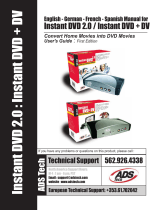Page is loading ...

User Guide
Ulead Systems, Inc.
November 2003

English edition for Ulead DVD MovieFactory 3, November 2003.
© 2000-2004 Ulead Systems, Inc.
All rights reserved. No part of this publication may be reproduced or transmitted in any form or by
any means, electronic or mechanical, including photocopying, recording or storing in a retrieval
system, or translated into any language in any form without the express written permission of Ulead
Systems, Inc.
Software license
The software described in this document is furnished under a License Agreement, which is included
with the product. This Agreement specifies the permitted and prohibited uses of the product.
Licenses and trademarks
All rights reserved. Ulead, Ulead Systems logo, are registered trademarks and/or trademarks of
Ulead Systems, Inc. Intel, Pentium and MMX are registered trademarks and/or trademarks of Intel
Corporation. Microsoft, Windows, DirectX and/or other Microsoft products referenced herein are
either trademarks or registered trademarks of Microsoft Corporation. Adobe, the Adobe logo, and
Acrobat are trademarks of Adobe Systems Incorporated.
All other product names and any registered and unregistered trademarks mentioned in this manual
are used for identification purposes only and remain the exclusive property of their respective
owners.
Sample files
Files provided as samples on the program CD can be used for personal demonstrations,
productions and presentations. No rights are granted for commercial reproduction or redistribution
of any sample files.
North & South America
Ulead Systems Inc.
http://www.ulead.com
Support: http://www.ulead.com/tech
International
Ulead Systems, Inc.
http://www.ulead.com
http://www.asiapac.ulead.com
http://www.ulead.com.tw
Support:
http://www.ulead.com/tech
http://www.asiapac.ulead.com/tech
http://www.ulead.com.tw/tech
Japan
Ulead Systems Inc.
http://www.ulead.co.jp
Support: http://www.ulead.co.jp/tech
China
Ulead Systems, Inc.
http://www.ulead.com.cn
Support: http://www.ulead.com.cn/tech
Germany
Ulead Systems GmbH
http://www.ulead.de
Support: http://www.ulead.de/tech
United Kingdom
http://www.ulead.co.uk
Support: http://www.ulead.co.uk/tech
France
http://www.ulead.fr
Support: http://www.ulead.fr/tech

ULEAD DVD MOVIEFACTORY USER GUIDE 3
Table of Contents
Welcome To Ulead DVD MovieFactory . . . . . . . . . . . . . . . . . .5
What’s New? . . . . . . . . . . . . . . . . . . . . . . . . . . . . . . . . . . . . . . . . . . 5
System requirements . . . . . . . . . . . . . . . . . . . . . . . . . . . . . . . . .7
Hardware checkup and configuration . . . . . . . . . . . . . . . . . . .8
Hardware checkup before using DVD MovieFactory . . . . . . . . . . . 8
IEEE-1394 interface card . . . . . . . . . . . . . . . . . . . . . . . . . . . . . . . . . . . . . . . 8
Windows 98 Second Edition/ Windows 2000 . . . . . . . . . . . . . . . . . . . . 8
Windows Millennium Edition (Me) . . . . . . . . . . . . . . . . . . . . . . . . . . . . 9
Windows XP . . . . . . . . . . . . . . . . . . . . . . . . . . . . . . . . . . . . . . . . . . . . . 9
Enabling DMA for IDE disks . . . . . . . . . . . . . . . . . . . . . . . . . . . . . . . . . . . . . 9
Analog capture card . . . . . . . . . . . . . . . . . . . . . . . . . . . . . . . . . . . . . . . . . . . 9
USB port . . . . . . . . . . . . . . . . . . . . . . . . . . . . . . . . . . . . . . . . . . . . . . . . . . . 10
Configuring DVD MovieFactory . . . . . . . . . . . . . . . . . . . . . . . . . . . 10
DV (IEEE-1394 interface card) . . . . . . . . . . . . . . . . . . . . . . . . . . . . . . . . . . 10
Analog capture card . . . . . . . . . . . . . . . . . . . . . . . . . . . . . . . . . . . . . . . . . . 11
USB input device . . . . . . . . . . . . . . . . . . . . . . . . . . . . . . . . . . . . . . . . . . . . . 11
DVD MovieFactory launcher . . . . . . . . . . . . . . . . . . . . . . . . . .12
Create Video Disc . . . . . . . . . . . . . . . . . . . . . . . . . . . . . . . . . . . . . 12
Create Slideshow Disc . . . . . . . . . . . . . . . . . . . . . . . . . . . . . . . . . 13
Direct to Disc . . . . . . . . . . . . . . . . . . . . . . . . . . . . . . . . . . . . . . . . . 13
Edit Disc . . . . . . . . . . . . . . . . . . . . . . . . . . . . . . . . . . . . . . . . . . . . 14
Copy Disc . . . . . . . . . . . . . . . . . . . . . . . . . . . . . . . . . . . . . . . . . . . 14
Erase Disc . . . . . . . . . . . . . . . . . . . . . . . . . . . . . . . . . . . . . . . . . . . 14
Burn from Disc Image . . . . . . . . . . . . . . . . . . . . . . . . . . . . . . . . . . 14
Print Disc Label . . . . . . . . . . . . . . . . . . . . . . . . . . . . . . . . . . . . . . . 14
Create Video Disc . . . . . . . . . . . . . . . . . . . . . . . . . . . . . . . . . . .16
Add Media . . . . . . . . . . . . . . . . . . . . . . . . . . . . . . . . . . . . . . . . . . . 16
Capturing video . . . . . . . . . . . . . . . . . . . . . . . . . . . . . . . . . . . . . . . . . . . . . . 17
Capturing DV video . . . . . . . . . . . . . . . . . . . . . . . . . . . . . . . . . . . . . . 18
Capturing analog video. . . . . . . . . . . . . . . . . . . . . . . . . . . . . . . . . . . . 19
Capture Options dialog box . . . . . . . . . . . . . . . . . . . . . . . . . . . . . . . . 19
Video and Audio Capture Property Settings dialog box . . . . . . . . . . . 20
Setting the field order . . . . . . . . . . . . . . . . . . . . . . . . . . . . . . . . . . . . . 22
Capturing TV footage . . . . . . . . . . . . . . . . . . . . . . . . . . . . . . . . . . . . . 23
Split by Scene. . . . . . . . . . . . . . . . . . . . . . . . . . . . . . . . . . . . . . . . . . . 24
Capturing still images . . . . . . . . . . . . . . . . . . . . . . . . . . . . . . . . . . . . . 24
Capturing video directly to MPEG format . . . . . . . . . . . . . . . . . . . . . . 25
Adding video files . . . . . . . . . . . . . . . . . . . . . . . . . . . . . . . . . . . . . . . . . . . . 26
Creating a slideshow . . . . . . . . . . . . . . . . . . . . . . . . . . . . . . . . . . . . . . . . . . 27
Importing DVD-Video . . . . . . . . . . . . . . . . . . . . . . . . . . . . . . . . . . . . . . . . . 27
Setup Preferences, Project Settings and other options . . . . . . . . 28
Settings and options . . . . . . . . . . . . . . . . . . . . . . . . . . . . . . . . . . . . . . . . . . 28
General. . . . . . . . . . . . . . . . . . . . . . . . . . . . . . . . . . . . . . . . . . . . . . . . 28

4 ULEAD DVD MOVIEFACTORY USER GUIDE
Capture . . . . . . . . . . . . . . . . . . . . . . . . . . . . . . . . . . . . . . . . . . . . . . . . 30
Project settings . . . . . . . . . . . . . . . . . . . . . . . . . . . . . . . . . . . . . . . . . . . . . 31
Print Disc Label . . . . . . . . . . . . . . . . . . . . . . . . . . . . . . . . . . . . . . . . . . . . . 32
Edit Media . . . . . . . . . . . . . . . . . . . . . . . . . . . . . . . . . . . . . . . . .33
Trimming a video . . . . . . . . . . . . . . . . . . . . . . . . . . . . . . . . . . . . . . 33
Multi-trimming a video . . . . . . . . . . . . . . . . . . . . . . . . . . . . . . . . . . 33
Joining/Separating videos . . . . . . . . . . . . . . . . . . . . . . . . . . . . . . . 34
Enhancing your video . . . . . . . . . . . . . . . . . . . . . . . . . . . . . . . . . . 35
The Effect tab . . . . . . . . . . . . . . . . . . . . . . . . . . . . . . . . . . . . . . . . . . . . . . . 35
Options for the Effect tab. . . . . . . . . . . . . . . . . . . . . . . . . . . . . . . . . . . 36
The Text tab . . . . . . . . . . . . . . . . . . . . . . . . . . . . . . . . . . . . . . . . . . . . . . . . 37
Options for the Text tab. . . . . . . . . . . . . . . . . . . . . . . . . . . . . . . . . . . . 38
The Audio tab . . . . . . . . . . . . . . . . . . . . . . . . . . . . . . . . . . . . . . . . . . . . . . . 38
Options for the Audio tab. . . . . . . . . . . . . . . . . . . . . . . . . . . . . . . . . . . 39
Adding/Editing chapters . . . . . . . . . . . . . . . . . . . . . . . . . . . . . . . . . 39
Editing a slideshow . . . . . . . . . . . . . . . . . . . . . . . . . . . . . . . . . . . . 40
Setup menus . . . . . . . . . . . . . . . . . . . . . . . . . . . . . . . . . . . . . . 42
Preview . . . . . . . . . . . . . . . . . . . . . . . . . . . . . . . . . . . . . . . . . . . 46
Output . . . . . . . . . . . . . . . . . . . . . . . . . . . . . . . . . . . . . . . . . . . .48
Options for output . . . . . . . . . . . . . . . . . . . . . . . . . . . . . . . . . . . . . 50
The Output Options dialog box . . . . . . . . . . . . . . . . . . . . . . . . . . . . . . . . . 52
Direct to Disc . . . . . . . . . . . . . . . . . . . . . . . . . . . . . . . . . . . . . .54
For DVD, VCD, or SVCD . . . . . . . . . . . . . . . . . . . . . . . . . . . . . . . . 55
Edit Disc (on-disc editing) . . . . . . . . . . . . . . . . . . . . . . . . . . . .59
Print Disc Label . . . . . . . . . . . . . . . . . . . . . . . . . . . . . . . . . . . . 61
Print Disc Label dialog box . . . . . . . . . . . . . . . . . . . . . . . . . . . . . . 61
Creating custom paper templates . . . . . . . . . . . . . . . . . . . . . . . . . 64
Designing a disc label . . . . . . . . . . . . . . . . . . . . . . . . . . . . . . . . . . 66
Importing a disc label . . . . . . . . . . . . . . . . . . . . . . . . . . . . . . . . . . . 67
Saving a disc label . . . . . . . . . . . . . . . . . . . . . . . . . . . . . . . . . . . . . 68
Printing a disc label . . . . . . . . . . . . . . . . . . . . . . . . . . . . . . . . . . . . 68
Shortcuts . . . . . . . . . . . . . . . . . . . . . . . . . . . . . . . . . . . . . . . . .69
DVD MovieFactory launcher . . . . . . . . . . . . . . . . . . . . . . . . . . . . . 69
Ulead DVD MovieFactory . . . . . . . . . . . . . . . . . . . . . . . . . . . . . . . 70
Print Disc Label . . . . . . . . . . . . . . . . . . . . . . . . . . . . . . . . . . . . . . . 73
Glossary . . . . . . . . . . . . . . . . . . . . . . . . . . . . . . . . . . . . . . . . . .75
Index . . . . . . . . . . . . . . . . . . . . . . . . . . . . . . . . . . . . . . . . . . . . .77

ULEAD DVD MOVIEFACTORY USER GUIDE 5
Welcome To Ulead DVD
MovieFactory
Ulead DVD MovieFactory provides you with the answer to your
disc-authoring needs. You can instantly create video or slideshow
discs through a user-friendly, wizard-type process and specific task
oriented features. You can also enhance your video by adding
transition effects, text, audio, interactive menus, and many others,
or print disc label or cover to make your discs more attractive and
interesting.
With DVD MovieFactory, creating professional-looking video or
slideshow discs has never been easier!
What’s New?
• Direct to disc and on-disc editing available to standard
DVD-Video disc.
With the Direct to disc feature, you can capture your videos and
burn them directly onto a disc. On-disc editing allows you to
directly edit the content of your DVD-RW/+RW or DVD-RAM
without having to capture the content for editing and burn it
back onto the disc.
• Disc label and index printing
Design and print vivid disc labels and case covers with the Print
Disc Label feature.
• Normalize audio in output process
Different video clips may have different audio recording levels
when created. When these video clips are put together, the
volume may vary greatly from one to another. With Normalize
audio function, each audio waveform is evaluated and adjusted
so that the highest peak reaches a certain level, correcting the
rest accordingly to lessen the volume variation.
Note: The availability of program modules depends on the DVD
MovieFactory version you have.

6 ULEAD DVD MOVIEFACTORY USER GUIDE
• Support for Sony MICROMV
Use DVD MovieFactory to capture your videos from Sony
MICROMV camcorders.
• UDF 2.01 system drive for Windows
This version of Ulead UDF file system driver provides recordable
and rewritable media support. It allows you to use a CD or DVD
disc like a floppy disk or to drag and drop files to write to the disc
using Windows Explorer.

ULEAD DVD MOVIEFACTORY USER GUIDE 7
System requirements
To be able to run DVD MovieFactory on your computer, make sure
the following minimum requirements are met:
•Intel
®
Pentium III™ 800 MHz CPU or higher (Pentium
®
IV 2.4
GHz recommended)
•Microsoft
®
Windows™ 98 SE, 2000, Me, XP
• 128MB of RAM (256MB RAM or higher recommended)
• 200MB of available hard disk space for program installation
• 4GB or more of hard disk space for video capture and editing
• Windows-compatible display with at least 800x600 resolution
• CD-ROM or DVD-ROM drive
• Windows-compatible mouse, display card, and sound card
To utilize the full capabilities of DVD MovieFactory, the following
additional components are recommended:
• Separate Audio/Video hard disk for storing captured videos and
temporary project files
• CD-R/RW and DVD-R/-RW/+R/+RW drives for creation of DVD/
VCD/SVCD
• TV tuner card, USB or video capture card for analog capture
• OHCI compliant IEEE-1394 interface card for use with DV
camcorder and capture device

8 ULEAD DVD MOVIEFACTORY USER GUIDE
Hardware checkup and
configuration
To ensure that DVD MovieFactory works properly, use the following
information to configure your hardware and DVD MovieFactory.
Hardware checkup before using DVD
MovieFactory
To make sure your video production runs smoothly and trouble-
free, click Control Panel: System - Hardware - Device
Manager and check if your devices are working properly in
accordance with your Operating System (O/S).
In general, as long as the image/imaging device can be seen and
working properly in the Device Manager (this applies to all
Windows versions), DVD MovieFactory and other Ulead products
will be able to detect it and work with it.
IEEE-1394 interface card
The following Windows operating systems support the IEEE-1394
interface card. Always remember to turn on your DV camcorder or
VCR connected to the IEEE-1394 interface card so that the
camcorder can be detected as an image/imaging device or sound,
video and game controller.
Windows 98 Second Edition/ Windows 2000
Check that the following devices are working properly:
• 1394 Bus Controller
• Image Device: Microsoft DV Camera and VCR (For Microsoft DV
driver only.)
• Sound, video and game controllers: 1394 camcorder (For Texas
Instruments DV driver only.)

ULEAD DVD MOVIEFACTORY USER GUIDE 9
Windows Millennium Edition (Me)
Windows Me fully supports the IEEE-1394 interface card. Check
that the following devices are working properly:
• 1394 Bus Controller
• 61883 Device Class
• AVC Device Class
• Imaging Device: (Brand name) DV Camcorder: The brand name
depends on the DV camcorder connected to the IEEE-1394
interface card.
Windows XP
To run DVD MovieFactory under Windows XP, check that the
following devices are working properly:
• 1394 Bus Controller
• Imaging devices: (Brand name) DV Camcorder: The brand name
depends on the DV camcorder connected to the IEEE-1394
interface card.
Enabling DMA for IDE disks
If you use IDE disks in Windows, enable DMA (Direct Memory
Access) for all the hard disks that will be used for capturing video.
DMA avoids possible dropped frame problems when you are
capturing video.
Analog capture card
Windows 98SE, 2000, Me, and XP support analog capture cards.
Remember to turn on the camcorder or VCR and connect it to your
computer. Then check that the following devices are working
properly:
• Sound, video and game controllers
Note: In addition to commonly used Texas Instruments and
Microsoft DV drivers, there are other drivers available. Consult your
camcorder’s manual for suitable drivers.

10 ULEAD DVD MOVIEFACTORY USER GUIDE
USB port
The Universal Serial Bus (USB) connector lets you attach a wide
array of devices to your computer quickly and easily. These devices
include digital cameras, webcams, and just about every computer
peripheral. Since Windows 98SE, 2000, Me, and XP fully support
USB, installing the driver for this device is quick and easy too.
Check that the following device is working properly:
• Universal serial bus controller
Configuring DVD MovieFactory
Camcorders, VCRs, and VCD/DVD players are common sources of
video footage. To ensure a smooth interaction between these video
sources and your computer, make sure that the settings of DVD
MovieFactory are configured properly depending on the capture
device you are using.
DV (IEEE-1394 interface card)
To check the setup of DVD MovieFactory for DV
interface:
1. Connect your camcorder to your IEEE-1394 interface card.
2. Insert your video tape into the camcorder and switch it on. Make
sure it is in playback mode (usually named VTR or VCR). Check
your camcorder’s manual for specific instructions.
3. Go to the Add/Edit Media page and click Capture Video to
open the Capture Video dialog box.
4. Check if your device is displayed under Source.
Note: When your camcorder is in Record mode (usually named
CAMERA or MOVIE), you can still capture real-time video directly in
MovieFactory, even if there’s no video tape inserted.

ULEAD DVD MOVIEFACTORY USER GUIDE 11
Analog capture card
To check the setup of DVD MovieFactory for analog
interface:
1. Connect your camcorder, VCR, or other video source device to
your analog capture card.
2. Insert your video tape into the capture device and switch it on.
Make sure it is in the playback mode (usually named VTR or
VCR). See your machine’s manual for specific instructions.
3. Your Capture plug-in will be detected automatically.
4. Go to the Add/Edit Media page and click Capture Video to
open the Capture Video dialog box.
5. Check if your device is displayed under Source.
USB input device
To check the setup of DVD MovieFactory for USB
interface:
1. Connect your video source device to your USB port using a
standard USB cable and switch it on.
2. Your Capture plug-in will automatically be detected.
3. Go to Add/Edit Media and click Capture Video to open the
Capture Video dialog box.
4. Check if your device is displayed under Source.
Note: If your capture device supports multiple video sources, the
Video and Audio Capture Property Settings dialog box allows
you to select your desired video source such as Composite, Tuner, or
S-Video. In the Capture Video dialog box, click Advanced Settings
and select Video and Audio Capture Property Settings from the
pop-up menu.
Likewise, if you have multiple audio sources, this dialog box allows
you to select your desired audio source.

12 ULEAD DVD MOVIEFACTORY USER GUIDE
DVD MovieFactory launcher
The DVD MovieFactory launcher serves as a control panel where
you can find the tasks you’ll need for disc-authoring. Clicking a task
icon will launch the program module associated with it.
Create Video Disc
Opens the DVD MovieFactory Start dialog box where you can
create a new video project or open an existing one.
To start a new video project:
1. Select New Project.
2. Select the output disc format.
3. Click OK.
Note: Opening previously created project files from outside DVD
MovieFactory launcher will automatically launch the associated
program.

ULEAD DVD MOVIEFACTORY USER GUIDE 13
To open an existing video project:
1. Select Existing Project.
2. Select an existing project from the list or click Browse to locate
one.
3. Click OK. See “Create Video Disc” for more details.
Create Slideshow Disc
Opens the DVD MovieFactory Start dialog box where you can
create a new photo slideshow or open an existing slideshow project.
To start a new slideshow project:
1. Select New Project.
2. Select the output disc format.
3. Click OK.
To open an existing slideshow project:
1. Select Existing Project.
2. Click Browse and locate the project file.
3. Click OK. See “Creating a slideshow” for more details.
Direct to Disc
You can capture videos from your source device and burn these
videos directly onto a disc.
To start the Direct to Disc process:
1. Select an output disc format.
2. Select the burner drive.
3. Click OK. See “Direct to Disc” for more details.

14 ULEAD DVD MOVIEFACTORY USER GUIDE
Edit Disc
You can modify existing videos and menus in a DVD+R/RW, DVD-R/
RW, or mini-DVD disc using a compatible disc burner.
To start the Edit Disc process:
1. Select the burner drive where the disc you want to edit is loaded.
2. Select whether to append data or edit video.
3. Click OK. See “Edit Disc (on-disc editing)” for more details.
Copy Disc
Makes a copy of a disc or burns a disc from a disc image file.
Erase Disc
Erases the contents of a disc.
Burn from Disc Image
Makes a disc from a disc image file.
Print Disc Label
Launches the Print Disc Label dialog box where you can create
and print disc labels and covers for your discs. See “Print Disc
Label” for more details.

ULEAD DVD MOVIEFACTORY USER GUIDE 15
Note: You could also run the EXE files of program modules to open
them without using the DVD MovieFactory launcher. For the DVD
MovieFactory main program the program file is DVDMF.exe. The
default location for these files is C:\Program Files\Ulead
Systems\Ulead DVD MovieFactory 3.

16 ULEAD DVD MOVIEFACTORY USER GUIDE
Create Video Disc
Ulead DVD MovieFactory's step-by-step interface makes creating
movies simple and easy.
Add Media
DVD MovieFactory lets you add content to your movie by capturing
video, adding video files, and importing DVD videos. You can also
create and add photo slideshow to your movie.

ULEAD DVD MOVIEFACTORY USER GUIDE 17
Capturing video
Capturing is the process of transferring video from your
camcorder or other video sources to your computer. When you
have properly setup your equipment for capturing, the video feed
from your source device should be visible when you play the source
tape in the Preview Window of the Capture Video dialog box. If
your display card supports TV output connection, you will be able to
view your video on the TV monitor.
Ulead DVD MovieFactory is capable of capturing video from
different video sources such as DV camcorders and VCRs, analog
devices, and TV tuners.
Note: Before capturing videos, make sure that you have done the
procedures described in “Hardware checkup and configuration”.

18 ULEAD DVD MOVIEFACTORY USER GUIDE
Capturing DV video
DVD MovieFactory allows you to capture digital video with two
options: DV Type-1 and DV-Type 2.
DV Type-1 and DV Type-2 captured by FireWire (IEEE-1394
interface card) are automatically stored as AVI files (when your
capture plug-in is DirectShow). An AVI file usually contains two
streams, one video and one audio. DV is a data stream that itself
contains video and audio.
In DV Type-1, the whole DV stream is stored unmodified as one AVI
stream. DV Type-2 splits the DV data into separate audio and video
streams.
Capturing DV video as Type-2 gives more compatibility with other
applications.
To choose which DV Type to use:
1. Select your DV camcorder from the Source list.
2. Click Show/Hide Options to show the capture options.
3. Click Advanced Settings and select Change Capture Plug-in.
Set the capture plug-in to Ulead DirectShow Capture Plug-in.
Click OK.
4. Click Advanced Settings and select DV Type.
5. Choose the DV type to capture. Select DV type-2 to make the
captured video more compatible with other video editing
programs then click OK.
To capture DV video:
1. Connect your camcorder to the IEEE-1394 interface card. Turn it
on and set it to Play (or VTR /VCR) mode.
2. In the Add/Edit Media page, click Capture Video. The DV
device connected to your computer is displayed in the Source
list.
3. Select a Capture mode:
• Fixed duration sets the total duration to be captured.
• Marked duration will show the mark-in and mark-out
timecode control where you can set mark-in and mark-out
point for capturing.

ULEAD DVD MOVIEFACTORY USER GUIDE 19
• Full DV Tape captures the whole DV tape from tape start to
end.
4. To adjust the capture options, click Show/Hide Options.
• Format allows you to select the file format of the captured
video.
• Capture folder shows the path of the folder where captured
videos are saved. Click Browse to select a different folder.
• Advanced Settings lists additional capture settings.
5. Click Play in the Navigation Panel.
6. When you get to the part of the video you want to record, click
Capture Video. Click Stop Capture or press [Esc] to stop
capturing. The captured video will be added to the Captured
videos list.
7. Repeat steps 6 and 7 to add more clips.
Capturing analog video
DVD MovieFactory allows you to capture videos not only from
digital sources, but also from analog sources. Before capturing
analog videos, set the appropriate options in the Video and Audio
Capture Property Settings dialog box in the Advanced
Settings.
Capture Options dialog box
This is where you can set DVD MovieFactory to capture audio,
detect scenes, and preview the video while capturing. This is also
where you specify the capture frame rate.
• Capture audio Select to capture the audio when capturing from
an analog device.
• Split video by Scene detection Select to capture the different
sequences of footage recorded in a DV tape into multiple files or
clips based on recording dates and times.
Note: Make sure that the audio cable is connected to the line-in jack.

20 ULEAD DVD MOVIEFACTORY USER GUIDE
• Use preview mode Select to improve captured video quality
when capturing in SCVD or DVD format. This is only available if
your analog capture card supports this feature.
• Frame rate Select what frame rate to use when capturing the
video into DVD MovieFactory. The higher the frame rate, the
smoother the video will be.
Video and Audio Capture Property Settings dialog box
• TV system Specify whether to use NTSC or PAL, depending on
your region. NTSC is predominant in North America and many
Asian countries. PAL is the television standard in Europe and
South Pacific.
• Input Source Select Video Composite if you have a video
input jack and one (Mono) or two (Stereo) audio input jacks.
Select Video Tuner for TV input and Video S-video for S-video
input.
• Use software compression Only available when capturing in
AVI format. Select this if you have a specific compression
requirement. Click Advanced to specify your preferred software
compression. The current Compression list shows available
compression codecs provided by your capture card. Select Use
software compression to override the card codec settings.
• Video quality slider Only available when capturing in MPEG
format. Drag the slider to the left to decrease the video quality or
to the right to increase the video quality. The quality of the video
/