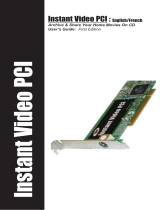Page is loading ...

DVD Player
User Guide
Ulead Systems, Inc.
May 2004

English edition for Ulead DVD Player version 1.5, May 2004.
© 1992-2004 Ulead Systems, Inc.
All rights reserved. No part of this publication may be reproduced or transmitted in any
form or by any means, electronic or mechanical, including photocopying, recording or
storing in a retrieval system, or translated into any language in any form without the
express written permission of Ulead Systems, Inc.
Software license
The software described in this document is furnished under a License Agreement,
which is included with the product. This Agreement specifies the permitted and
prohibited uses of the product.
Licenses and trademarks
All rights reserved. Ulead, Ulead Systems logo, are registered trademarks and/or
trademarks of Ulead Systems, Inc. Intel, Pentium and MMX are registered trademarks
and/or trademarks of Intel Corporation. Microsoft, Windows, DirectX and/or other
Microsoft products referenced herein are either trademarks or registered trademarks of
Microsoft Corporation. Adobe, the Adobe logo, and Acrobat are trademarks of Adobe
Systems Incorporated. Dolby Laboratories. “Dolby”, “Dolby Digital”, and the “Double-
D” symbol are trademarks of Dolby Laboratories.
All other product names and any registered and unregistered trademarks mentioned in
this manual are used for identification purposes only and remain the exclusive property
of their respective owners.
Sample files
Files provided as samples on the program CD can be used for personal demonstrations,
productions and presentations. No rights are granted for commercial reproduction or
redistribution of any sample files.
North & South America
Ulead Systems Inc.
http://www.ulead.com
Support: http://www.ulead.com/tech
International
Ulead Systems, Inc.
http://www.ulead.com
http://www.asiapac.ulead.com
http://www.ulead.com.tw
Support:
http://www.ulead.com/tech
http://www.asiapac.ulead.com/tech
http://www.ulead.com.tw/tech
Japan
Ulead Systems Inc.
http://www.ulead.co.jp
Support: http://www.ulead.co.jp/tech
China
Ulead Systems, Inc.
http://www.ulead.com.cn
Support: http://www.ulead.com.cn/tech
Germany
Ulead Systems GmbH
http://www.ulead.de
Support: http://www.ulead.de/tech
United Kingdom
http://www.ulead.co.uk
Support: http://www.ulead.co.uk/tech
France
http://www.ulead.fr
Support: http://www.ulead.fr/tech

ULEAD DVD PLAYER USER GUIDE 3
DVD Player
Table of Contents
Welcome to Ulead DVD Player .............................................. 4
The User Interface ................................................................ 4
Control Panel ............................................................................... 4
Preferences ........................................................................... 9
Skin .......................................................................................... 10
Video ........................................................................................ 10
Audio ........................................................................................ 11
Capture ..................................................................................... 12
Playlist ...................................................................................... 13
Information ............................................................................... 13
Playing a disc ...................................................................... 14
Shuttle search ........................................................................... 14
Viewing by bookmarks ............................................................... 15
Playing media files .............................................................. 16
The playlist ......................................................................... 16
Viewing from a video source .............................................. 17
Capturing images ................................................................ 18
Command descriptions and shortcut keys .......................... 19
Index .................................................................................. 22

4 ULEAD DVD PLAYER USER GUIDE
Welcome to Ulead DVD Player
Ulead® DVD Player is a powerful, yet intuitive to use DVD software
player designed for creative video enthusiasts. It supports a wide
range of disc formats from DVD (including DVD-VR), VCD, SVCD,
miniDVD to Audio CD, and various video, image, audio, and media
file formats (MPEG-2, JPEG, Dolby Digital, MOV, etc.).
More features in DVD Player include the ability to capture still
images from videos, personalize the look and feel of the player with
various skin designs, and create playlists.
The User Interface
Ulead DVD Player provides you with various controls to play back
your media files.
Control Panel
1 Status display 2 Playback controls and options
3 Menu controls
Note: Available controls and their positions may vary depending on the
Control Panel skin or the media type you choose.

ULEAD DVD PLAYER USER GUIDE 5
DVD Player
1Video Window Displays the
media file to be played back.
2 Action message Indicates the command
you have just selected. It will disappear
after a few seconds.
1 Previous 2 Subtitle
3 Capture image 4 Media source
5 Exit 6 All menus
7 Select audio language 8 Playback progress bar
9 Bookmarked point 10 Status display
11 Volume status 12 Volume up
13 Online Help 14 Minimize Control Panel
15 Change screen size 16 Expand/Shrink skin

6 ULEAD DVD PLAYER USER GUIDE
17 Shuttle search controls 18 About
19 Next 20 Step backward
21 Step 22 A/B repeat
23 Pause 24 Play
25 Stop 26 Repeat
27 Mute 28 Preferences
29 Volume down 30 Open/Close
1 Current media type 2 Repeat mode
3 Volume on/off status 4 Playback speed
5 Playback mode 6 Current title
7 Current chapter 8 Current playback timecode
VCD and SVCD DVD

ULEAD DVD PLAYER USER GUIDE 7
DVD Player
1 Numeric keys used to select a
chapter. Click Enter to confirm
selection.
2 Enter
3 Left 4 Up
5 Right 6 Add bookmark
7 Go to bookmark 8 Menu
9 Title menu 10 Down
11 Enter
Available options after clicking All
Menus.
Available options after clicking All
Menus when the DVD is using the VR
recording format.

8 ULEAD DVD PLAYER USER GUIDE
Right-click menu

ULEAD DVD PLAYER USER GUIDE 9
DVD Player
Preferences
Customize the capture and playback settings and appearance of the
Ulead DVD Player. To customize, select Preferences in the right-
click menu.
Note: It is recommended to select Enable the DMA mode of your CD/
DVD-ROM drive to ensure maximum performance.

10 ULEAD DVD PLAYER USER GUIDE
Skin
Select the skin for the Control Panel.
Video
Please select Hardware Video Acceleration to maximize program
performance. You can also customize the video appearance here.

ULEAD DVD PLAYER USER GUIDE 11
DVD Player
Audio
Audio options available here depend on the hardware installed on
your computer and the disc type. DirectSound provides virtual 3D
sound while Surround provides a two channel Dolby Digital
decoder that downmixes 5.1 channel surround sound. When using a
karaoke disc, you can select either the left or right channel to
playback voice or background music only. The S/PDIF Output
provides a digital interface to maintain audio quality when
transferring audio signals.

12 ULEAD DVD PLAYER USER GUIDE
Capture
Here you can decide where to save captured image files.

ULEAD DVD PLAYER USER GUIDE 13
DVD Player
Playlist
Here you can set the display duration of an image file.
Information
Here you can view video and audio information of the current disc.

14 ULEAD DVD PLAYER USER GUIDE
Playing a disc
To play a disc, insert the disc into your disc drive. Ulead DVD Player
will automatically play back the disc. The related file formats must
first be associated with Ulead DVD Player.
If you have previously viewed a DVD in Ulead DVD Player, the
player will be able to resume playing from the point where you
stopped the playback.
Shuttle search
During DVD playback, you can right-click the Play or the Title
Menu button to jump to another title or chapter. To fast forward or
rewind, select Search: Forward Scan [F] or Search: Backward
Scan [B] in the right-click menu. Pressing the shortcut key
repeatedly will loop the playback speed from 2X, 4X, 8X, 32X and
then back to normal. To quickly go through your media file, click a
point around the dial or drag the Playback progress bar.

ULEAD DVD PLAYER USER GUIDE 15
DVD Player
Viewing by bookmarks
Bookmarks are specific points in your video that you mark so
viewers can quickly go to those points in the video.
To create and use bookmarks:
1. While the DVD is playing, press [F5] (or select Bookmark: Add
Bookmark in the right-click menu) when you see a scene you
want to add as a bookmark. You can add as many bookmarks as
you want.
2. Press [F6] (or select Bookmark: Go to Bookmark in the right-
click menu) to jump to a bookmarked scene.
Example of a bookmark list
Note: In the bookmark list, select Bookmark Preview to manage all
bookmarks.

16 ULEAD DVD PLAYER USER GUIDE
Playing media files
You can play video, audio, or image files located in the hard drive or
other storage device. To play, right-click the Control Panel or the
Video Window and select Media Source: File. Select a file and
click Open.
The playlist
A Playlist is a series of media files that are played in sequence.
To create a playlist:
1. Right-click the Control Panel or the Video Window and select
Media Source: Playlist.
2. Use the left pane to locate the folder(s) containing the file(s) you
want to add to the playlist.
3. Select the file(s) from the upper pane and click Add or Add All
to add them to the playlist.
4. Repeat steps 2 and 3 to add more files. Click Save to save the
playlist.
Tip: You can select multiple media files in Windows Explorer, and then
drag them to the DVD Player Video Window to play back.

ULEAD DVD PLAYER USER GUIDE 17
DVD Player
5. Click OK to start playback. (Click Open to select an existing
playlist, and then click OK to start playback.)
Viewing from a video source
Ulead DVD Player allows you to view video from various video
devices such as DV camcorders, Web cameras, TVs, VCRs and
more.
Note: During playback, right-click the Play button to quickly select a file
in the playlist to play.
Note: A capture device such as an IEEE-1394 card is needed to connect
your video source to your computer.

18 ULEAD DVD PLAYER USER GUIDE
To view video from a DV camcorder:
1. Connect your DV camcorder to the IEEE-1394 card.
2. Turn on the DV camcorder and set it to Camera or Play mode.
3. Right-click the Control Panel or the Video Window and select
Media Source: Capture Device. The video will be displayed in
the Video Window.
Capturing images
Ulead DVD Player allows you to capture still images from videos. To
capture, select Capture: Capture Image [G] in the right-click
menu.
In the Preferences dialog box - Capture tab, you can choose to
either capture images to the clipboard or save the images in your
hard drive. Images are saved in the BMP file format.

ULEAD DVD PLAYER USER GUIDE 19
DVD Player
Command descriptions and shortcut keys
Command Shortcuts Description
About [Ctrl + A] Displays copyright
information and version
number.
Help [H] Opens the Help.
Play [Enter] Starts or resumes
playback.
Slow Motion [Ctrl + L] Plays at a slower speed.
Pause [Space] Stops playback
temporarily.
Stop [S] Stops playback.
Step [.] Goes to the next frame.
Step Backward [/] Goes to the previous
frame.
Capture Image [G] Captures the current
frame as a still image.
Title Menu [T] Goes to the main menu.
Chapter Menu [M] Toggles between the
chapter menu and the
last stop point of a
chapter.
Next [N] Goes to the next
chapter or track.
Previous [P] Goes to the previous
chapter or track.
Forward Scan [F] Goes forward through
the video.
Backward Scan [B] Goes back through the
video.
Playlist [Ctrl + P] Opens the Playlist dialog
box.
File [O] Opens to the Open File
dialog box.

20 ULEAD DVD PLAYER USER GUIDE
Disc [C] Switches to the disc
playback mode.
Capture Device [D] Switches to the capture
device playback mode.
Open/Close [Ctrl + E] Opens/Closes the disc
drive tray.
Preferences [E] Opens the Preferences
dialog box.
Add Bookmark [F5] Marks a particular scene
as a bookmark.
Go to Bookmark [F6] Goes through the
bookmarks in your
video.
Repeat [R] Switches between
repeated chapter
playback or repeated
title playback and
disabling the repeat
function.
A/B Repeat [F4] Loops a segment (point
A to point B) of your
video that you marked.
Point A is the beginning
of the segment while
point B is the end of the
segment. To disable A/B
Repeat, click the button.
Window [W] Switches the Video
Window between
different screen sizes.
Video on Control Panel [Ctrl+V] Switches between the
floating video window
and the docked video
window.
Camera Angle [A] Switches between
different camera
shooting angles.
/