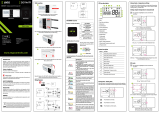10sek.
10sek.
SET
1 2 3
To RESET thermostat to factory settings, hold the and buttons for approx. 15 seconds. FA
will be displayed. Then release the keys. Thermostat will restart, restore default (factory) settings and
displays the home screen. The device will be removed from the ZigBee network you will need to add/pair
it again.
Factory reset
or
5x
5x
10 sek.
10 sek.
2
4
1
3
5 6
3
Binding thermostat with the module/relay
To properly link thermostat with the module/relay
rst click the button on the device 5 times.
The LED diode will start ashing slowly on red, which
means the device is in binding mode.
Release the keys, binding function
process of linking thermostat with control box
is active.
After successfull binding operation
„End” message will be displayed.
LED on the module will stop ashing.
Both devices have been successfully linked.
Thermostat displays the main screen,
icon " " appeared on the screen
indicating connection with the receiver
(module/relay in this case).
The "binding" process takes up to 300
seconds.
On the EONE thermostat, hold and
buttons until the "bind" message appears.
Make sure that the module/relay and thermostat are in the same ZigBee network (they are added to the
same gateway EGATEZB).
If the binding process fails, it must be repeated taking into account the distances between devices,
obstacles and local radio signal interferences.
Radio range can be increased by Engo ZigBee repeaters.
ATTENTION:
Remember:
4 5 6
3
Name the device
and click „Done”.
The thermostat has been
installed and displays the
main interface.
On the controller screen globe
icon appeared stating that
he has been he added to the
ZigBee network.
Installer parameters
2
12
1
Binding thermostat with the ECB62ZB wireless control box
Make sure that the ECB62ZB control box and thermostat are in the same ZigBee network (they are added to
the same gateway EGATEZB) and the POWER LED lights up blue.
In order to correctly link thermostat with the control box, rst select the zone in the control box with the SELECT
button (1) (zone which you want to link with thermostat). The LED (2) will ash 3 times for the selected zone.
Conrm your selection by clicking PAIR button (2). The LED (2) will ash green with the previously selected
zone - binding process has started, it is active for 10 minutes and during this time you can link thermostat
with the selected zone.
10 sek.
10 sek.
2 43
56
3
On the EONE thermostat, hold
and buttons until the
"bind"message appears.
Release the keys, binding
functionprocess of linking
thermostat with control box
is active.
The "binding" process takes
up to 300 seconds.
Both devices have been successfully
linked. Thermostat displays the main
screen, icon " " appeared on the
screen indicating connection with
the receiver (ECB62ZB in this case).
After successfull binding
operation „End” message
will be displayed.
If the binding process fails,
it must be repeated taking into
account the distances between
devices, obstacles and local radio
signal interferences.
Radio range can
be increased by Engo
ZigBee repeaters.
ATTENTION:
Remember:
5 sek.
1 2
To enter installer parameters press and hold button for 3 seconds.
Use or . button to move between parameters. Enter the parameter by . Edit the parameter using
or . Conrm the new parameter value with the button.
Installer settings
Pxx Function Value Desription Default
value
P01 Clock format 12h 12 hour 24h
24h 24 hour
P02 Heating/Cooling Selection Heating
Cooling
P03 Control algorithm
TPI UFH TPI for Underoor Heating
TPI UFH
for heating
HIS 1.0 for
cooling
TPI RAD TPI for Radiators
TPI ELE TPI for Electrical Heating
HIS 0.2 SPAN +/-0,1°C
HIS 0.4 SPAN +/-0,2°C
HIS 0.6 SPAN +/-0,3°C
HIS 0.8 SPAN +/-0,4°C
HIS 1.0 SPAN +/-0,5°C
HIS 2.0 SPAN +/-1,0°C
HIS 3.0 SPAN +/-1,5°C
HIS 4.0 SPAN +/-2,0°C
P04 Oset temperature -3.5°C do +3.5°C If the thermostat indicates wrong temperature, you can correct it by
max ± 3.5°C" 0°C
P05 "Minimum setpoint" 5°C - 45°C Minimum heating / cooling temperature that can be set 5°C
P06 "Maximum setpoint" 5°C - 45°C Maximum heating / cooling temperature that can be set 35°C
P07 S1/S2 Input
1Disable
1
2External sensor as a oor sensor
3External sensor as an air sensor
4Occupnacy sensor (ON/OFF volt free input)
P08 Maximum oor temperature for heating
(function active when P07=2) 5°C - 45°C In order to protect the oor, the heating will be turned o, when the
temperature of the oor sensor rises above the maximum value. 35°C
P09 Minimum oor temperature for heating
(function active when P07=2) 5°C - 45°C In order to protect the floor, the heating will be switched on, when the
temperature of the floor sensor drops below the minimum value. 10°C
P10 Maximum oor temperature for cooling
(function active when P07=2) 5°C - 45°C In order to protect the oor, cooling will be switched on, when the
temperature of the oor sensor exceeds the maximum value. 15°C
P11 Minimum oor temperature for cooling
(function active when P07=2) 5°C - 45°C In order to protect the oor, cooling will be turned o, when the
temperature of the oor sensor drops below the minimum value 7°C
P12 Comfort warm oor
OFF
This function helps to keep the oor warm, even if there is no heating
demand from the room thermostat. This feature is available only for
Heating Mode. User can select 5 levels of warm oor feature. Note that
comfort warm oor function will activate heating for specied amount
of time (in relation to Level setting choosen by user). Heating will be
activated only if in the past 1 hour heating was OFF.
OFF
Level 1 = 7min
Level 2 = 11min
Level 3 = 15min
Level 4 = 19min
Level 5 = 23min
P13 Valve protection ON Function disabled OFF
OFF Function enabled
P14 Backlight brightness 10% - 100% Adjustable in the range from 10 to 100% 50%
P15 PIN Code for settings access NO Function disabled NO
PIN Function enabled
P16 Require a PIN to unlock the keys every time
(function active when P15=PIN)
NO Function disabled NO
YES Function enabled
CLR Clear settings factory reset NO No action NO
YES Factory Reset