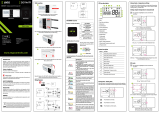Page is loading ...

Quick Guide
Connection description LCD icon description + Button description
Installation of the Wi-Fi thermostat in the app
STEP 1 DOWNLOAD ENGO SMART APP
Download the ENGO Smart app from Google Play or Apple App Store and install
it on your smartphone.
Make sure your router is within range of your smartphone. Make sure you are
connected to the Internet. This will reduce the pairing time of the device.
E10 is a wired temperature thermostat with a WiFi and Bluetooth module. It
enables economic and ecological control of any type of heating. Provides remote
control of the heating system using the ENGO Controls / Tuya Smart application.
It is characterized by a clear menu and a multitude of useful functions.
Programming the E10 is very simple and allows you to adjust the heating cycle to
the user’s daily rhythm. The model is available in white and black.
Wi-Fi Temperature thermostat (ENGO/TUYA App)
E10W230WIFI
E10B230WIFI
Ver. 1
Release date: I 2022
Technical Informations
Power supply 230V AC 50 Hz
Max current 3(1)A
Temperature range 5,0°C to 45,0°C
Display temperature accuracy 0,1°C
Control algorithm TPI or Hysteresis (±0,1°C - ±0,5°C)
Communication WiFi 2,4 GHz
S1 - S2 input Floor temperature
or air temperature sensor
Output control COM / NO (voltage-free)
IP protection class IP30
Dimension [mm] 86 x 86 x 39 mm
(14 mm after in box mounting Φ 60)
L, N - power supply
COM, NO - voltage-free output
S1, S2 - output for temperature
sensor
SL1 - 230V control input in the
control box
- fuse
Legend: Symbols explanation:
Pump
Valve
Temperature sensor
Boiler - Boiler connection*
- Boiler’s contacts for ON/OFF
thermostat (according to the
boiler’s instructions)
a) Connection diagram
for gas boiler
b) Connection diagram
to pump / actuator
c) Connection diagram
to the control box
1. Heating icon
2. Frost protection mode
3. Excessive oor temperature
4. Internet
5. Connection with Wi-Fi
6. Current room temperature
7. Current / setpoint room temperature
1. “DOWN” button
2. “UP” button
3. “RESTART” button
6
7
5
231
4321
Product Compliance
This product complies with the following EU Directives: 2014/53/EU, 2011/65/
EU
Distributor:
QL CONTROLS Sp z o.o. Sp. k.
43-262 Kobielice
4 Rolna St.
Poland www.engocontrols.com
DOWNLOAD FROM: DOWNLOAD FROM:
L
AC 230V
COM
NO
N
N
L
S1
S2
L
N
E10W230WIFI
BOILER CONNECTION
L
AC 230V
N
COM
NO
N
L
S1
S2
E10W230WIFI MAX
3(1)A
NO COM
LN
S1
S2
N
N
SL1
SL1
L
E10W230WIFI
ECB08M230
Control Box
1 - 8 Zones

STEP 3 - CONNECT THE THERMOSTAT TO WI-FI
To restore the default settings of the thermostat, hold down the
+ buttons for approx. 8 seconds. „FA” monit will be displayed. After all,
the thermostat will go through a default reset sequence and display the
main screen.
Click „Register” to create
new account.
Enter the verication
code received in the
email.
Remember that you
only have 60 seconds to
enter the code!
Then set the login
password.
Enter your e-mail
address to which the
verication code will
be sent.
Wait for the app to congure the
thermostat with the selected Wi-Fi network.
The thermostat has been installed
and displays the main interface.
Name the device
and click „Done”.
Turn on Wi-Fi and Bluetooth
on your smartphone. It’s best
to connect mobile to the Wi-Fi
network to which you want to
assign the thermostat.
Make sure the thermostat is
powered on. Then press and hold the
buttons on the thermostat for approx.
3 seconds until the display
shows „PA”. Then release the
keys. The pairing mode will be
started up.
In the app, select:
„Add Device”.
After nding the thermostat,
go „Next”.
Select the Wi-Fi
network in which the
thermostat will operate
and enter the password
of this network.
Go „NEXT”.
Then choose:
„Auto Scan”.
3 sec. 3 sec.
Restore default settings
How to x the problem?
Engo
STEP 2 - REGISTER THE NEW ACCOUNT
To register a new account, please follow the steps below: After installing the app and creating an account:
1
7
109
3
1
3
5
2
8
4
2
4
6
3
DESCRIPTION TROUBLESHOOTING
The internet
connection icon is
not displayed on
the thermostat.
The thermostat is not connected to the Internet. Check the connection
between thermostat and Internet. In this case, it is possible to control
the thermostat locally using a mobile device. The mobile device and
the thermostat must be on the same Wi-Fi network.
The Wi-Fi
connection icon
is ashing on the
thermostat.
1. The Wi-Fi network in which the thermostat was installed is turned
o. Check the router and Wi-Fi connection. In this case, it is possible to
control the thermostat locally via Bluetooth. The mobile device must
have access to the Internet (via Wi-Fi or mobile data) and be near the
thermostat.
2. The thermostat is in pairing mode. Reinstall the thermostat.
Thermostat
displays error E2. Check or connect the external temperature sensor.
The thermostat
has the display o.
Check if you connected the wires correctly or if the thermostat is not
turned o in the app.
/