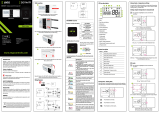Page is loading ...

Quick Guide
Internet controlled thermostat, ZigBee
www.engocontrols.com
ONE
LCD Icon Description + Button Description
2
1
4
5
16
15
14
6
7
8
2 3
91012
11
13
1
3
SET
NTC
ENGO
BINDING
EONEBATW EONEBATB
This product must be used with a ZigBee EGATEZB
gateway (purchased separately). Thermostat
programming is done by ENGO Smart app.
WARNING:
Product advantages:
ONEBAT is a surface-mounted room thermostat which works over ZigBee technology. It has a built-in humidity
sensor and a minimum/maximum setpoint temperature limiting function. The ONEBAT has the ability to work
in heating or cooling modes. The unique feature of this thermostat is the possibility of wireless control over
ENGO binding function. In order to have the ability to controll wirelessly, ONEBAT needs to be used with ENGO
Smart / TUYA Smart mobile application and EGATEZB internet gateway (sold separately). „ENGO binding”
function provides wireless and direct connection to the receivers (e.g. ECB62ZB control box, EMODZB module
or EREL1ZB12A relay) over the EGATEZB gateway. After adding to the mobile app, thermostat oer more
functions, e.g. push notications or possibility of programming time schedules.
INTRODUCTION:
Technical Informations
Power supply Built-in Li-Ion 3,7V Battery
Charging connector USB type C, 5V DC
Temperature range 5,0°C - 45,0°C
Display temperature accuracy 0,1°C
Control algorithm TPI or Histeresis (from ±0,1°C to ±2°C)
Communication ZigBee 3.0 2,4GHz
S1/S2 multifunctional input Floor temp sensor, external air sensor, occupancy sensor
IP protection class IP30
Dimension [mm] 90 x 90 x 14 mm
1. Current humidity reading
2. Current Temperature / Setpoint Temperature
3. Clock
4. Temperature unit
5. Heating indicator (icon is animating when
there is heating demand)
6. Cooling indicator (icon is animating when
there is cooling demand)
7. Schedule mode icon
8. Temporary override mode
9. External/Floor or Occupancy sensor
10. Button lock
11. Holiday mode
12. Settings icon
13. Battery indicator
14. Receiver pairing indicator
15. ZigBee network connection indicator
16. Settings icon / temperature settings
Built-in Li-Ion 3,7V Battery
Communication in the ZigBee 3.0 standard
A multitude of functions available from
ENGO Smart / Tuya Smart application
S1-S2 Input for additional sensor
ENGO binding function (devices connection
in Online and Oine mode)
Ver. 1
Release date: II 2023
Distributor:
QL CONTROLS Sp z o.o. Sp. k.
43-262 Kobielice
4 Rolna St.
Poland
Producer:
Engo Controls S.C.
43-200 Pszczyna
3E Górnośląska St.
Poland
This product complies with the following EU
Directives: 2014/30/EU, 2014/35/EU, 2014/53/
EU, 2011/65/EU
Use in accordance with national and EU
regulations. Use the device only as intended,
keeping it in a dry condition. The product is for
indoor use only. Please read the entire manual,
before installation or use.
Product Compliance
SAFETY INFORMATION:
1. “Up” Button
2. ”OK” Button
3. ”Down” Button
1
3
2
4
Make sure your router is within range of your smartphone. Make sure you are connected to the Internet.
This will reduce the pairing time of the device.
Download the ENGO Smart app from Google Play or Apple App Store and install it on your smartphone.
To register a new account, please follow the steps below:
Click „Register”
to create new account.
Enter the verication code received in the
email. Remember that you only have 60
seconds to enter the code!!
Then set the login password.
Enter your e-mail address to which
the verication code will be sent.
Installation thermostat in the app
STEP 1 - DOWNLOAD ENGO SMART APP
STEP 2 - REGISTER THE NEW ACCOUNT
S1, S2 Thermostat input for ext. temperature sensor
Products sold separately
Connection with ZigBee 3.0 network
Connection with WiFi 2.4GHz network
Wireless communication diagram
Connection description
EONEBATW/B
ZigBee 3.0
ZigBee 3.0
EGATEZB
ZigBee 3.0
or or
Temperature sensor
Legend:
ECB62ZB
Control box
EMODZB
Module
EREL1ZB12A
Relay
Gateway
WI-FI 2.4GHz
EONEBATW/B
S1
S2
Li-lon
3.7V

5 sek.
5 sek.
4
1
5
2 3
10sek.
10sek.
SET
2
12
6
or
5x
5x
10 sek.
10 sek.
2
4
1
1
3
5 6
3
10 sek.
10 sek.
2
4
3
5
6
3
3
1 2 3
STEP 3 - CONNECT THE THERMOSTAT TO ZigBee Binding thermostat with the ECB62ZB wireless control box Binding thermostat with the module/relay
Make sure ZigBee gateway has
been added to the Engo Smart
app.
In the app, click on
upper right corner.
Select:
„Add Device”.
Name the device
and click „Done”.
The thermostat has been
installed and displays the
main interface.
On the controller screen globe
icon appeared stating that
he has been he added to the
ZigBee network.
When the ZigBee gateway
nds thermostat click the
„Add” button.
On the EONE thermostat, hold and
buttons until the "bind"message appears.
Release the keys, binding function
process of linking thermostat with
control box is active.
To properly link thermostat with the module/relay
rst click the button on the device 5 times.
The LED diode will start ashing slowly on red, which
means the device is in binding mode.
Release the keys, binding function
process of linking thermostat with control box
is active.
After successfull binding operation
„End” message will be displayed.
LED on the module will stop ashing.
Both devices have been successfully linked.
Thermostat displays the main screen,
icon " " appeared on the screen
indicating connection with the receiver
(module/relay in this case).
The "binding" process takes up to 300
seconds.
On the EONE thermostat, hold and
buttons until the "bind" message appears.
The "binding" process takes
up to 300 seconds.
After successfull binding operation
„End” message will be displayed.
Press and hold the and buttons on the
thermostat for approx. 5 seconds until the display
shows „PA”. Then release the keys. The pairing mode
will be started up and counts the time back (180s).
Make sure that the ECB62ZB control box and thermostat are in the same ZigBee network (they are added to
the same gateway EGATEZB) and the POWER LED lights up blue.
Make sure that the module/relay and thermostat are in the same ZigBee network (they are added to the
same gateway EGATEZB).
To RESET thermostat to factory settings, hold the and buttons for approx. 15 seconds. FA
will be displayed. Then release the keys. Thermostat will restart, restore default (factory) settings and
displays the home screen. The device will be removed from the ZigBee network you will need to add/pair
it again.
In order to correctly link thermostat with the control box, rst select the zone in the control box with the SELECT
button (1) (zone which you want to link with thermostat). The LED (2) will ash 3 times for the selected zone.
Conrm your selection by clicking PAIR button (2). The LED (2) will ash green with the previously selected
zone - binding process has started, it is active for 10 minutes and during this time you can link thermostat
with the selected zone.
Factory reset
Both devices have been successfully
linked. Thermostat displays the main
screen, icon " " appeared on the
screen indicating connection with the
receiver (ECB62ZB in this case).
If the binding process fails, it must
be repeated taking into account the
distances between devices, obstacles
and local radio signal interferences.
If the binding process fails, it must be repeated taking into account the distances between devices,
obstacles and local radio signal interferences.
Radio range can be increased by Engo
ZigBee repeaters.
Radio range can be increased by Engo ZigBee repeaters.
ATTENTION:
ATTENTION:
Remember:
Remember:
/