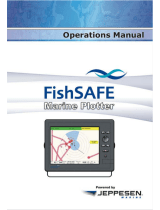Page is loading ...

ENGLISH
CS68 ECDIS
Operator Manual

OPERATOR MANUAL
SIMRAD CS68 ECDIS
Chart System
988-10707-001 English

About this document
Copyright 2014 Navico Holding AS. All rights reserved.
No part of this work covered by the copyright here on may be reproduced or otherwise
copied without prior permission from Navico Holding AS. The information contained in
this document is subject to change without prior notice.
Navico Holding AS shall not be liable for errors contained herein, or for incidental or
consequential damages in connection with the furnishing, performance, or use of this
document.

Operator Manual
988-10707-001 iii
This manual is a reference guide for operating the Simrad CS68
Chart System.
In this manual, names of dialog boxes, menu commands and
menu keys are written in boldface (e.g. Navigation menu Edit
command, OK key). References to keys on the keyboard and on
the optional operator panels are written in boldface, but in a
different text style (e.g. F9 key).
Important text that requires special attention from the reader is
emphasized as follows:
Note Used to draw the reader’s attention to a comment or some
important information.
Caution Used for warning the reader that a risk of damage to the
equipment exists if care is not exercised.
WARNING Used when it is necessary to warn personnel
that a risk of injury or death exists if care is
not exercised.
The CS system includes the complete CS68 Operator manual in
pdf format. The manual is displayed by tapping Help followed
by the Operator Manual… command.
If a printer is connected to the CS system, it is possible to print
part of or the complete manual.

Simrad CS68 ECDIS
iv 988-10707-001
Sections
This manual is divided in the following sections:
1 System description
An overview of the CS68 system and its components.
2 Software configuration
Describes how to configure the CS68 software.
3 User interface
An overview of operator units and the user interface.
4 Getting ready to use the system
Common procedures that have to be performed before the system is ready to use.
5 Setting up the display
Standard and optional display presentations that could set for the system.
6 Tools for safe navigation
Parameters and procedures used for increasing safety to navigation.
7 Working with routes
Methods and parameter settings used when planning a route.
8 Navigating with the CS68
Procedures for operation and for sailing along a pre-planned route.
9 Managing the chart database
Description of how the chart database is automatically and manually updated.
10 Maintenance
Simple maintenance procedures that should be performed by the system operator.
11 System messages
A description of how system messages and indications are displayed, the different types
of messages available, together with an alphabetic list of all system messages.
12 Terms and abbreviations
13 Index

Operator Manual
988-10707-001 v
Contents
1 SYSTEM DESCRIPTION ...................................................... 1
1.1 Introduction ..................................................................................................... 2
1.2 The software ................................................................................................... 3
1.3 The chart database .......................................................................................... 3
1.4 Connecting the system to Internet................................................................... 4
2 SOFTWARE CONFIGURATION ............................................ 5
2.1 The System configuration dialog .................................................................... 6
2.2 Input configuration ......................................................................................... 7
2.3 Output configuration ..................................................................................... 13
2.4 Checksum ..................................................................................................... 14
2.5 Auxiliary settings .......................................................................................... 15
2.6 Miscellaneous settings .................................................................................. 16
2.7 Ship settings .................................................................................................. 18
3 USER INTERFACE ............................................................ 19
3.1 Display organization ..................................................................................... 20
3.2 Chart symbols ............................................................................................... 25
3.3 On-Screen keyboard ..................................................................................... 26
3.4 The logbook .................................................................................................. 27
4 GETTING READY TO USE THE SYSTEM ............................. 29
4.1 Installing a chart database ............................................................................. 30
4.2 Setting up primary and secondary reference systems ................................... 36
4.3 Defining the quality limits for the GPS signal .............................................. 38
5 SETTING UP THE DISPLAY .............................................. 39
5.1 Display brightness......................................................................................... 40
5.2 Display palettes ............................................................................................. 40
5.3 Chart layout on the display ........................................................................... 41
5.4 Information windows .................................................................................... 45
5.5 Selecting the chart scale ................................................................................ 48
5.6 Positioning the chart on the screen ............................................................... 49
5.7 Displaying vectors and trails ......................................................................... 50
5.8 Head up display ............................................................................................ 52
6 TOOLS FOR SAFE NAVIGATION ....................................... 53
6.1 Man Over Board ........................................................................................... 54

Simrad CS68 ECDIS
vi 988-10707-001
6.2 Danger alarm settings ................................................................................... 54
6.3 Displaying information about danger objects ............................................... 56
6.4 Other vessels’ movement .............................................................................. 57
6.5 Tracking a vessel’s motion ........................................................................... 60
6.6 Setting a fixed mark at vessel position ......................................................... 63
6.7 Variable range marker .................................................................................. 64
6.8 Fixed range markers ..................................................................................... 64
6.9 Manually calculating vessel position ............................................................ 65
6.10 Tidal predictions ........................................................................................... 67
6.11 Trip Counter ................................................................................................. 70
7 WORKING WITH ROUTES ................................................ 71
7.1 General .......................................................................................................... 72
7.2 The Route Editor window ............................................................................. 72
7.3 Route symbols .............................................................................................. 74
7.4 Route parameters .......................................................................................... 75
7.5 Creating a new route ..................................................................................... 77
7.6 Displaying routes .......................................................................................... 83
7.7 Modifying routes........................................................................................... 84
7.8 Copying a route ............................................................................................. 86
7.9 Printing a route ............................................................................................. 87
7.10 Deleting a route ............................................................................................. 87
7.11 Exporting routes ........................................................................................... 88
7.12 Importing routes ............................................................................................ 88
8 NAVIGATING WITH THE CS68 ......................................... 89
8.1 General .......................................................................................................... 90
8.2 Creating and sailing along a quick route ...................................................... 90
8.3 Sailing along a predefined route ................................................................... 93
8.4 Calculating position and range/bearing ........................................................ 97
8.5 Alarm messages ............................................................................................ 99
9 MANAGING THE CHART DATABASE ............................... 100
9.1 General ........................................................................................................ 101
9.2 Official chart updates .................................................................................. 101
9.3 Adding Mariner objects .............................................................................. 106
9.4 Viewing available charts, chart legend and summary report ...................... 110
10 MAINTENANCE .............................................................. 112
10.1 Maintenance philosophy ............................................................................. 113

Operator Manual
988-10707-001 vii
10.2 Cleaning the operator panel and the computer surface ............................... 113
10.3 Checking the connectors ............................................................................. 113
10.4 Verifying the display color ......................................................................... 113
10.5 Backup and restore procedures ................................................................... 115
11 SYSTEM MESSAGES ....................................................... 124
11.1 The ECDIS message system ....................................................................... 125
11.2 Testing the alarm system ............................................................................ 126
12 TERMS AND ABBREVIATIONS ........................................ 130
13 INDEX ........................................................................... 134
13.1 General index .............................................................................................. 135
13.2 Menu index ................................................................................................. 140

Simrad CS68 ECDIS
viii 988-10707-001
THIS PAGE INTENTIONALLY
LEFT BLANK

SYSTEM DESCRIPTION
988-10707-001 1
1 SYSTEM DESCRIPTION
This section provides an overview of the CS68 system and
its components.

Simrad CS68 ECDIS
2 988-10707-001
1.1 Introduction
The CS68 ECDIS system
The CS68 is a type approved Electronic Chart Display and
Information System (ECDIS), and conforms to the International
Maritime Organization (IMO) requirements for vessels that are
subject to SOLAS regulations.
The CS68 displays the vessel position, speed and course in real
time in the chart, based on information received from
navigational sensors. The vessel’s symbol is displayed with
actual heading, and speed vectors may also be indicated. Chart
information critical to safe navigation defined by IMO will
always appear on the display, while other chart information may
be switched off.
Based on speed and course information, the system generates
danger and grounding alarms, independent of mode of operation.
The system includes route planning, and routes are planned
independent of the actual vessel position. The routes are checked
for dangerous position of waypoints and legs as the route is
planned. The routes are stored and may be recalled whenever
necessary. The system has no limitations to number of
waypoints in a route.
Both hardware and software
in the CS68 system are ECDIS type
approved. The type approval certificates are available from the
Help
menu.
ECDIS requirements
According to the SOLAS convention 3 key components must be
fulfilled if a vessel is to satisfy the chart carriage requirements in
SOLAS by electronic means;
− The ECDIS must conform to the International Maritime
Organization (IMO). To meet these requirements the
system must be type approved
− The ECDIS system must have a back-up arrangement.
This could be either a folio of paper charts or other non-
paper, back-up solution decided by the relevant maritime
administration. This could e.g. be Simrad’s type approved
duplex ECDIS system (PLECDIS
TM
)
− The charts used on the ECDIS system must be Electronic
Navigational Charts (ENCs) following standard set by the
International Hydrographic Organization (IHO)

SYSTEM DESCRIPTION
988-10707-001 3
An ECDIS system is allowed to operate optionally by using
non
-approved charts. The operation is however limited to only
be used for those
areas where approved charts not are
available
. When non-approved charts are used the ECDIS
must be used together with an appropriate folio of up
-to date
paper charts
!
When not using an official chart,
this will be indicated with a
message as per below Attention window.
1.2 The software
The software for CS68 is running on Microsoft®
Windows XP™ Operating system.
Software version and version of presentation library in use can
be displayed by tapping Help followed by About…
The example above may not reflect the sw version installed on your
system.
1.3 The chart database
The CS68 system has pre-installed charts. Charts in S57 and S63
format may also be imported to the CS system.
This database includes detailed charts, but a permit code for
detailed chart zones have to be obtained, contact your local
Simrad dealer before the system can be used.
The
chart database installed from factory may be outdated. Use
supplied USB flash drive with databases, and install the supplied
Online+ update tool (found on the same USB flash drive) to bring
the charts up to date.

Simrad CS68 ECDIS
4 988-10707-001
The CS68 system does also allow for installing and using charts
in S57 and S63 format from any other chart supplier.
Refer Installing a chart database, page 30.
1.4 Connecting the system to Internet
The CS68 system can be connected to
Internet to utilize online chart update.
The system is connected by using an
Ethernet cable.
NOTE:
To fulfill the ECDIS requirements, the
system must be connected via a switch
that electrically separates the ECDIS
from the Internet! Separation can be
achieved by connecting the switch on
the Ethernet cable that brakes the
connection on Pin 1 and 3 or pin 2 and
6!
The ECDIS shall only be connected to
the Internet while an online update is
ongoing.

SOFTWARE CONFIGURATION
988-10707-001 5
2 SOFTWARE CONFIGURATION
This section describes how to configure the CS68 software.

Simrad CS68 ECDIS
6 988-10707-001
2.1 The System configuration dialog
All configuration of the CS68 system is done from the System
Configuration dialog. This dialog is the entrance to all settings
that have to be done when configuring the system.
Note The following pages list the settings as they appear in the
dialogs. All these settings have to be performed before the CS
system is ready for operation.
To avoid unintended alteration of system parameters, the
System Configuration dialog is password protected.
Use the following procedure to open the System Configuration
dialog:
1 Press the Setup menu, followed by the System
Configuration command.
− A dialog will request a password before it is possible to
enter the system configuration.
2 Type “1234” in the Password field, and confirm the entry
with the OK button.
− The Input tab in the System Configuration dialog will
now be displayed.

SOFTWARE CONFIGURATION
988-10707-001 7
Note Data entered in the
System Configuration
dialog are not taken
into account until it is confirmed by clicking the
OK
or
APPLY
buttons:
• OK: changes are applied, and the dialog box is removed from
the display
• APPLY: changes are applied, and the dialog box remains
displayed.
The different tabs in the System Configuration dialog are
described in the following pages.
Ref page:
Inputs:
Used to configure external devices. 8
Outputs:
Used for configuring the output format. 13
Checksum:
Used for checksum test for received data. 14
Aux settings:
Used for different hardware and software settings. 15
Misc:
Used for different operator parameters. 16
Ship:
Used for defining the ship size. 18
2.2 Input configuration
The Inputs tab in the System Configuration dialog is used for
configuring the input format for each interfacing serial channel.
The tab is also used to delete or edit an already defined input.
All defined input devices are listed alphabetically in the Input
tab. If no input device is configured, the dialog will be empty.

Simrad CS68 ECDIS
8 988-10707-001
Adding new device
New devices are configured by pressing the New button when
the Inputs tab in the System Configuration dialog is active.
The Input Config dialog is displayed.
Note Which data that is available in the
Input Config
dialog depends
on which device type that is selected.
The Input Config dialog has the following fields:
Device Name
Name for the input device. The device name is limited to 8 characters.
The entered name will be displayed in the different user menus and will
also be used in an alarm text.
Input Source
Com. port used for the device.
Device Type
Drop down field with available device types.
Data Format
NMEA format and Baud Rate for the device. Available alternatives are
dependent on selected device type.
Baud Rate
NMEA Header
NMEA header for the device. This header must be specified if multiple
talkers with identical telegram type (e.g. GLL) are connected.
Listen for
Selectable sentences for the device. Available sentences may be
displayed by pressing the Monitor Serial line button. Refer page 12.
The following sentences is preferred for GPS: GGA, VTG, ZDA and
DTM
Time Out in Seconds
Time-out limit for the data.
If the data stops and is not received within
the specified time-out limit, an alarm will be activated.
Note If data-transmitting rate is low, e.g. ARPA or some echo
sounders, a short time-out may block the data.

SOFTWARE CONFIGURATION
988-10707-001 9
Navigator Datum
Specification for differential GPS. Must be entered if Navigator or AIS
is selected as device type.
Valid flag
Antenna position
offset from ref. point
Values for antenna offset for Navigator and AIS devices.
All sensors refer to the vessel’s reference point. This point is
defined in Ship settings, page 18. If no reference is defined, the
vessel’s center of gravity will be used as reference point.
If the antennas are mounted out of the reference point, the offset
x and y values for the antenna position must be entered into the
system to give the correct ship position.
If two equal navigators (GPS) with antennas are installed as indicated
on the figure below, and if correct antenna offset is entered, there
should be no position difference between them. The ship will obtai
n
the same position in the chart even if the sensors are exchanged!
If an ARPA/MARPA is connected to the CS system in order to receive
ARPA targets, the targets have to be correctly referenced to the CCRP
(no internal offset required).
The position for a GPS is the position of the antenna. The
position is given as an x and y offset relative to the vessel center,
with positive value forward and to starboard.
x
y
0,0
ANTENNA POSITION (+X, +Y)
ANTENNA POSITION (-X, -Y)

Simrad CS68 ECDIS
10 988-10707-001
Advanced input settings
By pressing the Advanced button when the Inputs tab in the
System Configuration dialog is active, the Advanced Input
Settings dialog is displayed.
This dialog is used for advanced settings for ARPA, log, gyro,
position reference sentences and Ethernet connection.
All tabs in this dialog have text specifying the different data
fields as shown in the “arp” tab shown below.
Modifying an input device
A device can be modified by pressing the Edit button, or by
double-clicking the specific device in the Inputs tab in the
System Configuration dialog. The Input Config dialog will be
displayed, and parameters modified as described on page 8
onwards.

SOFTWARE CONFIGURATION
988-10707-001 11
Deleting an input device
A defined input device is deleted by activating the device in the
Inputs tab, and then pressing the Delete button.
To avoid unintended removal of a device, the selection has to be
confirmed by pressing the OK button.
/