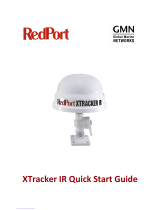Page is loading ...

ENGLISH
Maris ECDIS900 System
Technical Manual
www.navico.com/commercial

Table of Contents
TECHNICAL MANUAL ....................................................................................................................................... 4
STANDARD MARIS ECDIS INSTALLATION ......................................................................................................................... 4
MONITORING AND PLANNING WORKSTATIONS ................................................................................................................... 4
HARDWARE PLATFORMS ................................................................................................................................................ 5
USER INPUT ...................................................................................................................................................... 6
GENERAL ..................................................................................................................................................................... 6
STORAGE MEDIAS .......................................................................................................................................................... 6
SENSORS ..................................................................................................................................................................... 7
ETHERNET: INTERNAL AND EXTERNAL DATA FLOW ............................................................................................................... 7
TECHNICAL ....................................................................................................................................................... 9
REDUNDANCY .............................................................................................................................................................. 9
TEST FACILITIES .......................................................................................................................................................... 10
FAILURE DETECTION ..................................................................................................................................................... 11
SECURITY ................................................................................................................................................................... 12
COLOUR TABLES AND BLACK ADJUSTMENT ...................................................................................................................... 14
MAINTENANCE ........................................................................................................................................................... 15
TESTS ........................................................................................................................................................................ 17
S57 CHARTS: TECHNICAL FEATURES .............................................................................................................................. 18
INPUT OUTPUT ............................................................................................................................................... 23
GENERAL ................................................................................................................................................................... 23
SENSOR CONFIGURATION ............................................................................................................................................. 24
SETTINGS ................................................................................................................................................................... 25
AUTO DETECTION ........................................................................................................................................................ 27
ADVANCED ................................................................................................................................................................ 27
COMMUNICATION STATUS ............................................................................................................................................ 28
MASTER AND SLAVE MODES .......................................................................................................................................... 28
EXTRACTOR/TRACKER SETTINGS .................................................................................................................................... 32
AUTOPILOT ................................................................................................................................................................ 33
EXPORT/IMPORT ROUTES TO/FROM GPS ......................................................................................................................... 37
ADDITIONAL HARDWARE .............................................................................................................................. 39
MOXA SERIAL INTERFACE ............................................................................................................................................ 39
UPS ......................................................................................................................................................................... 43
VIDEO ....................................................................................................................................................................... 45
COMPUTER ................................................................................................................................................................ 46
MARIS SMARTLINE MK10 ........................................................................................................................................... 46
APPLICATION MANAGER ............................................................................................................................... 47
GENERAL ................................................................................................................................................................... 47
APPROVAL MODE ........................................................................................................................................................ 47
VIEWS MODES ............................................................................................................................................................. 47
APPLICATION MANAGER ICONIC VIEW ............................................................................................................................ 47
APPLICATION MANAGER FULL VIEW ................................................................................................................................ 49
SECURITY LEVEL MODE ................................................................................................................................................. 49
APPROVED APPLICATIONS ............................................................................................................................................. 51
ADDITIONAL APPLICATIONS .......................................................................................................................................... 51
SYSTEM TRAY APPLICATIONS ......................................................................................................................................... 51
SECURITY SETTINGS ..................................................................................................................................................... 52
ADMINISTRATIVE SETTINGS ........................................................................................................................................... 52
FILE BROWSER ............................................................................................................................................................ 54
NETWORK BROWSER .................................................................................................................................................... 56
2

DRIVE BROWSER .......................................................................................................................................................... 56
DATA BROWSER .......................................................................................................................................................... 57
RUNNING AN EXTERNAL APPLICATION ............................................................................................................................. 57
OPENING ADMINISTRATIVE TOOLS .................................................................................................................................. 57
LAUNCHING CONTROL PANEL ........................................................................................................................................ 58
CHANGING MARIS SOFTWARE PASSWORDS .................................................................................................................... 58
DEADMAN ALARM ....................................................................................................................................................... 58
VDR WATCHDOG ....................................................................................................................................................... 60
INSTALLATION AND TROUBLESHOOTING ..................................................................................................... 62
GENERAL ................................................................................................................................................................... 62
SOFTWARE INSTALLATION AND SETTINGS ........................................................................................................................ 62
LAUNCH AND QUIT ECDIS900 ..................................................................................................................................... 63
SUPPORT ................................................................................................................................................................... 64
TROUBLESHOOTING ..................................................................................................................................................... 65
OPERATIONAL LIMITS ................................................................................................................................................... 70
SYSTEM TESTS ............................................................................................................................................................. 71
3

Technical Manual
STANDARD MARIS ECDIS INSTALLATION
The standard installation of MARIS ECDIS includes two workstations connected by LAN: the
Monitoring workstation and the Planning station used as a Back up station.
In this chapter learn more about:
•
Monitoring and Planning stations
• System description
• Functional description
• Redundancy in the system
• Tests facilities
•
Input/Output management - Sensors Monitor application.
•
Failure detection
•
Security
•
Maintenance
• Power
MONITORING AND PLANNING WORKSTATIONS
The Monitoring workstation acquires Position, Gyro/Log and Arpa Targets data via serial lines
and a second DGPS delivers Position information to the Planning station. All serial sensor
inputs are broadcast on the network and shared by the two ECDIS stations.
REMARK
The second DGPS is optional and the same DGPS can be used on both stations. However it is
recommended to use two different DGPS for redundancy and safer installation.
INSTALLATION
During ECDIS installation process the user has to select the option Monitoring for the
monitoring station and Planning for the other ECDIS workstations.
However it is possible to switch between Monitoring and Planning modes by right
double clicking in the window title of ECDIS and activate the menu “Set as planning
station” or “ Set as Monitoring station”. The only one Monitoring workstation can exist in
the ECDIS LAN. As soon as the Planning station is switched to Monitoring, all
monitoring functions are available on this PC.
SHARED DATA
The charts and routes databases are installed on both stations. Therefore, in case of
breakdown of the Monitoring station, the Planning station can immediately be used as main
4

Hardware Platforms
ECDIS. Then it is required to switch from Planning to Monitoring mode as described above to
access all route monitoring functions.
Planned routes
When routes have been planned on a Planning station, they can be copied to another ECDIS
workstation. Right click on the route and access menu “Synchronize”. Route will be copied to
all active ECDIS workstations. Alternatively it’s possible to import route using the following
procedure:
• On the target PC, open the dialogue Load/Unload objects panel Routes and press
Import
• Select the folder containing the route located on the Planning station: C:\\
ECDIS_userdata\Routes
• Select Routes to be imported
• Press OK and the routes are copied on the local PC.
Another way to copy a route is: right click on the route, select Synchronize; the route is
copied to all active ECDIS workstations.
ACTIVE ROUTE
A route can be activated only on the Monitoring workstation. When the route has been
activated, it will be automatically transferred and displayed to the other ECDIS workstations
running on the LAN.
IMPORTANT
Activation of route is possible only on monitoring workstation.
CHARTS
To synchronize ENC or ARCS charts collections use “Copy database” function available in the
chart handling dialogue.
HARDWARE PLATFORMS
MARIS ECDIS computers come in several variants:
• Flat panel computer MK15/16:
• MARIS ECDIS900 MK15 24” 4S
• MARIS ECDIS900 MK16 19” 4S
• MARIS ECDIS900 MK5 is delivered with 2 diffident monitors:
• MARIS ECDIS900 with Hatteland 24" monitor
• MARIS ECDIS900 with Hatteland 26" monitor
For more information about hardware see “MARIS ECDIS installation Manual”, Chapter 1
5

General
User Input
GENERAL
The ECDIS900 is a window based Human Computer Interface (HCI) where operator requested
information is obtained from menus and dialogue boxes on the display. The mouse is the
main operating tool for the system. A keyboard is also necessary for alphanumeric data
entering .
STORAGE MEDIAS
HARD DISK
ECDIS workstation is delivered ready to work with Windows XP and Windows 7 and necessary
system drivers and libraries already installed.
When ECDIS is installed on the computer, the necessary files are copied to the hard disk and
four folders are created:
• C:\Program Files\MARIS\ECDIS900_4 or C:\Program Files(x86)\MARIS\ECDIS900_4
containing:
• The application ECDIS900 and necessary libraries in the Bin folder
• The Sensor Monitor application
• Utilities
• C-MAP library components
• C:\Charts containing all data related to chart collections
• C:\Ecdis_UserData containing user data like routes, tracks, object editor, tide database,
weather, logbook.
• C:\Program Data\MARIS containing:
• Configuration files.
• S-52 presentation library components.
• Log files of ECDIS900 including listing of chart installation and updates.
MEMORY STICK
Memory sticks are used:
• To install chart permits when S57 or ARCS permits are transmitted by memory stick or
received by email.
• To update S57 chart database when the updates are received by memory stick or email.
• To back up and restore routes, logbooks and user data stored on the hard disk.
• To boot the system when a complete restoration of the hard disk is necessary.
CD(DVD)-ROM
CD-ROM are used:
• To install and update charts
• To restore the hard disk when it has failed. ECDIS is delivered with a CD-ROM called
“Ghost”. This CD-ROM is a mirror of the hard disk. Running the Ghost application, you
6

Sensors
restore the complete ECDIS system (Operating system, ECDIS application, basic charts,
etc.) that has the initial configuration.
SENSORS
For a complete description of the interface between Sensors and ECDIS900 see
the
I nput/Output
chapter.
ETHERNET: INTERNAL AND EXTERNAL DATA FLOW
Ethernet and TCP/IP protocol are the core of the system for the intercommunication between
software modules and also for data exchange between the ECDIS Planning (Back-up) and
Monitoring stations.
INTERCOMMUNICATION
LAN communication is basic the technology used in the system for communication between
ECDIS900 applications. For example, the ECDIS application launches the application called
Sensor Monitor responsible for I/O of the system. This application runs in parallel with ECDIS
and manages serial and TCP/IP input/output. ECDIS and Sensor Monitor use TCP/IP protocol
for data and commands exchanging.
EXTERNAL DATA EXCHANGE
Monitoring and Planning stations are on the same LAN and communicated using TCP/IP
protocol:
7

Ethernet: internal and external data flow
• The two ECDIS share same sensor data information. Serial data is analysed and
broadcasted on the LAN and therefore the other ECDIS workstation can use the same
sensor input data.
• Routes are usually planned on the Planning station and then transferred to the
Monitoring station via Ethernet.
• The Monitoring station is in charge of active route and waypoint. Information about the
active route and waypoint is sent to the Planning station via Ethernet.
• Ship’s settings and Safety parameters are synchronized on the network. The ship’s
settings and safety parameters can be adjusted on the Planning station and then the
parameters will be updated on all Planning stations for a while.
• Alarm acknowledgement is also synchronized. When an alarm is acknowledged on the
monitoring station it is also acknowledged on other planning stations.
Chart databases on both ECDIS stations can be updated in two different ways:
• The update procedure can be run twice on both workstations.
• The update procedure is run once and the updated chart database transferred to the
other workstation via Ethernet.
8

Redundancy
Technical
REDUNDANCY
BACKUP SYSTEM
ECDIS dual systems installation includes ECDIS Monitoring station working as Master, and a
Planning station working as Slave ECDIS. The Planning station is used as backup. In case of
breakdown of the main ECDIS Monitoring station, the Planning station can immediately
replace the Master ECDIS and can be used for navigation.
CONTINUOUS MONITORING
To avoid any interruption and discontinuities in the ship’s position monitoring, the ECDIS
backup is connected to the second GPS. If the Master ECDIS breakdown occurs, the ship is
monitored on the backup system.
ACTIVE ROUTE
Monitoring workstation is responsible for the active route and waypoint. The active route and
waypoint information is sent continuously to the Planning station, which displays same route.
Any changes of active route are prohibited.
DUPLICATE DATABASES
All ECDIS stations should use the same chart databases. The user is responsible of maintaining
the consistency of the chart collections and transferring routes from the Planning station to
the Monitoring station.
LOGBOOK
The logbook database, containing all navigation information of the current voyage, is stored
on both workstations. In case of breakdown, no data is lost and the second PC continues to
store navigation data to the logbook. Time interval of logbook recording could not be
changed and is equal to 15 seconds.
SET UP
The logbook window gives access to the button Change Settings. Tick on the check box
Save in the Voyage Data recorder section to make sure that the logbook will be recorded by
VDR. A logbook recorded in VDR could be replayed in ECDIS900 together with other data.
IMPORTANT
Logbook settings are not synchronized in the LAN.
9

Test Facilities
POSITIONING SYSTEMS
Two ECDIS workstations are connected independently to two different GPS sensorsthrough
SIS4000 unit. However, they share the same data and both ship’s positions are displayed on
the chart: GPS1 data, acquired by one of the ECDIS workstations is sent to the other one by
Ethernet and vice versa. GPS2 data acquired by the second station are sent to the first one.
MASTER GPS
When two different GPS are used, a user has to select which GPS sensor is the master
positioning system, i.e. which position data is used for route monitoring calculations. At any
time a user gets information about the quality of the position calculation for the GPS and
another Master GPS can be selected if necessary.
GYRO AND LOG DATA
Gyro as source of heading are interfaced to both SIS4000 units.
SYNCHRONIZATION
Ship’s settings and Safety parameters (safety contour and safety depth) are synchronized on
the network. On the monitoring Station the ship’s settings and safety parameters can be
adjusted and regularly these parameters will be updated on all Planning Stations. Alarm
acknowledgement is also synchronized.
TEST FACILITIES
BOOT TESTS
When you power on or restart the computer, it goes through Power On Self Test (POST)
routine, which determines:
• The amount of real memory
• Whether the needed hardware components are present.
Once the computer has run its POST routine, each adapter card with BIOS runs its own POST
routine. The computer and adapter card manufacturers determine what appears on the
screen during the POST processing.
WINDOWS OPERATING SYSTEM CONSISTENCY
Windows XP or Windows 7 does not start up or operate correctly if any hardware components
do not initialise correctly. Start up fails if any of the files required to start Windows XP or
Windows 7 are not present in the correct folder or if one of the files has been corrupted.
CONNECTION TESTS
When one or more input and/or output devices are connected to the computer, the
connections must be tested to ensure that all is working correctly. ECDIS provides a useful
tool to help perform this test.
Hyperterminal is an application built into Windows operating systems that allows testing the
connections with input devices. If input devices are correctly connected, the Hyperterminal
displays recognisable characters. Incorrectly connected input devices will either show no
information or garbled characters.
10

Failure detection
FAILURE DETECTION
POWER FAILURE
VISUAL FAILURE DETECTION:
• Check the LED on the UPS.
• When the system is powered the LED in the front panel of the screen is immediately
switched on.
AUDIBLE ALARMS
The UPS has an audible alarm feature to inform you about potential power problems. When
the alarm is activated the UPS beeps in different intervals according to a particular condition.
Alarm Cause Action
Power on Indicator is
not on. UPS does not
start.
The line cord is not connected
The wall outle
t is dead.
Connect the line cord to the
UPS.
Electrician test.
UPS operates in Battery
mode only.
A circuit breaker or input fuse is open
Turn off the UPS, reduce the
load and push the circuit
breaker.
UPS does not provide
the back up time
Battery must
be full discharged.
Plug the UPS into a wall outlet
for 24 hours.
UPS beeps 1 time every
4 seconds
Or the UPS is running on battery
power because the line voltage is too
high or low.
Extend the input/output
voltage range with the DIP
switches.
1 beep every second
The battery is running low
2 to 5 minutes remains.
Prepare a shut down.
1 beep every 2 seconds
Weak battery
Plug the UPS into a wall outlet
for 24 hours.
3 beeps very 20 seconds
Detecting procedure
The battery is weak and
should be replaced
3 beeps every 5 seconds
Battery replacement required.
The battery is weak and
should be replaced
11

Security
1 beep every 0.5
seconds
Power requirements exceed UPS
capacity
Remove some of the
equipment from the UPS.
Continuous beep
Fault condition
Shut down and contact
Navico
COMPUTER HARDWARE FAILURE
AUDIBLE FAILURE DETECTION:
During the boot process an audible alarm is triggered in case of RAM or Video problems. The
sound sequences are different in accordance with the type of problem.
VISUAL DETECTION:
• If the hard disk cannot start during the boot process, a warning is displayed in grey on a
black background screen.
• During Windows operating system boot, the system displays the log of all events on a
blue background screen.
COMMUNICATION FAILURE
After Windows XP or Windows 7 has been started, ECDIS is automatically launched and the
network initialised. In case of an Ethernet problem, the different sockets cannot be created
and a warning is displayed.
If the connection with the sensors cannot be well established or a failure occurs, ECDIS warns
the navigator.
SOFTWARE FAILURE
Software failures are reported to the user in two different ways:
• Exception and memory errors messages are displayed in an alarm dialogue.
• The error freezes the system, for example, the mouse is still moving but menus are no
more accessible.
SECURITY
The computers running ECDIS are dedicated to navigation purposes and SHOULD NOT be
used for any other tasks.
SYSTEM SET-UP
Access to system set-up and configurations functions is restricted, the main window of ECDIS
is not resizable, hiding that window is impossible and the Windows task and the caption bars
are not displayed. Other applications are accessible only when operating Application
Manager in the Service mode. When the computer boots, ECDIS is automatically launched
and Windows system functions are not accessible when ECDIS900 is running in the
operational mode.
System hot keys are disabled
In the operational mode ECDIS900 restart and shutdown functions are available only through
the Application Manager. All windows system hotkeys are disabled.
12

Security
ACCESS
The two workstations are used for navigation purpose only and no other application can
interfere with ECDIS, except for approved applications and
Application Manager
. The
workstations are connected by a point to point Ethernet connection and are not a part of the
ship’s network. Therefore no access from outside of the ship is possible. But the MBA
Application can be connected to email using a Router, configured as Firewall in order to
allow only email protocol in “Email Mode”.
SOFTWARE MODULES
Following the list of the software modules necessary to run ECDIS:
Name Version Description
C:/Program files/MARIS/
ECDIS900_4/bin/ ECDIS900.exe
for Windows 7
C:/Program files(x86)/MARIS/
ECDIS900_4/bin/ ECDIS900.exe
4.7
ECDIS application.
Chart display and route and
logbook management
C:/Program files/MARIS/ECDIS_4/
bin/ Notepad.exe
The current
version
from the OS
application
Utility used to display and
print the logbook and the
route planning.
C:/Program
files/MARIS/ECDIS900_4/
Sensor_Monitor/SMonitor.exe
3.7
Application in charge of
management of the I/O.
DLLS AND OTHER NECESSARY FILES
C:/PROGRAM FILES/MARIS/ECDIS900_4/SENSOR_MONITOR
13

Colour tables and Black adjustment
C:\PROGRAM FILES\MARIS\ECDIS900_4\BIN
INPUT FILTERING
Keyboard inputs are secured, i.e. filtering functions check that the use of letters and numbers
is correct and the values are within defined limits.
In case of insufficient input, the system cancels the input or asks for additional data.
COLOUR TABLES AND BLACK ADJUSTMENT
In the Presentation Library VS52 V3.4 three colour schemes are available:
• Day bright
• Dusk
• Dark night.
The color scheme selection is possible by pressing F8 or in the Chart setting dialogue.
14

Maintenance
BACKLIGHT ADJUSTMENTS
The monitor backlight level is automatically adjusted to the calibrated value when a colour
scheme is selected. Three levels of backlight corresponding to the three colour tables have
been defined during the colour calibration process.
MANUAL ADJUSTMENT
The monitor Pot meter is disabled. To adjust the backlight level, press the key combination
“Ctrl +” or “Ctrl –“ to increase or decrease the backlight level from the predefined backlight
value. The minimum display brightness is maintained for keeping the ECDIS alarms visible
under any conditions.
WARNING
Changing manually the backlight level may alter the colours used in ECDIS.
COLOUR DIFFERENTIATION – CHART 1
The presentation library contains colour differentiation test diagram to check that the display
can be use to discriminate important features by colour. The cell called AA5C1W00 displayed
at the scale 1/25 000 and located at 15N, 5W contains several coloured differentiation
diagrams. To access the Chart1 cell, open Chart handling, select Chart1 tab and double click
on one of cells in the list. Data will loaded and appropriate cell displayed. Use scroll and zoom
tools to review other neighbour cells from Chart1 collection.
MAINTENANCE
POWER – UPS -
BATTERIES CARE
For the best preventive maintenance, keep the area around the UPS clean and dustfree.
For full battery life, keep the UPS at an ambient temperature of 25 C.
REPLACING BATTERIES
• Turn off and unplug the computer from the UPS.
• Turn off the UPS and unplug the power cord from the power source and wait 30 seconds.
• Turn the UPS over and remove the power cord and the screws holding the battery door in
place on the bottom of the UPS. Slide the door off.
• Pull out the battery by grasping the removal tabs.
• Disconnect the two wires connecting the battery to the UPS.
• Connect the battery wires of the new battery, red to positive, black to negative.
• Carefully place the new battery into the case
• Slide the door on and reconnect the power cord to the power source. Turn on the UPS.
• Reconnect the computer to the UPS. Turn on one item at a time.
TESTING NEW BATTERIES
Press the Hold button for three seconds to initiate the battery test. The UPS automatically
distributes some of the load to the batteries for 15 seconds and tests the battery’s
performance. If there is a problem with the batteryб the UPS returns to normal mode and
alarms beeps.
15

Maintenance
RESTORE ECDIS
ECDIS is delivered with restore facilities, i.e. it is possible to restore the hard disk, as it was
when the system has been delivered. A CD called Ghost is part of the delivery.
To restore completely the system do the following:
1. Shut down the computer.
2. Insert the CD.
3. Switch on the computer. The system boots from the CD.
4. Click 2 times OK in the presentation dialogues.
5. In the menu select Local -> Disk -> From image.
6. Select CD drive in the following dialogue and press Open.
7. Confirm by pressing OK.
Once the hard disk has been restored, insert the ECDIS installer disk and run the set up
software to reinstall the latest version of ECDIS. Then reinstall the charts with the appropriate
CDs and copy the routes backed up on a memory stick.
The hard disk will be reconfigured with the default settings:
ID
Planning station
Monitoring station
Name:
Planning
Monitoring
Workgroup
MARIS
MARIS
TCP/IP
192.168.2.151
192.168.2.150
Mask
255.255.255.0
255.255.255.0
Gateway
not defined
not defined
IMPORTANT
HDD sharing:
C drive should not be shared.
C:\\Chart – shared with full access for everyone.
C:\\ECDIS_UserData – shared with full access for everyone
C:\\ECDIS_UserData \Routes – shared with full access for everyone
SETTINGS
Colour palette
65536
Desktop area
1280 * 1024
Frequency
60 Hertz
Fonts
Small
Keyboard
English
HD
shared
ECDIS runs automatically at boot with login Administrator, password admin.
USER ACCOUNTS
Administrator. No password.
Guest. No password
STANDARD CMOS SETUP
Halt on: All but Keyboard.
16

Tests
TESTS
FUNCTIONAL TESTING BEFORE DELIVERY
The different parts of the system shall be tested for correct functionality. They shall first be
verified as <OK> by the system itself (BIOS). Before and after burn-in a special test program
(CheckIT) shall be run, with test reports printed and saved for each unit.
COMPUTER
Check the BIOS self-test reports and verify that there are no errors.
CD(DVD)-ROM
Verify reading. Test throughput.
HARD-DISK
Verify Read/Write performance. Test throughput.
I/O PORTS
NETWORK
Ethernet 10/100 MB TP: Test connection.
Ethernet 1Gb TP: Test connection
SPEAKER
The frequency of audible alarms is about 750 Hz and the volume is set to the maximum,
which gives an audio level of 75 dB at a distance of 1 meter from the ECDIS workstation.
LCD MONITOR
The testing of the monitors must be done PRIOR TO DISMANTLING. If errors are found, the
monitor MUST NOT BE OPENED, but returned for warranty replacement.
Back Light
Verify the intensity, both maximum and minimum, to be subjectively within normal range.
Graphics
Verify that there are no ‘hanging pixels’, cracks, stripes or other visible flaws on the units, by
connecting them to a PC running in 1280 x 1024 resolution. Also there should not be any
visible ‘ghosting’ or blurring.
SYSTEM PERFORMANCE
Upon power-up, automatically start the ECDIS software. Test that it is possible to zoom and
pan on the maps. Using integrated simulator (functions Dead Reckoning and Simulation
active) test that both ‘own ship’ and ‘target ships’ move on the map.
FUNCTIONAL TESTS
INDICATORS AND ALARMS
• Disconnect the GPS cable. After the GPS alarm timeout, the GPS alarm is triggered.
17

S57 Charts: Technical Features
• Start the logbook replay function: the GPS indicator is changed to Replay and the normal
alarm concerning the replay status is shown.
• In the panel D.R. of the ship’s properties dialogue select the simulation mode.
ROUTE ALARMS
• Activate route in the Simulation mode and when the ship arrives to the active waypoint,
all active alarms should be triggered.
• Activate route in the Simulation mode and when the ship is out of safety passage the XTE
alarm is shown.
CHART ALARMS
• Set display scale twice smaller than the compilation scale of the cell: overscale
symbolization and overscale indicator are used.
• More precise cell exists under the ship’s position.
TARGET ALARMS
• Plot a manual target close to the ship’s position. Enter speed and course of the target and
in simulation mode check that CPA / TCPA alarms are generated properly.
S57 CHARTS: TECHNICAL FEATURES
STANDARDS
TheECDIS900 chart kernel comprises several hundred software components that are
compliant to the IMO Performance Standard for ECDIS, the IHO Standards S-52 V3.4 / S-57, IEC
61174 Ed.3. , IEC 672288 Ed.1..
ENC
It is impossible to alter the contents of the ENC. If an ENC cell is modified, the ECDIS900
detects the modification and rejects the cell during the installation procedure. Official ENC are
converted and stored with a proprietary format. The conversion maintains the precision of
the data and does not alter the accuracy of the data.
CHART AREA AND RESOLUTION
The chart area size in ECDIS900 is bigger than 270 * 270 mm.
The pixel size of the screen is about 0.255 mm.
PRESENTATION
The ECDIS900 chart information has been designed to be clearly visible for more than one
observer under different light conditions. The symbols are always drawn with the size
described in the presentation library V3.4. The character size of the text may be adjusted to be
clearly visible. See User Manual for more details.
All superimposed windows are temporary and can be moved and hidden at any time.
The 64 colours used for chart and MMI displays are compliant with S52 Publications.
18

S57 Charts: Technical Features
The redraw of the chart, including scales change or scroll of the chart takes never more than 5
seconds. During the re-generation of the data the display is maintained until the new display
is ready for redraw.
DANGERS AND WARNINGS
The Route Checking function (Route Planning and Route Monitoring) checks all dangers
inside the safety zone against the ship's draught and air draught. ECDIS senses alarms related
to both ENC cells and manual updates. The list is of object classes to be warned about by
ECDIS is displayed below:
OBJECT TYPE
C
OMMENTS
ACHBRT
ANCHOR
WARNING
ACHPNT
ANCHOR
WARNING
BCNCAR
BEACON
WARNING
BCNISD
BEACON
WARNING
BCNLAT
BEACON
WARNING
BCNSAW
BEACON
WARNING
BCNSPP
BEACON
WARNING
BERTHS
DEPTH
DRVAL1
BERTHING
DANGER
BOYCAR
BUOY
WARNING
BOYINB
BUOY
WARNING
BOYISD
BUOY
WARNING
BOYLAT
BUOY
WARNING
BOYSAW
BUOY
WARNING
BOYSPP
BUOY
WARNING
BRIDGE
HEIGHT
VERCCL
BRIDGE
DANGER
BRTFAC
BERTHING
WARNING
CAUSWY
CAUSEWAY
WARNING
CBLOHD
HEIGHT
VERCLR
VERCSA
CABLE
DANGER
CHNWIR
CHAIN
WARNING
COALNE
COAST
WARNING
#CONVYR
HEIGHT
VERCLR
DANGER
CONVEYOR
DANGER
CTNARE
CAUTION
WARNING
CTSARE
CARGO
WARNING
19

S57 Charts: Technical Features
DEPARE
DEPTH
DRVAL1
DEPTHAREA
DANGER
DEPCNT
DEPTH
VALDCO
DEPTHCONTOUR
DANGER
DIFFUS
DEPTH
VALSOU
DIFFUSOR
DANGER
DRGARE
DEPTH
DRVAL1
DREDGEDAREA
DANGER
DRYDOC
DOCK
WARNING
FAIRWY
DEPTH
DRVAL1
FAIRWAY
DANGER
FLODOC
DOCK
WARNING
FSHFAC
FISHING
WARNING
FSHHAV
DEPTH
VALSOU
FISHING
DANGER
GATCON
DEPTH
DRVAL1
GATE
DANGER
HULKES
HULK
WARNING
ICNARE
INCINERATION
WARNING
ITDARE
INTERTIDAL
WARNING
LIGHTS
LIGHT
WARNING
LITFLT
LIGHT
WARNING
LITMOI
LIGHT
WARNING
LITVES
LAND
WARNING
LNDPLC
LAND
WARNING
LNDSTS
LAND
WARNING
LOGPON
POND
WARNING
MONUMT
MONUMENT
WARNING
MORFAC
MOORING
WARNING
MSTCON
MAST
WARNING
OBSTRN
DEPTH
VALSOUN
OBSTRUCTION
DANGER
OFSPLF
PLATFORM
WARNING
OILBAR
BARRIER
WARNING
PILPNT
PILE
WARNING
PINGOS
OBSTRUCTION
DANGER
20
/