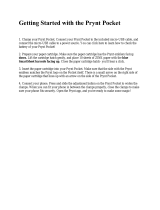Page is loading ...

ProJet™ 1200
Professional 3D Printer
User Guide
Original Instructions

i
3D Systems, Inc.
CONTENTS
1
INTRODUCTION ......................................................................................1
WARRANTY ....................................................................................2
LIMITATION OF LIABILITY ........................................................................2
2
IMPORTANT SAFETY INFORMATION .....................................................................3
SAFETY SYMBOLS AND DEFINITIONS ..............................................................3
HIGH VOLTAGE POTENTIAL & ELECTRICAL SAFETY .................................................4
ULTRAVIOLET (UV) SAFETY ......................................................................4
CONSUMABLE SAFETY GUIDELINES ..............................................................5
VisiJet
®
FTX Material ......................................................................................5
FTX Material Cartridge ....................................................................................5
VisiJet FTX Cartridge Removal .............................................................................5
VisiJet FTX Material Disposal ...............................................................................5
VisiJet FTX Material Handling ..............................................................................5
VisiJet FTX Material Safety .................................................................................6
VisiJet
®
FTX Material Usage ................................................................................6
ULTRAVIOLET (UV) SAFETY ......................................................................6
3
AT-A-GLANCE ........................................................................................7
About the Printer ...........................................................................................7
Connections ...............................................................................................8
4
SPECIFICATIONS AND REQUIREMENTS ..................................................................9
Specifications ..............................................................................................9
Printer ..................................................................................................9
VisiJet FTX® Material ......................................................................................9
5
UNPACKING AND SETTING UP YOUR PROJET 1200 .......................................................10
Contents ...............................................................................................10
Unpacking The ProJet 1200 ..................................................................................11
Printer Setup ..............................................................................................14
Installing the Curing Bulb ...................................................................................14

ii
3D Systems, Inc.
Installing the Material Cartridge ..............................................................................15
Installing the Print Platform .................................................................................16
6
SYSTEM REQUIREMENTS .............................................................................17
POLYGON MESH ..........................................................................................17
Create Account ..........................................................................................18
Installing the ProJet 1200 Software ...........................................................................18
Install Application .........................................................................................19
Help Tab ................................................................................................21
Checking for Updates .....................................................................................21
Create Service Log .......................................................................................21
Connecting The Printer ....................................................................................22
Connecting Printer Using a USB Connection ...................................................................22
Activating Printer .........................................................................................24
Test Material Cartridge .....................................................................................24
7
OPERATING THE PRINTER ............................................................................25
Software Overview .........................................................................................25
Printing A Part ............................................................................................26
Transform Parts ..........................................................................................27
Arrange Parts ............................................................................................27
Generating and Editing Supports .............................................................................28
Sending the Job to Print ...................................................................................29
Print to File ..............................................................................................29
8
FEATURES OF GEOMAGIC PRINT ......................................................................30
PART MANIPULATION ......................................................................................30
Scale Part ..............................................................................................30
Manual Orient ...........................................................................................30
Changing Z Compensation .................................................................................30
Z-Compensation Chart ....................................................................................31
Remove the Part from the Printer ..............................................................................32

iii
3D Systems, Inc.
POST PROCESSING PARTS ..................................................................................33
Cleaning Parts ............................................................................................33
Cleaning Parts by Manually Dipping ..........................................................................33
Cleaning Parts using an Ultrasonic Cleaner ....................................................................34
Special Consideration when Cleaning Parts ....................................................................35
Changing the Isopropyl Alcohol in Containers 1 and 2 ............................................................35
Cleaning Parts with 70% Isopropyl Alcohol .....................................................................35
Cure and Post Process the Part .............................................................................36
10
USER MAINTENANCE .................................................................................37
Replacing the Curing Bulb ...................................................................................37
Cleaning the Unit ..........................................................................................38
11
SERVICE AND SUPPORT ..............................................................................39
REPACKING .........................................................................................39
REPACKING THE PROJET 1200 .............................................................................39
12
9

iv
3D Systems, Inc.

1
3D Systems, Inc.
1
INTRODUCTION
Thank you for purchasing the ProJet
®
1200 3D printer.
The ProJet 1200 professional 3D Printer produces small, detailed parts for casting, prototyping and end-use parts from 3-D solid
Computer-Aided Design (CAD) models. It is intended to be used as a 3-dimensional output device to communicate design intent with
durable, physical parts. Parts produced can be used in all phases of design, from a concept build to functional testing and assembly
verication. For example, a part can be used as a tool to communicate design intent, to verify the t of a new or existing component part
or to create a rugged, plastic prototype of a new invention. Parts made on the ProJet 1200 are ideal for dental wax-ups, jewelry and
other castings, and durable, stiff parts are also great for plastic prototypes.
These parts are generated in the rapid prototyping (RP) environment under the control of the printer operators. It does not require a
special technical staff to supervise the system. All design and process considerations are compatible with an RP environment. The
three-dimensional solid parts that are printed consist of an ultraviolet (UV) curable material. The resin transfer mechanism provides a
controlled layer thickness of VisiJet® part material which is deposited and patterned using a proprietary imager technology which 3D
Systems
®
has developed. When creating the pattern, the VisiJet® material undergoes a phase change. This phase change converts
the liquid material into a solid polymer. When the print is complete, the part adheres to the print pad. This pad along with the part is
removed from the print platform and the part is cleaned and cured to provide a nished part.
COPYRIGHT
©2014 by 3D Systems
®
. All rights reserved.
Under the copyright laws, this user guide may not be copied, in whole or in part, without the written consent of 3D Systems. The ProJet
logo is a trademark of 3D Systems and is registered in the U.S. Use of this logo without the prior written consent of 3D Systems may
constitute trademark infringement and unfair competition in violation of federal and state laws.
Every effort has been made to ensure that the information in this manual is accurate. Other company and product names mentioned
herein are trademarks of their respective companies. Mention of third-party products is for informational purposes only and constitutes
neither an endorsement nor a recommendation.
The product described in this user guide incorporates copyright protection technology that is protected by method claims of certain U.S.
and foreign patents and other intellectual property rights that are owned by 3D Systems
®
. Reverse engineering is prohibited.
VisiJet
®
is a registered trademark of 3D Systems.
FCC NOTICE
This equipment has been tested and found to comply with the limits for a class “A” digital device, pursuant to Part 15 of the FCC Rules.
These limits are designed to provide reasonable protection against harmful interference. This equipment generates, uses, and can
radiate radio frequency energy and, if not installed and used in accordance with the instruction manual, may cause harmful interference
to radio communications. Operation of this equipment in a residential area is likely to cause harmful interference in which case the user
will be required to correct the interference at their expense.
COMPLIANCE
This equipment conforms with International Electric Committee (IEC) 60950-1 and meets the requirements of the applicable EC
directives.

2
3D Systems, Inc.
WARRANTY
3D Systems warrants that the ProJet 1200 3D Printer will be free from defects in materials and workmanship, during the applicable
warranty period, when used under the normal conditions described in the documentation provided to you, including this User Guide.
3D Systems or its authorized service provider will promptly repair or replace the ProJet 1200 3D Printer, if required, to make it free of
defects during the warranty period.This warranty excludes (i) normal consumable or expendable parts (such as Material Cartridges), (ii)
repairs required during the warranty period because of abnormal use or conditions (such as riots, oods, misuse, neglect or improper
service by anyone except 3D Systems or its authorized service provider), and (iii) repairs required during the warranty period because
of the use of non-integrated, non-approved or non-licensed materials with the ProJet 1200 3D Printer. The warranty period for the
ProJet 1200 3D printer is for one (1) year and starts at the earliest of (i) the date your ProJet 1200 3D printer is activated or (ii) “ninety
(90) days after the ProJet 1200 3D Printer is shipped from 3D Systems to the end customer or to the reseller or retailer that sold the
ProJet 1200 3D Printer to the end customer.”
THIS WARRANTY IS THE ONLY WARRANTY PROVIDED FOR THE PROJET 1200 3D PRINTER. TO THE MAXIMUM EXTENT
PERMITTED BY LAW, 3D SYSTEMS EXPRESSLY DISCLAIMS ALL OTHER WARRANTIES FOR THE PROJET 1200 PRINTER
AND EACH OF ITS COMPONENTS, WHETHER THOSE WARRANTIES ARE EXPRESS, IMPLIED OR STATUTORY, INCLUDING
WARRANTIES OF MERCHANTABILITY AND FITNESS FOR INTENDED OR PARTICULAR PURPOSES.
LIMITATION OF LIABILITY
3D SYSTEMS WILL NOT BE RESPONSIBLE FOR INDIRECT, SPECIAL, CONSEQUENTIAL, EXEMPLARY OR INCIDENTAL
DAMAGES (SUCH AS LOSS OF PROFIT OR EMPLOYEE’S TIME) REGARDLESS OF THE REASON. IN NO EVENT SHALL THE
LIABILITY AND/OR OBLIGATIONS OF 3D SYSTEMS ARISING OUT OF THE PURCHASE, LEASE, LICENSE AND/OR USE OF THE
EQUIPMENT BY YOU OR OTHERS EXCEED THE PURCHASE PRICE OF THE PROJET 1200 3D PRINTER.

3
3D Systems, Inc.
2
IMPORTANT SAFETY INFORMATION
SAFETY SYMBOLS AND DEFINITIONS
Symbols used in this guide and on the product itself are identied to ensure correct usage, to prevent danger to the user and others and
also to prevent property damage. The meanings of these symbols are described below.
NOTE: It is important that you read these descriptions thoroughly and fully understand the contents.
UV Radiation Hazard: Invisible UV radiation is accessible in the vicinity of this sign or behind the panel. Radiation can
cause eye injury. Access panels are for service only and should be opened only by certied service personnel.
Electrical Shock Hazard: High voltage electricity is accessible in the vicinity of this sign or behind the access panel.
High voltage can cause severe burns or death. Access panels are for service only and should be opened only by
certied service personnel or trained maintenance personnel.
Hot Surface Hazard: A hot surface is accessible in the vicinity of this sign or behind the access panel. Avoid contact.
Hot surfaces can cause severe burns. Access panels are for service only and should be opened only by certied service
personnel or trained maintenance personnel.
Harmful Irritant Warning: Indicates that skin or eye irritation could result while exposed to a chemical composition.
Caution: Indicates something may happen that could cause loss of data, damage to equipment, or personal injury.
Pinch Point: Indicates hands and/or ngers potentially could be pinched when interacting with the equipment.
Wear Gloves: Wear gloves when handling uncured VisiJet® build material.
Ultraviolet Radiation Inside: Exposure may cause eye damage. Do not operate without covers. Wear UV eye
protection.

4
3D Systems, Inc.
SAFETY GUIDELINES
General Safety Guidelines
To ensure personal safety, follow these general safety guidelines when operating the printing system.
• Follow all safety rules in this section and observe all cautions and warnings in this guide.
• Do not use print materials without rst reviewing its Material Safety Data Sheet (MSDS & SDS) which can be found at http://
www.3dsystems.com/support/materials/msds.
• To prevent tripping, ensure power and communication cables are located away from the walking path to the printing system.
• If performing maintenance to this system, ensure step by step instructions and safety precautions are followed during the proce-
dure.
• Operators of the printer should be trained to perform necessary tasks when printing a part according to the guidelines that are set
forth in this manual. This includes understanding and following the safety and regulatory guidelines.
• Do not modify any safety features or make modications to the printing system. Doing so is prohibited and voids warranty and
contractual agreements.
• Use of part materials, print pads or parts other than genuine 3D Systems® ProJet® 1200 components may void warranty and other
contractual agreements.
• To prevent potential skin-irritation and sensitization due to contact with the print material, follow all guidelines in Material Safety
Data Sheet (MSDS).
• In the unlikely event that you are exposed to ultraviolet rays from the unit, proper precautions must be taken. To ensure your safety,
UV protective eye wear and nitrile gloves should be worn when operating this equipment.
• Hazardous voltage exists inside the electrical module. Injury or death from electrical shock can result if the system’s electrical box
covers are removed. When installing replacement modules, ensure the power is off before removing panels.
HIGH VOLTAGE POTENTIAL & ELECTRICAL SAFETY
High Voltage Potential
If the electrical module is in need of repair, power down the printer and unplug the
power supply. Do not remove covers, doing so will void warranty and contractual
agreements.
Electrical Safety
To operate the printer, the door must be closed.
This printer requires a grounded, 1-phase electrical power source with a service
rating of 100 to 240 VAC~, 50/60 Hz, 5 A (max.).
ULTRAVIOLET (UV) SAFETY
Ultraviolet (UV) Safety
• In normal operation, the ultraviolet (UV) light is completely conned, so users are not exposed to potentially harmful emitted
radiation.
• UV light from the printer could cause personal injury. Use recommended protective eye wear which blocks the UV light. It is
recommended to never purposely stare directly into the printer during operation.
• To prevent eye injury, do not open the door when the ultraviolet (UV) light is activated. When the door are closed, it keeps UV
radiation from escaping.
• Pay attention and follow the warnings contained in this guide concerning operation and printer’s maintenance procedures.
• If the door is opened during operation, use the recommended protective eye wear which blocks the UV light.
• Hazardous voltage exists inside the electrical module. Injury or death from electrical shock can result if the system’s
electrical box covers are removed. When installing replacement modules, ensure the power is off before removing
panels.

5
3D Systems, Inc.
CONSUMABLE SAFETY GUIDELINES
NOTE: Follow all safety rules in this section and observe all cautions and warnings in this guide.
VisiJet
®
FTX Material
There are 6 available Visijet FTX Materials, FTX Green, FTX Gold, FTX Silver, FTX Cast, FTX Clear, FTX Gray. Pay close attention to
the follow handling and disposal requirements.
FTX Material Cartridge
Uncured material waste is classied as regulated, and in some areas hazardous, thereby requiring special packaging, transportation
and disposal. Refer to your local environmental regulatory agency.
Applicable material “waste” includes cartridges (empty or full). Any cleaning supplies used to clean up uncured material should be
disposed of in the same manner as the uncured material. To identify which disposal requirement applies, contact the local waste
disposal service provider. (The local environmental regulatory agency should have a list of qualied providers in your area.) Give the
disposal service provider a copy of the material’s MSDS and the SNUR (Signicant New Use Regulation - U.S. only). The service will
provide a report, indicating the disposal requirements that apply, as well as a quotation for regularly scheduled pickups.
3D Systems assumes no liability or responsibility for proper disposal of the uncured material. Proper disposal of the uncured material is
the sole responsibility of the user.
VisiJet FTX Cartridge Removal
Wear protective gloves when removing the material tray from the printer. Remove the tray and place it in a disposable
bag. Be careful not to spill, drop or expose other materials to the waste.
NOTE: Partially used cartridges should be stored in a cool dark place, any light will cause the material to cure.
VisiJet FTX Material Disposal
ProJet 1200 3-D printer operators should be informed about the potential hazards of part material prior to performing operations which
may result in exposure to uncured material. This includes the removal and disposal of empty cartridges or unlikely spills that may occur
during operation.
Leaks indicate a serious malfunction. The rst priority is to protect users from inadvertently touching the material. Handling uncured
material requires the use of gloves and other protective equipment to ensure there is no direct skin contact. If uncured spills occur,
promptly remove the spilled material, and dispose of the waste material according to local environmental regulations.
If a problem with the printer occurs, discontinue use until the problem is diagnosed. Resolve the problem before continuing to operate
the printer.
Small spills of uncured liquid can be cleaned up using disposable towels. After wiping the spill, wipe printer surfaces using a lint free
cloth and clean with Isopropyl alcohol or window cleaner.
Cleaning spills on carpeting can be difcult. Avoid placing printer over carpeted areas or use a barrier to avoid the possibility of carpet
damage. Advise any service provider involved (e.g. carpet cleaning service or disposal service) of the nature of the spilled material.
Provide the MSDS and other material information prior to their contact to the material. Provide material disposal requirements and
cleaning solutions if the material is uncured.
Tools that may be contaminated with the material should be cleaned prior to reuse. Recommended solvents such as IPA are normally
required to clean tools. A nal wash with soap and water will remove any excess of print material.
VisiJet FTX Material Handling
Upon receipt of the part material shipment, inspect the carton for signs of physical damage and evidence of leakage on the exterior. If
leakage is observed, do not open carton; immediately contact 3D Systems’ Customer Support Hotline. If leakage is not present, store
materials in their material kits until they are ready to use. Materials should be kept indoors in a cool, dry area with adequate ventilation
with temperatures between 16°C (60°F) and 27 °C (80°F). DO NOT EXCEED A MAXIMUM STORAGE TEMPERATURE OF 35°C
(95°F).
Keep materials away from direct sunlight, heat, ames and other direct light or UV energy sources. For optimal results, keep stored
cartons closed and sealed until the cartridge is ready for use. Authorized 3D Systems VisiJet FTX Green Material should only be used
in the printer.

6
3D Systems, Inc.
Flammability and Combustibility: Do not expose print material to heat (at or above 110°C/ 230°F), ames, sparks, or any source of
ignition. (Though the U.S. Department of Transportation does not consider this material a “ammability hazard,” they do classify it as
combustible based on their ash points.) For more information on VisiJet® Material ash points and combustibility, see the VisiJet®
Material MSDS/SDS packaged with the material cartridge.
Health Hazards: Any chemical may exert harmful effects if it enters or contacts the body in sufcient quantities. Uncured material is a
sensitizer, and can cause allergic reactions if it comes in contact with the skin. Always wear chemically resistant protective gloves, nitrile
or neoprene gloves are recommended. DO NOT use latex gloves. Consult the MSDS for specic information about the sensitization
potential.
Sensitization dermatitis is the result of an allergic reaction to a given substance. In some cases, direct skin contact is necessary to
cause sensitization. It is possible for individuals to become sensitized to a substance even after a trouble-free period of exposure. Many
factors affect a person’s susceptibility including: existing skin conditions, personal habits, and individual sensitivity. Even slight exposure
can sometimes trigger a severe outbreak of dermatitis. Since sensitization is permanent, a sensitized individual should avoid further
contact with the sensitizing agent.
Inhalation: Under normal operation, inhalation is not an expected exposure method. To ensure personal safety, uncured print material
should not be present where food and drink are stored, prepared or consumed. As a precaution, after handling material, wash hands
with soap and water before handling food. Finished parts (cured) can be handled or disposed of in the same manner as standard
household plastic products. These parts are not recyclable.
Exposure Control: The printer has a variety of built-in safety features that are designed to prevent operator exposure. Do not try to
change or disable these features.
Personal Protective Equipment and Skin Protection: Exposure to uncured material may occur when removing and disposing spent print
cartridges. To prevent contact, wear chemically resistant protective gloves - nitrile or neoprene gloves are recommended. Wear safety
glasses with side shields to provide eye protection in the event of a leak or spill of uncured print material.
Respiratory Protection: Because of the printer’s built in controls, respiratory protection is not necessary during normal operation. The
status screen in the client software will prompt the user to change the printer’s air lters at prescribed times. Individual use may vary
depending on the run time of the modeler. A NIOSH-approved (or equivalent) dust mask is recommended when dry sanding cured
parts.
VisiJet
®
FTX Material Usage
The VisiJet FTX Material batch number and date code is indicated on the material kit label. For best results, please use materials by
the date indicated. Before removing cartridge from its protective poly bag, and before loading it in to the printer, inspect the cartridge
for signs of leakage or physical damage. Do not load cartridge that is leaking or is damaged. Dispose of it according to your local
regulations.
ULTRAVIOLET (UV) SAFETY
CAUTION: Ultraviolet (UV) Safety
• In normal operation, the ultraviolet (UV) light is completely conned, so users are not exposed to potentially harmful emitted
radiation.
• UV light from the printer could cause personal injury. Use recommended protective eye wear which blocks the UV light. It is
recommended to never purposely stare directly into the printer during operation.
• To prevent eye injury, do not open the door when the ultraviolet (UV) light is activated. When the door are closed, it keeps UV
radiation from escaping.
• Pay attention and follow the warnings contained in this guide concerning operation and printer’s maintenance procedures.
• If the door is opened during operation, use the recommended protective eye wear which blocks the UV light.
• Hazardous voltage exists inside the electrical module. Injury or death from electrical shock can result if system’s electrical box
covers are removed. When installing replacement modules, ensure power is off before removing panels.
VisiJet FTX Material Safety
Training: New users should be trained in the hazards and management of materials. Such training should be provided before they begin
working with the printer or disposal of material waste.
Once the print material has completed its printing cycle, the print needs to be removed, cleaned and cured, rendering it safe to handle.
When print material is uncured- meaning in a paste or wet form, do not touch uncured print material directly without protective gloves. If
uncured material is observed, ensure the safe handling of uncured print material.

7
3D Systems, Inc.
3
AT-A-GLANCE
ABOUT THE PRINTER
B
A
J
K
L
M
C
D
E
F
G
H
I
N
A
LCD Display
B
Print Door
C
Elevator Guide Rods
D
Elevator
E
Print Platform Clamp Lever
F
Print Platform
G
Material Cartridge Clamp
H
Print Cartridge Support
I
Material Cartridge Clamp Lever
J
UV Curing Bulb Socket
K
Curing Chamber Carousel
L
UV Curing Bulb
M
Curing Chamber Door
N
Curing Chamber

8
3D Systems, Inc.
CONNECTIONS
A
B
C
A
Ethernet
B
USB
C
Power Input

9
3D Systems, Inc.
4
SPECIFICATIONS AND REQUIREMENTS
SPECIFICATIONS
Printer
ProJet
®
1200
Net Build Volume (xyz) 43 x 27 x 150 mm (1.69 x 1.06 x 7.086 in)
Native Resolution (xy) 56 micron (effective 585 dpi*)
Layer Thickness 0.03 mm (0.0012 in)
Vertical Build Speed up to 14 mm/hour (0.55 in/hour)
Material
VisiJet
®
FTX Green, Gray, Cast, Silver, Gold,
Clear
Material Packaging All-in-one cartridge with built-in print window
Post-processing Built-in UV Curing Station
Software
-Easy Installer
-Network Connection
-Windows
®
-based OS
-Automatic and optimized supports
File Input STL
Electrical Requirements 100-220V 50/60 Hz
Network Ready
* Enhanced LED DLP technology provides an effective resolution of 585 DPI.
Material Cartridge
VisiJet FTX® Material
Properties Condition Values Values Values Values Values Values
Name VisiJet FTX®
Green
VisiJet FTX®
Cast
VisiJet FTX®
Gray
VisiJet FTX®
Clear
VisiJet FTX®
Silver
VisiJet FTX®
Gold
Composition
UV Curable
Plastic
UV Curable
Plastic with Wax
UV Curable
Plastic
UV Curable
Plastic
UV Curable
Plastic with
Metallic Flakes
UV Curable
Plastic with
Metallic Flakes
Color Dark Green Light Green Gray Clear Metallic Silver Metallic Gold
Cartridge Qty. 30g 30g 30g 30g 30g 30g
Density (liquid) 1.04 g/cm
3
1.01 g/cm
3
1.12 g/cm
3
1.1 g/cm
3
1.16 g/cm
3
1.16 g/cm
3
Tensile Strength, MPa ASTM D638 22 2.2 28 24 16 16
Tensile Modulus, MPa ASTM D638 845 154 1288 1075 701 866
Elongation at Break,
%
ASTM D638 8.80% 2.20% 6.20% 13.50% 11.70% 5.70%
Flexural Strength,
MPa
ASTM D638 36 3 38 31 22 18
Ash Content 0.01% 0.008% N/A N/A N/A N/A
Description Wax-up castable Easy to Cast
Primer Gray
general purpose
Transparent
Tough
Wearable Metallic Wearable Metallic

10
3D Systems, Inc.
5
UNPACKING AND SETTING UP YOUR PROJET 1200
CONTENTS
A
ProJet 1200
B
VisiJet® FTX Green Consumable
Cartridge
C
Build Platform
D
USB Cable
E
Plastic Insert
F
Foam Insert
G
Power Supply
Curing Bulb
D
A
C
E
H
B
F
H
G

11
3D Systems, Inc.
UNPACKING THE PROJET 1200
CAUTION: Ensure that you save all foam and packing material for the future repacking of your ProJet 1200.
Shipping the printer without original packing materials may cause damage to the printer.
1. Pull the grip handle tabs (A).
2. Remove the grip handles from the box.
3. Lift the outer box off the printer.
A

12
3D Systems, Inc.
4. Remove the peripherals box (A) and the upper foam insert (B).
5. Carefully remove the printer from the lower boxed foam support and place it on
a solid, level base where it will be used.
CAUTION: Do not install the printer near direct sunlight. If the
material cartridge is exposed to direct sunlight, the resin will begin
to cure.
NOTE: There should be a utility power outlet and an active network
port nearby.
NOTE: There should be a minimum of 6”/152 mm air space between
the back of the printer and any other object.
NOTE: There should be at least 10”/254 mm air space on either side
of the printer.
6. Remove the protective lm (A) covering the display.
A
B
A

13
3D Systems, Inc.
7. Open the peripherals box and remove the USB cable (A), country specic
power cord (B), print platform (C), curing bulb (D), power supply (E) and
material cartridge (F).
NOTE: Keep the material cartridge away from direct light. UV light
will begin to cure the print resin in the cartridge and render it
useless.
8. Open the print door and remove the plastic insert (A) from the material
cartridge support.
NOTE: If necessary, lift the print material cartridge clamp lever (C)
to gain more clearance.
9. Remove the foam insert (B) from inbetween the material cartridge support
and the clamp lever (C).
NOTE: When installing the UV curing bulb, ensure the plastic insert
is reinserted in the material cartridge clamp. The plastic insert
is designed to protect the glass pane in the material cartridge
support.
D
F
C
A
B
A
C
E
B

14
3D Systems, Inc.
PRINTER SETUP
Installing the Curing Bulb
CAUTION: Do not touch the curing bulb. Keep the protective sleeve on the bulb until after the bulb has been
installed.
CAUTION: Exercise caution when installing the bulb. If the printer is rotated to its side or upside down, the
glass plane under the material cartridge support assembly may dislodge or become damaged. It is strongly
recommended that the packing foam is inserted into the material cartridge support and then the cartridge clamp
secured with the material cartridge clamp lever.
1. Open the curing door.
2. Hold the Curing Bulb with tissue paper or paper
towel, with notch facing up.
3. Insert end of bulb down in hole and bulb base up into
socket ensuring it locks into place.
UV LAMP
BULB
NOTCH
4. Carefully press the bulb base into the socket and
ensure the connection is secure.

15
3D Systems, Inc.
Installing the Material Cartridge
CAUTION: For best results, do not expose the material cartridge to excessive light. Light will begin to cure the
material causing it to harden prior to printing.
Always wear protective gloves when installing or replacing a material cartridge.
1. Lift the material cartridge clamp lever (A) up to raise the cartridge clamp.
NOTE: When removing cartridge from foil bag look in bag to ensure
there is no resin inside bag. If resin is present do not insert cartridge
in the machine. Contact your reseller for a cartridge exchange.
2. Before inserting a new cartridge into machine, be sure to take the alcohol wipe
supplied with the new cartridge and completely wipe off the entire cartridge
holder as shown.
CAUTION: Failing to wipe away any residual material from the
cartridge holder can contaminate any future builds and glass surface.
NOTE: Always wear nitrile gloves when wiping off cartridge holder to
ensure no material gets on skin.
NOTE: Before opening FTX Gray, Silver, and Gold cartridges, hold the
cartridge securely and shake rmly but carefully for about 30 seconds
to mix the contents.
3. Check material cartridge to ensure tab is folded over and facing the front of
machine, if not, fold over now.
4. Insert the material cartridge into the material cartridge support and then under
the material cartridge clamp.
NOTE: The material cartridge will set into a pocket on top of the
glass pane.
CAUTION: If a leak/spill occurs do not run the machine. UV curing
will harden it on the window glass and that will make it very hard to
remove. A long cleaning swab and isopropyl alcohol will help clean
up any spilled resin.
A
B
CAUTION: It is very important that the cartridge be seated correctly
in the pocket or else a leak can be created in the cartridge which
may damage the system.
A
Cartridge Support Pre 6/12/2014
NOTE: For machines that were manufactured before 6/12/14 Glass
Frame Assembly will look like photo at right.
/