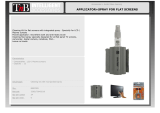Page is loading ...

User Guide
Original Instructions
ProJet
®
2500
3D Printer System

CONTENTS
1
INTRODUCTION TO THE PROJET 2500 ...................................................................1
2
IMPORTANT SAFETY INFORMATION ......................................................................1
Safety Symbols and Definitions ........................................................................1
Safety Guidelines ....................................................................................2
General ...........................................................................................2
Electrical ..........................................................................................2
Ultraviolet (UV) Light .................................................................................2
Part Material Safety ...................................................................................2
Disposal ..........................................................................................3
Health Hazards/Irritant ................................................................................3
Irritant ............................................................................................3
Inhalation/Injestion ..................................................................................3
Handling Finished Parts ..............................................................................3
Hygienic Practices ..................................................................................3
Material Handling ....................................................................................4
Emergency (GHS/SDS) ...............................................................................4
Packaging Inspection ................................................................................4
Part Building .......................................................................................4
Flammability and Combustibility ........................................................................4
Regulatory Information ...............................................................................4
Spilled Material .....................................................................................5
Waste Removal ....................................................................................5
Part Material Storage. . . . . . . . . . . . . . . . . . . . . . . . . . . . . . . . . . . . . . . . . . . . . . . . . . . . . . . . . . . . . . . . . . . . . . . . . . . . . . . . . 5
Storing a Partially Used Material Cartridge ...............................................................6
Chemical Safety .....................................................................................6
Material Characteristics ...............................................................................7
Material Storage ....................................................................................7
Material Disposal ....................................................................................7
Material Spill Containment. . . . . . . . . . . . . . . . . . . . . . . . . . . . . . . . . . . . . . . . . . . . . . . . . . . . . . . . . . . . . . . . . . . . . . . . . . . . . 7
First Aid and Protective Equipment ......................................................................7
Skin Contact ...........................................................................................7
Eye Contact ............................................................................................7
Contact Lenses .........................................................................................7
Fume Inhalation ........................................................................................7
Environmental Conditions .............................................................................8
Temperature .......................................................................................8
Humidity and Altitude .................................................................................8
Sound Pressure .....................................................................................8
Safety Interlocks .....................................................................................8
Safety Interlock Switches .............................................................................8
Control Switches ....................................................................................8
Door Interlocks .........................................................................................8
Keyed Bypass Switch ....................................................................................8
3
PRODUCT FEATURES ..................................................................................9
Material Delivery Module ..............................................................................9
MDM Capacity ......................................................................................9

Material Cartridge ...................................................................................9
Print Applicator ......................................................................................9
Print Applicator Safety ................................................................................9
Additional Documentation
............................................................................10
ProJet 2500 Facility Requirements Guide ................................................................10
ProJet 2500 Installation Guide
........................................................................10
ProJet 2500 Material and Post Processing Guide ..........................................................10
ProJet 2500 Quick Start Guide ........................................................................10
ProJet 2500 Material Safety Data Sheets/Safety Data Sheets (MSDS/SDS)
.....................................10
4
AT A GLANCE ........................................................................................11
PROJet 2500 Printer System
..........................................................................11
Printing Area .......................................................................................12
3D Printer System Components .......................................................................12
User Interface
.....................................................................................12
Prints Menu .......................................................................................13
Materials Menu
....................................................................................13
Tools Menu .......................................................................................14
Settings Menu
.....................................................................................15
Material Delivery Module (MDM)
.......................................................................17
Electrical
.........................................................................................17
5
STEPS FOR PRINTING YOUR FIRST PRINT ................................................................18
Printing a Part ......................................................................................18
Selecting the Printer
....................................................................................18
Selecting Material
......................................................................................18
Selecting Print Mode
...................................................................................18
Printing the File
........................................................................................19
6
POST PROCESSING PROCEDURES ......................................................................21
Steps for Post Processing a Part
......................................................................21
7
CLEANING AND MAINTENANCE PROCEDURES ............................................................23
Planarizer Maintenance
..............................................................................23
Cleaning the Planarizer Blade
.........................................................................23
Replacing the Planarizer Blade ........................................................................24
Inspect and Clean Planarizer Housing ..................................................................26
HMS Blade Replacement
.............................................................................28
Print Platform Removal and Installation .................................................................31
Shrink Compensation for ProJet VisiJet® Materials
.......................................................33
Material Cartridge Removal and Installation .............................................................35
Removing Material Cartridge ..........................................................................35
Installing New Material Cartridge
. . . . . . . . . . . . . . . . . . . . . . . . . . . . . . . . . . . . . . . . . . . . . . . . . . . . . . . . . . . . . . . . . . . . . . . 36
Material Change Over Procedure (MCO). . . . . . . . . . . . . . . . . . . . . . . . . . . . . . . . . . . . . . . . . . . . . . . . . . . . . . . . . . . . . . . . . 37
MDM Maintenance
...................................................................................40
Cleaning MDM Cartridge Receptacle ...................................................................40
Cleaning the MDM Drawer ...........................................................................40

Cleaning Metal Surfaces .............................................................................40
Cleaning Polycarbonate Top Door ......................................................................40
Waste Bag Maintenance .............................................................................41
Changing Waste Bag
................................................................................41
8
TROUBLESHOOTING ..................................................................................42
ProJet 2500 Shutdown
...............................................................................42
Power Outage .....................................................................................42
9
CUSTOMER SUPPORT .................................................................................42
Customer Support Hotline
............................................................................42
General ............................................................................................43
10
PREVENTIVE MAINTENANCE ...........................................................................44
Dust Removal ......................................................................................44
Particulate Carbon Filter .............................................................................44
11
LEGAL NOTICES ......................................................................................45
Copyright and Corporate Identity
......................................................................45
FCC Notice
.........................................................................................45
Radio Frequency Transmission ........................................................................45
12
BASIC REGULATIONS .................................................................................46
United States FCC Regulations
. . . . . . . . . . . . . . . . . . . . . . . . . . . . . . . . . . . . . . . . . . . . . . . . . . . . . . . . . . . . . . . . . . . . . . . . 46
13
GLOSSARY ..........................................................................................48


3D Systems, Inc.
1
INTRODUCTION TO THE PROJET 2500
The ProJet 2500 3D printer system is a Multi-Jet Printer (MJP) printer. The
solid imaging 3D printer produces plastic prototype parts from 3D solid
Computer-Aided Design (CAD) models and through the 3D printer system
client software. The parts are generated in a rapid prototype (RP)
environment. The primary features of the printer are the user interface, build
chamber including the print engine, material delivery module, and the
material delivery drawer. The back of the printer houses the power switch,
ethernet and the power cord connections.
2
IMPORTANT SAFETY INFORMATION
SAFETY SYMBOLS AND DEFINITIONS
UV RADIATION HAZARD: Invisible UV radiation is accessible in the vicinity of this sign or behind the panel. Radiation
can cause eye injury or blindness, burn injury and/or re. Access panels are for service only and should be opened
only by certied service personnel.
ELECTRICAL SHOCK HAZARD: High voltage electricity is accessible in the vicinity of this sign or behind the access
panel. High voltage can cause severe burns or death, as well as res. Access panels are for service only and should
be opened only by certied service personnel or trained maintenance personnel.
HOT SURFACE HAZARD: A hot surface is accessible in the vicinity of this sign or behind the access panel. Avoid
contact. Hot surfaces can cause burn injury or re. Allow surface to cool before touching. Access panels are for
service only and should be opened only by certied service personnel or trained maintenance personnel.
HARMFUL IRRITANT WARNING: Indicates that skin or eye irritation could result while exposed to a chemical
composition
.
CAUTION: Indicates the possibility of loss of data or damage to equipment.
WARNING: INDICATES THE POSSIBILITY OF INJURY OR DEATH TO PERSONNEL.
WEAR GLOVES: Wear the appropriate gloves when required. For example, when touching surfaces that may contain
or have been exposed to materials, wear nitrile gloves. Heat gloves are necessary when touching surfaces that may
be hot to ensure burns don’t occur.
ULTRAVIOLET RADIATION INSIDE: Exposure may cause eye damage. Do not operate without covers. Wear UV eye
protection.
NOTE: A note signies important information but not information of a critical content.
1

2
SAFETY GUIDELINES
General
The 3D printer system is designed with built in safety features, improper use can cause injury to personnel.
Follow these safety guidelines when operating the printer:
• Read and follow all 3D printer system instructions.
• Follow all safety rules and heed all cautions and warnings in this guide.
• Do not attempt to open chamber door while print in progress.
• Do not use any material without reviewing the Global Harmonized Standards/Safety Data Sheet (GHS/SDS).
• Dress power and communication cables behind printer to prevent tripping.
• Do not attempt to access, service, or adjust printer components. Do not attempt to perform any maintenance procedures unless
specically trained to do so.
• Certied service personnel are those who completed the 3D Systems service training package and are certied to perform service
tasks. Certication may occur at different levels, and service providers should only perform tasks they are authorized and certied
to complete.
• Do not ignore warning signs posted during 3D printer system service operations.
• If an error message appears on the 3D printer system’s LCD refer to “Error Messages” within this guide before resuming operation.
• To prevent potential skin-irritation and sensitization due to contact with waste material, follow all guidelines within Part Material
Safety.
Electrical
DANGER: Hazardous voltage exists inside the 3D printer system. Injury or death from electrical shock can result if you
remove the 3D printer system’s external panels. Panels should only be removed for service by trained and certied 3D
Systems Customer Support Engineers or your certied service reseller.
Ultraviolet (UV) Light
UV RADIATION HAZARD: Invisible UV radiation is accessible in the vicinity of this sign or behind the panel. Radiation
can cause eye injury or blindness, burn injury and/or re. Access panels are for service only and should be opened
only by certied service personnel.
To prevent eye injury, ultraviolet (UV) light inside the chamber will not operate when chamber door is open. When
closed, the chamber door keeps UV radiation from escaping. The chamber door remains locked if print job is paused.
PART MATERIAL SAFETY
When using the 3D printer system, you should be informed of potential hazards of part material prior to using the printer systems, or
performing duties which may result in exposure to uncured part material, such as, removal of material waste bag and handling empty
material cartridges.
Always wear nitrile gloves when handling part material that is uncured and not totally solidied.

3
Disposal
• Disposal of fully cured parts are not subject to regulations of any known agency
worldwide. VisiJet® support material cartridges may be disposed of in ordinary
ofce trash.
• Uncured part material is classied as regulated, and in some areas hazardous;
requiring special packaging, transportation, and disposal. The disposal of partially
cured or uncured part material must comply with all local, state, and federal envi-
ronmental safety regulations. Applicable part “waste” includes cartridges (empty or
full) and waste pans. Any materials used to clean up uncured part material should
be disposed of in the same manner as uncured part material.
• To nd out facility disposal requirements, contact a local waste disposal provider.
(Local environmental regulatory agency should have a list of qualied providers.)
• You will need to give disposal service provider a copy of the part material GHS/SDS, and possibly other forms included in the
Appendix of your VisiJet® Material Handling Guide, such as Waste Prole Worksheet and SNUR (Signicant New Use Regulation
- U.S. only). A report will be provided, indicating disposal requirements, as well as a quotation for regularly scheduled pickups. If
assistance is needed locating a waste disposal provider, or completing a waste disposal form, contact your local 3D Systems
certied reseller or 3D Systems Technical Support.
• 3D Systems assumes no liability or responsibility for proper disposal of uncured part material. Proper disposal of uncured part
material is the sole responsibility of the user.
HEALTH HAZARDS/IRRITANT
Irritant
• Any chemical may exert harmful effects if it contacts or enters the body. Uncured material is a sensitizer, and can cause allergic
reactions if it comes in contact with skin. Always wear nitrile gloves when handling material. Refer to personal protection equipment
for more information. To avoid sensitization, do not allow uncured material to contact skin. Consult the GHS/SDS for specic
information about the sensitization potential.
• If skin comes in contact with uncured material immediately wash with cold water and soap.
Inhalation/Injestion
• Under normal operation, inhalation is not an expected route of entry.
• Ingestion - Uncured part material is toxic if ingested.
• Because uncured material is toxic if ingested, it must not be present where food and drink are stored, prepared, or consumed. After
handling materials, wash hands with soap and cold water before consuming or preparing food.
Handling Finished Parts
• Finished (cured) parts can be handled or disposed of the same as standard household plastic products. VisiJet® parts are not
recyclable. VisiJet® materials are not intended for and cannot be used for medical implant, food or drink handling applications.
• Exposure control - The 3D printer system has a variety of built-in engineering controls which are designed to prevent operator
exposure. Do not try to change or disable these controls.
Hygienic Practices
• Appropriate hygienic practices should be followed, including washing with soap
and water before meals, breaks, smoking, applying cosmetics, using toilet facilities,
and after work.
• Employees should be alerted of the need to clean and rinse off any contacted
surface promptly in order to prevent further contamination. Ensure a convenient
washroom location is provided with access to soap, water, and disposable paper
towels.

4
MATERIAL HANDLING
Emergency (GHS/SDS)
Chemtrec USA (800) 424-9300; Europe +1-703-527-3887
Packaging Inspection
The material cartridges are packaged in shipping cartons. Upon receipt of material
shipments, inspect cardboard carton exterior for signs of damage and leakage. If
leakage is observed, DO NOT open carton, and contact 3D Systems’s Technical
Support Hotline. If no leakage is observed, keep the material cartridges in their cartons
and store until material is needed.
Part Building
If uncured material is observed on the part or platform after build, this is an abnormal condition, and is an indication the 3D printer
system requires servicing by 3D Systems or a certied servicing reseller.
Assume any liquid or paste-like material is part material. Do
not directly touch uncured part material without protective nitrile gloves. Discontinue use of the printer pending service by a 3D Systems
Technical Support Representative.
Flammability and Combustibility
Do not expose materials to heat at or above 230°F (110°C), ames, sparks, or any source of ignition. (Though the U.S. Department of
Transportation does not consider VisiJet materials a “ammability hazard,” they do classify them “combustible” based on ash points.)
For more information on VisiJet material ash points and combustibility, see VisiJet® Material Handling and Post Processing Guide.
Personal Protection Equipment
Exposure to uncured part material may occur when removing and disposing of the waste bag. To prevent contact,
wear chemically resistant protective nitrile gloves - Do not use Latex gloves.
In the event of a leak or spill of uncured part material, wear safety glasses with side shields to provide eye
protection.
Because of the 3D printer system’s built-in engineering controls, respiratory protection is not necessary during
normal operation. A NIOSH-approved (or equivalent) dust mask is recommended when dry sanding cured material
parts.
Regulatory Information
• Support material has no known regulatory requirements.
• In the U.S., uncured part material is subject to special EPA disposal regulations and record-keeping requirements. “Uncured
VisiJet® material” includes any part material cartridge (empty or full), and waste bag which is partly uncured part material. For
complete disposal regulation details, see the Appendix in your Material Handling Guide.
• In the U.S., you must keep the following disposal records for ve years after the date of disposal:
• The quantity of part material received (new or “virgin”).
• The name and address of the shipping location (the “responsible party” - generally your waste disposal service provider).
• The quantity of part material shipped (disposed). For further information, see your Material Handling Guide.
• For assistance, contact 3D Systems Technical Support.

5
Spilled Material
• Spills of material are HIGHLY UNLIKELY, and should NOT occur in normal operation of the 3D printer system. If a leak occurs, it is
an indication of a serious 3D printer system malfunction.
• The rst priority is to protect users from inadvertently touching material. Spills of support material can be cleaned without use of
protective gear, and disposed of as ofce trash. Handling uncured part material requires use of nitrile gloves and other personal
protective equipment to ensure no direct contact with uncured part material. If you don’t know which material it is, assume it to be
uncured part material, and handle accordingly - with the recommended personal protective equipment.
• Promptly remove spilled material, dispose of waste material, and clean up materials per local regulatory requirements. Discontinue
use of the 3D printer system, and contact 3D Systems Technical Support for a service visit to determine and repair the source of
the leak.
• Small spills of uncured liquid part material can be cleaned up using disposable towels, non-reusable rags, or absorbent materials
such as sawdust, clay, diatomaceous earth, or activated charcoal. If spilled material is hot (liquid), wait until it cools before wiping
up. After wiping up the spill, wipe surface with denatured or isopropyl alcohol and clean thoroughly with soap and water.
• Consider avoiding placement of the 3D printer system over carpeting, or consider use of barriers to avoid the possibility of carpet
damage if spills were to occur.
• Advise service provider involved of the spilled material, and provide GHS/SDS and other material information prior to contact with
the material. Advise them of disposal requirements for part material and clean-up products if part material (uncured) is the spilled
material. Use of heat above 65°C (149°F) may prove helpful in removing spilled part material from carpet.
• Tools contaminated with part material should be cleaned prior to reuse. Solvents such as denatured alcohol or Isopropyl Alcohol
(IPA), are normally required to clean equipment and tools. Wash with soap and water to remove any traces of excess part material
or solvent. Contact solvent suppliers for information on proper handling of solvents if used for clean-up.
Waste Removal
CAUTION: Uncured part material is a sensitizer. Skin or eye irritation could occur when exposed to the chemical
composition of the material.
• Wear protective gloves before removing any waste product from the 3D printer system. Be careful not to spill, drop, or expose
others to these materials - particularly part material. Dispose of all waste material appropriately according to local regulatory
requirements.
• Dispose of waste bag containing both support and uncured part material.
Part Material Storage
Part Material Support Material
Shelf life - VisiJet® Part Material - 1 Year VisiJet® M2 SUP (Wax support material) - 5 Years
Climate - Cool, dry area with adequate ventilation Climate - Cool, dry area with adequate ventilation
Temperature Range - 60°F (16°C) to 80°F (27°C) Temperature Range- 60°F (16°C)to 80°F (27°C)
Maximum Storage Temp - 95°F (35°C) Maximum Storage Temp - 95°F (35°C)
Environmental Conditions - No direct sunlight,
heat, ames, or UV energy.
Environmental Conditions - No direct sunlight, heat,
ames, or UV energy

6
NOTE: For optimal results, keep stored cartons closed and sealed until material cartridges are ready for use.
Always check material “Recertication Date” before use. Do not load material cartridges
into 3D printer system if cartridge date has expired. When printer detects an expired
cartridge, it aborts the build and rejects the cartridge. If a job is printing when the
cartridge expires, it will try to continue to complete the job. If the next cartridge is expired,
it won’t use it.
Support (white) material must be loaded in the left side of material drawer. Part (black)
material cartridges must be loaded in the right side of material drawer. Before loading
cartridges into 3D printer system, inspect the cartridges for signs of damage or leakage.
Do not load a damaged or leaking cartridge. Dispose of material cartridge according
to local regulations.
Storing a Partially Used Material Cartridge
It is important not to lay material cartridges that are partially used on their side. Doing so
will cause material to seep through the vent cap and clog cap. This will cause damage
to the material cartridge if used for a later print.
To store a partially used Material Cartridge, place it in a ProJet 2500 Cartridge Holder
and tighten the vent cap.
CHEMICAL SAFETY
Irritant! Always wear chemical-resistant gloves, goggles, and protective
clothing when handling material. Avoid skin contact. Avoid breathing
material fumes.
• Always wear approved goggles, nitrile gloves and protective clothing when working
near materials or with partially cured parts.
• Wearing contact lenses when working with materials is not recommended.
• Always wear chemical-resistant nitrile gloves whenever handling materials or
partially cured parts. Recommended gloves are 100% Nitrile. Latex gloves are not
chemical-resistant and are not recommended.
• Always work in a well ventilated area when using materials. Avoid breathing vapors.
• Always wash skin thoroughly with abrasive soap and COLD water after working
with materials. DO NOT USE HOT WATER OR SOLVENTS to wash hands, as it
will result in absorption through the skin.
• Use extreme care when handling solvents used to remove excess material from uncured parts. These solvents (e.g., denatured
alcohol, isopropyl alcohol) are very ammable.
• Keep all materials away from heat, sparks and ame. Material containers may rupture when exposed to extreme heat.
Use National Fire Protection Association Class B extinguishers such as carbon dioxide, dry chemical, or foam.

3D Systems, Inc.
Material Characteristics
The photopolymers used in stereolithography may be hazardous if handled improperly. Repeated skin contact with materials may cause
sensitization. Consult the manufacturer’s Global Harmonized Standards/Safety Data Sheet (GHS/SDS) for information on specic
materials. For further information on this and related topics, consult the 3D Systems – Materials website at http://www.3dsystems.com/
support/materials/msds.
Material Storage
Material should be stored in their original containers, according to the guidelines given in the GHS/SDS included with the material.
Protect material from sunlight and ambient room light.
Never mix different materials.
Material Disposal
Do not dump used material down any drains. Follow disposal rules established by company, local, state, and federal authorities.
Material Spill Containment
Your company has the responsibility to dene what constitutes a major spill. Personnel who are involved in cleaning up major spills
of material should wear NIOSH/MSHA approved respirators designed for use with organic chemical vapors. In addition, each person
should wear protective goggles, rubber boots, and 100% nitrile gloves to minimize exposure to material, which can cause eye, skin, and
respiratory irritation, as well as possible skin allergies and respiratory reactions.
Any spilled material should be absorbed on inert absorbent material and placed into containers for transfer to an approved waste
disposal site. After cleaning up the spill, individuals should wash thoroughly with soap and COLD water. Dry-clean contaminated clothing.
Discard contaminated shoes and leather products. Avoid exposure to sunlight until skin and clothing have been cleaned of material.
Refer to the GHS/SDS before using any chemicals. Repeated or prolonged skin contact may cause sensitization. Vapor may be harmful.
First Aid and Protective Equipment
The following paragraphs provide general rst aid procedures and recommendations for protective equipment to minimize the risks from
material exposure. If professional medical attention is necessary, take the Global Harmonized Standards/Safety Data Sheet (GHS/SDS)
for the exact material involved to the attending physician.
Skin Contact
Wear 100% nitrile gloves and lab coats to avoid skin contact. Should material come in contact with skin, wash thoroughly with soap and
cold water and immediately remove contaminated clothing and shoes. If skin is irritated, seek medical attention. Dry-clean contaminated
clothing. Discard contaminated shoes and leather products.
Eye Contact
Safety goggles should be worn to prevent accidental splashes into the eyes. If material comes in contact with the eye, ush immediately
with large amounts of water for 15 minutes, avoid sunlight, uorescent light, and other ultraviolet light, and obtain immediate medical
attention. Eye wash facilities and a rst aid kit should be readily available and close to the 3D printer system.
Contact Lenses
If material splashes into eyes when contact lenses are worn, ush eyes immediately with water. V
erify that ushing has removed the
contact lens from the eye(s). Protect eyes from light and obtain immediate medical attention. Discard contact lenses that come into
contact with liquid material.
Fume Inhalation
Remove the person to fresh air. Give articial respiration or cardiopulmonary resuscitation (CPR) if required. If breathing is difcult, give
oxygen. Obtain immediate medical attention.
7

3D Systems, Inc.
ENVIRONMENTAL CONDITIONS
Temperature
To allow optimum systems operation and optimum part quality, the temperature of the ProJet 2500 3D printer system’s room or other
location should remain stable. The working range is 23°C +/- 9°C (73°F +/- 9°F). Any temperature uctuation greater than 9°C (48.2°F)
may adversely affect parts built on the printer.
The air conditioning system should maintain a temperature change of less than 1°C (33.8°F) per hour. The stereolithography room
should have a minimum cooling capacity of 1.4 kW. We recommend an HVAC system that changes the air two to ve times per hour.
To avoid adversely affecting part quality, do not expose the ProJet 2500 3D printer system to direct air ow from the air conditioning
system.
Beyond the temperature range that is optimum for part quality, the 3D printer system is capable of operating safely without creating a
hazard between 5°C and 40°C (41°F and 104°F).
Humidity and Altitude
The optimum humidity in the ProJet 2500 print chamber depends partly on the material selection, although humidity should always
be non-condensing and should not vary outside the range of 30-70% for optimum part quality with most materials. The 3D printer
system can operate at higher non-condensing humidity levels but may adversely affect part quality. Review your ProJet 2500 material
information, GHS/SDS, product datasheet, and product labeling, for specic information on recommended humidity levels. The ProJet
2500 can operate correctly up to an altitude of 3000m above mean sea level.
Sound Pressure
Overall sound pressure level for this equipment will not exceed <65 dBA.
SAFETY INTERLOCKS
Safety Interlock Switches
Safety interlock switches protect the user from possible LED UV radiation exposure when certain doors or panels are opened. Panels
with safety warning labels include safety interlocks that will cause the system to power down if the panel is removed.
Control Switches
The locations of control switches are described below. For information on the different areas of the printer see ProJet 2500 At a
Glance.
Door Interlocks
All doors have built-in interlock switches. When the printer is printing a part the top door will be locked to keep user safe from LED UV
radiation and the danger of moving parts. When a door is opened if the 3D printer system is running it will automatically shut down and
stop printing.
Keyed Bypass Switch
There is a keyed bypass switch located on the back of the 3D printer system. A technician can use this to run tests on the 3D printer
system with the doors open allowing to bypass the built-in door interlocks.
8

3D Systems, Inc.
3
PRODUCT FEATURES
MATERIAL DELIVERY MODULE
The Material Delivery Module (MDM) in the device holds four material cartridges necessary for printing a part. Two support material and
two part material cartridges are housed in the MDM.
A cartridge of material can be replaced in a matter of minutes with no tools required. This feature signicantly reduces material load
time. In addition, you can warm up the material in the MDM in less than an hour, greatly reducing print time.
The MDM contains a waste liner with a disposable bag that allows the waste to be emptied by removing the bag and replacing it with a
new one. The maximum capacity of the waste bag is 1311cm
3
. Bags and liners can be ordered by using part number 311215-00. Each
order will contain 30 bags and 1 liner.
Nitrile gloves are required when changing material cartridges or changing the waste bag.
MDM Capacity
Each cartridge holds approximiately 1.5kg of material for a total of 3kg support and 3kg part material.
Material Cartridge
The ProJet 2500 material cartridges incorporate smart cartridge technology that contain information about the material that is in the
cartridge and the MDM. This information enables the ProJet 2500 to verify that the user does not use the wrong material, use material
incorrectly, or use an empty or expired cartridges, ensuring the material is safe to use.
PRINT APPLICATOR
The print applicator is the assembly of the ProJet 2500 that applies material to the part as the applicator moves across the material
surface.
The print applicator utilizes a Xerox M Series printhead with four axes of motion: The y-axis moves the applicator from the front to the
rear. Other motion systems are utilized to ensure the exact amount of material is deposited, resulting in the high part accuracy produced
on the printer. The applicator system’s liquid level sensor maps the material surface by moving around the material surface. The sensor
calibrates the position of the applicator so that it moves perfectly parallel to the material surface, enabling the print to be accurate and
precise. The applicator system uses the motion axes that are connected to the applicator, enabling the 3D printer system to self-
calibrate and permitting a customized setting of the applicator gap, or distance from the applicator’s bottom to the material surface, for
different materials.
Print Applicator Safety
Radiation: If any of the interlocks are defeated radiation can cause eye injury or blindness, burn injury and/or re.
Interlocks are to be defeated only by trained personnel when needed during service procedures.
9

3D Systems, Inc.
ADDITIONAL DOCUMENTATION
The following documents will help you to achieve maximum prociency with your ProJet 2500 .
ProJet 2500 Facility Requirements Guide
The Facility Requirements Guide details the requirements necessary to install the ProJet 2500 3D Printer. Details include the necessary
facility dimensions, electrical and pneumatic resources, and any equipment that may be needed for installation. An electronic version of
this document is available at https://3dscentral.3dsystems.com.
ProJet 2500 Installation Guide
The Installation Guide details the procedures required to properly install and set up the ProJet 2500 3D Printer at the customer’s site.
Only a 3D Systems Certied Field Service Engineer or a Certied Reseller is allowed to install the 3D printer system. An electronic
version of this document is available at https://3dscentral.3dsystems.com
.
ProJet 2500 Material and Post Processing Guide
The Material Guides detail the use of materials that have been certied for use in the ProJet 2500. Each material has its own
Material Guide. Information specic to each material is included in these guides. An electronic version of this document is available at
https://3dscentral.3dsystems.com.
ProJet 2500 Quick Start Guide
The Quick Start Guide gives the user a quick overview of the 3D printer system and the procedure for printing a part with the
ProJet 2500. An electronic version of this document is available at https://3dscentral.3dsystems.com.
ProJet 2500 Material Safety Data Sheets/Safety Data Sheets (MSDS/SDS)
Each material has its own MSDS/SDS. The user must be familiar with all information contained in these documents before handling the
materials. Every material shipment includes a paper copy of its MSDS/SDS.
Electronic versions of the MSDS/SDSs are available on our website at http://www.3dsystems.com/support/materials/msds
10

3D Systems, Inc.
4
AT A GLANCE
PROJET 2500 PRINTER SYSTEM
A
B
C
E
D
Print Engine : The Print Engine contains major systems such as the Printhead, Planarizer, UV Lamp Assembly, Wave Amp
and the IGUS Track.
Print Zone: Print Zone is the area where the print platform can be found. All print jobs are built on the print platform. For
more information see Printing Area next page.
User Interface (UI): This is the built-in touchscreen which allows the user to interface with the printer. The touchscreen
runs the Mycroft software that allows user to check printing status, material levels, as well as power printer on and off. For
more information on what user can access through the UI go to the User Interface section of this manual.
Electrical Cabinet (located in back of printer): The electrical cabinet contains all the electrical equipment for the ProJet
2500. The cabinet can be accessed through the back of the printer.
Material Drawer Module (MDM): The MDM drawer is a push/push type mechanism. To open the drawer push in, drawer
should pop open allowing you to pull it open the rest of the way. The MDM contains the part and support materials and the
waste bag.
A
B
C
D
E
11

12
PRINTING AREA
The actual area that you can print a job consists of the length x width
plus the maximum height of a job. This diagram illustrates exactly
what the maximum build area is for the ProJet 2500.
3D PRINTER SYSTEM COMPONENTS
For 3D printer system requirements, consult the Facility
Requirements Guide.
288mm
11.34in
212mm
8.35in
144mm
5.67in
Need updated diagram from Wilsonville
User Interface
The User Interface consists of a tablet built into the top of the printer
to the right. There are ve main screens that contain sub menus that
allow the user to do a variety of things through the tablet. These ve
screens and their menus are:
1. Status Screen
• Current Layer Info
• Print Sender
• Printer State
• Waste Bag Usage
2. Prints Screen
• Opens Print Queue for the Printer
3. Materials Screen
• Material Status
• Part Message
• Support Message
4. Tools Screen
• Diagnostics
• Material Change Wizard
• Printer Info
• Access Platform
• Play
• Refresh Job Queue
• Email Notication
• Printer Usage
• Printer Shutdown
5. Settings Screen
• Admin Settings
• Email Alerts
• Alert Settings
• Network Settings
• Printer Connection
These are the only things that can be done through the UI. All other
operations must be done through a computer/laptop using the
3DSPRINT
TM
software. For complete information on using
3DSPRINT the Help (6) le can be accessed through the icon in
the software.
6

3D Systems, Inc.
Status Menu
Status Screen - This is where the user can Access the Platform,
select Play to begin printing a job or Stop to stop a current job
printing. The user can also check several things here such as, the
Current Layer Info, Estimated Time, Start Time, Printing Time, Time
Remaining, the Print Sender, Printer Status, Waste Bag Usage, and
email notications.
Prints Menu
Prints Menu - The prints menu allows you to manage the print
queue for the printer.
Materials Menu
Material Status - Allows user to check the level of part and support
material level in the MDM. Select Materials Tab at top. This menu
also shows messages about the Part and Support material at the
bottom. Select this area and message will pop up on the screen.
Material Information - Clicking on the material level in the material
status screen will bring up an information box about that particular
cartridge of material. Information listed here is:
• Status - Active or Non-Active
• Type - Type of material in cartridge
• Weight - Weight of material remaining in cartridge
• Batch - Date batch of material was made
• Expires - Date material expires on
13

3D Systems, Inc.
Tools Menu
Diagnostics Screen - The Diagnostic screen is where the User
performs the following routines: Test Prints, Inspect Planarizer Wiper
Blade, Head Wipe, Head Purge, Head Test Fire, Head Maintenance
Cycle, and Jet Check Test. More information on these routines can
be found later on in this manual.
Material Change Wizard - This allows the user to change the Part
Material type through the UI and run a Test Print or an HMS Cycle
as well.
Printer Info - This screen displays information about the printer.
Printer Usage - This screen displays information about the printer
usage, for example, how many hours the machine has been used,
how many hours it was actually building, how many hours the lamp
has been on, how much part material has been used and how much
support material has been used.
14

3D Systems, Inc.
Alert Settings - This is where user would set up alerts such as an
alert for Print Start, Print Complete, Print Abort or a Low Material
Cartridge, you also input an email address you want the alert to be
delivered to.
Network Settings - This is where the user can view all the Network
settings. Various network settings include: IP Address, MAC
Address, Hostname, DNS Address, Default Gateway Address, and
DHCB.
Printer Shutdown - The user uses this screen to shut down the
printer, reboot the printer and do a software restart.
Settings Menu
In the Settings tab is where you manage the Printer Connection,
Network Settings, and Alert Settings.
15
/