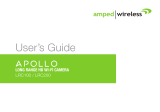Page is loading ...

WI-FI GARAGE DOOR
CONTROLLER WITH CAMERA
USER MANUAL

2
Contents
Introduction 4
Product Features 5
Garage Door Controller LED Indicators 6
What’s Included 7
Wi-Fi Requirements 8
Mobile Device Requirements 8
Garage Door Opener Requirements 9
Download the Momentum App 9
Create an Account 10
Setup 12
Garage Door Controller Installation 17
Storage Options 25
Momentum Capture Cloud Storage 25
Micro-SD Card Storage 27
Your Dashboard 28
Garage Controls 29
Camera Functions 30
Watching Live Video 33
Taking Photos 34

3
Recording Videos 34
Audio Functions 35
Setting up Rules 36
Triggers 37
Adding a New Rule 37
Mobile Alerts 38
Viewing Recorded Photos and Videos 39
Saving and deleting recordings 40
Device Settings 41
Deleting Devices 41
Restoring Forgotten Passwords 42
Resetting the Device 43
Troubleshooting 44
About Momentum 44
© 2016 Momentum
Momentum is a registered trademark in the United States. Apple and iPhone
are registered trademarks of Apple Inc. Google Play and Android are
trademarks of Google Inc. All other brands and product names are or may be
trademarks of their respective owners.

4
Note: Screen shots and procedures described in this manual are subject to
change without notice. The latest Momentum User Guide is always available
on our website at http://www.momentumcam.com.
Introduction
The Momentum Wi-Fi Garage Door Controller with
Camera (GDC) is a wireless monitoring device that can be
accessed from anywhere, as long as there is an internet
connection. It’s great for surveillance in your garage at
home and to make sure you always stay in control no
matter where you are. All you need is a:
1. Compatible garage door opener
2. Wireless internet connection, and
3. Mobile device (Android or iOS)
See page #6 for device requirements.
Use your smartphone and/or tablet to use and manage
the GDC and app’s functions remotely.

5
Product Features
Front Side
Rear
Built
-
in speakers
Magnetic base
Camera lens
DC power port
Wire connector ports
Pivot connector
Microphone
Micro SD card slot
Indicator light
Infrared light
Reset button
Release buttons

6
Garage Door Controller LED Indicators
The GDC displays an LED indicator light that lets you
know what it is doing.
Solid Red Light: Device is booting up.
Blinking Red Light: Failed to connect to Wi-Fi.
Blinking Red & Blue Light: Ready to connect to Wi-Fi.
Blinking Blue Light: Device is connected to Wi-Fi.
Solid Blue Light: User is currently live streaming.

7
What’s Included
Garage Door Controller
Wires
Power Cable and Adapter
Double-sided Tape
Metal Plate

8
Wi-Fi Requirements
Your Momentum GDC requires a 2.4GHz or 5GHz router
(802.11bg/n) for Wi-Fi connectivity. This is a standard
home Wi-Fi router.
You will need your Wi-Fi name and password when
pairing your mobile device and GDC.
Note: If you are using a 2.4GHz + 5 GHz dual band
router, create separate SSID names for each band on
your Wi-Fi router settings page. This will make it easier for
you to select the 2.4GHz band for the device setup.
Mobile Device Requirements
The Momentum app requires a smart phone or tablet
device that runs on Android 5.0+ (Lollipop) for Android
devices or iOS 8.0+ for Apple devices.

9
Garage Door Opener Requirements
The Momentum Garage Door Controller (GDC) is
compatible with most garage door openers manufactured
after 1993. However, it is not compatible with any openers
utilizing Security 2.0+ or MyQ
®
technology. Openers with
Security 2.0+ will usually have a yellow ‘learn’ button on it.
Download the Momentum App
Download and install the Momentum app on your mobile
device.
Search for Momentum on the Google Play Store for
Android devices, or on the Apple App Store for iOS
devices. You may also scan the QR code below from your
mobile device to route you directly to the app.
Make sure the app logo you download matches the one
shown below.

10
Create an Account
If you don’t already have a Momentum account, you will
need to create one. To create a new account, follow these
steps:
1) Tap on the Momentum
icon to launch the
Momentum App.
2) For first time account
setup, select Create
Account.

11
3) Enter a valid email
address and a password,
then select Sign up. You
will then be sent an email
with a verification link.
4) Check your email and
click on the Verification
Link. Log in to your
newly created account
through the app.

12
Setup
To begin using your Momentum Garage Door Controller
(GDC) you will first need to pair it to your Momentum
account and then connect it to your Wi-Fi network.
Pairing
IMPORTANT: Make sure your mobile device is connected
to the same Wi-Fi network as the one you will be
connecting the Momentum device to. (This is required just
for the pairing process; feel free to disconnect your mobile
device from the Wi-Fi network after pairing is complete if
you wish to do so.)
1) Plug in the Garage Door Controller
a. Connect the power cable to the back of the GDC and
an outlet near your garage door opener or installation
location.

13
2) From the Momentum app, select
Pair device.
3) Select the Momentum Garage
Door Controller with Camera
device.

14
4) From here you have two pairing options to choose
from: scanning the QR code or manually entering the
Device ID number. (Both items are found on the back of
the device.)
Scanning the QR Code (recommended):
a. Allow the Momentum app to access the GDC on your
phone when prompted. (This is necessary if you want to
scan the QR code to pair your device.)
b. To pair, locate the QR code on
your device and use the app to
scan the code. Make sure the
QR code fits inside the scan
box.

15
Entering Device ID Number
A second option is manually entering the Device ID
number located next to the QR code.
5) Once your Momentum device ID
is paired with your Momentum
account, enter the requested Wi-
Fi credentials to connect your
Momentum device to your Wi-Fi
Network.
6) Enter a name for your device and
then tap the button at the bottom
once you’re finished. Your
Momentum device has now been
added to your Momentum App
home screen.

16
Notes:
Be sure to only connect to a network that you trust.
The typical home router will have at least a 2.4GHz
frequency band, but many will have dual bands of 2.4
/ 5 GHz. If your device will be set in the same or next
room as your router, we recommend to connect on the
5GHz band frequency if available as this will give you
a faster connection for streaming. If your device is
more than a few rooms away, we recommend
connecting with the 2.4GHz band as it has a better
signal strength at longer ranges.

17
Garage Door Controller (GDC) Installation
Before installing the GDC to your garage door opener,
make sure you prepare the following:
A screwdriver (if needed)
A stepladder
An open outlet near your setup location
Reliable Wi-Fi network
A compatible mobile device
All items included in the box
Compatible garage door opener
WARNING
Mounting and connecting the Garage Door Controller
may require another person’s help as you will most likely
need to use a stepladder to setup the device. Please be
safe and cautious during installation to avoid injury.

18
Step 1: Mount the Garage Door Controller
The GDC should be set up properly so that it’s hanging
from the bottom of your garage door opener unit.
IMPORTANT: Make sure to first clean the area you’ll be
mounting the camera, and be sure to dry off the area
before applying the adhesive sticker.
Method 1: Sticker Only
Method 2: M
etal
Plate with
Sticker

19
Method 1: Sticker Only
Stick one side of the adhesive sticker to the bottom
of the camera mount base, then stick the base of the
unit to mounting area.
Method 2: Metal plate with sticker
Stick one side of the adhesive sticker to one side of
the metal plate. Then stick the other adhesive side to
the mounting area of your garage door opener. You
can then magnetically attach the GDC’s mount base
to the magnetic plate.

20
Step 2: Connect Wires to the Garage Opener
Unplug your garage opener. This is to prevent your
garage door from involuntarily opening/closing during
the next few steps.
Locate your garage wall remote console. You should
see some wires that come out of it that lead all the
way to terminals on the back of your garage opener.
Note: It is very important that you choose the correct
wires in the garage opener’s terminals. If you’re unsure,
refer to your garage opener’s owner’s manual for
clarification.
/