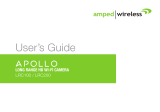Page is loading ...

WI-FI CAMERA
USER MANUAL

2
Contents
Introduction 4
Camera LED Indicators 5
Wi-Fi Requirements 6
Mobile Device Requirements 6
Download the Momentum App 7
Create an Account 8
Setup 10
Pairing 10
Connecting to a Wi-Fi Network 14
Pairing additional Momentum Devices 15
Pairing additional Non-Momentum Devices 15
Storage Options 16
Momentum Capture Cloud Storage 16
Micro-SD Card Storage 18
Your Dashboard 19
Camera Functions 21
Watching Live Video 21
Taking Photos 22
Recording Videos 22

3
Audio Functions 23
Setting up Rules 24
Triggers 25
Adding a New Rule 25
Mobile Alerts 26
Viewing Recorded Photos and Videos 27
Device Settings 28
Deleting Devices 28
Restoring Forgotten Passwords 29
Resetting the Camera 30
Troubleshooting 31
About Momentum 31
© 2016 Momentum
Momentum is a registered trademark in the United States. Apple and iPhone
are registered trademarks of Apple Inc. Google Play and Android are
trademarks of Google Inc. All other brands and product names are or may be
trademarks of their respective owners.
Note: Screen shots and procedures described in this manual are subject to
change without notice. The latest Momentum Camera User Guide is always
available on our website at http://www.momentumcam.com.

4
Introduction
The Momentum Wi-Fi Camera is an indoor wireless
monitoring device that can be accessed from anywhere,
as long as there is an internet connection. It’s great for
indoor surveillance for your home, office, shop,
warehouse, or other locations. All you need is a:
1. Wireless internet connection, and
2. Mobile device (Android or iOS)
See page #6 for device requirements.
Use your smartphone and/or tablet to use and manage
the camera and app’s functions remotely.
Front Rear
Built
-
in speaker
Infrared lights
Camera lens
Pivot connector
Micro- USB port
for power supply
Reset button
Indicator light
Microphone

5
Camera LED Indicators
The camera has an LED indicator light that lets you know
what the camera is doing.
Solid Red Light: Camera is booting up.
Flashing Red light: Camera has failed connecting to the
Wi-Fi network.
Flashing Red & Blue Light: Camera is ready to connect to
the Wi-Fi network.
Flashing Blue Light: Camera is connected to the Wi-Fi
network.
Solid Blue Light: User is currently live streaming.
Side
Micro SD card
slot (128GB max)

6
Wi-Fi Requirements
Your Momentum Camera requires a 2.4GHz or 5GHz
router (802.11bg/n) for Wi-Fi connectivity. This is a
standard home Wi-Fi router.
You will need your Wi-Fi name and password when
pairing your mobile device and camera.
Note: If you are using a 2.4GHz + 5 GHz dual band
router, create separate SSID names for each band on
your Wi-Fi router settings page. This will make it easier for
you to select the 2.4GHz band for camera setup.
Mobile Device Requirements
The Momentum app requires a smart phone or tablet
device that runs on Android 5.0+ (Lollipop) for Android
devices or iOS 8.0+ for Apple devices.

7
Download the Momentum App
Download and install the Momentum Camera app on your
mobile device.
Search for Momentum on the Google Play Store for
Android devices, or on the Apple App Store for iOS
devices.
Make sure the app logo you download matches the one
shown below.

8
Create an Account
If you don’t already have a Momentum account, you will
need to create one. To create a new account, follow these
steps:
1) Tap on the Momentum
icon to launch the
Momentum App.
2) For first time account
setup, select Create
Account.

9
3) Enter a valid email
address and a password,
then select Sign up. You
will then be sent an email
with a verification link.
4) Check your email and
click on the Verification
Link. Log in to your
newly created account
through the app.

10
Setup
To begin using your Momentum device you will first need
to pair it to your Momentum account and then connect it to
your Wi-Fi network.
Pairing
1) IMPORTANT: Make sure your mobile device is
connected to the same Wi-Fi network as the one you
will be connecting the camera to. (This is required just
for the pairing process; feel free to disconnect your
mobile device from the Wi-Fi network after pairing is
complete if you wish to do so.)
2) From the Momentum app, select
Pair device.

11
3) Select the Momentum Camera
device.
4) From here you have two pairing options to choose
from: scanning the QR code or manually entering the
Device ID number. (Both are items are found on the
back of the camera.)

12
Scanning the QR Code (recommended):
a. Allow the Momentum app to access the camera on
your phone when prompted. (This is necessary if you
want to scan the QR code to pair your device.)
b. To pair, locate the QR code on your device and use
the app to scan the code. Make sure the QR code fits
inside the scan box.

13
Entering Device ID Number
A second option is manually entering the Device ID
number located next to the QR code.
5) Once your Momentum device ID is
paired with your Momentum
account, enter the requested Wi-Fi
credentials to connect your
Momentum device to your Wi-Fi
Network.
6) Name your camera and tap the
button at the bottom to finish. You
will then be brought to the
dashboard page where you can start
viewing and customizing your
Momentum camera.

14
Connecting to a Wi-Fi Network
During the pairing process, you will need to connect the
Momentum device to a Wi-Fi network that is within range.
Your Momentum device will automatically detect the Wi-Fi
network your mobile device is on and connect to it once
you’ve entered the necessary credentials.
Notes:
Be sure to only connect to a network that you trust.
The typical home router will have at least a 2.4GHz
frequency band, but many will have dual bands of 2.4
/ 5 GHz. If your camera will be set in the same or next
room as your router, we recommend to connect on the
5GHz band frequency if available as this will give you
a faster connection for streaming. If your camera is
more than a few rooms away, we recommend
connecting with the 2.4GHz band as it has a better
signal strength at longer ranges.

15
Pairing additional Momentum Devices
To pair additional Momentum devices, select Pair in the
Devices section of the app menu and repeat steps 2 – 6
that were used in pairing your initial Momentum device.
Pairing additional Non-Momentum Devices
You can use your Momentum app to control non-
Momentum devices like the Nest™ Learning Thermostat.
To pair non-Momentum devices select Pair in the Devices
section of the app menu and select the non-Momentum
device you wish to pair. Simply follow the in-app
instructions for pairing that device with your Momentum
app.

16
Storage Options
Your Momentum Wi-Fi camera can save your recorded
videos or pictures through the Momentum Capture Cloud
Storage subscription plan or with your own micro-SD card
inserted into the camera.
Momentum Capture Cloud Storage
After you pair a Momentum device
to your Momentum account, you
will be given the opportunity to sign
up for Momentum Capture cloud
storage subscription that will allow
you to store recorded pictures and
videos taken by your camera.
If you wish to purchase a
subscription plan, select one of the
provided options that meets your
needs and complete the
transaction using your credit card.

17
If you don’t subscribe to a Momentum Capture plan after
you first pair your device, you always have the option to
do it later. During your free trial period, you can sign up by
selecting the free trial expiration banner on the camera tile
in your dashboard. After your free trial expires, you can
select the camera you want to keep the subscription plan
for from the Devices section of the main app menu.
You may also update your plan at any time through the
Device Settings menu.

18
Micro-SD Card Storage
If you’d prefer not to use a cloud based storage
subscription plan, you can opt to use your own micro-SD
card (up to 128GB) instead.
Insert the micro-SD card into the camera’s micro-SD slot
on the side of the camera. The app will automatically
record events and camera photos you take directly into
the micro-SD card.
Once the memory capacity has been reached on the card,
the new recording will loop over and begin to overwrite the
earliest saved recordings.
Micro-SD Card Slot

19
Your Dashboard
Your dashboard is your app’s home screen where you can
view and access your paired devices. You can rearrange
the Tiles on your dashboard by tapping the Pencil icon in
the top right corner of the app. You can also make some
device tiles larger or smaller when editing your dashboard.
Be sure to tap the Save Dashboard button at the bottom
when you are finished editing.

20
Main Menu
Click the Menu icon at any time while in your dashboard to
access the menu. Here you will find your account
information, device settings, activity, rules settings, and
support info.
/