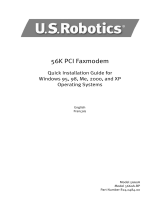Page is loading ...

0
U.S. Robotics 56K Internal Voice
Faxmodem
Quick Installation Guide for
Microsoft Windows® 95, 98, 2000, Me, XP
Operating Systems
English
Français
Italiano
Deutsch
Инструкции по установке см. в руководстве пользователя на установочном компакт-диске.
Kurulum talimatlarõ için Kurulum CD-ROM'unda bulunan Kullanõm Kõlavuzu'na başvurun.
R24.0636.00
rev 1.2

1
Table of Contents
English ............................................................................1
Français.........................................................................15
Italiano......................................................................... 29
Deutsch........................................................................ 43
.....................................................................59

1
U.S. Robotics Corporation
935 National Parkway
Schaumburg, Illinois
60173-5157
USA
No part of this documentation may be reproduced in any form or by any means or used to make any
derivative work (such as a translation, transformation, or adaptation) without written permission from
U.S. Robotics Corporation. U.S. Robotics Corporation reserves the right to revise this documentation
and to make changes in the products and/or content of this document from time to time without obli-
gation to provide notification of such revision or change. U.S. Robotics Corporation provides this docu-
mentation without warranty of any kind, either implied or expressed, including, but not limited to,
implied warranties of merchantability and fitness for a particular purpose. If there is any software on
removable media described in this documentation, it is furnished under a license agreement included
with the product as a separate document, in the hard copy documentation, or on the removable media
in a directory file named LICENSE.TXT or !LICENSE.TXT. If you are unable to locate a copy, please con-
tact U.S. Robotics and a copy will be provided to you.
UNITED STATES GOVERNMENT LEGEND If you are a United States government agency, then this docu-
mentation and the software described herein are provided to you subject to the following:
All technical data and computer software are commercial in nature and developed solely at private
expense. Software is delivered as “Commercial Computer Software” as defined in DFARS 252.227-
7014 (June 1995) or as a “commercial item” as defined in FAR 2.101(a) and as such is provided with only
such rights as are provided in U.S. Robotics standard commercial license for the Software. Technical
data is provided with limited rights only as provided in DFAR 252.227-7015 (Nov 1995) or FAR 52.227-
14 (June 1987) whichever is applicable. You agree not to remove or deface any portion of any legend
provided on any licensed program or documentation contained in, or delivered to you in conjunction
with, this Quick Installation Guide.
Copyright © 2006 U.S. Robotics Corporation. All rights reserved. U.S. Robotics and the U.S. Robotics
logo are registered trademarks of U.S. Robotics Corporation. Other product names are for identifica-
tion purposes only and may be trademarks of their respective companies. Product specifications sub-
ject to change without notice.
English

3
3
Installation for All Operating Systems:
Before You Begin: Prepare for installation.
NOTE: Before you begin, we recommend you uninstall any other
modems you have in your system and unplug all telephone cords
connected to these modems. Refer to your previous modem's
documentation for instructions.
Write down your new USRobotics modem's serial number, which is located on
the white bar code sticker on the modem and on the modem's box, in the space
below. If you ever need to call our Technical Support department, you will need
this number plus your model number, which is 2884C, to receive assistance. If
you need to get assistance or download drivers from the Web site, you will need
your product ID number.
Product ID Number Serial Number
Step 1: Insert the modem into an empty PCI expansion slot.
Turn off and unplug your computer and all peripherals. Remove the computer’s
cover. (If you do not know how to do this, refer to your computer’s
documentation.)
WARNING: To avoid risk of electrical shock, make sure your computer
and all peripheral devices are turned off and unplugged from
electrical outlets and that any telephone cords have been removed
from existing modems and their wall jacks.
Remove the expansion slot cover at the back of an empty PCI expansion slot. PCI
slots are 3.5 inches long and are usually white plastic lined with metal. The slot
cover is on the back of the computer and covers an opening on the computer’s
case. Some slot covers are held in place with a screw. Insert the modem, gold
edge first, into the slot. You will need to press the modem in firmly so that it is
2884C

4
4
seated properly in its slot. When the modem is installed correctly, you will no
longer see any part of the gold edge. Be careful to place the modem in the slot
properly, with the end bracket of the modem lined up properly in your computer.
The modem’s metal bracket will cover the opening on the back of the computer.
If you removed a screw from the slot cover, secure the modem with the screw.
Replace the computer’s cover.
Plug one end of the phone cord into the jack on the modem labelled and
plug the other end into an analogue phone wall jack. If there is an adapter
included with your modem, attach that to the phone cord before inserting it into
the wall jack.
NOTE: You can also attach a microphone to the jack and a set of
speakers into the jack to use your modem with the optional voice
software. Alternately, you can attach a headset to these jacks.
Step 2: Install the modem drivers.
NOTE: If at any time during the installation you are prompted to select
the location of your installation drivers, the following is the correct
location on the Installation CD-ROM (assuming D: is your CD-ROM
drive).
Windows Me/98/95 drivers -- D:\
Windows XP/2000 drivers -- D:\Win2K_XP
NOTE: Windows XP/2000 users must be logged in using an account with
administrative privileges before attempting to install the modem
drivers. Windows XP home users have administrative privileges by
default.
Windows XP Users: Control Panel: Category View
Turn on your computer. Insert your Installation CD-ROM into your drive before
you log in or Windows opens. Windows will install the hardware with in-built
drivers. After it has finished, click Windows Start, Control Panel, Network and
Internet Connections. Click Phone and Modem Options. Enter the requested
dialing information; click OK. Select the Modems tab. Click Properties. Select the
Driver tab. Click Update Driver. Select Install from a list or specific location
(Advanced) and click Next. Select Don’t search. I will choose the driver to install
and click Next. Select Have Disk. Click Browse and select your CD-ROM drive.
Select Win2K_XP and select the driver most appropriate to your modem. Click
Next. A Digital Signature Not Found message may appear*. Click Continue
Anyway. Click Finish to complete the installation.

5
5
Windows XP Users: Control Panel: Classic View
Turn on your computer. Insert your Installation CD-ROM into your drive before
you log in or Windows opens. Windows will install the hardware with in-built
drivers. After it has finished, click Windows Start, Control Panel. Double-click
Phone and Modem Options. Enter the requested dialing information; click OK.
Select the Modems tab. Click Properties. Select the Driver tab. Click Update
Driver. Select Install from a list or specific location (Advanced) and click Next.
Select Don’t search. I will choose the driver to install and click Next. Select Have
Disk. Click Browse and select your CD-ROM drive. Select Win2K_XP and select
the driver most appropriate to your modem. Click Next. A Digital Signature Not
Found message may appear*. Click Continue Anyway. Click Finish to complete
the installation.
Windows 2000 Users
Turn on your computer. Insert your Installation CD-ROM into your drive before
you log in. When the Found New Hardware screen appears, click Next. Select
Search for a suitable driver for my device (recommended). Click Next. Select
CD-ROM drives. Click Next. A Digital Signature Not Found message may appear*.
Click Yes. Click Finish to complete the installation.
* USRobotics has thoroughly tested this driver in conjunction with the supported hardware and has
verified compatibility with Windows XP/2000.
Windows Me Users
Turn on your computer. Insert your Installation CD-ROM into your drive before
Windows opens. When the Add New Hardware Wizard appears, select Automatic
search for a better driver (Recommended), and click Next. Click Finish to
complete the installation.
Windows 98 Users
Turn on your computer. Insert your Installation CD-ROM into your drive before
Windows opens. When the Add New Hardware Wizard appears, click Next. Select
Search for the best driver for your device (Recommended), and click Next.
Select Specify a location and click Browse. Select your CD-ROM drive; click OK.
Click Next. When the driver is found, click Next. Click Finish. When the Add New
Hardware Wizard appears, click Next. Select Search for the best driver for your
device (Recommended), and click Next. Select Specify a location and click
Browse. Select your CD-ROM drive; click OK. Click Next. When the driver is
found, click Next. Click Finish to complete the installation.
Windows 95 Users
Turn on your computer. Insert your Installation CD-ROM into your drive before
Windows opens. When the Update Device Driver Wizard appears, click Next. If
the Wizard is unable to locate the driver, click Other Locations. Click Browse and
select your CD-ROM drive. Click OK. Click Finish. At this point you may get an
Insert Disk notice. Click OK. The Copying Files screen will open. Click Browse and
select your CD-ROM drive. Click OK. The Copying Files screen will appear again.

6
6
When the Update Device Driver Wizard appears, click Next. If the Wizard is
unable to locate the driver, click Other Locations. Click Browse and select your
CD-ROM drive. Click OK. Click Finish to complete the installation.
Step 3: Verify that the modem is properly installed.
Windows XP
Click Windows Start, and click Control Panel. Click Network and Internet
Connections, Phone and Modem Options, and then click the Modems tab. You
should see a description of your modem, USRobotics V.92 Voice Win Int, and a
COM port setting. If you do not see a description of your modem, see the Note
after this section. If you do see the description, click Modem, highlight the
description of your new modem, and click Properties. Click the Diagnostics tab.
Click the Query Modem button. You should see a series of commands and
responses from the modem. This means that the installation was a success. If
you do not see commands and responses, see the Note after this section.
Windows 2000
Click Windows Start, Settings, and then Control Panel. Double-click the Phone
and Modem Options icon. Click the Modems tab. Make sure that the correct
modem is highlighted, USRobotics V.92 Voice Win Int. If you do not see a
description of your modem, see the Note after this section. If you do see the
description, click the Properties button. Click the Diagnostics tab. Click the
Query Modem button. You should see a series of commands and responses from
the modem. This means that the installation was a success. If you do not see
commands and responses, see the Note after this section.
Windows Me/98/95
Click Windows Start, Settings, and then Control Panel. Double-click the Modems
icon. In the Modems Properties screen, you should see a description for your
modem, USRobotics V.92 Voice Win Int. If you do not see a description of your
modem, see the Note after this section. If you do see the description, click the
Diagnostics tab. Make sure that the correct COM Port (modem) is highlighted.
Click the More Info button. You should see a series of commands and responses
from the modem. This means that the installation was a success. If you do not
see commands and responses, see the Note after this section.
NOTE: If your modem is not listed and/or you do not see a series of
commands and responses, make sure that your internal modem is
physically installed correctly in your computer. With the power off,
press the modem in firmly so that it is seated properly in its slot. When
the modem is installed correctly, you will no longer see any part of the gold edge.
If your modem still does not work, you may need to remove it and reinstall it in
another available slot. Shut down and restart your PC. Check your modem again
using Control Panel as described previously.

7
7
Step 4: Install software and register your modem.
Eject and re-insert the Installation CD-ROM. The installation utility should start
automatically. The Setup Wizard on the CD-ROM guides you through installing
the program group (including Internet Call Notification, ControlCenter, and
optional voice faxmodem software) and registering your modem.
NOTE: If the Installation CD-ROM interface does not run automatically,
click Windows Start and then click Run. In the “Run” dialogue box, type
D:\setup.exe. If your CD-ROM drive uses a different letter, type that
letter in place of “D.”
NOTE: If you would like to use the voice functionality of this modem, you
must install the voice software. This software can be found on the
Installation CD-ROM in the Software section.
Register your modem.
• At the Installation CD-ROM interface, click the Support link.
• Follow the on-screen instructions to register your modem and to
view the warranty information. If the Installation CD-ROM interface
does not run automatically, click Windows Start and
then click Run. In the “Run” dialog box, type D:\setup.exe. If
your CD-ROM drive uses a different letter, type that letter in
place of “D.”
• You can also register your modem online by visiting
http://www.usr.com/productreg
Troubleshooting
Having trouble with your modem? Try these basic troubleshooting
steps first.
1) Is your phone cord properly connected? The phone cord should be plugged
into the jack on the modem and into the wall phone jack. Use the phone cord
included in your modem’s box. If there was an adapter included with your
modem, attach that to the phone cord before inserting it into the wall jack.
2) Is your modem properly installed in your computer? Refer to the “Verify that
the modem is properly installed” section of this guide for possible solutions
based on your particular operating system.

8
8
My computer isn’t recognizing my modem.
If Plug and Play fails to find the modem as new hardware, you need to check
the following:
• Confirm that the modem is firmly seated in the PCI slot. The modem
should sit evenly in the slot with no part of the gold edge showing.
• Try installing the modem in another PCI slot.
• Check your computer manual to make sure that the PCI slot is
configured properly.
My modem appeared to install correctly but seems to be performing erratically.
Possible solution: Although PCI devices can share IRQs, there are devices
on the market that do not share IRQs properly. If the modem has been
assigned to an IRQ which shares with one of these devices, the modem may
perform erratically.
Windows Me/98/95: Right-click the My Computer icon on your desktop.
Click Properties, and then the Device Manager tab. Double-click the
Computer icon at the top of the device list. You will see a listing of your
system’s IRQs and the devices to which they are assigned. Locate your
modem and the IRQ which it is assigned. If this IRQ is being used by any
other devices, it may be causing the modem to work improperly. Either your
modem or the device which shares an IRQ with your modem will have to be
reassigned to another IRQ in order to resolve your conflict. You may want to
try installing the modem in another PCI slot, or refer to the sharing device’s
documentation for more information about removing, disabling, or
relocating it.
My software isn’t recognizing my modem.
Possible solution: Your communications software may not function
properly if you have more than one version of the software installed, you
are using an older version, or you have more than one communications
application installed on your system. We highly recommend using the
communications software provided with your modem on the Installation
CD-ROM.
Possible solution: Your software’s COM port settings may be incorrect.
There should be a place in the Setup section of your software that
addresses port settings. Make sure the software’s port settings match
those for your modem. To check which COM port your modem is using, click
Windows Start, Settings, and Control Panel. Double-click Modems, select
your modem, and select Properties. Check your communication software’s
documentation for instructions about adjusting the port settings in your
software.

9
9
Possible solution: You may not have the correct modem type selected in
your software or in Windows. Click Windows Start, Settings, and Control
Panel. When Control Panel opens, click Modems. You will see a list of
installed modems. You can also add, remove, or view the properties of
modems from this window. The USRobotics modem you have installed
should be present in the list of installed modems. If none of the modem
descriptions in the list matches your USRobotics modem or no modems are
listed, your modem is not installed properly. Try reinstalling your modem.
Possible solution: If you are using software that uses a Windows modem
description and you had a previous modem installed, you may need to
update your software’s setting to reflect the use of the USRobotics V.92
Voice Win Int.
My modem won’t dial out or doesn’t answer incoming calls.
FOR BOTH DIALING AND ANSWERING PROBLEMS:
Possible solution: You may have a bad phone cord connection to your
modem. The phone cord should be plugged into the jack on the modem
and into the wall phone jack. Use the phone cord included in your modem’s
box if possible. If there was an adapter included with your modem, attach
that to the phone cord before inserting it into the wall jack.
Possible solution: You may have devices between the modem and the
phone jack. There should be no line splitters, fax machines, or other devices
between the modem and the wall jack.
OFFICE USERS:
Possible solution: You may have plugged your modem’s phone cord into a
digital line. Contact the department responsible for your phone system if
you are unsure whether or not your phone line is digital.
If your phone system requires dialing “9” to access an outside line, be sure
to add “9” before the number you are dialing.
VOICE MAIL USERS:
Possible solution: If you have voice mail provided by your local phone
company, your dial tone may be altered when messages are waiting.
Retrieve your voice mail to restore your normal dial tone.
My modem sounds like it’s trying to connect to another modem but fails.
Possible solution: You may have a poor connection. All calls are routed
differently, so try placing the call again.
I’m having problems with my fax or voice software.

10
10
Possible solution: See the electronic help files, which are found within the
fax or voice software itself.
My modem isn’t achieving a 56K Internet connection.
The V.92 and V.90 protocols allow for download speeds of up to 56K and
the V.92 protocol adds upload speeds of up to 48K, but line conditions may
affect the actual speeds during a given connection. Due to unusual
telephone line configurations, some users will not be able to take full
advantage of V.92 or V.90 technology at this time. In order to achieve a V.92
or V.90 connection:
• The server you’re dialing in to must support and provide a digital V.92
or V.90 signal. Your ISP can provide you with a list of dial-up
connections and information on what those connections currently
support.
• The telephone line between your ISP and your modem must be capable
of supporting a 56K connection and contain only one digital-to-
analogue conversion. The 56K signal from your ISP begins as a digital
signal. Somewhere between the ISP and your modem, there will be a
digital-to-analogue signal conversion so that your modem can receive
the data. There must be no more than one digital-to-analogue signal
conversion in the path from your ISP to your modem. If more than one
analogue-to-digital conversion occurs, your connect speed will default
to V.34 (33.6 Kbps). There may also be impairments on the local lines
between your ISP and your modem. These impairments can prevent or
limit V.92 or V.90 connection speeds. All telephone calls are routed
differently, so you should try making your connection several times.
One way to test this is to dial into a long distance location. Long
distance lines are often much clearer than local lines. It is important to
note that telephone companies are constantly upgrading their
systems. Lines that do not support 56K today may support 56K in the
near future.
• Your modem must be connecting to a V.92 or V.90 server. A pair of 56K
modems will not connect to each other at 56K speeds.
Support Resources
If you have not fixed your problem after trying the suggestions in the
“Troubleshooting” section, you can receive additional help via one of these
convenient resources:
1. Visit the USRobotics Web site
Many of the most common difficulties users experience have been
addressed in the FAQ and Troubleshooting Web pages for your specific
product. Your product ID is 2884C. You may need to know this to obtain

11
11
information on the USRobotics Web site. Go to:
http://www.usr.com/support
2. Contact the USRobotics Technical Support Department
Technical questions about USRobotics modems can also be answered by
technical support specialists.
Regulatory Information
CE Compliance
We, U.S. Robotics Corporation of 935 National Parkway, Schaumburg, Illinois, 60173-5157 USA, declare
under our sole responsibility that the product, U.S. Robotics 56K Internal Voice Faxmodem, Model
2884C, to which this declaration relates, is in conformity with the following standards and/or other
normative documents.
EN60950
EN55022
EN55024
We hereby declare that the above named product is in compliance with the essential requirements and
other relevant provisions of Directive 1999/5/EC.
The conformity assessment procedure referred to in Article 10(3) and detailed in Annex II of Directive
1999/5/EC has been followed.
An electronic copy of the original CE Declaration of Conformity is available at the U.S. Robotics website:
www.usr.com
Network Compatibility Declaration
This equipment is designed to work satisfactorily on all European Union PSTNs (Public Switched
Telephone Networks).
This equipment is supplied with a suitable PSTN connector for the country in which it was supplied. If it
is required to use this equipment on a different network to the one for which it was supplied, the user
is advised to contact the vendor for guidance regarding connection.
Country Telephone Online
UK 0870 844 4546 www.usr.com/emailsupport/uk
France 0825 070 693 www.usr.com/emailsupport/fr
Germany 0180 567 1548 www.usr.com/emailsupport/de
Italy 800 979 266 www.usr.com/emailsupport/it
Russia
8 800 200 20 01
www.usr.com/emailsupport/ru
Middle East
870 844 4546
www.usr.com/emailsupport/me

12
12
U.S. Robotics Corporation Limited Warranty
1.0 GENERAL TERMS:
1.1 This Limited Warranty is extended only to the original end-user purchaser (CUSTOMER)
and is not transferable.
1.2 No agent, reseller, or business partner of U.S. Robotics Corporation (U.S. ROBOTICS) is
authorised to modify the terms of this Limited Warranty on behalf of U.S. ROBOTICS.
1.3 This Limited Warranty expressly excludes any product that has not been purchased as
new from U.S. ROBOTICS or its authorised reseller.
1.4 This Limited Warranty is only applicable in the country or territory where the product is
intended for use (As indicated by the Product Model Number and any local telecommuni-
cation approval stickers affixed to the product).
1.5 U.S. ROBOTICS warrants to the CUSTOMER that this product will be free from defects in
workmanship and materials, under normal use and service, for TWO (2) YEARS from the
date of purchase from U.S. ROBOTICS or its authorised reseller.
1.6 U.S. ROBOTICS sole obligation under this warranty shall be, at U.S. ROBOTICS sole discre-
tion, to repair the defective product or part with new or reconditioned parts; or to
exchange the defective product or part with a new or reconditioned product or part that is
the same or similar; or if neither of the two foregoing options is reasonably available, U.S.
ROBOTICS may, at its sole discretion, provide a refund to the CUSTOMER not to exceed
the latest published U.S. ROBOTICS recommended retail purchase price of the product,
less any applicable service fees. All products or parts that are exchanged for replacement
will become the property of U.S. ROBOTICS.
1.7 U.S. ROBOTICS warrants any replacement product or part for NINETY (90) DAYS from the
date the product or part is shipped to Customer.
1.8 U.S. ROBOTICS makes no warranty or representation that this product will meet CUS-
TOMER requirements or work in combination with any hardware or software products pro-
vided by third parties.
1.9 U.S. ROBOTICS makes no warranty or representation that the operation of the software
products provided with this product will be uninterrupted or error free, or that all defects
in software products will be corrected.
1.10 U.S. ROBOTICS shall not be responsible for any software or other CUSTOMER data or
information contained in or stored on this product.
2.0 CUSTOMER OBLIGATIONS
2.1 CUSTOMER assumes full responsibility that this product meets CUSTOMER specifications
and requirements.
2.2 CUSTOMER is specifically advised to make a backup copy of all software provided with
this product.
2.3 CUSTOMER assumes full responsibility to properly install and configure this product and
to ensure proper installation, configuration, operation and compatibility with the operat-
ing environment in which this product is to function.
2.4 CUSTOMER must furnish U.S. ROBOTICS a dated Proof of Purchase (copy of original pur-
chase receipt from U.S. ROBOTICS or its authorised reseller) for any warranty claims to be
authorised.
3.0 OBTAINING WARRANTY SERVICE:
3.1 CUSTOMER must contact U.S. ROBOTICS Technical Support or an authorised U.S. ROBOT-
ICS Service Centre within the applicable warranty period to obtain warranty service autho-
risation.
3.2 Customer must provide Product Model Number, Product Serial Number and dated Proof of
Purchase (copy of original purchase receipt from U.S. ROBOTICS or its authorised reseller)
to obtain warranty service authorisation.
3.3 For information on how to contact U.S. ROBOTICS Technical Support or an authorised U.S.
ROBOTICS Service Centre, please see the U.S ROBOTICS corporate Web site at:
www.usr.com
3.4 CUSTOMER should have the following information / items readily available when contact-
ing U.S. ROBOTICS Technical Support:
·Product Model Number

13
13
·Product Serial Number
·Dated Proof of Purchase
·CUSTOMER contact name & telephone number
·CUSTOMER Computer Operating System version
·U.S. ROBOTICS Installation CD-ROM
·U.S. ROBOTICS Installation Guide
4.0 WARRANTY REPLACEMENT:
4.1 In the event U.S. ROBOTICS Technical Support or its authorised U.S. ROBOTICS Service
Centre determines the product or part has a malfunction or failure attributable directly to
faulty workmanship and/or materials; and the product is within the TWO (2) YEAR war-
ranty term; and the CUSTOMER will include a copy of the dated Proof of Purchase (original
purchase receipt from U.S. ROBOTICS or its authorised reseller) with the product or part
with the returned product or part, then U.S. ROBOTICS will issue CUSTOMER a Return
Material Authorisation (RMA) and instructions for the return of the product to the autho-
rised U.S. ROBOTICS Drop Zone.
4.2 Any product or part returned to U.S. ROBOTICS without an RMA issued by U.S. ROBOTICS
or its authorised U.S. ROBOTICS Service Centre will be returned.
4.3 CUSTOMER agrees to pay shipping charges to return the product or part to the authorised
U.S. ROBOTICS Return Centre; to insure the product or assume the risk of loss or damage
which may occur in transit; and to use a shipping container equivalent to the original
packaging.
4.4 Responsibility for loss or damage does not transfer to U.S. ROBOTICS until the returned
product or part is received as an authorised return at an authorised U.S. ROBOTICS Return
Centre.
4.5 Authorised CUSTOMER returns will be unpacked, visually inspected, and matched to the
Product Model Number and Product Serial Number for which the RMA was authorised. The
enclosed Proof of Purchase will be inspected for date of purchase and place of purchase.
U.S. ROBOTICS may deny warranty service if visual inspection of the returned product or
part does not match the CUSTOMER supplied information for which the RMA was issued.
4.6 Once a CUSTOMER return has been unpacked, visually inspected, and tested U.S. ROBOT-
ICS will, at its sole discretion, repair or replace, using new or reconditioned product or
parts, to whatever extent it deems necessary to restore the product or part to operating
condition.
4.7 U.S. ROBOTICS will make reasonable effort to ship repaired or replaced product or part to
CUSTOMER, at U.S. ROBOTICS expense, not later than TWENTY ONE (21) DAYS after U.S.
ROBOTICS receives the authorised CUSTOMER return at an authorised U.S. ROBOTICS
Return Centre.
4.8 U.S. ROBOTICS shall not be liable for any damages caused by delay in delivering or fur-
nishing repaired or replaced product or part.
5.0 LIMITATIONS
5.1 THIRD-PARTY SOFTWARE: This U.S. ROBOTICS product may include or be bundled with
third-party software, the use of which is governed by separate end-user license agree-
ments provided by third-party software vendors. This U.S. ROBOTICS Limited Warranty
does not apply to such third-party software. For the applicable warranty refer to the end-
user license agreement governing the use of such software.
5.2 DAMAGE DUE TO MISUSE, NEGLECT, NON-COMPLIANCE, IMPROPER INSTALLATION, AND/
OR ENVIRONMENTAL FACTORS: To the extent permitted by applicable law, this U.S.
ROBOTICS Limited Warranty does not apply to normal wear and tear; damage or loss of
data due to interoperability with current and/or future versions of operating system or
other current and/or future software and hardware; alterations (by persons other than
U.S. ROBOTICS or authorised U.S. ROBOTICS Service Centres); damage caused by opera-
tor error or non-compliance with instructions as set out in the user documentation or
other accompanying documentation; damage caused by acts of nature such as lightning,
storms, floods, fires, and earthquakes, etc. Products evidencing the product serial num-
ber has been tampered with or removed; misuse, neglect, and improper handling; damage
caused by undue physical, temperature, or electrical stress; counterfeit products; damage
or loss of data caused by a computer virus, worm, Trojan horse, or memory content cor-
ruption; failures of the product which result from accident, abuse, misuse (including but

14
14
not limited to improper installation, connection to incorrect voltages, and power points);
failures caused by products not supplied by U.S. ROBOTICS; damage cause by moisture,
corrosive environments, high voltage surges, shipping, abnormal working conditions; or
the use of the product outside the borders of the country or territory intended for use (As
indicated by the Product Model Number and any local telecommunication approval stick-
ers affixed to the product).
5.3 TO THE FULL EXTENT ALLOWED BY LAW, THE FOREGOING WARRANTIES AND REMEDIES
ARE EXCLUSIVE AND ARE IN LIEU OF ALL OTHER WARRANTIES, TERMS, OR CONDITIONS,
EXPRESS OR IMPLIED, EITHER IN FACT OR BY OPERATION OF LAW, STATUTORY OR OTHER-
WISE, INCLUDING WARRANTIES, TERMS, OR CONDITIONS OF MERCHANTABILITY, FITNESS
FOR A PARTICULAR PURPOSE, SATISFACTORY QUALITY, CORRESPONDENCE WITH
DESCRIPTION, AND NON-INFRINGEMENT, ALL OF WHICH ARE EXPRESSLY DISCLAIMED.
U.S. ROBOTICS NEITHER ASSUMES NOR AUTHORISES ANY OTHER PERSON TO ASSUME
FOR IT ANY OTHER LIABILITY IN CONNECTION WITH THE SALE, INSTALLATION, MAINTE-
NANCE, WARRANTY, OR USE OF ITS PRODUCTS.
5.4 LIMITATION OF LIABILITY. TO THE FULL EXTENT ALLOWED BY LAW, U.S. ROBOTICS ALSO
EXCLUDES FOR ITSELF AND ITS SUPPLIERS ANY LIABILITY, WHETHER BASED IN CONTRACT
OR TORT (INCLUDING NEGLIGENCE), FOR INCIDENTAL, CONSEQUENTIAL, INDIRECT, SPE-
CIAL, OR PUNITIVE DAMAGES OF ANY KIND, OR FOR LOSS OF REVENUE OR PROFITS, LOSS
OF BUSINESS, LOSS OF INFORMATION OR DATA, OR OTHER FINANCIAL LOSS ARISING OUT
OF OR IN CONNECTION WITH THE SALE, INSTALLATION, MAINTENANCE, USE, PERFOR-
MANCE, FAILURE, OR INTERRUPTION OF ITS PRODUCTS, EVEN IF U.S. ROBOTICS OR ITS
AUTHORISED RESELLER HAS BEEN ADVISED OF THE POSSIBILITY OF SUCH DAMAGES,
AND LIMITS ITS LIABILITY TO REPAIR, REPLACEMENT, OR REFUND OF THE PURCHASE
PRICE PAID, AT U.S. ROBOTICS OPTION. THIS DISCLAIMER OF LIABILITY FOR DAMAGES
WILL NOT BE AFFECTED IF ANY REMEDY PROVIDED HEREIN SHALL FAIL OF ITS ESSENTIAL
PURPOSE.
6.0 DISCLAIMER: Some countries, states, territories or provinces do not allow the exclusion
or limitation of implied warranties or the limitation of incidental or consequential dam-
ages for certain products supplied to consumers, or the limitation of liability for personal
injury, so the above limitations and exclusions may be limited in their application to CUS-
TOMER. When the implied warranties are not allowed by law to be excluded in their
entirety, they will be limited to the TWO (2) YEAR duration of this written warranty. This
warranty gives CUSTOMER specific legal rights, which may vary depending on local law.
7.0 GOVERNING LAW: This Limited Warranty shall be governed by the laws of the State of Illi-
nois, U.S.A. excluding its conflicts of laws principles and excluding the United Nations
Convention on Contracts for the International Sale of Goods.
U.S. Robotics Corporation
935 National Parkway
Schaumburg, IL, 60173
U.S.A

28
28
5.3 DANS LA MESURE OU LA LOI LE PERMET, LES GARANTIES ET LES RECOURS PRECEDEMMENT CITES SONT
EXCLUSIFS ET REMPLACENT LES AUTRES GARANTIES, TERMES OU CONDITIONS, EXPLICITES OU IMPLIC-
ITES, DE FACTO OU DE JURE, STATUTAIRES OU AUTRES, NOTAMMENT LES GARANTIES, TERMES OU CON-
DITIONS DE COMMERCIALISATION, D'ADAPTATION A UN USAGE PARTICULIER, DE QUALITE
SATISFAISANTE, DE CORRESPONDANCE A LA DESCRIPTION FOURNIE ET DE NON-INFRACTION, QUI SONT
TOUS EXPRESSEMENT REJETES. U.S. ROBOTICS N'ASSUME NI N'AUTORISE AUCUNE PERSONNE A
ASSUMER EN SON NOM TOUTE AUTRE RESPONSABILITE EN RAPPORT AVEC LA VENTE, L'INSTALLATION,
L'ENTRETIEN, LA GARANTIE OU L'UTILISATION DE SES PRODUITS.
5.4 LIMITATION DE RESPONSABILITE. DANS LA MESURE OU LA LOI LE PERMET, U.S. ROBOTICS REJETTE, AU
NOM DE LA SOCIETE ET DE SES FOURNISSEURS, TOUTE RESPONSABILITE, CONTRACTUELLE OU DE
DROIT CIVIL (Y COMPRIS LA NEGLIGENCE), POUR LES DOMMAGES ACCESSOIRES, INDIRECTS, PARTICU-
LIERS OU PUNITIFS DE QUELQUE NATURE QUE CE SOIT, AINSI QUE TOUTE RESPONSABILITE DECOULANT
DE TOUT MANQUE A GAGNER, PERTE D'ACTIVITE, PERTE D'INFORMATIONS OU DE DONNEES OU AUTRE
PERTE FINANCIERE RESULTANT DE OU LIEE A LA VENTE, L'INSTALLATION, L'ENTRETIEN, L'UTILISATION,
LES PERFORMANCES, LA PANNE OU L'INTERRUPTION DE FONCTIONNEMENT DE SES PRODUITS, MEME
SI U.S. ROBOTICS OU SES REVENDEURS AGREES ONT ETE INFORMES DE L'EVENTUALITE DE TELS DOM-
MAGES. U.S. ROBOTICS LIMITE SA RESPONSABILITE A LA REPARATION, AU REMPLACEMENT OU AU REM-
BOURSEMENT DU PRIX ACQUITTE, A SA DISCRETION. CETTE LIMITATION DE RESPONSABILITE LIEE AUX
DOMMAGES RESTERA INCHANGEE MEME SI LES SOLUTIONS PROPOSEES DANS LA PRESENTE S'AVER-
ENT INEFFICACES.
6.0 REJET DE RESPONSABILITE : certains pays, états ou provinces n'autorisent pas l'exclusion ou la
limitation des garanties implicites ou la limitation de responsabilité quant aux dommages accessoires ou
indirects pour certains produits fournis aux clients, ou encore la limitation de responsabilité en cas de
blessure, de sorte que les limitations et exclusions énoncées ci-dessus peuvent ne pas s'appliquer au
CLIENT. Lorsque les garanties implicites ne peuvent pas être exclues dans leur intégralité, elles seront
limitées à la durée de DEUX (2) ANS de la présente garantie écrite. Cette garantie confère au CLIENT des
droits légaux spécifiques qui peuvent varier en fonction de la loi locale.
7.0 LOI APPLICABLE : la présente garantie limitée est régie par la législation de l'état de l'Illinois, Etats-
Unis, à l'exception de ses conflits de principes de droit et à l'exception de la Convention des Nations
Unies sur les contrats de vente internationale de marchandises.
U.S. Robotics Corporation
935 National Parkway
Schaumburg, IL 60173
Etats-Unis

3
Printed in XXXXXXXXXXXXXXXXXXXX
/