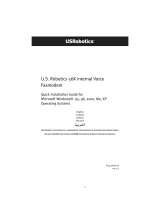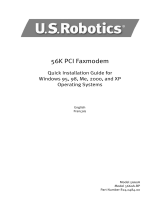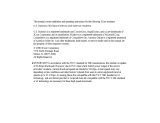56K Faxmodem
Quick Installation Guide
English
Svenska
Norsk
Polski
Türkçe
Русский
Part Number R24.0385.00
Model #5630
Page is loading ...
Page is loading ...

44
44
4
EnglishEnglish
EnglishEnglish
English
U.S. Robotics Corporation
935 National Parkway
Schaumburg, Illinois
60173
No part of this documentation may be reproduced in any form or by any means or used to
make any derivative work (such as translation, transformation, or adaptation) without writ-
ten permission from U.S. Robotics Corporation.
U.S. Robotics Corporation reserves the right to revise this documentation and to make
changes in the products and/or content of this document from time to time without obliga-
tion to provide notification of such revision or change.
U.S. Robotics Corporation provides this documentation without warranty of any kind, ei-
ther implied or expressed, including, but not limited to, implied warranties of merchant-
ability and fitness for a particular purpose.
If there is any software on removable media described in this documentation, it is furnished
under a license agreement included with the product as a separate document, in the hard
copy documentation, or on the removable media in a directory file named LICENSE.TXT or
!LICENSE.TXT. If you are unable to locate a copy, please contact U.S. Robotics and a copy will
be provided to you.
UNITED STATES GOVERNMENT LEGEND
If you are a United States government agency, then this documentation and the software
described herein are provided to you subject to the following:
All technical data and computer software are commercial in nature and developed solely at
private expense. Software is delivered as “Commercial Computer Software” as defined in
DFARS 252.227-7014 (June 1995) or as a “commercial item” as defined in FAR 2.101(a) and as
such is provided with only such rights as are provided in U.S. Robotics standard commercial
license for the Software. Technical data is provided with limited rights only as provided in
DFAR 252.227-7015 (Nov 1995) or FAR 52.227-14 (June 1987), whichever is applicable. You
agree not to remove or deface any portion of any legend provided on any licensed program
or documentation contained in, or delivered to you in conjunction with, this User Guide.
Copyright © 2003 U.S. Robotics Corporation. All rights reserved.
U.S. Robotics and the U.S. Robotics logo are registered trademarks of U.S. Robotics Corpo-
ration.
All other company and product names may be trademarks of the respective companies with
which they are associated.

55
55
5
All Windows Operating Systems Installation
Step1: Prepare for installation
NONO
NONO
NO
TT
TT
T
EE
EE
E: Before you begin, we recommend you uninstall any other modems you
have in your system. Refer to your previous modem's documentation for
instructions.
Write down your new U.S. Robotics modem's serial number, which is located on the white
bar code sticker on the modem and on the modem's box. If you ever need to call our
Technical Support department, you will need this number to receive assistance.
Step 2: Connect the modem to the computer.
Shut down your computer and connect the serial modem cable to the modem and the
computer.
Step 3: Connect the modem to an analogue phone line.
Plug one end of the provided phone cord into the jack on the modem and plug
the other end into an analogue phone wall jack.
WW
WW
W
AA
AA
A
RR
RR
R
NN
NN
N
II
II
I
NGNG
NGNG
NG: The phone socket you use must be for an
AA
AA
A
NN
NN
N
AA
AA
A
LL
LL
L
OO
OO
O
GG
GG
G
UE UE
UE UE
UE phone line. Most
office phones are wired through
DIGDIG
DIGDIG
DIG
ITIT
ITIT
IT
AA
AA
A
LL
LL
L
lines. Be sure you know what type of line
you have. The modem will be damaged if you use a digital phone line.
Step 4: Plug in the modem's power supply.
Plug the power supply into the jack on the modem and the other end into an
electrical outlet. Turn on the modem. The power button (labeled
PP
PP
P
oo
oo
o
wer I / Ower I / O
wer I / Ower I / O
wer I / O on
the modem's underside) is located on the side of the modem.
NONO
NONO
NO
TT
TT
T
EE
EE
E: If the power light does not illuminate, the modem may not be turned on.
Make sure the power supply is connected between the modem and the electrical
outlet.
If you have Windows 95/98/Me:
Step 5: Install the modem drivers
Turn on your computer. After the New Hardware Wizard detects your modem, insert the
Installation CD-ROM into your CD-ROM drive. Follow the onscreen prompts to complete
the installation.
If you have Windows NT:
Step 5: Install the modem drivers
Turn your computer on. Insert your Installation CD-ROM before you log in. Click Windows
SS
SS
S
tarttart
tarttart
tart,
SettingsSettings
SettingsSettings
Settings, and
Control PControl P
Control PControl P
Control P
anelanel
anelanel
anel. Double-click
ModemsModems
ModemsModems
Modems. When the Install New Modem
screen appears, click
Next Next
Next Next
Next to have Windows detect your new modem. When your modem
is detected, click
ChangeChange
ChangeChange
Change. Click
Have DiskHave Disk
Have DiskHave Disk
Have Disk. Make sure the location of your CD-ROM drive is
selected. Select U.S. Robotics. Select U.S. Robotics 56K Ext (non-PnP).
Click OK and then Next. When you see the Modems Properties tab, you will see the COM
port that is assigned to your modem. Click Close. If the Systems Settings Change window
appears, click Yes to restart your computer.

66
66
6
If you have Windows 2000:
Step 5: Update the driver from the Installation CD-ROM
Click Windows Start, Settings, and Control Panel. Double-click System, click the Hardware
tab, and click the Device Manager button. Click to expand Modems, and double-click
Standard Modem. Click the Driver tab and click the Update Driver button. When the
Upgrade Device Driver window appears, click Next. Select Search for a suitable driver for
my device (recommended) and click Next. Select CD-ROM drives, click Next, and then click
Next again. A Digital Signature Not Found warning may appear*. If it does, click Yes. Click
Finish to complete the installation.
If you have Windows XP:
Step 5: Install the modem drivers
Turn on your computer. After the New Hardware Wizard detects your modem, insert the
Installation CD-ROM into your CD-ROM drive. Wait while the Wizard searches. Select U.S.
Robotics 56K FAX EXT and click Next. A Windows Logo testing message will appear*. Click
Continue AnywayContinue Anyway
Continue AnywayContinue Anyway
Continue Anyway. Click
Finish Finish
Finish Finish
Finish to complete the installation.
* U.S. Robotics has thoroughly tested in conjunction with the supported hardware and has verified compatibility with
Windows 2000/XP.
All Windows Operating Systems:
Step 6: Install the communications software.
Eject and reinsert the Installation CD into the CD-ROM drive. An interface will appear that
will enable you to install Internet Call Notification, and Phonetools/Winphone
software and view the User Guide for your modem. (If the interface does not
appear automatically, click Windows
SS
SS
S
tart tart
tart tart
tart and then click
RR
RR
R
unun
unun
un. In the Run dialog box, type
D:\setupD:\setup
D:\setupD:\setup
D:\setup
.exe.exe
.exe.exe
.exe. If your CD-ROM drive uses a different letter, type that letter in place of "D").
TT
TT
T
roubleshootingroubleshooting
roubleshootingroubleshooting
roubleshooting
If you have any difficulty with your modem, first make surIf you have any difficulty with your modem, first make sur
If you have any difficulty with your modem, first make surIf you have any difficulty with your modem, first make sur
If you have any difficulty with your modem, first make sur
e that it wase that it was
e that it wase that it was
e that it was
installed corrinstalled corr
installed corrinstalled corr
installed corr
ectly.ectly.
ectly.ectly.
ectly.
Windows 95/98/Me: Click Windows
SS
SS
S
tarttart
tarttart
tart,
SettingsSettings
SettingsSettings
Settings, and then
Control PControl P
Control PControl P
Control P
anelanel
anelanel
anel. Double-
click the
Modems Modems
Modems Modems
Modems icon. In the Modems Properties screen, you should see a descrip-
tion for your modem. Click the
Diagnostics Diagnostics
Diagnostics Diagnostics
Diagnostics tab. Make sure that the correct modem is
highlighted. Click the
MorMor
MorMor
Mor
e Info e Info
e Info e Info
e Info button. You should see a series of commands and
responses from the modem. This means that the installation was a success. If your
modem is not listed and/or you do not see a series of commands and responses,
check that all connectors and power cables are properly connected to your modem
and the back of your computer. Check that the modem is switched on and the CS or
PWR light is illuminated. Shut down and restart your PC. Check your modem again
using the Control Panel as described above.
Windows NT: Click Windows
SS
SS
S
tarttart
tarttart
tart,
SettingsSettings
SettingsSettings
Settings, and then
Control PControl P
Control PControl P
Control P
anelanel
anelanel
anel. Double-click the
Modems Modems
Modems Modems
Modems icon. In the Modems Properties screen, you should see a description for
your modem.
Windows 2000/XP: Click Windows
SS
SS
S
tarttart
tarttart
tart,
SettingsSettings
SettingsSettings
Settings (if applicable), and then
ControlControl
ControlControl
Control
PP
PP
P
anelanel
anelanel
anel. Double-click the
Phone and Modem OptionsPhone and Modem Options
Phone and Modem OptionsPhone and Modem Options
Phone and Modem Options icon. Click the
Modems Modems
Modems Modems
Modems tab.
Make sure that the correct modem is highlighted. Click the
PP
PP
P
roperties roperties
roperties roperties
roperties button. Click
the
Diagnostics Diagnostics
Diagnostics Diagnostics
Diagnostics tab. Click the
Query ModemQuery Modem
Query ModemQuery Modem
Query Modem button. You should see a series of
commands and responses from the modem. This means that the installation was a

77
77
7
success. If your modem is not listed and/or you do not see a series of commands and
responses, check that all connectors and power cables are properly connected to
your modem and the back of your computer. Check that the modem is switched on
and the CS or the PWR light is illuminated. Shut down and restart your PC. Check your
modem again using the Control Panel as described above.
PRPR
PRPR
PR
OBOB
OBOB
OB
LL
LL
L
EE
EE
E
M: MM: M
M: MM: M
M: M
y softwary softwar
y softwary softwar
y softwar
e isn’t re isn’t r
e isn’t re isn’t r
e isn’t r
ecognizing my modem.ecognizing my modem.
ecognizing my modem.ecognizing my modem.
ecognizing my modem.
Your communications software may not function properly if you have more than one
version of the software installed, you are using an older version, or you have more
than one communications software package installed on your system. We highly
recommend using the communications software provided with your modem on the
Installation CD-ROM.
Your software’s COM port settings may be incorrect. There should be a place in the
Setup section of your software that addresses port settings. Make sure the
software’s port settings match those for your modem. Check your communication
software’s documentation for instructions on adjusting the port settings in your
software.
PRPR
PRPR
PR
OBOB
OBOB
OB
LL
LL
L
EE
EE
E
M: MM: M
M: MM: M
M: M
y modem won’t dial out or doesn’t answer incoming calls.y modem won’t dial out or doesn’t answer incoming calls.
y modem won’t dial out or doesn’t answer incoming calls.y modem won’t dial out or doesn’t answer incoming calls.
y modem won’t dial out or doesn’t answer incoming calls.
FOFO
FOFO
FO
R BOR BO
R BOR BO
R BO
TH DIATH DIA
TH DIATH DIA
TH DIA
LILI
LILI
LI
NG ANG A
NG ANG A
NG A
NN
NN
N
D AD A
D AD A
D A
NN
NN
N
SWSW
SWSW
SW
EE
EE
E
RR
RR
R
II
II
I
NG PRNG PR
NG PRNG PR
NG PR
OBOB
OBOB
OB
LL
LL
L
EE
EE
E
MS:MS:
MS:MS:
MS:
You may have a bad phone cord connection to your modem, or your phone cord may
be plugged into the wrong jack. The phone cord should be plugged into the jack on
the modem and into the wall phone jack. Use the phone cord included in your
modem’s box if possible.
OFOF
OFOF
OF
FF
FF
F
ICE UICE U
ICE UICE U
ICE U
SS
SS
S
EE
EE
E
RS:RS:
RS:RS:
RS:
You may have plugged your modem’s phone cord into a digital line. Contact the
department responsible for your phone system if you are unsure whether or not your
phone line is digital.
If your phone system requires dialing “9” to access an outside line, be sure to add
“9” before the number you are dialing.
VV
VV
V
OICE MOICE M
OICE MOICE M
OICE M
AIAI
AIAI
AI
LL
LL
L
U U
U U
U
SS
SS
S
EE
EE
E
RS:RS:
RS:RS:
RS:
If you have voice mail provided by your local phone company, your dial tone may be
altered when messages are waiting. Retrieve your voice mail to restore your normal
dial tone.
PRPR
PRPR
PR
OBOB
OBOB
OB
LL
LL
L
EE
EE
E
M: MM: M
M: MM: M
M: M
y modem sounds like it’s trying to connect to anothery modem sounds like it’s trying to connect to another
y modem sounds like it’s trying to connect to anothery modem sounds like it’s trying to connect to another
y modem sounds like it’s trying to connect to another
modem but fails.modem but fails.
modem but fails.modem but fails.
modem but fails.
You may have a poor connection. All calls are routed differently, so try placing the
call again.
PRPR
PRPR
PR
OBOB
OBOB
OB
LL
LL
L
EE
EE
E
M: MM: M
M: MM: M
M: M
y modem isn’t achieving a 56K Internet connection.y modem isn’t achieving a 56K Internet connection.
y modem isn’t achieving a 56K Internet connection.y modem isn’t achieving a 56K Internet connection.
y modem isn’t achieving a 56K Internet connection.
The V.90/V.92 protocol allows for download speeds of up to 56K, but line conditions
may affect the actual speeds during a given connection. Due to unusual telephone
line configurations, some users will not be able to take full advantage of V.90/V.92
technology at this time. In order to achieve a 56K connection:
• The server you're dialling in to must support and provide a digital V.90/V.92
signal. Your ISP can provide you with a list of dial-up connections and informa-
tion on what those connections currently support.

88
88
8
• The telephone line between your ISP and your modem must be capable of
supporting a 56K connection and contain only one analogue-to-digital
conversion. The 56K signal from your ISP begins as a digital signal. Somewhere
between the ISP and your modem, there will be a digital-to-analogue signal
conversion so that your modem can receive the data. There must be no more
than one analogue-to-digital signal conversion in the path from your ISP to your
modem. If more than one analogue-to-digital conversion occurs, your connect
speeds will default to V.34 (33.6 Kbps). There may also be impairments on the
local lines between your ISP and your modem. These impairments can prevent
or limit V.90/V.92 connection speeds. All telephone calls are routed differently,
so you should try making your 56K connection several times. One way to test
this is to dial into a long distance location. Long distance lines are often much
clearer than local lines. It is important to note that telephone companies are
constantly upgrading their systems. Lines that do not support 56K today may
support 56K in the near future.
• Your modem must be connecting to a V.90/V.92 server. A pair of 56K modems
will not connect to each other at 56K speeds.
Support Resources
If you have not fixed your problem after trying the suggestions in the “Troubleshooting”
section, you can receive additional help via one of these convenient resources:
WW
WW
W
orld orld
orld orld
orld
WW
WW
W
ide ide
ide ide
ide
WW
WW
W
ebeb
ebeb
eb
Contains useful product information, documents, and manuals. Log on to:
http://www.usr.com/supporthttp://www.usr.com/support
http://www.usr.com/supporthttp://www.usr.com/support
http://www.usr.com/support
ArAr
ArAr
Ar
e e
e e
e
YY
YY
Y
ou Sou S
ou Sou S
ou S
till Having Ptill Having P
till Having Ptill Having P
till Having P
roblems?roblems?
roblems?roblems?
roblems?
1 Call the Dealer Who Sold You the Modem
The dealer may be able to troubleshoot the problem over the phone or may
request that you bring the modem back to the store for service.
2 Call U.S. Robotics Technical Support DepartmentTechnical questions about U.S.
Robotics modems can also be answered by technical support specialists.
Country Voice Online Support Hours
UK 0870 8444546 uk_modemsupport@usr.com 9:00am – 5:30pm, Monday – Friday
Switzerland 0848 840200 emea_modemsupport@usr.com 8:00am – 6:00pm, Monday – Friday
Dutch 0900 202 5857 emea_modemsupport@usr.com 9:00am – 5:00pm, Monday – Friday

99
99
9
Regulatory Information
CE Compliance
We, U.S. Robotics Corporation of 935 National Parkway, Schaumburg, Illinois, 60173-5157 USA, declare under
our sole responsibility that the product,
U.S. Robotics 56K Faxmodem, Model 5630, to which this declaration
relates, is in conformity with the following standards and/or other normative documents.
EN60950
EN55022
EN55024
EN61000-3-2
EN61000-3-3
We hereby declare that the above named product is in conformity with the essential requirements and other
relevant provisions of Directive 1999/5/EC.
The conformity assessment procedure referred to in Article 10(3) and detailed in Annex II of Directive 1999/5/
EC has been followed.
Network Compatibility Declaration
This equipment is designed to work satisfactorily on all European Union PSTN networks.
This equipment is supplied with a suitable PSTN connector for the country in which it was supplied. If it is
required to use this equipment on a different network to the one for which it was supplied, the user is advised
to contact the vendor for guidance regarding connection.
Please contact our support center for an RMA number before sending your product to the repair address.
Product sent to the repair address without an RMA number will be returned unopened.
FRS Europe BV.
Draaibrugweg 2
1332 AC Almer
The Netherlands

1010
1010
10
U.S. Robotics Corporation Limited Warranty
1.01.0
1.01.0
1.0
GENERAL TERMS:GENERAL TERMS:
GENERAL TERMS:GENERAL TERMS:
GENERAL TERMS:
1.1 This Limited Warranty is extended only to the original end-user purchaser (CUSTOMER) and is not
transferable.
1.2 No agent, reseller, or business partner of U.S. Robotics Corporation (U.S. ROBOTICS) is authorised
to modify the terms of this Limited Warranty on behalf of U.S. ROBOTICS.
1.3 This Limited Warranty expressly excludes any product that has not been purchased as new from
U.S. ROBOTICS or its authorised reseller.
1.4 This Limited Warranty is only applicable in the country or territory where the product is intended
for use (As indicated by the Product Model Number and any local telecommunication approval
stickers affixed to the product).
1.5
U.S. ROBOTICS warrants to the CUSTOMER that this product will be free from defects inU.S. ROBOTICS warrants to the CUSTOMER that this product will be free from defects in
U.S. ROBOTICS warrants to the CUSTOMER that this product will be free from defects inU.S. ROBOTICS warrants to the CUSTOMER that this product will be free from defects in
U.S. ROBOTICS warrants to the CUSTOMER that this product will be free from defects in
workmanship and materials, under normal use and service, for workmanship and materials, under normal use and service, for
workmanship and materials, under normal use and service, for workmanship and materials, under normal use and service, for
workmanship and materials, under normal use and service, for
TWTW
TWTW
TW
O (2) O (2)
O (2) O (2)
O (2)
YEYE
YEYE
YE
AA
AA
A
RS from the date ofRS from the date of
RS from the date ofRS from the date of
RS from the date of
purchase from U.S. ROBOTICS or its authorised reseller.purchase from U.S. ROBOTICS or its authorised reseller.
purchase from U.S. ROBOTICS or its authorised reseller.purchase from U.S. ROBOTICS or its authorised reseller.
purchase from U.S. ROBOTICS or its authorised reseller.
1.6 U.S. ROBOTICS sole obligation under this warranty shall be, at U.S. ROBOTICS sole discretion, to
repair the defective product or part with new or reconditioned parts; or to exchange the
defective product or part with a new or reconditioned product or part that is the same or similar;
or if neither of the two foregoing options is reasonably available, U.S. ROBOTICS may, at its sole
discretion, provide a refund to the CUSTOMER not to exceed the latest published U.S. ROBOTICS
recommended retail purchase price of the product, less any applicable service fees. All products
or parts that are exchanged for replacement will become the property of U.S. ROBOTICS.
1.7 U.S. ROBOTICS warrants any replacement product or part for NINETY (90) DAYS from the date the
product or part is shipped to Customer.
1.8 U.S. ROBOTICS makes no warranty or representation that this product will meet CUSTOMER
requirements or work in combination with any hardware or software products provided by third
parties.
1.9 U.S. ROBOTICS makes no warranty or representation that the operation of the software products
provided with this product will be uninterrupted or error free, or that all defects in software
products will be corrected.
1.10 U.S. ROBOTICS shall not be responsible for any software or other CUSTOMER data or information
contained in or stored on this product.
2.02.0
2.02.0
2.0
CUCU
CUCU
CU
SS
SS
S
TT
TT
T
OO
OO
O
MM
MM
M
EE
EE
E
R OBR OB
R OBR OB
R OB
LIGLIG
LIGLIG
LIG
AA
AA
A
TT
TT
T
IONION
IONION
ION
SS
SS
S
2.1 CUSTOMER assumes full responsibility that this product meets CUSTOMER specifications and
requirements.
2.2 CUSTOMER is specifically advised to make a backup copy of all software provided with this
product.
2.3 CUSTOMER assumes full responsibility to properly install and configure this product and to
ensure proper installation, configuration, operation and compatibility with the operating
environment in which this product is to function.
2.4 CUSTOMER must furnish U.S. ROBOTICS a dated Proof of Purchase (copy of original purchase
receipt from U.S. ROBOTICS or its authorised reseller) for any warranty claims to be authorised.
3.03.0
3.03.0
3.0
OBOB
OBOB
OB
TT
TT
T
AIAI
AIAI
AI
NN
NN
N
II
II
I
NG NG
NG NG
NG
WW
WW
W
AA
AA
A
RRARRA
RRARRA
RRA
NTY SNTY S
NTY SNTY S
NTY S
EE
EE
E
RR
RR
R
VICE:VICE:
VICE:VICE:
VICE:
3.1 CUSTOMER must contact U.S. ROBOTICS Technical Support or an authorised U.S. ROBOTICS Service
Centre within the applicable warranty period to obtain warranty service authorisation.
3.2 Customer must provide Product Model Number, Product Serial Number and dated Proof of
Purchase (copy of original purchase receipt from U.S. ROBOTICS or its authorised reseller) to
obtain warranty service authorisation.
3.3 For information on how to contact U.S. ROBOTICS Technical Support or an authorised U.S.
ROBOTICS Service Centre, please see the U.S ROBOTICS corporate Web site at: www.usr.com
3.4 CUSTOMER should have the following information / items readily available when contacting U.S.
ROBOTICS Technical Support:
· Product Model Number
· Product Serial Number
· Dated Proof of Purchase
· CUSTOMER contact name & telephone number
· CUSTOMER Computer Operating System version
· U.S. ROBOTICS Installation CD-ROM
· U.S. ROBOTICS Installation Guide

1111
1111
11
4.04.0
4.04.0
4.0
WARRANTY REPLACEMENT:WARRANTY REPLACEMENT:
WARRANTY REPLACEMENT:WARRANTY REPLACEMENT:
WARRANTY REPLACEMENT:
4.1 In the event U.S. ROBOTICS Technical Support or its authorised U.S. ROBOTICS Service Centre
determines the product or part has a malfunction or failure attributable directly to faulty
workmanship and/or materials; and the product is within the TWO (2) YEAR warranty term; and
the CUSTOMER will include a copy of the dated Proof of Purchase (original purchase receipt from
U.S. ROBOTICS or its authorised reseller) with the product or part with the returned product or
part, then U.S. ROBOTICS will issue CUSTOMER a Return Material Authorisation (RMA) and
instructions for the return of the product to the authorized U.S. ROBOTICS Drop Zone.
4.2 Any product or part returned to U.S. ROBOTICS without an RMA issued by U.S. ROBOTICS or its
authorised U.S. ROBOTICS Service Centre will be returned.
4.3 CUSTOMER agrees to pay shipping charges to return the product or part to the authorised U.S.
ROBOTICS Return Centre; to insure the product or assume the risk of loss or damage which may
occur in transit; and to use a shipping container equivalent to the original packaging.
4.4 Responsibility for loss or damage does not transfer to U.S. ROBOTICS until the returned product or
part is received as an authorised return at an authorised U.S. ROBOTICS Return Centre.
4.5 Authorised CUSTOMER returns will be unpacked, visually inspected, and matched to the Product
Model Number and Product Serial Number for which the RMA was authorised. The enclosed Proof
of Purchase will be inspected for date of purchase and place of purchase. U.S. ROBOTICS may
deny warranty service if visual inspection of the returned product or part does not match the
CUSTOMER supplied information for which the RMA was issued.
4.6 Once a CUSTOMER return has been unpacked, visually inspected, and tested U.S. ROBOTICS will,
at its sole discretion, repair or replace, using new or reconditioned product or parts, to whatever
extent it deems necessary to restore the product or part to operating condition.
4.7 U.S. ROBOTICS will make reasonable effort to ship repaired or replaced product or part to
CUSTOMER, at U.S. ROBOTICS expense, not later than TWENTY ONE (21) DAYS after U.S. ROBOTICS
receives the authorized CUSTOMER return at an authorised U.S. ROBOTICS Return Centre.
4.8 U.S. ROBOTICS shall not be liable for any damages caused by delay in delivering or furnishing
repaired or replaced product or part.
5.05.0
5.05.0
5.0
LILI
LILI
LI
MM
MM
M
ITIT
ITIT
IT
AA
AA
A
TT
TT
T
IONION
IONION
ION
SS
SS
S
5.1 THIRD-PARTY SOFTWARE: This U.S. ROBOTICS product may include or be bundled with third-party
software, the use of which is governed by separate end-user license agreements provided by
third-party software vendors. This U.S. ROBOTICS Limited Warranty does not apply to such third-
party software. For the applicable warranty refer to the end-user license agreement governing
the use of such software.
5.2 DAMAGE DUE TO MISUSE, NEGLECT, NON-COMPLIANCE, IMPROPER INSTALLATION, AND/OR
ENVIRONMENTAL FACTORS: To the extent permitted by applicable law, this U.S. ROBOTICS Limited
Warranty does not apply to normal wear and tear; damage or loss of data due to interoperability
with current and/or future versions of operating system or other current and/or future software
and hardware; alterations (by persons other than U.S. ROBOTICS or authorized U.S. ROBOTICS
Service Centres); damage caused by operator error or non-compliance with instructions as set
out in the user documentation or other accompanying documentation; damage caused by acts
of nature such as lightning, storms, floods, fires, and earthquakes, etc. Products evidencing the
product serial number has been tampered with or removed; misuse, neglect, and improper
handling; damage caused by undue physical, temperature, or electrical stress; counterfeit
products; damage or loss of data caused by a computer virus, worm, Trojan horse, or memory
content corruption; failures of the product which result from accident, abuse, misuse (including
but not limited to improper installation, connection to incorrect voltages, and power points);
failures caused by products not supplied by U.S. ROBOTICS; damage cause by moisture, corrosive
environments, high voltage surges, shipping, abnormal working conditions; or the use of the
product outside the borders of the country or territory intended for use (As indicated by the
Product Model Number and any local telecommunication approval stickers affixed to the
product).
5.3 TO THE FULL EXTENT ALLOWED BY LAW, THE FOREGOING WARRANTIES AND REMEDIES ARE
EXCLUSIVE AND ARE IN LIEU OF ALL OTHER WARRANTIES, TERMS, OR CONDITIONS, EXPRESS OR
IMPLIED, EITHER IN FACT OR BY OPERATION OF LAW, STATUTORY OR OTHERWISE, INCLUDING
WARRANTIES, TERMS, OR CONDITIONS OF MERCHANTABILITY, FITNESS FOR A PARTICULAR
PURPOSE, SATISFACTORY QUALITY, CORRESPONDENCE WITH DESCRIPTION, AND NON-
INFRINGEMENT, ALL OF WHICH ARE EXPRESSLY DISCLAIMED. U.S. ROBOTICS NEITHER ASSUMES
NOR AUTHORISES ANY OTHER PERSON TO ASSUME FOR IT ANY OTHER LIABILITY IN CONNECTION
WITH THE SALE, INSTALLATION, MAINTENANCE, WARRANTY, OR USE OF ITS PRODUCTS.

1212
1212
12
5.4 LIMITATION OF LIABILITY. TO THE FULL EXTENT ALLOWED BY LAW, U.S. ROBOTICS ALSO EXCLUDES
FOR ITSELF AND ITS SUPPLIERS ANY LIABILITY, WHETHER BASED IN CONTRACT OR TORT
(INCLUDING NEGLIGENCE), FOR INCIDENTAL, CONSEQUENTIAL, INDIRECT, SPECIAL, OR PUNITIVE
DAMAGES OF ANY KIND, OR FOR LOSS OF REVENUE OR PROFITS, LOSS OF BUSINESS, LOSS OF
INFORMATION OR DATA, OR OTHER FINANCIAL LOSS ARISING OUT OF OR IN CONNECTION WITH THE
SALE, INSTALLATION, MAINTENANCE, USE, PERFORMANCE, FAILURE, OR INTERRUPTION OF ITS
PRODUCTS, EVEN IF U.S. ROBOTICS OR ITS AUTHORISED RESELLER HAS BEEN ADVISED OF THE
POSSIBILITY OF SUCH DAMAGES, AND LIMITS ITS LIABILITY TO REPAIR, REPLACEMENT, OR REFUND
OF THE PURCHASE PRICE PAID, AT U.S. ROBOTICS OPTION. THIS DISCLAIMER OF LIABILITY FOR
DAMAGES WILL NOT BE AFFECTED IF ANY REMEDY PROVIDED HEREIN SHALL FAIL OF ITS
ESSENTIAL PURPOSE.
6.0
DIDI
DIDI
DI
SCLSCL
SCLSCL
SCL
AIAI
AIAI
AI
MM
MM
M
EE
EE
E
R:R:
R:R:
R: Some countries, states, territories or provinces do not allow the exclusion or
limitation of implied warranties or the limitation of incidental or consequential damages for
certain products supplied to consumers, or the limitation of liability for personal injury, so the
above limitations and exclusions may be limited in their application to CUSTOMER. When the
implied warranties are not allowed by law to be excluded in their entirety, they will be limited to
the TWO (2) YEAR duration of this written warranty. This warranty gives CUSTOMER specific legal
rights, which may vary depending on local law.
7.0
GOGO
GOGO
GO
VEVE
VEVE
VE
RR
RR
R
NN
NN
N
II
II
I
NG LNG L
NG LNG L
NG L
AA
AA
A
WW
WW
W
::
::
: This Limited Warranty shall be governed by the laws of the State of Illinois,
U.S.A. excluding its conflicts of laws principles and excluding the United Nations Convention on
Contracts for the International Sale of Goods.
U.S. Robotics Corporation
935 National Parkway
Schaumburg, IL, 60173
U.S.A
Page is loading ...
Page is loading ...
Page is loading ...
Page is loading ...
Page is loading ...
Page is loading ...
Page is loading ...
Page is loading ...
Page is loading ...
Page is loading ...
Page is loading ...
Page is loading ...
Page is loading ...
Page is loading ...
Page is loading ...
Page is loading ...
Page is loading ...
Page is loading ...
Page is loading ...
Page is loading ...
Page is loading ...
Page is loading ...
Page is loading ...
Page is loading ...
Page is loading ...
Page is loading ...
Page is loading ...
Page is loading ...
Page is loading ...
Page is loading ...
Page is loading ...
Page is loading ...
Page is loading ...
Page is loading ...
Page is loading ...
Page is loading ...
Page is loading ...
Page is loading ...
Page is loading ...
Page is loading ...
Page is loading ...
Page is loading ...
Page is loading ...
Page is loading ...
Page is loading ...
Page is loading ...
Page is loading ...
Page is loading ...
Page is loading ...
Page is loading ...
Page is loading ...
Page is loading ...
Page is loading ...
Page is loading ...
Page is loading ...
Page is loading ...
Page is loading ...
Page is loading ...
Page is loading ...
Page is loading ...
Page is loading ...
Page is loading ...
Page is loading ...

Printed in XXXXXXXXX
/