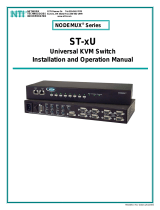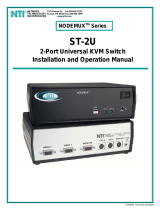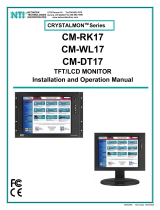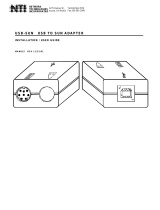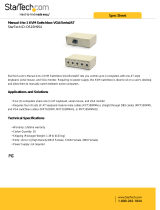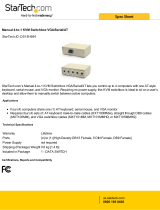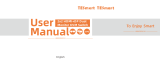Page is loading ...

MAN044 Rev Date 3/9/2007
ST-nXm-U
Multi-user Universal KVM Switch
Installation and Operation Manual
Software Version 1.34
NODEMUX
®
Series
NETWORK
TECHNOLOGIES
INCORPORATED
Tel:330-562-7070
Fax:330-562-1999
1275 Danner Dr
Aurora, OH 44202
www.networktechinc.com
NTI
R

i
MAN044 Rev Date 3/9/2007
TRADEMARK
NODEMUX is a registered trademark of Network Technologies Inc in the U.S. and other countries.
COPYRIGHT
Copyright © 2000-2007 by Network Technologies Inc. All rights reserved. No part of this publication may be reproduced, stored
in a retrieval system, or transmitted, in any form or by any means, electronic, mechanical, photocopying, recording, or otherwise,
without the prior written consent of Network Technologies Inc, 1275 Danner Drive, Aurora, Ohio 44202.
CHANGES
The material in this guide is for information only and is subject to change without notice. Network Technologies Inc reserves the
right to make changes in the product design without reservation and without notification to its users.

ii
MAN044 Rev Date 3/9/2007
TABLE OF CONTENTS
INTRODUCTION.............................................................................................................................................................1
Features.......................................................................................................................................................................1
Compatibility................................................................................................................................................................1
Ordering Information....................................................................................................................................................3
ST-nXm-U Switch .....................................................................................................................................................3
Materials ...................................................................................................................................................................3
Interface Cables........................................................................................................................................................4
FEATURES AND FUNCTIONS......................................................................................................................................5
RACK MOUNTING INSTRUCTIONS .............................................................................................................................6
INSTALLATION & CONFIGURATION...........................................................................................................................7
Cable Selection Guide For CPU and Keyboard/Mouse ............................................................................................10
USING THE NTI NODEMUX UNIVERSAL KVM SWITCH..........................................................................................11
Basic Operation .........................................................................................................................................................11
Keypad Control..........................................................................................................................................................11
OSD Control ..............................................................................................................................................................12
Security Option with Password...............................................................................................................................12
Enabling The Security Feature...............................................................................................................................12
Password and User Name ................................................................................................................................12
OSD Modes Available With Security Enabled...........................................................................................................13
User Login...............................................................................................................................................................13
Administration.........................................................................................................................................................13
Port Status..............................................................................................................................................................14
Administration Options............................................................................................................................................14
User Name List.......................................................................................................................................................15
System Access List.................................................................................................................................................15
User Access Functions..............................................................................................................................................16
Command Mode.....................................................................................................................................................16
Edit Mode................................................................................................................................................................17
Search Mode...........................................................................................................................................................18
Maintenance Mode.................................................................................................................................................18
Help Mode...............................................................................................................................................................19
SUN DDC Configuration............................................................................................................................................19
RS232 CONTROL.........................................................................................................................................................20
Remote Connection...................................................................................................................................................20
Baud Rate...............................................................................................................................................................20
Unit Address and Loop Back..................................................................................................................................20
RS-232 Command Protocol.......................................................................................................................................22
RS-232 Command Protocol Quick Reference........................................................................................................22
Autostatus..........................................................................................................................................................22
Matrix Switcher's Control Program For Windows 9X, NT, 2000 and XP...................................................................23
SerTest- RS232 Interface Test Program...................................................................................................................24
Main Options........................................................................................................................................................24
Matrix Operations................................................................................................................................................24
Setup Options......................................................................................................................................................25
RMTEST-RS232 Interface Test Program..................................................................................................................25
Main Options...........................................................................................................................................................25
Matrix Options.........................................................................................................................................................25
Setup Options.........................................................................................................................................................25
KEYBOARD MAPPING................................................................................................................................................26
Key Equivalents.........................................................................................................................................................26
SUN's Startup Keys...................................................................................................................................................26
TROUBLESHOOTING..................................................................................................................................................28
SPECIFICATIONS........................................................................................................................................................28
INDEX............................................................................................................................................................................29
WARRANTY INFORMATION.......................................................................................................................................29

iii
MAN044 Rev Date 3/9/2007
TABLE OF FIGURES
Figure 1- Mount the NODEMUX to a rack.......................................................................................................................6
Figure 2- Connect monitor to NODEMUX.......................................................................................................................7
Figure 3- Connect PS/2 devices to NODEMUX..............................................................................................................8
Figure 4- Connect PS/2 CPU to NODEMUX...................................................................................................................9
Figure 5- Cable Selection Guide...................................................................................................................................10
Figure 6- Login screen ..................................................................................................................................................12
Figure 7- Administration Mode......................................................................................................................................13
Figure 8- Port Status for Port 1 .....................................................................................................................................14
Figure 9- Administration Options menu.........................................................................................................................14
Figure 10- User Name List............................................................................................................................................15
Figure 11- System Access List......................................................................................................................................15
Figure 12- Command Mode main menu .......................................................................................................................16
Figure 13- Maintenance Mode menu............................................................................................................................19
Figure 14- RS232 connection with "IN" and "OUT" ports..............................................................................................20
Figure 15- RS232 connection with Matrix-Y-1 cable.....................................................................................................21
Figure 16- Matrix-Y-1 wiring schematic.........................................................................................................................21
Figure 17- Keyboard key layouts ..................................................................................................................................27

NTI NODEMUX MULTI-USER UNIVERSAL KVM SWITCH
1
INTRODUCTION
The NTI ST-nXm-U (NODEMUX) is a multi-user / universal KVM switch, (n= number of users, m= number of CPUs). It allows
multiple users, up to 8, each with a keyboard, monitor, and mouse, to communicate directly with any PC or SUN workstation
connected to the switch. A single switch can connect to up to 32 CPUs. These CPUs can be file servers, network managers, etc.
The auto-boot circuitry in the NODEMUX allows all CPUs to boot simultaneously without keyboard and/or mouse error.
Features
¾ Users can work individually or share the same CPU.
¾ Up to n users can work with m CPUs where n and m are the switch size acquired.
¾ Universal input and output ports that interface cables plug into adapt to PC and SUN platform devices.
¾ Power cycle circuit control allows the NTI switch to be powered OFF, then ON, at any time without affecting the attached
CPUs.
¾ Power cycle circuit control allows the attached CPUs to be powered OFF, then ON, at any time without affecting the switch or
other attached CPU.
¾ OSD enabled system with security features optionally enabled on a port by port basis.
¾ A microprocessor is dedicated to each CPU, preventing connected CPUs from locking up.
¾ Each connected CPU can boot without a keyboard or mouse.
¾ Keyboard and mouse interface cable can be hot-plugged during operation.
¾ LCD display on the front panel shows the CPU to which each user is connected.
¾ 10 connection setups can be saved in memory by the user for instant setup recall.
¾ No dip switches or jumpers necessary to configure.
¾ Video formats up to 1900X1200 can be displayed from all platforms. (A VGA multi-scan monitor must be used)
¾ User’s keyboard and mouse can control the switch using the On Screen Display (OSD) of each user’s connections
¾ Names can be assigned to the CPUs
¾ Password security on a PORT enabled basis.
¾ RS-232 control allows control of the switch with one CPU serial port.
¾ Power required is 110 or 220 VAC @ 50-60 Hz at less than 25 watts.
Compatibility
Supported CPUs:
• All PS/2 style PCs
• PS/2 laptops
• IBM RS6000
• Silicon Graphics
• HP9000
• Supports SUN, including ULTRAs™, SUN Blade™ 100, SUN Blade 1000, SUN Fire™ 280R, SUN Fire V20z and SUN
Ray™ (using NTI’s USB-SUN adapter).
Supported Mice:
• Compatible with all standard 2-button PS/2 mice as well as the following:
• Microsoft IntelliMouse®
• Logitech (and other) 3-button mice.
• Alps glidepoint touchpad (extended functions-i.e. tapping, etc.-are not supported).
• Cirque Glidepoint touchapd.
• IBM Scroll Point mouse (extended stick functions are not supported).
• Kensington Orbit trackball.
• Logitech 2-button wheel mouse.
• Microsoft Ballpoint mouse.
• SUN 3-button mice are supported. Wheel button on IntelliMouse emulates SUN's third mouse button.

NTI NODEMUX MULTI-USER UNIVERSAL KVM SWITCH
2
Supported Keyboards
• User devices can be PS/2 or SUN.
• SUN startup keys are supported on all platforms of input devices.
• Keystrokes are translated across platforms.
• Keyboard is hot-pluggable.
• Internet and Windows key supported.
Supported Monitors:
• Multiscan SVGA, XGA, and VGA monitors
See our catalog, visit our website at www.networktechinc.com
, or contact an NTI sales representative at 800-742-8324 (800-RGB-
TECH) or 330-562-7070 for more details.

NTI NODEMUX MULTI-USER UNIVERSAL KVM SWITCH
3
Ordering Information
ST-nXm-U Switch
The ST-nXm-U switch is built to a specific size ranging from 2 to 8 users and 8 to 32 CPUs. The switch is built at the factory
based on the specified size ordered. The switch has universal inputs and outputs that support all platforms and are configured
with interface cables (see " Interface Cables" below). The “n” in the part number ST-nXm-U represents the number of users.
Select either 2 ,4, or 8 user switches. The “m” in the part number represents the number of CPUs. The switch is available with
support for either 8 , 16,or 32 CPUs. It is not necessary to connect a user or CPU to each port (ex. a ST-2x16 switch has the
capability of supporting 16 CPUs, but can have only 10 CPUs connected and 6 empty ports.
ST-nXm-U
Replace the “n” with either 2,4, or 8
Replace the “m” with either 8,16, 24, or 32
The following list represents the available sizes that can be ordered:
ST-2X2-U* ST-4X8-U* ST8X8-U
ST-2X4-U* ST-4X16-U ST8X16-U
ST-2x8-U* ST-4X32-U ST8X24-U
ST-2x16-U ST8X32-U
ST-2X32-U
*This size is also available in a desktop style case instead of a rack mount case- just add "DT" when ordering
Materials
Materials Supplied with this kit include:
• NTI ST-nXm-U Multi-user Universal KVM Switch
• Power cord- country specific
• 120 or 240VAC at 50 or 60Hz-5VDC/4A AC Adapter (models ST-2X2-UDT, ST-2X4-UDT, ST-2X8-UDT, and ST-4X8-UDT
only)
• 8-#10-32 x 3/4" pan head screws and #10-32 cagenuts (server cabinet mounting hardware)
• CD with pdf file of this manual

NTI NODEMUX MULTI-USER UNIVERSAL KVM SWITCH
4
Interface Cables
Interface cables are not included and must be purchased separately.
A set of 2 cables for each CPU being connected to the switch:
PS/2
CPU to Switch VEXT-xx-MM for video interface
VKTINT-xx-MM for keyboard and mouse
interface
OR
SUN
CPU to Switch VEXT-xx-MM for video interface
13W3M-15HDF (adapter for 13W3 to 15HD)
SKTINT-xx-MM for keyboard/mouse
interface
One of the following cables must be used to connect the keyboard/mouse:
PS/2
keyboard/mouse VKTINT-1
OR
SUN
keyboard/mouse None needed. SUN keyboard plugs directly in.
where:
xx is the length of the cable in feet
MM indicates male-to-male connector, and
MF indicates male-to-female connector.
See also, page 10, for Cable Selection Guide.
Cables can be purchased from Network Technologies Inc by calling 800-RGB-TECH (800-742-8324) or (330)-562-7070 or by
visiting our website at www.networktechinc.com.
Custom cable lengths are available – contact NTI for pricing and distance / resolution limitations.

NTI NODEMUX MULTI-USER UNIVERSAL KVM SWITCH
5
FEATURES AND FUNCTIONS
1. Keypad- buttons for user control over switch functions
2. LCD Display- for visual indication of connection between the user and a specific CPU.
3. CPU x- 8 pin miniDIN female connectors- for connection of CPU device cables
4. User x- 8 pin miniDIN female connectors- for connection of user device cables
5. Power switch- for powering the NODEMUX On/Off
6. IEC Power Connector- for attachment of power cord (not available on all units)
7. Fuse Holder- holder for replaceable 2A 240VAC overcurrent protection fuse (not available on all units)
8. RS232- for attaching RS232 interface cable from a CPU to control the functions of one or more switches
9. MONITOR x- 15HD female connectors- for connection of user monitors
10. VIDEO x- 15HD female connectors- for attachment of video cables from CPUs
Front View of NODEMUX
12
NTI
R
Netw ork Techno log ies Inc
NODEMUX
TM
1 2 3
CPU
4
5
6
USR
7890
*
ESC
ENTER
MENU
DDC
Rear View of NODEMUX
3
4
5
6
7
8
10
9
MONITOR 1
MONITOR 2
MONITOR 3
MONITOR 4
VIDEO 1
VIDEO 2
VIDEO 3
VIDEO 4
VIDEO 5
VIDEO 6
VIDEO 7
VIDEO 8
VIDEO 9
VIDEO 10
VIDEO 11
VIDEO 12
VIDEO 13
VIDEO 14
VIDEO 15
VIDEO 16
USER 1USER 2
USER 3USER 4
R
S
2
3
2
NTI
NETWORK
TECHNOLOGIES
INCORPORATED
Tel:330-562-7070
Fax:330-562-1999
1275 Danner Dr
Aurora, OH 44202
www.nti1.com
R
CPU 1CPU 2CPU 3CPU 4CPU 5CPU 6CPU 7CPU 8CPU 9CPU 10CPU 11CPU 12CPU 13CPU 14CPU 15CPU 16

NTI NODEMUX MULTI-USER UNIVERSAL KVM SWITCH
6
RACK MOUNTING INSTRUCTIONS
This NTI switch was designed to be directly mounted to a rack. It includes a mounting flange to make attachment easy.
Install 4 cage nuts (supplied) to the rack in locations that line up with the holes (or slots) in the mounting flange on the NTI switch.
Then secure the NTI switch to the rack using four #10-32 screws (supplied). Be sure to tighten all mounting screws securely.
Note: Do not block power supply vents in the NTI switch chassis (if provided). Be sure to allow for adequate airflow in
front of and behind the NTI switch.
Attach all cables securely to the switch and where necessary supply adequate means of strain relief for cables.
Figure 1- Mount the NODEMUX to a rack
Cage Nuts
Rack Screws
Rack
(supplied)
10-32
(supplied)

NTI NODEMUX MULTI-USER UNIVERSAL KVM SWITCH
7
INSTALLATION & CONFIGURATION
Power OFF
all CPUs that will be connected to the NTI Switch before connecting or disconnecting any cables.
WARNING!
CPUs may be damaged if cables are connected or disconnected while power is ON.
1. Connect the monitors to the ports labeled "MONITOR x" on the rear of the NODEMUX.
Figure 2- Connect monitor to NODEMUX
Rear View of NODEMUX
MONITOR 1
MONITOR 2
MONITOR 3
MONITOR 4
VIDEO 1
VIDEO 2
VIDEO 3
VIDEO 4
VIDEO 5
VIDEO 6
VIDEO 7
VIDEO 8
VIDEO 9
VIDEO 10
VIDEO 11
VIDEO 12
VIDEO 13
VIDEO 14
VIDEO 15
VIDEO 16
USER 1USER 2
USER 3USER 4
R
S
2
3
2
NTI
NETWORK
TECH NOLOGIES
INCOR POR ATED
Tel:330-562-7070
Fax:330-562-1999
1275 Danner Dr
Aurora, OH 44202
www.nti1.com
R
CPU 1CPU 2CPU 3CPU 4CPU 5CPU 6CPU 7CPU 8CPU 9CPU 10CPU 11CPU 12CPU 13CPU 14CPU 15CPU 16
15HD Male
Video Connector
15HD Female
Video Connector
VGA
Multi-Scan
Monitor
MONITOR 1

NTI NODEMUX MULTI-USER UNIVERSAL KVM SWITCH
8
2. Connect the keyboards to the ports labeled "USER x" on the rear of the NTI Switch. (See Figure 3) Use the proper interface
cables. (See also Cable Selection Guide on page 10.) Insure that the monitors and related keyboards have the same port
numbers.
FYI: If it is desired for only a monitor to be connected to a set of user ports, an NTI keyboard cable (VKTINT-1 for
example) must also be connected to the keyboard port for that user. (The other end of the VKTINT-1 does not need to be
connected to anything.) This is required in order to enable the user of that port to switch between CPU ports on the NTI
Universal KVM switch. (See Figure 5- Cable Selection Guide on page 10 "Video-Only User".)
Figure 3- Connect PS/2 devices to NODEMUX
3. For each CPU: Connect a cable from the Keyboard port of the CPU to a port labeled "CPU x" on the NODEMUX. (See
Figure 4 on page 9 and Cable Selection Guide on page 10.) Note the port’s number.
VKTINT-1
6mD Female
Connectors
Purple- Keyboard
Green- Mouse
8 miniDIN
Male Connector
PS/2 KEYBOARD
PS/2 MOUSE
Rear View of NODEMUX
MONITOR 1
MONITOR 2
MONITOR 3
MONITOR 4
VIDEO 1
VIDEO 2
VIDEO 3
VIDEO 4
VIDEO 5
VIDEO 6
VIDEO 7
VIDEO 8
VIDEO 9
VIDEO 10
VIDEO 11
VIDEO 12
VIDEO 13
VIDEO 14
VIDEO 15
VIDEO 16
USER 1USER 2
USER 3USER 4
R
S
2
3
2
NTI
NETWORK
TECH NOLOGIES
INCOR POR ATED
Tel:330-562-7070
Fax:330-562-1999
1275 Danner Dr
Aurora, OH 44202
www.nti1.com
R
CPU 1CPU 2CPU 3CPU 4CPU 5CPU 6CPU 7CPU 8CPU 9CPU 10CPU 11CPU 12CPU 13CPU 14CPU 15CPU 16

NTI NODEMUX MULTI-USER UNIVERSAL KVM SWITCH
9
4. Connect a VEXT-xx-MM (and adapter if needed) from the video port of the CPU to a port labeled "VIDEO x" on the
NODEMUX with the same port number as the keyboard. Make sure the CPU is connected to a "CPU x" port and a "VIDEO x"
port with the same number. Otherwise the user's typing may be going to one CPU, but the user will be viewing a different
CPU on the monitor.
Figure 4- Connect PS/2 CPU to NODEMUX
5. Plug the NTI Switch into an AC power outlet.
6. Turn ON power to the NTI Switch, the LCD should illuminate.
7. Turn ON power to any or all CPUs connected to the NTI Switch.
FYI: The order in which the CPUs and switch are turned ON does not matter. A power strip can be used.
Rear View of NODEMUX
MONITOR 1
MONITOR 2
MONITOR 3
MONITOR 4
VIDEO 1
VIDEO 2
VIDEO 3
VIDEO 4
VIDEO 5
VIDEO 6
VIDEO 7
VIDEO 8
VIDEO 9
VIDEO 10
VIDEO 11
VIDEO 12
VIDEO 13
VIDEO 14
VIDEO 15
VIDEO 16
USER 1USER 2USER 3USER 4
R
S
2
3
2
NTI
NETW ORK
TECHNOLOGIES
INCORPORATED
Tel:330-562-7070
Fax:330-562-1999
1275 Danner Dr
Aurora, OH 44202
www.nti1.com
R
CPU 1CPU 2CPU 3CPU 4CPU 5CPU 6CPU 7CPU 8CPU 9CPU 10CPU 11CPU 12CPU 13CPU 14CPU 15CPU 16
6 miniDIN Female
VEXT-
xx
-MM
15HD Male
Video Connector
15HD Female
Video Connector
8 miniDIN
Female Connector
15HD Female
Video Connector
Rear View of PS/2 CPU
Video Port
Input Device Ports
CPU 1
VIDEO 1
VKTINT-
xx
-MM
6mD Male
Connectors
Purple- Keyboard
Green- Mouse
8 miniDIN
Male Connector
Beige

NTI NODEMUX MULTI-USER UNIVERSAL KVM SWITCH
10
Cable Selection Guide For CPU and Keyboard/Mouse
Figure 5- Cable Selection Guide
MONITOR 1
MONITOR 2
MONITOR 3
MONITOR 4
VIDEO 1
VIDEO 2
VIDEO 3
VIDEO 4
VIDEO 5
VIDEO 6
VIDEO 7
VIDEO 8
VIDEO 9
VIDEO 10
VIDEO 11
VIDEO 12
VIDEO 13
VIDEO 14
VIDEO 15
VIDEO 16
USER 1USER 2USER 3USER 4
R
S
2
3
2
NTI
NETW OR K
TECHNOLOGIES
IN CO RPO RAT ED
Tel:330-562-7070
Fax:330-562-1999
1275 Danner Dr
Auro ra, OH 44202
www .nti 1.com
R
CPU 1CPU 2CPU 3CPU 4CPU 5CPU 6CP U 7CPU 8CPU 9CPU 10CPU 11CPU 12CPU 13CP U 14CPU 1 5CPU 16
MONITOR 1
MONITOR 2
MONITOR 3
MONITOR 4
VIDEO 1
VIDEO 2
VIDEO 3
VIDEO 4
VIDEO 5
VIDEO 6
VIDEO 7
VIDEO 8
VIDEO 9
VIDEO 10
VIDEO 11
VIDEO 12
VIDEO 13
VIDEO 14
VIDEO 15
VIDEO 16
USER 1USER 2
USER 3USER 4
R
S
2
3
2
NTI
NETW OR K
TECH NO LOG IE S
IN CO RPO RAT ED
Tel:330-562-7070
Fax:330-562-1999
1275 Danner Dr
Aurora, OH 44202
www .nti1.com
R
CPU 1CPU 2CPU 3CPU 4CPU 5CPU 6CPU 7CPU 8CPU 9CPU 10CPU 11CP U 12CPU 13CPU 14CPU 15CPU 16
MONITOR 1
MONITOR 2
MONITOR 3
MONITOR 4
VIDEO 1
VIDEO 2
VIDEO 3
VIDEO 4
VIDEO 5
VIDEO 6
VIDEO 7
VIDEO 8
VIDEO 9
VIDEO 10
VIDEO 11
VIDEO 12
VIDEO 13
VIDEO 14
VIDEO 15
VIDEO 16
USER 1USER 2USER 3USER 4
R
S
2
3
2
NTI
NETW OR K
TECH NO LOG IE S
IN CO RPO RAT ED
Tel:330-562-7070
Fax:330-562-1999
1275 Danner Dr
Aurora, OH 44202
www .nti1.com
R
CPU 1CPU 2CPU 3CPU 4CPU 5CPU 6CP U 7CPU 8CPU 9CP U 10CPU 11CPU 12CP U 13CPU 14CPU 15CPU 16
MONITOR 1
MONITOR 2
MONITOR 3
MONITOR 4
VIDEO 1
VIDEO 2
VIDEO 3
VIDEO 4
VIDEO 5
VIDEO 6
VIDEO 7
VIDEO 8
VIDEO 9
VIDEO 10
VIDEO 11
VIDEO 12
VIDEO 13
VIDEO 14
VIDEO 15
VIDEO 16
USER 1USER 2USER 3USER 4
R
S
2
3
2
NTI
NETW OR K
TECH NO LOG IE S
IN CO RPO RAT ED
Tel:330-562-7070
Fax:330-562-1999
1275 Danner Dr
Aurora, OH 44202
www .nti 1.com
R
CPU 1CPU 2CPU 3CPU 4CPU 5CPU 6CPU 7CPU 8CP U 9CPU 10CPU 11CPU 12CP U 13CPU 14CPU 15CP U 16
MONITOR 1
MONITOR 2
MONITOR 3
MONITOR 4
VIDEO 1
VIDEO 2
VIDEO 3
VIDEO 4
VIDEO 5
VIDEO 6
VIDEO 7
VIDEO 8
VIDEO 9
VIDEO 10
VIDEO 11
VIDEO 12
VIDEO 13
VIDEO 14
VIDEO 15
VIDEO 16
USER 1USER 2USER 3USER 4
R
S
2
3
2
NTI
NETW OR K
TECH NO LOG IE S
IN CO RPO RAT ED
Tel:330-562-7070
Fax:330-562-1999
1275 Danner Dr
Aurora, OH 44202
www .nti1.com
R
CPU 1CPU 2CPU 3CPU 4CPU 5CPU 6CP U 7CPU 8CPU 9CP U 10CPU 11CPU 12CP U 13CPU 14CPU 15CPU 16
VGA
Multi-Scan
Monitor
PS/2 Keyboard & Mouse
VGA
Multi-Scan
Monitor
SUN Keyboard & Mouse
SUN WORKSTATION
PC
Laptop PC
existing
monitor
cable
existing Keyboard cable
existing
monitor
cable
VKTINT-1
existing mouse
existing keyboard
VKTINT-xx-MM
VEXT-xx-MM
"Y" Adapter
(supplied by PC
Manufacturer)
SKTINT-xx-MM
VEXT-xx-MM
13W3M-15HDF
Adapter
VKTINT-xx-MM
VEXT-xx-MM
Mouse
Keyboard
MONITOR 1
MONITOR 2
MONITOR 3
MONITOR 4
VIDEO 1
VIDEO 2
VIDEO 3
VIDEO 4
VIDEO 5
VIDEO 6
VIDEO 7
VIDEO 8
VIDEO 9
VIDEO 10
VIDEO 11
VIDEO 12
VIDEO 13
VIDEO 14
VIDEO 15
VIDEO 16
USER 1USER 2USER 3USER 4
R
S
2
3
2
NTI
NETW OR K
TECH NO LOG IE S
IN CO RPO RAT ED
Tel:330-562-7070
Fax:330-562-1999
1275 Danner Dr
Aurora, OH 44202
www .nti 1.com
R
CPU 1CPU 2CPU 3CPU 4CPU 5CPU 6CPU 7CPU 8CPU 9CPU 10CPU 11CP U 12CPU 13CPU 14CPU 15CPU 16
VGA
Multi-Scan
Monitor
Video-Only User
existing
monitor
cable
VKTINT-1 (A keyboard cable is still required)
(no mouse)
(no keyboard)

NTI NODEMUX MULTI-USER UNIVERSAL KVM SWITCH
11
USING THE NTI NODEMUX UNIVERSAL KVM SWITCH
Basic Operation
The NODEMUX enables a user or several users to access any CPU at any time. Users can even share a CPU and work on the
same project – each from their own console. Resolution is supported through 1900x1200 with no degradation – guaranteed. A
Liquid Crystal Display (LCD) on the front panel indicates the port to which the user is attached. The NODEMUX can be controlled
by three methods;
• keypad control with LCD via front panel
• OSD control via the user devices
• RS-232 control (see page 20)
Keypad Control
The front panel keypad and LCD display allow the user to monitor switch status and route any user to any CPU on the switch.
Along with the routing of the inputs to the outputs the keypad and LCD allow the users to configure the RS-232 control interface.
The keypad buttons perform the following functions:
Key Action
ESC Cancel current action. Escape back to the main display.
0 – 9 Used to enter numbers. ( n )
USR The user device number can be entered (2 digits or 1 digit and ENTER) followed by the desired
CPU to be connected to (2 digits or 1 digit and ENTER).
CPU Used following single digit user entries.
ENTER Used to enter commands or values.
Up Arrow Display next 4 users and the CPUs they are connected to. (See note below.)
Down Arrow Display previous 4 users and the CPUs they are connected to. (See note below.)
MENU The Configuration Menu is displayed. See RS-232 control.
* Activate Memory Function- 10 memory locations (0 – 9), 0 is the power ON default.
- to Save current connections * - USR - n (0-9) - ENTER
- to Recall connections * - CPU - n (0-9) – ENTER
The following examples show various methods of routing user 3 to CPU 5. Users and CPUs can be entered as a two digit number
or a one digit number followed by ENTER.
USR - 3 - CPU - 5 - ENTER
USR - 3 - ENTER - 5 - ENTER
USR - 0 - 3 - 0 - 5
0 - 3 - 0 - 5
Note: By default, the display will show all connections between CPUs and users, displaying 4 at a time, from the first to
the last, and repeating the cycle indefinitely. If the user presses either the up or down arrow to manually view
connections, the display will freeze on the chosen view. To resume the default cycle of displaying all connections, the
user must press and hold either the up or down arrow for 3 seconds, and then release it.
1 2 3
CPU 4
5
6
USR
7
8 9
0
*
ESC
ENTER
MENU
USR: 1 2 3 4
CPU: 1 2 3 4

NTI NODEMUX MULTI-USER UNIVERSAL KVM SWITCH
12
OSD Control
OSD superimposes a menu system on the user’s video screen with a list of all connected CPUs. OSD allows CPUs to be named
(with up to 12 character names). OSD then allows selection of CPUs by that name. Connected CPUs can be listed by name or
by port number. OSD Search Mode enables the user to type in the first few characters of the CPU's name and the OSD will
locate it. HELP screens assist with all OSD functions.
Security Option with Password
The security option in the OSD Control of the NODEMUX switch enables an administrator to control access to CPU ports for each
user. Up to 63 users can be created. These users have controlled access to any CPU. Only the administrator can activate or
deactivate the security features on each user port. Finally, the administrator can set a maximum idle time value after which the
current user will be logged out and the login screen displayed again. This time out does not function while the OSD is active. The
current security status, idle time out, and scan dwell time are all saved and will be restored whenever power to the switch is cycled
OFF, then ON. To reset the administrator’s password call NTI and have the device serial number of the NODEMUX switch
available.
Enabling The Security Feature
To enable the security feature the administrator must first enter Command Mode from the keyboard using the <Ctrl> + <`> (accent
key). The OSD menu will automatically appear on the monitor. This provides a visual way to control the NODEMUX switch using
the keyboard and mouse.
The administrator
, when setting the Universal KVM switch up for the first time, may want to proceed directly to the
ADMINISTRATION Mode by typing <CTRL> + <M> , then <A>, and then <Y>.
Password and User Name
The factory default settings are:
• user name = ADMINISTRATOR
• password = ADMINISTRATOR
Figure 6- Login screen
Note: The username for the administrator cannot be changed from "ADMINISTRATOR".
Once logged-in, follow the instructions on page 14 for setting up users and changing the administrator password. Once the
password is setup, if it is lost or forgotten, the administrator will have to contact NTI for assistance on clearing the password and
set it up again. Within the ADMINISTRATION Mode the administrator can setup each of the users and the limitations of their use
of the individual CPUs on the system.
When a standard user powers up the system a security screen may appear as setup by the administrator. The user will
need to login to the system by following the instructions below for the USER LOGIN. If the user does not know the appropriate
user name and password (setup by the administrator), contact the system administrator for this information. Once logged-in a
user can follow the Command Functions described on page 16 to control the system of CPUs within the limitations as determined
by the administrator.

NTI NODEMUX MULTI-USER UNIVERSAL KVM SWITCH
13
OSD Modes Available With Security Enabled
User Login
User login mode requires a user to login with a user name and password from the list created by the Administrator.
Key Function
Alphanumeric
Adds a character to the user name/password.
Backspace
Removes previous character from the user name/password
Enter
Submit user name/password
Esc
Exit USER LOGIN and return to previous mode. This function is only available if security is
not currently active.
The Administration, Port Status, Administration Options, User Name List, and System Access List modes are only available if the
following conditions are met:
1. The security feature has been enabled
2. The administrator is currently logged in
Administration
Administration mode (press <A> from the Maintenance Mode menu) allows the administrator to select a port for extended status
information, or choose one of the following options:
Key Function
A
Enter Administration Options mode
Enter
Enter Port Status mode for selected port
Esc
Exit ADMINISTRATION and return to previous mode
Figure 7- Administration Mode
The mouse can be used to control administration mode as well as the keyboard. Ports can be selected that are on the screen by
moving the cursor onto that port and clicking. Clicking twice on a selected port will switch to that port and exit command mode.
To change the displayed ports on the screen click on the up and down arrows that are located to the right of the port names
displayed.

NTI NODEMUX MULTI-USER UNIVERSAL KVM SWITCH
14
Port Status
Port status mode (press <Enter> from Administration mode menu) allows the administrator to view extended status information
about the port selected in Administration mode. The information available here can also be found on the main COMMAND menu,
except when multiple users are connected to a single CPU. In that event, while the main COMMAND menu simply lists the
number of users connected, the specific users connected can be seen here.
Key Function
Esc
Exit PORT STATUS and return to previous mode
Figure 8- Port Status for Port 1
Administration Options
Administration Options mode (press <A> from Administration mode menu) allows the Administrator to use the following functions:
Key Function
C
Change the Administrator’s password
S
Disable security
U
Enter User Name List mode
P
Disable/enable sharing
Txxx
Selects the idle time in minutes. xxx= time in minutes from 1(001) to 255. Use 000 to disable this feature.
Esc
Exit ADMINISTRATION OPTIONS and return to previous mode
Figure 9- Administration Options menu

NTI NODEMUX MULTI-USER UNIVERSAL KVM SWITCH
15
User Name List
The User name list (press <U> from the Administration Options menu) displays the list of users and provides control for adding
new users, changing or assigning user passwords, and changing access rights for any given user. The user names have a
maximum size of 12 characters, may not include spaces, and are not case sensitive. The passwords have a maximum size of 15
characters, may not include spaces, and are case sensitive.
Key/Sequence Function
Ctrl-A
Edit the highlighted user’s access rights
Ctrl-E
Enter Edit mode to add/change/remove users
Ctrl-P
Change the highlighted user’s password
Esc
Exit the User name list and return to previous mode
Figure 10- User Name List
System Access List
The System access list (press <Ctrl> - <A> from the User Name List) displays the ports so that the Administrator can change
access rights for the selected user. That user’s name is displayed at the top of the access list.
Figure 11- System Access List

NTI NODEMUX MULTI-USER UNIVERSAL KVM SWITCH
16
User Access Functions
Command Mode
In order to control the switch with the keyboard, Command Mode must be enabled. To enable Command Mode from the
keyboard:
Press
Ctrl + ` (Accent key)
All the status lights on the keyboard will illuminate to indicate that Command Mode is enabled. At this point, the Command Mode
menu will be displayed.
The Command Mode menu lists all CPUs by name and port number. Only 8 ports are listed on the screen at a time. To view the
other portions of the list, scroll using the arrow keys on the keyboard or use the mouse to click on the arrows on the scroll bar in
the OSD menu. When the Command Mode main menu is displayed, the first displayed port in the list will be the port the current
user is connected to, followed by the next seven consecutively numbered ports. (Alternatively the list may be sorted
alphabetically- see Maintenance Mode on page 18 to toggle sort method.) The names of accessible ports are displayed with
white characters. If Security is activated, the access rights for the user logged-in may not include all ports. Names of restricted
access ports are displayed in blue.
Figure 12- Command Mode main menu
From left to right, the columns display the following:
• Port Number
• Port Name
• Type of CPU connected (PS2 or SUN)
• Power status of that CPU (ON/OFF)
• User number (1-8) connected to that CPU
At the far right, arrows pointing up and down allow for mouse clicking to maneuver up and down through the menu. While in
COMMAND Mode, the numbers on the NUM PAD are not active. If numbers are required while in COMMAND Mode, use the
numbers on the main key bank.
When the COMMAND LED is illuminated, the following functions are available with the OSD:
Key/Sequence Function
↑
Select previous port on OSD display
↓
Select next port on OSD display
Page Up
Increments the menu by 1 page
Page Down
Decrements the menu by 1 page
Ctrl-E
Enter Edit mode
Ctrl-M
Enter Maintenance mode
Port Numbe
r
Port Name
Power
Status
Type of CPU
User Numbe
r
Scroll Bar
/