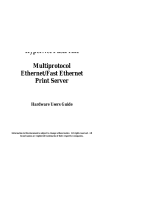Page is loading ...

406
®
,PDJH6HUYHU
™
IRU
:,1,QVWDOODWLRQ*XLGH
$

7UDGHPDUNV
The following are trademarks or registered trademarks of their respective owners. Other product names
mentioned in this manual may also be trademarks or registered trademarks of their respective owners.
Registered trademarks are registered in the United States Patent and Trademark Office; some trademarks may
also be registered in other countries. QMS and the QMS logo are registered trademarks of QMS, Inc.
ImageServer is a trademark of QMS, Inc. Intergraph/Intergraph Corp. Microsoft, Windows, Windows 95,
Windows NT, MS-DOS, WIN32/Microsoft Corp.
3URSULHWDU\6WDWHPHQW
The digitally encoded software included with your ImageServer product is Copyrighted © 1997 by QMS, Inc. All
Rights Reserved. This software may not be reproduced, modified, displayed, transferred, or copied in any form
or in any manner or on any media, in whole or in part, without the express written permission of QMS, Inc.
&RS\ULJKW1RWLFH
This manual is Copyrighted © 1997 by QMS, Inc., One Magnum Pass, Mobile, AL 36618. All Rights Reserved.
This manual may not be copied in whole or in part, nor transferred to any other media or language, without the
express written permission of QMS, Inc.
0DQXDO1RWLFH
QMS, Inc. reserves the right to make changes to this manual and to the equipment described herein without
notice. Considerable effort has been made to ensure that this manual is free of inaccuracies and omissions.
However, QMS, Inc. makes no warranty of any kind including, but not limited to, any implied warranties
of merchantability and fitness for a particular purpose with regard to this manual. QMS, Inc. assumes no
responsibility for, or liability for, errors contained in this manual or for incidental, special, or consequential
damages arising out of the furnishing of this manual, or the use of this manual in operating the equipment, or
in connection with the performance of the equipment when so operated.

406,PDJH6HUYHUIRU:,1,QV WDOODWLRQ*XLGH
$ERXWWKLV'RFXPHQW
$ ERXWWKLV'RFXPHQ W
This document contains the following topics:
About the QMS ImageServer for WIN32
Installing the ImageServer for WIN32 Software
Requirements/Limitations/Issues
Using the ImageServer for WIN32 Software with the ImageServer SDK 1.1 Windows Utilities
For Additional Assistance
$E RXWWK H406,PD
J
H6HUYHUI RU:,1
The QMS ImageServer for WIN32 consists of 32-bit versions of the ImageServer 1.1 Print Daemon
and FastPrint Engine. The Print Daemon is contained in one executable file:
QPDMON32.EXE
The FastPrint Engine consists of the following seven dynamic link libraries (DLL):
QFPENG32.DLL - the main engine module
QFPLNG01.DLL - the ASCII language module
QFPLNG02.DLL - the RAW language module
QFPLNG03.DLL - the QMS CCITT language module
QFPFLT01.DLL - the TIFF to QMS CCITT filter
QFPFLT02.DLL - the CALS to QMS CCITT filter
QFPFLT03.DLL - the Intergraph raster to QMS CCITT filter
,Q VWDOOLQ
J
WKH,PD
J
H6HUYHUIRU:,1
6 RIWZDU H
1 Copy the Print Daemon file QPDMON32.EXE to the \DOL subdirectory on your PC's hard
disk where the QMS ImageServer SDK 1.1 was installed.
2 Copy the seven FastPrint Engine DLLs to the WINDOWS\SYSTEM subdirectory for Win-
dows 95 or to the WINDOWS\SYSTEM32 subdirectory for Windows NT.

406,PDJH6HUYHUIRU:,1 ,QVWDOODWLRQ*XLGH
5HTXLUHPHQWV
/LPLWDWLRQV,VVXHV
3 Using a text editor, insert the following sections into the FAST_PRT.INI file:
; Maps document types to language
[filters32]
ASCII=ASCII
RAW=RAW
TIFF=CCITT
CALS=CCITT
IG=CCITT
; Maps language to language module
[languages32]
ASCII=QFPLNG01.DLL
RAW=QFPLNG02.DLL
CCITT=QFPLNG03.DLL
; Specifies language capabilities
[langcaps]
ASCII=95
RAW=0
CCITT=4095
; Maps document type to filter by language
[ASCIIformats32]
[RAWformats32]
[CCITTformats32]
TIFF=QFPFLT01.DLL
CALS=QFPFLT02.DLL
IG=QFPFLT03.DLL
5HTXLUHPHQWV/LPLWDWLRQ V,VVXHV
1 The 32-bit versions run only under Windows 95 or Windows NT.
2 The 32-bit version of the FastPrint Engine does not work with the 16-bit version of the Fast-
Print Interface. This means that Documents Online can use the 32-bit components only
through “scheduled mode.”
3 The FastPrint Engine no longer uses Windows Sockets to communicate directly with the
QMS printer. It now directs its output to Windows print queues. This means
a The print queue names in the FAST_PRT.INI file are no longer used by the 32-bit engine.
b The queue names shown in the FastPrint Interface are not valid for the 32-bit components.
c No network status is shown in the FastPrint Engine status dialog box.
d Port Monitors must be installed to enable network communication with the QMS printers.
e The CPI PRINTER command must specify a Windows queue for the 32-bit components. This
can be either a local queue name or an UNC printer share name.

406,PDJH6HUYHUIRU:,1,QV WDOODWLRQ*XLGH
8VL QJWKH
,PDJH6HUYHUIRU
:,16RIWZDUH ZLWK
WKH,PDJH6HUYHU6'.
4 It is important to note that laser printers can have non-printable areas. These non-printable
areas can be described through the FastPrint Configuration Manager. Check your printer
documentation for specifications on non-printable areas.
8VLQ
J
WKH,P D
J
H 6HUYHUI RU:,16RIWZDUH
ZLWKWKH,PD
J
H6HUYHU6'.:LQGRZV
8WLOLWLHV
The QMS ImageServer for WIN32 was not originally intended to be used with the QMS ImageServer
SDK* 1.1 Windows Utilities. However, Documents Online, the sample application provided with the
ImageServer SDK 1.1 Utilities, can be used to generate QMS CPI files for use with the WIN32 compo-
nents. The WIN32 FastPrint Engine (QFPENG32.DLL) was intended to be called by imaging applica-
tions that generate their own QMS CPI files. The WIN32 Print Daemon (QPDMON32.EXE) was
provided essentially as a test application for the engine, although it can certainly be exploited in other
ways. Beyond its role as a test application, the WIN32 Print Daemon can be used to implement sched-
uled and remote printing from the ImageServer SDK 1.1 Windows Utilities.
The primary issue concerning the use of the WIN32 components with the ImageServer SDK 1.1 Utili-
ties has to do with print queues.
In ImageServer SDK 1.1, the print queues are defined in the FAST_PRT.INI file. The [printers] section
defines the queues in the form: QueueName=DeviceName,PortName. For example,
[printers]
The QMS 2425 In My Office=QMS 2425 Print System,LPT1:
.
.
.
The DeviceName sections define properties of the devices. For example,
[QMS 2425 Print System]
PaperSize1=Letter
.
.
.
*Software Developer’s Kit

406,PDJH6HUYHUIRU:,1 ,QVWDOODWLRQ*XLGH
8VL QJWKH
,PDJH6HUYHUIRU
:,16RIWZDUH ZLWK
WKH,PDJH6HUYHU6'.
The QueueName appears in the To target printer listbox in the Print Job Attributes dialog box accessed
by the Print Options button from Documents Online. See Figure 1.
The QueueName is specified in the QMS CPI file:
;
; This QMS CPI file was created by
; QMS FastPrint Interface Version 1.1.10
;
PRINTER The QMS 2425 In My Office
PIN_COVER 1
POUT_JOB 1
# TIFF
PSIZE Letter
C:\DOL\SAMPLES\00000001.TIF
C:\DOL\SAMPLES\00000002.TIF
.
.
.
The FastPrint Interface uses the QueueName to look up the appropriate DeviceName section so that it
can display applicable device options. The FastPrint Engine uses the QueueName to look up the
appropriate DeviceName section so that it can look up the device commands that specify selected
Figure 1. Print Job Attributes dialog box

406,PDJH6HUYHUIRU:,1,QV WDOODWLRQ*XLGH
8VL QJWKH
,PDJH6HUYHUIRU
:,16RIWZDUH ZLWK
WKH,PDJH6HUYHU6'.
device options. The FastPrint Engine also uses the QueueName to look up the PortName or destina-
tion for the job.
In ImageServer for WIN32, print queues are defined by the Windows spooler. See Figure 2.
The WIN32 FastPrint Engine uses the spooler’s queue name when it queries the spooler for the device
name so that it can look up the device commands in the FAST_PRT.INI file that specify selected device
options. For the WIN32 FastPrint Engine, the spooler’s queue name is the destination for the job.
Figure 2. Printers dialog box

406,PDJH6HUYHUIRU:,1 ,QVWDOODWLRQ*XLGH
8VL QJWKH
,PDJH6HUYHUIRU
:,16RIWZDUH ZLWK
WKH,PDJH6HUYHU6'.
In order to use the WIN32 components with the ImageServer SDK 1.1 Windows Utilities, the Queue-
Name in the FAST_PRT.INI file must be the name of a Windows spooler queue. Also, the DeviceName
in the FAST_PRT.INI file must match the device specified by the spooler for that queue and must have
a corresponding DeviceName section in the FAST_PRT.INI file. See Figure 3.
Figure 3. Properties dialog box

406,PDJH6HUYHUIRU:,1,QV WDOODWLRQ*XLGH
8VL QJWKH
,PDJH6HUYHUIRU
:,16RIWZDUH ZLWK
WKH,PDJH6HUYHU6'.
The FastPrint Configuration Manager can be used to set up queues in the FAST_PRT.INI file for both
the ImageServer SDK 1.1 Windows Utilities and the WIN32 components through the Configure Print-
ers dialog box. However, for the WIN32 components a Windows spooler queue name (see Figure 2)
must be specified for the Printer Name and the Printer Profile must match the Driver name (see Figure
3) for the Windows spooler queue. See Figure 4.
The Target Port and Serverless Printing options are not used by the WIN32 components.
Figure 4. Configure Printers dialog box

406,PDJH6HUYHUIRU:,1 ,QVWDOODWLRQ*XLGH
)RU$GGLWLRQDO
$VVLVWDQFH
)RU$GGLWLRQ DO$VVLVWDQFH
For assistance with installing this software, refer to appendix A, “QMS Customer Support,” in your
printer documentation or in the QMS ImageServer Developer’s Kit User’s Guide.
/