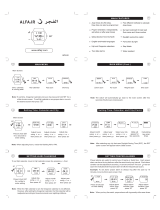Contents
Organiser ....................................94
Adding an event to your calendar ....94
Changing your default calendar
view ..............................................................95
Adding an item to your to do list .......95
Sharing a to do item ...............................96
Adding a memo .......................................96
Using date nder .....................................97
Setting your alarm ..................................97
Adding a memo with drawing
panel ............................................................98
Voice recorder ...........................................98
Recording a sound or voice .................99
Sending the voice recording ...............99
Using your calculator .......................... 100
Converting a unit.................................. 100
Using the stopwatch ........................... 101
Adding a city to your world time ....101
Islamic Application .............. 102
Quran ........................................................102
Qiblah direction .................................... 103
Salah Times .............................................103
Adhan Prole ......................................... 104
Zakat Calculator ....................................106
Cards ......................................................... 106
Settings .................................................... 107
PC Sync ..................................... 109
Installing LG PC Suite on your
computer ................................................. 109
Connecting your phone and PC......109
Backing up and restoring your
phone’s information ............................ 109
Viewing your phone les on
your PC .....................................................110
Synchronising your contacts ............110
Synchronising your messages ......... 110
Using your phone as a mass storage
device .......................................................111
Using your phone as Music Sync
device .......................................................111
The web ................................... 112
Browser ................................................... 112
Accessing the web ............................... 112
Adding and accessing your
bookmarks .............................................. 112
Using RSS reader ...................................113
Saving a page ........................................ 113
Accessing a saved page .....................114
Viewing your browser history .......... 114
Changing the web browser
settings ..................................................... 114
Using your phone as a modem ....... 115