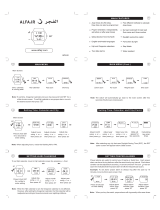Page is loading ...

Module No
10
4
1144
1 0 4 4 1 2 4 4 -1
PART 1 GENERAL GUIDE
The operational procedures for Modules 1044 and 1244 are identical. All of the
illustrations in this manual show Module 1044.
[Module No. 1244]
Hold down
B for 3
seconds.
HIJRA
HI
1-MUHRM
10:58 50
[ Gregorian Date Display ] [ Hijra Date Display ]
To switch from the Timekeeping Mode to the Prayer Time Mode, hold down © for
about one second. For other modes, simply press © to change from mode to mode.
After you perform an operation in any mode, pressing © returns to the Timekeeping
Mode.
Prayer Time Mode
SALAT
Hijra Date Mode
HIJRA
TH 30 FAJR
2 :3 9
HIJRA
30- 6
CMPSS
NORTH
Digital Compass Mode
ALARM
12:00
1 2 :0 0
Alarm Mode
PART 2 TIMEKEEPING MODE
This part of the manual tells you how to set the city data (to tell the watch where you
are), the prayer time calculation method,* and the current time and date. Note that the
settings you make in the Timekeeping Mode are used by the Digital Compass and
Prayer Time function. Make sure you make these settings correctly.
* There are number of different prayer time calculation methods in use, depending on
geographic region. This watch is pre-programmed to calculate prayer times in
accordance with the method you select. For details, see “2-2 About prayer time
calculation methods.”
• In the Timekeeping Mode, you can switch the date display between Hijra style and
Gregorian style. For details, see “2-4 About the Timekeeping Mode display.”
• In the Timekeeping Mode, hold down B to illuminate the display.
2-1 About city data...
With the city data, you tell the watch your current location so that it can calculate other data.
Be sure to change the city data setting whenever you move from one city to another.
City data consist of time differential from Greenwich Mean Time (GMT), latitude,
longitude, and directional variation (variation between true north and magnetic north)
for the city where you are currently located. You can use either of the two following
methods to set city data.
• Standard Data Input
With this method, you simply specify one of 30 pre-programmed city codes, and all
other data (based on data for 1990) is input automatically. With this method, however,
you must remember to change the time differential from GMT whenever you switch
between summer time and standard time. A complete list of the available city codes
can be found at the end of this manual.
• Original Data Input
With this method, you make each of the settings by yourself. There are two methods
you can use to preset original data: editing pre-programmed city data or inputting new
data.
To edit pre-programmed city data, you select one of the pre-programmed city codes
and make changes in its data to suit your current location.
To input new data, you must make each setting one-by-one.
To set city data using city codes
1. Press (A) while in the Timekeeping Mode. At this time,
the currently set city code starts to flash on the display
because it is selected.
Graphic display area
2. While the city code is selected (flashing), press (D) or
(B) to scroll through the 3-letter city codes until the one
you want is displayed.
• See the City Code List at the end of this manual for a full
list of available city codes.
3. After you select your city code, press © to advance to
the GMT differential setting.
City code • Pressing © causes the GMT differential to start flashing,
GMT differential 4. If you want to change the GMT differential setting (to
(+9 hours) adjust for the 1 -hour change for summer time), press
to increase the time differential or (B) to decrease it.
Prayer time calculation
method number
• If you do not want to change the GMT differential setting, skip this step and proceed
to step 5.
• Pressing (D) and (B) changes the time differential in 15-minute increments.
• The hours setting changes automatically whenever a change in the minutes settings
increases or decreases past 00.
• You can set the GMT differential within the range of -11 hours to +13 hours 45
minutes.
5. After you finish making your setting, press (A) twice to return to the Timekeeping
Mode.
• After you change the setting in the above procedure, the watch needs a bit of time to
calculate certain information. During this calculation, the pattern in the graphic
display moves. Wait until this display stops moving before you try to set any further
data.
• If you do not operate any button for a few minutes while a selection is flashing, the
flashing stops and the watch automatically goes back to the Timekeeping Mode.
• After you change the GMT differential for summer time, the city code (which is
displayed with the city data when setting the prayer time calculation method) is
marked with a to indicate that its data has been changed.
To set original city data
When setting original city data, you can use the City Data List at the back of this
manual and the Directional Variation Map (included separately with this watch).
1. Press (A) while in the Timekeeping Mode. At this time,
the currently set city code starts to flash on the display
because it is selected.
2. While the city code is selected (flashing), press (B) or (D)
to scroll through the 3-letter city codes until the one you
want is displayed.
• If you are going to use pre-programmed city data, you
should select a city code for a location that is close to the
one whose data you want to set.
• If you are going to input new data, select “_ _ _” as the
city code.
GMT differential
(hours:minutes)
Prayer time calculation method
number
to advance to
3. After you select the city code (3-letter city code or "_ _ _”), press
the GMT differential setting.
• Pressing © causes the GMT differential to start flashing.
4. Press (D) to increase the time differential or (B) to decrease it.
• Pressing (D) and (B) changes the time differential in 15-minute increments.
• The hours setting changes automatically whenever a change in the minutes settings
increases or decreases past 00.
• Holding down (D) or (B) changes the time differential at high speed.
• You can set the GMT differential within the range of -11 hours (-11:00) to +13 hours
45 minutes (13:45).
60° S
Press (D).
0°N
Press (B).
(B) 5. After you set the GMT differential, press
to the latitude setting.
to advance
Latitude
60° N
6. Use (D) and (B) to change the latitude within the range
shown in the illustration. Holding down either button
changes the setting at high speed.
7. After you set the latitude, press
longitude setting.
to advance to the
Longitude
Press (D).
179°W = 0°E 180°E =
8. Use (D) and (B) to change the longitude within the range
shown in the illustration. Holding down either button
changes the setting at high speed.
Press (B).
Qibla value
9. After you set the longitude, press © to advance to the
directional variation setting.
• The sample display illustrated here shows a directional
variation of 7 degrees west.
• For details on the Qibla value, see “3-2 About Qibla
values...”.
Directional variation
60°W
Press (D).
0°E
Press (B).
60° E
Notes
8 : 0 0
U 'U U
10. Use (D) and (B) to change the directional variation
setting the range shown in the illustration. Holding
down either button changes the setting at high speed.
11. After finish setting your city data, press (A) twice to
return to the Timekeeping Mode.
• Anytime you change pre-programmed city data, the city
code (which is displayed with the city data when setting
the prayer time calculation method) is marked with a “ # ”
to indicate that its data has been changed.
Note here that the prayer time calculation method (see “2-2 About prayer time
calculation methods") is also considered to be part of the pre-programmed data.
Because of this, ” is shown with the city code if the prayer time calculation method
has been changed, also.

1044 1244-2
• Whenever you change to another city code from a city code whose pre-programmed
data has been changed, the changed data is automatically reset to their initial
(unchanged) settings. You have to make the changes again if you wish to return to
the original city code.
• New settings that you make (using “_ _ _” as the city code) are stored in memory
until you change them. If you change from “_ _ _" to another city code, the settings
for “_ _ _" are retained.
2-2 About prayer time calculation methods
Methods that are used to determine prayer times (especially Fajr, Asr, and Isha) differ
somewhat between countries and regions. This watch comes with a total of seven
built-in prayer time calculation methods that conform with various geographical areas
around the world. In addition, you can also set your own calculation method for
calculation of Fajr, Asr, and Isha.
Prayer Time Calculation Methods
No.
Type of Calculation
Methods
Applicable Areas
FAJR
ASR
ISHA
1
18.0°
- - 1
17.0°
Europe, Turkey, Far East, etc.
2
18.0°
- - 1
18.0°
Kuwait, Iran, etc.
3
18.0°
- -2
18.0°
Afghanistan, Pakistan, India, Bangladesh, etc.
4
19.0°
- - 1
— 2 Saudi Arabia
5
19.5°
- - 1 — 1
Bahrain, Qatar, Oman, UAE, etc.
6
20.0°
- - 1
18.0°
Africa, Lebanon, Jordan, Syria, Iraq, Yemen, continental United
States, Indonesia, Malaysia, Singapore, etc.
7 - - 1
- - 1
- - 1
England
0
15.0°
- - 1
15.0° (User programmable)
• Numbers 1 through 7 are pre-programmed calculation methods, while 0 is reserved
for input of a user calculation method. These numbers are used to specify the
calculation method that you want.
• The degree values in the above table (such as: 18.0°) indicate the angle of sun below
the horizon. The values — 1 and — 2 have the following meanings.
FAJR - - 1 : 90 minutes before sunrise
— 2 : 120 minutes before sunrise
ASR — 1 : Shadow length equal that produced by objects
- - 2 : Shadow length double that produced by objects
ISHA - - 1 : 90 minutes after sunset
— 2 : 90 minutes after sunset, and 120 minutes after sunset during Ramadan
The — 1 or — 2 setting of No. 0 can be changed when making its angle of sun
below the horizon settings.
• For the angle of sun below horizon values, one degree of angular differential is
equivalent to a time differential of approximately four minutes.
• At latitudes greater than 45° (north or south), this watch extrapolates Fajr and Isha
prayer times based on the proportion of night time, and predawn light/twilight at 45°
(north or south).
• This watch’s pre-programmed prayer calculation methods were carefully selected to
provide the widest possible applicability. Note, however, that there are still other
calculation methods and variations.
To set a prayer calculation method
Important!
See “Prayer Time Calculation Methods” before making the following setting.
1. Press (A) while in the Timekeeping Mode. At this time,
the currently set city code starts to flash on the display
because it is selected.
2. Press © five times to advance to the prayer time
calculation setting screen. In this display, the prayer
time calculation method number is flashing.
©
Prayer time calculation
method number
Each time you press © , the display changes in the sequence noted below. If you
accidently go past the prayer time calculation method setting screen, use © to go
back through the sequence until it appears again.
GMT
differential
Directional
Variation
ISHA
ASR
FAJR Calculation
Setting
Setting
Setting
Method Number
• If you have already set a pre-programmed city code, the corresponding prayer time
calculation method number appears flashing on the display. Press © to check the
settings for FAJR, ASR, and ISHA. If they are correct, proceed with step 10 below. If
the settings are not correct, proceed with step 3 to change them.
3. Press (B) to decrease the prayer time method number and (D) to increase it.
• If you want to use one of the pre-programmed prayer time calculation methods,
select its number and proceed with step 10 below. If you want to make your own
settings, select number 0 and proceed with step 4.
4. If you selected number 0 in step 3, press © to display
the FAJR setting screen.[ 0 ] FAJR
Press (D).
Press (B).
[ 0 ] ASR
5. Use (D) and (B) to change the FAJR setting within the
range shown in the illustration. Holding down either
button changes the setting at high speed.
• With the “15° - 20°” setting, you can make the setting in
units of 0.5 degrees.
6. After you set the FAJR, press © to advance to the ASR
setting.
7. Press (D) or (B) to switch the ASR setting between
“- - 1” and “- - 2”.
V
[ 0 ] ISHA
8. After you set the ASR, press
setting.
to advance to the ISHA
Press ( D)
15° - 20°
— 1
- - 2
Press (B)
9. Use (D) and (B) to change the ISHA setting within the
range shown in the illustration. Holding down either
button changes the setting at high speed.
• With the “15° - 20°” setting, you can make the setting in
units of 0.5 degrees.
10.
After you finish setting the prayer time calculation method, press (A) twice to return
to the Timekeeping Mode.
2-3 To set the time and date
1.
2.
Press (A) twice while in the Timekeeping Mode. The seconds digits start to flash on
the display because they are selected.
Press © to change the selection in the following sequence.
Seconds
Hour
Hijra
Hijra
Date
Month
Minutes
Gregorian
Year
Gregorian
Date
<—
Gregorian
Month
AM indicator
Month
Date
TYO
30- 6-1994
Hour
Minutes
Year
Hijra date Hiyra month
HIJRA
21-MUHRM
Seconds
3. While the seconds digits are selected (flashing), press (D) to reset them to “00”. If
you press (D) while the seconds count is in the range of 30 to 59, the seconds are
reset to “00” and 1 is added to the minutes. If the seconds count is in the range of 00
to 29, the minutes count is unchanged.
4. While any other setting (besides seconds) is selected (flashing), press (D) to
increase the setting or (B) to decrease it. Holding down either button changes the
setting at high speed.
• The digital time is always displayed in 12-hour format.
5. After you set the time and date, press (A) to return to the Timekeeping Mode.
• The day of the week is automatically set in accordance with the Gregorian Date
setting.
• The Gregorian Date can be set within the range of January 1, 1990 to December 31,
2029.
Important!
This watch uses a 30-day cycle to calculate the Hijra months. Because of this, the Hijra
date shown by this watch may differ from the actual date. When this happens, use
time/date setting procedure described above to change the date to its correct setting.
Also note that the watch uses midnight as the point for the change of date.
2-4 About the Timekeeping Mode display
You can switch the Timekeeping Mode display to show the Hijra date, Gregorian date,
or prayer times as illustrated below.
Day of week Date Month Year
Hijra date indicator
Hold down (B)
for 3 seconds.
Hijra date Hijra month
30- 6 '94
[ Gregorian Date Display ]
Press (B).
Gregorian date Next prayer time
HIJRA
TH 21-MUHRM
[ Hijra Date Display ]
Press (8
Hijra date
TH 30 11 :44
[ Prayer Time Display ]
HIJRA
Next prayer time
TH 21 11 : 44
[ Prayer Time Display ]
Important!
• The date display (Hijra or Gregorian) you select here determines the format for the
date that appears in other modes. If you select the Hijra date display, for example,
the Hijra date format is used in the Prayer Time Mode as well. Note also that a Hijra
date indicator appears on the display while the Hijra date display is selected.
• Whenever the Prayer Time Display is selected, the next sequential prayer time (Fajr,
Zohr, Asr, Mgrib, Isha) is indicated on the display.
• AM and PM is not indicated on the Prayer Time Display.
• The next prayer time indicated on the Prayer Time Display changes one minute after
the indicated prayer time is reached.
• The next prayer time is indicated for the current date only. Because of this, the Isha
prayer time remains on the display even after Isha is passed. The next prayer time
will change to Fajr after midnight.

1044 1244-3
PART 3 DETERMINING THE DIRECTION TO QIBLA
This part of the manual tells you how to determine Qibla. It also contains information
about the Qibla value.
Important!
Be sure to keep this watch away from any sources of strong magnetism whenever
using the digital compass to determining directions or Qibla. Also note that proper
digital compass operation is impossible while inside a motor vehicle. For details, see
“7-2 Digital Compass Precautions” of this manual.
3-1 Determining Qibla
1. Set your city data.
2. Place the watch on a flat surface or (if
you wearing the watch), make sure
that your wrist horizontal (in relation
to the horizon).
Digital compass operation while the watch is not horizontal can produce erroneous
results.
Arrow
3. While in the Timekeeping Mode, press © to start the
Qibla operation.
• If the watch is not in the Timekeeping Mode, press © to
enter the Timekeeping Mode before starting the Qibla
operation.
• “QIBLA” appears on the display, and soon an arrow
pointing in the direction of QIBLA appears in the graphic
display area.
• The arrow remains on the display for about two minutes
after you perform the above operation.
3-2 About Qibla values...
The Qibla value represents the clockwise angle formed between a line starting from
your current location extending to magnetic north, and a line starting from your current
location reaching Makkah.
True north
Qibla value
Magnetic
north
3 00 VAR.W
Makkah
7° (Directional
Variation)
300° (Qibla Value)
Directional variation
Your current location
Current Mode
Hijra date indicator
PART 4 PRAYER TIME MODE
The Prayer Time Mode lets you recall the prayer times
throughout the day. A Prayer Time Alarm (which can be
switched on and off) sounds for 10 seconds when each
prayer time arrives. Press any button to stop the alarm
after it starts to sound.
Prayer
indicator
Prayer time
4 - 1 About prayer times....
Prayer Indicator| Prayer Time
FAJR (Fajr)
Fajr start time
RISE*
Sunrise time
ZOHR (Zohr)
Zohr start time
ASR (Asr)
Asr start time
MGRB (Mgrib)
Mgrib start time
ISHA (Isha)
Isha start time
Prayer times are calculated automatically in
accordance with the time, date, city data, and prayer
time calculation method you set in the Timekeeping
Mode. This, of course, means that you should always
make sure that your Timekeeping Mode data is set
correctly.
* RISE (sunrise time) does not indicate a prayer time.
To view Prayer Time Mode data
While in the Prayer Time Mode, use (D) and (B) to scroll through the different prayer
times. Each prayer time is accompanied by a prayer indicator that tells you what prayer
time is displayed.
4-2 To switch the prayer alarm on and off
1. Enter the Prayer Time Mode and use (D) and (B) to display the prayer time whose
alarm you want to switch on or off.
2. While the prayer time you want is displayed, press (A) to switch its prayer alarm on
and off.
Prayer alarm
indicator shown
on display
Alarm on
No prayer
alarm indicator
Alarm off
• You can individually switch the alarms on and off.
• If any prayer time indicator is on, the prayer alarm indicator is shown on the display
when you change to another mode.
4-3 Prayer Time Precautions
• Compared to astronomical calculations, the accuracy of the prayer time values
produced by this watch is within ±5 minutes.
• When you move from one region to another, be sure that you correctly set the
Timekeeping Mode data (city data, prayer time calculation method, and current time)
for the region you are moving into.
• In Europe, the United States, and other areas that use daylight saving time (summer
time), be sure to make the proper adjustment in the current time and the GMT
differential to allow for standard time or daylight saving time (standard time +1 hour).
Example:
Paris: GMT +1 (standard time) or GMT +2 (daylight saving time)
New York: GMT -5 (standard time) or GMT -4 (daylight saving time)
Remember that if you fail to make the above settings correctly, the prayer times cannot
be calculated and displayed properly.
PART 5 HIJRA DATE MODE
In the Hijra Date Mode, you can scroll through dates to display both the Hijra date and
the Gregorian date.
To display a specific date
While in the Hijra Date Mode, use © to advance the date (Timekeeping Mode date)
and (B) to move back. Holding down either button changes the date at high speed.
Day of week
Hijra date
HIJRA
TH 25-MUHRM
2 9 - 6
Next year indicator
Mode indicator
Hijra month
[ Current Date ]
Month
When you enter the Hijra Date Mode from another mode, the display automatically
changes to the current Hijra and Gregorian dates, in accordance with the
Timekeeping Mode setting.
This watch uses a 30-day cycle to calculate the Hijra months. Because of this, the
Hijra date shown by this watch may differ from the actual date.
With the above operation, you can advance the date up to one year. If the current
Timekeeping Mode Gregorian date is June 30, 1994 for example, you can advance
up to June 29, 1995.
Note that the message “NEXT YEAR” appears on the display when you advance the
date into the next year.
Alarm on
indicator
Hourly time signal
on indicator
ALARM
AM
indicator
Hour
PART 6 ALARM MODE
When the Daily Alarm is switched on, the alarm sounds
for 20 seconds at the preset time each day. Press any
button to stop the alarm after it starts to sound.
When the Hourly Time Signal is switched on, the watch
beeps every hour on the hour.
To set the alarm time
1. Press (A) while in the Alarm Mode. The hour digits
flash on the display because they are selected.
• At this time the Daily Alarm is switched on automatically.
2. Press © to change the selection in the following
sequence.
Minutes
Mode
indicator
3. Press © to increase the selected digits and (B) to decrease them. Holding down
either button changes the selection at high speed.
• The digital time is always displayed in 12-hour format. Take care to set the alarm
time correctly as morning (A) or afternoon (P).
4. After you set the alarm time, press (A) to return to the Alarm Mode.
To switch the Daily Alarm and Hourly Time Signal on and off
Press (B) while in the Alarm Mode to change the status of the Daily Alarm and Hourly
Time Signal in the following sequence.
[ Alarm ON Indicator/Hourly Time Signal ON indicator ]
•III -
Both
ON
Both
OFF
Daily Hourly Time
Alarm only Signal only

1044 1244-4
To test the alarm
Hold down © while in the Alarm Mode to sound the alarm.
About the alarm sounds
This watch has three types of alarms: Prayer Time Alarm, Daily Alarm, and Hourly
Time Signal. Each alarm has a different type of sound so you can tell them apart. Note
that the alarms have the following priority sequence whenever they are set to sound at
the same time.
1. Prayer Time Alarm
2. Daily Alarm
3. Hourly Time Signal
• This means that if the Daily Alarm and Prayer Time Alarm are set to sound at the
same time, only the Prayer Time Alarm sounds.
PART 7 DIGITAL COMPASS MODE
Mode
Current Hijra indicator
In the Digital Compass Mode, the watch points to one
of 16 directions selected by you.
7-1 To use the digital compass
1. While in the Digital Compass Mode, use (B) to
display the indicator that specifies the direction you
want to point to.
Direction indicator
Current time
Indicator
Direction Indicator Direction
Indicator
Direction
Indicator Direction
NORTH
North
NNE
North-
northeast
NE
Northeast
ENE
East-
northeast
EAST
East
ESE
East-
southeast
SE
Southeast
SSE
South-
southeast
SOUTH
South
SSW
South-
southwest
SW Southwest
WSW
West-
southwest
WEST
West
WNW
West-
northwest
NW
Northwest
NNW
North-
northwest
2. Place the watch on a flat surface or (if you wearing the watch), make sure that your
wrist horizontal (in relation to the horizon).
• Note that taking a measurement while the watch is not horizontal (in relation to the
horizon) can result in large measurement error.
Arrow 3. Press (D) to start the compass operation.
• After a few seconds the arrow on the display points in
the direction you selected in step 1. This arrow
remains on the display for about two minutes
• You can repeat steps 1 through 3 as many times as
you like.
Direction indicator
(Northeast)
7-2 Digital Compass Precautions
The following describes precautions you should observe when performing a digital
compass operation. Note that the term digital compass operation in this manual refers
to Digital Compass Mode operations and to the Qibla operation.
This watch features a built-in magnetic bearing sensor that detects terrestrial
magnetism. This means that the northern direction indicated by this watch is magnetic
north, which is somewhat different from true polar north. The magnetic north pole is
located in northern Canada, while the magnetic south pole is in southern Australia. The
difference between true north and magnetic north is expressed in degrees, and it is
called the directional variance. The map that is included separately with this watch
shows the directional variance for points around the globe.
Note that the directional variance as measured with magnetic compasses tends to be
greater as one gets closer to either of the magnetic poles. You should also remember
that some maps indicate true north (instead of magnetic north), and so you should
make allowance when using such maps with this watch.
Location
• Using a digital compass operation when you are near a source of
strong magnetism can cause large errors in readings. Because of
this you should avoid using a digital compass operation while in the
vicinity of the following types of objects: permanent magnets
(magnetic necklaces, etc.), concentrations of metal (metal doors,
lockers, etc.), high tension wires, aerial wires, household appliances
(TVs, personal computers, washing machines, freezers, etc.).
• Accurate direction measurements are impossible while in a train, boat, air plane, etc.
• Accurate measurements are also impossible indoors, especially inside ferroconcrete
structures. This is because the metal framework of such structures picks up
magnetism from appliances, etc.
Storage
• The precision of the digital compass may deteriorate if the watch becomes
magnetized. Because of this, you should be sure to store the watch away from
magnets or any other sources of strong magnetism, including: permanent magnets
(magnetic necklaces, etc.) and household appliances (TVs, personal computers,
washing machines, freezers, etc.)
• Whenever you suspect that the watch may have become magnetized, perform either
one of two calibration procedures: bidirectional calibration or northerly calibration
(see “7-4 Calibrating the magnetic sensor”).
7-3 Warning Indicators
Warning indicators (message) appear whenever any of the conditions described below
occurs.
Abnormal Magnetic Field Indicator
This indicator appears on the display whenever the digital
compass has a problem obtaining a correct reading. This
condition could indicate that the watch is within a very high
magnetic field, and so you should try moving to another
location. Also see “7-2 Digital Compass Precautions” for
further information on conditions that cause errors.
HIJRA
V
Low Battery Indicator
HIJRA
V
TH 21 BATT
This message indicates battery power is too low to perform a
digital compass operation. It appears whenever battery
power drops below a certain level, or when you try to perform
a digital compass operation under cold conditions.
Calibration direction
indicator
If the BATT message appears because of use under cold conditions, it should clear
(and normal operation should return) after the watch is brought back to normal
temperature.
If battery power is low (indicated when BATT appears under normal temperatures), you
should have the battery replaced as soon as possible.
7-4 Calibrating the magnetic sensor
Whenever you suspect that the readings produced by a digital compass operation are
wrong, you should calibrate it. You can use either one of two calibration
procedures: bidirectional calibration or northerly calibration.
You should use bidirectional calibration when you want to calibrate the digital compass
to operate within an area exposed to magnetic force. This type of calibration should be
employed if the watch becomes magnetized for any reason.
With northerly calibration, you “teach” the watch which way is magnetic north (which
you have to determine with another compass or some other means).
Important!
• If you want to perform both bidirectional and northerly calibration, be sure to perform
bidirectional calibration first, and then perform northerly calibration. This is
necessary because bidirectional calibration cancels any previously set northerly
calibration setting.
• If you do not perform any button operation for two or three minutes while either
calibration procedure is in progress (while the calibration direction indicator is
flashing at the 12 or 6 o’clock position), the watch automatically returns to the Digital
Compass Mode.
• The more correctly you perform bidirectional calibration, the better the accuracy of
your digital compass readouts. You should perform bidirectional calibration whenever
you change environments where you perform digital compass operations and
whenever you feel that digital compass operations are producing incorrect readings.
To perform bidirectional calibration
1. While in the Digital Compass Mode, press (A) to start the
bidirectional calibration procedure.
• At this time, the display changes to show 1 and the
calibration direction indicator flashes at the 12 o’clock
position to indicate that the watch is ready to calibrate the
first direction.
2. Place the watch on a level surface, and press © to
calibrate the first direction.
• When the calibration procedure is complete, the message
“OK” appears in the display. This shortly changes to
2 and the calibration direction indicator flashes at the
6 o’clock position to indicate that the watch is ready for
the second direction.
3. Rotate the watch 180 degrees.
4. Press © again to calibrate the second direction.
• When the calibration procedure is complete, the message “OK” appears in the display.
After a short while, the watch automatically returns to the Digital Compass Mode.
Precautions about bidirectional calibration
• You can use any two opposing directions for bidirectional calibration. You must,
however, make sure that they are 180 degrees opposite each other. Remember that if
you perform the procedure incorrectly, you will get wrong readings from digital
compass operations.
• Do not move the watch during one to two seconds (from the point you press (D), up to
the point that “OK” appears on the display) that the calibration of each direction is in
progress. If you do, the Abnormal Magnetic Field Indicator “ERROR” appears on the
display. When this happens, restart the bidirectional calibration procedure from the
beginning.
• The appearance of “ERROR” during bidirectional calibration can also be caused by
local interference. Move to another location and try the bidirectional calibration
procedure again.
• You should perform bidirectional calibration in an environment that is the same as that
where you plan to be performing digital compass operations, if you plan to use it in an
open field, for example, calibrate in an open field.
To perform northerly calibration
1. While in the Digital Compass Mode, press (A) to start the bidirectional calibration
procedure.
2. Press © to start the northerly calibration procedure.
• At this time, the indicator “NORTH” appears on the display.
3. Place the watch on a level surface, and position it so that
its 12 o’clock position points magnetic north (as
measured with another compass).
4. Press (D) to start the calibration operation.
• When the calibration procedure is complete, the message
“OK” appears on the display. After a short while, the
watch automatically returns to the Digital Compass Mode.
OK

1044 1244-5
City Data'List
*1 City Code List
*2 City Code
*3 City
*4 Based on data for December, 1993
*5 Based on data for 1990
*6 Original City Data List
City Code List *1
City Code *2
NYC
LON
CAS
City *3
New York
London
Casablanca
TZONE *4
-5
0
0
0
LAT.
40.8N
ON
51.5N
33.7N
LON.
73.9W
0E
0.2W
7.6W
VAR *5
13W
OE
5W
5W
CALC
6
1
7
6
ALG
Algiers
1
36.8N 3.0E
2W
TUN
Tunis
1
36.8N
10.2E
0E
1ST
Istanbul
41 .ON 29.0E
3E
1
CAI
Cairo
30.1N 31.3E
2E
KRT
Khartoum
15.6N
32.5E
1E
BEY
Beirut
33.9N 35.5E
3E
AMM
Amman
32.0N 35.9E
3E
DAM
Damascus
33.5N 36.3E
3E
JED
Jeddah
21.5N
39.2E
2E
RUH
Riyadh
24.7N
46.8E
3E
BGW
Baghdad
SAH
Sanaa
33.3N 44.4E
15.4N 44.2 E
3E
1E
KWI
Kuwait
29.3N 48.0E
3E
BAH
Bahrain (Al Manamah)
26.2N
50.6E
2E
DOH
Doha
25.3N
51.6E
THR
Tehran
3.5
35.7N 51.4E
2E
4E
DXB
Dubai
25.2N 55.3E
1E
MCT Muscat
23.6N 58.6E
1E
KBL
Kabul
4.5
34.5N 69.2E
KHI
Karachi
24.9N 67.0E
2E
OE
DEL
Delhi 5.5
28.7N 77.2E
0E
DAC Dhaka
23.7N 90.4E
JKT
Jakarta
6.1S
106.8E
1W
0E
KUL
Kuala Lumpur
8
3.1N 101.7E
0E
SIN
Singapore
8
1.3N 103.8E
0E
HKG
Hong Kong
8
22.3N
114.2E
2W 1
TYO
Tokyo
35.7N 139.8E
7W
1
Original City Data List *6
ABADAN
ABHA
18N
43E 2E
HODEIDA
13N
43E
1E
ABU DHABI
ADANA
25N
54E 1E
HOMS
35N
37E
37N
35E 4E
IRBID
33N
36E
3E
3E
ADEN
13N
45 E
1E
ISTANBUL
41N
29E 3E
AL JAWF
AL KHALUF
30N
40 E
3E
IZMIR
38N
27E
21N
58E 1E
JEDDAH
22N
39E
3E
2E
AL MANAMAH
26N
51E 2E
JERUSALEM
32N
35E 3E
AL MUKALLA
13N
49E 1E
JIZAN
17N
43E
2E
ALEPPO
36N
37E
4E
KABUL
4.5
35N
69 E
2E
AMMAN
AN NAJAF
32N
36E 3E
KANDAHAR 4.5
32N
66E
32N
44E 3E
KUWAIT
29N
48E
2E
3E
ANKARA
40N
33E
4E
LATAKIA
36N
36E 3E
AQABA
ARAR
BAGHDAD
30N
35E 3E
MASHHAD
3.5
36N
60E
31N
41E 3E
MEDINA
25N
40E
33N
44E
3E
MOSUL
36N
43E
3E
2E
4E
BAGHLAN
BASRA
BEIRUT
4.5
36N
69E 3E
MUSCAT
24N
59E
3
2
31N
34N
48 E
36E
3E
3E
NICOSIA
RAS AL KHAIMAH
2
4
35N
26N
33E
56E
1E
3E
2E
BURAYDAH
26N
44E 2E
RIYADH
25N
47E
3E
DAMASCUS
DAMMAM
34N
36E 3E
SALALAH
17N
54E
26N
50E 2E
SANAA
15N
44E
1E
1E
DOHA
DUBAI
25N
52E 2E
SHIRAZ
3.5
30N
53E
25N
55E
1E
TABRIZ
3.5
38N
46E
2E
4E
ESFAHAN
FUJAIRAH
3.5
33N
25N
52E 3E
TABUK
28N
37E
56E 1E
TEHRAN
3.5
36N
51E
3E
4E
HAIFA
HAMA
33N
35E
3E TELABIB
32N
35N
37E 3E
TRIPOLI
34N
35E
36E
3E
3E
I City
TZONE
LAT. LON.
VAR. | City
TZONE
LAT.
LON.
VAR.
| Africa
HAMBURG
1 54N 10E 1W
ABIDJAN
0
5N 4W
8W
HELSINKI
2
60N
25E
6E
ACCRA 0
6N 0E
6W
KIEV
2
50N
31E
5E
ADDIS ABABA
3
9N 39E
1E
LISBON
1 39N
9W
6W
ALEXANDRIA 2
31N
30 E
3E
LONDON
0
52N
0E
! 5W
ALGIERS
1 37N 3E
2W
MADRID
1
40N
4W
4W
ANTANANARIVO
3
19S
48E
14W MILANO
1
45N 9E
1W
BAMAKO
0
13N 8W
7W
MINSK
2
54N
28E
5E
BISSAU
0
12N 16W
11W
MOSCOW 3
56N
38E
9E
CAIRO
2
30N 31E
2E
MUNCHEN
1 48N
12E
0E
CAPE TOWN
2
34S
18E
23W
NICE
1
44N
7E
1W
CASABLANCA
0
34N 8W
5W PARIS
1
49N
2E
3W
DAKAR
0
15N 17W
11W
PRAHA
1 50N
14E
1E
DAR ES SALAAM
3
7S
39E
2W ROME
1
42N
13E
0E
DJIBOUTI
3
12N 43E
IE
SANKT-
PETERSBURG
3
60N
30 E
8E
FREETOWN 0
9N 13W
11W
JOHANNESBURG
2
26S
28E
16W
SOFIYA
2
43N
23E
3E
KAMPALA
3
ON 33E
0E
STOCKHOLM
1 59N
18E
2E
KHARTOUM 2
16N 33E
1E
TASHKENT 5
41N
69E
5E
KINSHASA 1
4S 15E
5W
TIRANA
1
41N
20 E
2E
LAGOS
1
6N
3E
5W
VIENNA
1 48N
16E
1E
LAS PALMAS 0
28N
15W
8W
WARSZAWA 1
52N 21E
3E
MOGADISHU 3
2N 45E
0E
ZURICH
1 47N
9E
1W
NAIROBI
3
1S
37E
0E
Asia and
Pacific
NIAMEY
1
14N 2E
4W
ADELAIDE 9.5 35S
139E
8E
NOUAKCHOTT
0
18N 16W
10W
AHMADBAD
5.5 23N
73E
1W
PRAIA
-1
15N 23W
13W
BANDAR SERI
BEGAWAN
8
5N
115E
OE
RABAT
0
34N 7W
5W
BANGALORE 5.5
13N 78E
2W
TRIPOLI
2
33N 13E
0E
BANGKOK 7
14N
101E
2W
TUNIS
1
37N 10E
0E
BEIJING
BOMBAY
8
5.5
40N
19N
116E
73E
6W
1W
YAOUNDE
1
4N 12E
4W
North America
BOGOTA
and Cent
-5
ral and S
5N
South An
74W
merica
3W
CALCUTTA 5.5
23N
88E
1W
CHITTAGONG 6
22N
92E
1W
BOSTON
-5
42N 71W
16W
BRASILIA -3
16S
48W
19W
CHONGQING 8
30N 107E
2W
BUENOS AIRES
-3
35S
59W
4W
CHRAIST CHURCH
12 44S
173E
24E
COLOMBO
5.5
7N
80E
3W
CARACAS
-4 11N
67W
9W
DELHI
5.5 29N
77E
OE
CHICAGO
-6
42N
88W
1W
DHAKA
6 24N
90 E
1W
DALLAS
-6
33N
97W
6E
GUAM
10
13N
145E
2E
DENVER
-7 40N
105W
11E
GUANGZHOU
8
23N
113E
2W
DETROIT
-5
42N
83W
6W
HANOI
7 21N
106E
1W
EDMONTON
-7 54N
113W
21E
HONG KONG
8
22N
114E
2W
EL PASO
-7
32N
107W
11E
HYDERABAD
(Pakistan)
5
25N
68E
OE
HONOLULU
-10
21N
158W
11E
HOUSTON -6
30N
95W
5E
\
9
HYDERABAD
(India)
5.5
17N
78E
1
2W
LAPAZ
—4
17S 68W
3W
LIMA
-5
12W 77W
2E
ISLAMABAD 5
34N
73E
2E
LOS ANGELES
-8
34N
118W
14E
JAKARTA
7
6S
107E
OE
MEXICO CITY
-6
19N
99W
7E
KANPUR
5.5 26N
80 E
OE
MIAMI
-5 26N
80W
4W
KARACHI 5
25N 67E
OE
MONTEVIDEO -3
35S
56W
7W
KATMANDU
5.75
28N
85E
. OE
MONTREAL -5
46N
74W
16W
KUALA LUMPUR 8
3N
102E
OE
NEW ORLEANS
30 N 90W
2E
LAHORE
5
32N 74E
1E
NEW YORK
-5 41N
74W
13W
LANZHOU
8
36N
104E
2W
PAGO PAGO
-11
14S
171W
12E
MADRAS
5.5
13N
80 E
2W
PANAMA CITY
-5
9N
80W
0E
MANILA
8
15N
121E
1W
PORT OF SPAIN
—4
11N
61W
13W
MEDAN
7
4N
99E
1W
RIO DE JANEIRO
-3
23S
43W
20W
MELBOURNE 10
38S
145E
12E
SAN FRANCISCO
--8 38N
122W
16E
MULTAN
5
30N
72E
1E
SANTIAGO
-4
34S
71W
6E
NAURU
12 1S
166E
10E
SAO PAULO
-3
24S
47W
18W
NOUMEA
11 22S
166E
13E
SEATTLE
-8 48N
122W
20E
PAPEETE
-10 18S
150W
13E
VANCOUVER
-8 49N
123W
21E
PERTH
8
32S
116E
3W
WASHINGTON
-5
39N
77W
10W
PHNOM PENH
7
12N
105E
OE
WINNIPEG -6
SON
97W
6E
PORT VILA
11
18S
168E
12E
Eure
ope
PYONG YANG
9
39N
126E
8W
ALMA-ATA
6
43N
77E
5E
RAWALPINDI 5
34N
73E
2E
AMSTERDAM 1
52N
5E
3W
SANANA 9
2S
126E
2E
ASHKHABAD
5
38N 58E
4E
SEOUL
9
38N
127E
8W
ATHENS
2
38N
24E
2E
SHANGHAI 8
31N
121E
5W
AZORES
-1 39N
28W
14W
SINGAPORE 8
1N
104E
OE
BAKU
4 40N
50E
5E
SRINAGAR 5.5
34N
75E
2E
BEOGRAD
2
45N
21E
3E
SURABAYA 7
7S
113E
1E
BERLIN
1 53N
13E
1E
SUVA
12 18S
178E :
13E
BISHKEK
5
43N
75E
5E
SYDNEY
10 34S
151E
13E
BONN
1 51N
7E
2W
TAIPEI
8
25N
122E
3W
BRUXELLES
1 51N
4E
3W
TOKYO
9
36N
140E
7W
BUCURESTI
2
44N
26E
3E
UJUNG
PANDANG
8
5S
119E
2E
BUDAPEST 1
48N
19E
2E
CANNES
1 44N
7E
1W
ULAN BATOR
8
48N
107E
4W
COPENHAGEN 1
56N
13E
OE
VIENTIANE
7
18N
103E
1W
DUBLIN
0
53N
6W
8W
WELLINGTON 12 41S
175E
22E
DUSHANBE 5
39N
69E
4E
XI'AN
8
34N
109E
3W
FRANKFURT
1 50N
9E
1W
YANGON
6.5
17N
96E
1W
GENEVE
1 46N
6E
2W
YINCHUAN 8
39N
106E
3W
TZONE: Based on data for December, 1993
VAR.: Based on data for 1990
VAR. (Directional Variations) Source: World Data Center C2 for Geomagnetism, Kyoto

1044 1244-6
Directional Variations
The map on the other side of this paper shows you directional variations
for various points around the world. The directional variation for Tokyo,
which falls between the lines marked 10W and 5W would be 7W.
important!
The information contained in the map is current as of 1990. Note that
directional variations are subject to change in accordance with move-
ments of the earth’s axis.
LON.
LA T. I80W
80 N
60 N
40 N
20 N
0
20 S
40 S
60S
80 S
Tokyo
150W 120 W
90 W
60 W
30 W
0 30 E 60 E 90 E
120 E
150 E
I80E
Source :World Data Center C2 for Geomagnetism.Kyoto
/