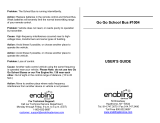After you’ve taken your photo ............51
Getting to know the viewnder .........52
Choosing a shot type .............................53
Adjusting the exposure .........................53
Using continuous shot mode..............54
Using the advanced settings ...............54
Changing the image size ......................56
Choosing a colour eect .......................56
Viewing your saved photos .................57
Video camera ...........................................58
Shooting a quick video .........................58
After you’ve shot your video ...............59
Getting to know the viewnder .........60
Adjusting the Exposure .........................61
Using the advanced settings ...............61
Changing the video image size ..........63
Choosing a colour tone .........................63
Watching your saved videos ...............64
Your photos and videos .......................65
Viewing your photos and videos .......65
Using zoom when viewing a photo ..65
Adjusting the volume when
viewing a video ........................................65
Capturing an image from a video .....66
Viewing your photos as a slide
show .............................................................66
Setting a photo as wallpaper ..............67
Editing your photos ................................68
Adding text to a photo ..........................69
Adding an eect to a photo ................70
Morphing a photo ...................................71
Adding a colour accent to a photo ...72
Swapping the colours in a photo ......72
Trimming the length of your video ...73
Merging two videos together .............73
Merging a photo with a video ............74
Adding text to a video ...........................75
Overlaying a photo .................................76
Adding a voice recording .....................76
Adding a soundtrack to your video ..77
Changing the speed of your video ...78
Multimedia................................................79
Pictures........................................................79
My images option menus .....................79
Sending a photo ......................................80
Using an image ........................................81
Printing an image ....................................81
Moving or copying an image ..............82
Creating a slide show .............................82
Sounds ........................................................82
Using a sound ...........................................83
Videos ..........................................................83
Using options while video is paused 83
Editing a video clip .................................84
Sending a video clip ...............................84
Using the video options menu ...........85