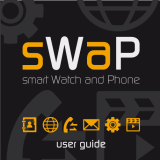Data volume . . . . . . . . . . . . . . . . . . . . . . . . . . . . . . . . .36
Messaging . . . . . . . . . . . . . . . . . . . . . . . . . . . . . . 36
Create new message . . . . . . . . . . . . . . . . . . . . . . . . .38
Inbox . . . . . . . . . . . . . . . . . . . . . . . . . . . . . . . . . . . . . . . .39
Email . . . . . . . . . . . . . . . . . . . . . . . . . . . . . . . . . . . . . . . .40
Drafts . . . . . . . . . . . . . . . . . . . . . . . . . . . . . . . . . . . . . . . .41
Outbox . . . . . . . . . . . . . . . . . . . . . . . . . . . . . . . . . . . . . .41
Sent items . . . . . . . . . . . . . . . . . . . . . . . . . . . . . . . . . . .42
My folders . . . . . . . . . . . . . . . . . . . . . . . . . . . . . . . . . . .42
Templates. . . . . . . . . . . . . . . . . . . . . . . . . . . . . . . . . . . .42
Emoticons . . . . . . . . . . . . . . . . . . . . . . . . . . . . . . . . . . .43
Settings. . . . . . . . . . . . . . . . . . . . . . . . . . . . . . . . . . . . . .43
Multimedia menu . . . . . . . . . . . . . . . . . . . . . . . 51
My stuff . . . . . . . . . . . . . . . . . . . . . . . . . . . . . . . . 52
My images . . . . . . . . . . . . . . . . . . . . . . . . . . . . . . . . . . .52
My sounds . . . . . . . . . . . . . . . . . . . . . . . . . . . . . . . . . . .53
My videos. . . . . . . . . . . . . . . . . . . . . . . . . . . . . . . . . . . .53
My games & apps . . . . . . . . . . . . . . . . . . . . . . . . . . . .54
Flash contents . . . . . . . . . . . . . . . . . . . . . . . . . . . . . . .54
Documents . . . . . . . . . . . . . . . . . . . . . . . . . . . . . . . . . .54
My memory card. . . . . . . . . . . . . . . . . . . . . . . . . . . . .54
Others . . . . . . . . . . . . . . . . . . . . . . . . . . . . . . . . . . . . . . .55
Blogger / Youtube posting . . . . . . . . . . . . . . . . . . .55
Camera . . . . . . . . . . . . . . . . . . . . . . . . . . . . . . . . . 56
Camera . . . . . . . . . . . . . . . . . . . . . . . . . . . . . . . . . . . . . .56
Video camera . . . . . . . . . . . . . . . . . . . . . . . . . . . . . . . .64
Music . . . . . . . . . . . . . . . . . . . . . . . . . . . . . . . . . . . 74
Video playlists . . . . . . . . . . . . . . . . . . . . . . . . . . 77
FM radio . . . . . . . . . . . . . . . . . . . . . . . . . . . . . . . . 78
Games & Apps . . . . . . . . . . . . . . . . . . . . . . . . . . 79
My games & apps . . . . . . . . . . . . . . . . . . . . . . . . . . . .79
Settings. . . . . . . . . . . . . . . . . . . . . . . . . . . . . . . . . . . . . .80
Tool menu. . . . . . . . . . . . . . . . . . . . . . . . . . . . . . . 81
Browser . . . . . . . . . . . . . . . . . . . . . . . . . . . . . . . . 82
Settings. . . . . . . . . . . . . . . . . . . . . . . . . . . . . . . . . . . . . .83
Google . . . . . . . . . . . . . . . . . . . . . . . . . . . . . . . . . 85
Search . . . . . . . . . . . . . . . . . . . . . . . . . . . . . . . . . . . . . . .85
Mail. . . . . . . . . . . . . . . . . . . . . . . . . . . . . . . . . . . . . . . . . .85
Maps . . . . . . . . . . . . . . . . . . . . . . . . . . . . . . . . . . . . . . . .85
Blogger . . . . . . . . . . . . . . . . . . . . . . . . . . . . . . . . . . . . . .86
YouTube . . . . . . . . . . . . . . . . . . . . . . . . . . . . . . . . . . . . .86
Organiser . . . . . . . . . . . . . . . . . . . . . . . . . . . . . . . 87
Calendar. . . . . . . . . . . . . . . . . . . . . . . . . . . . . . . . . . . . .87
To do . . . . . . . . . . . . . . . . . . . . . . . . . . . . . . . . . . . . . . . .88
Date finder. . . . . . . . . . . . . . . . . . . . . . . . . . . . . . . . . . .88
Settings. . . . . . . . . . . . . . . . . . . . . . . . . . . . . . . . . . . . . .89
Alarms . . . . . . . . . . . . . . . . . . . . . . . . . . . . . . . . . . 89
Memo . . . . . . . . . . . . . . . . . . . . . . . . . . . . . . . . . . 90
Voice recorder . . . . . . . . . . . . . . . . . . . . . . . . . . 90
Tools . . . . . . . . . . . . . . . . . . . . . . . . . . . . . . . . . . . 91
Calculator. . . . . . . . . . . . . . . . . . . . . . . . . . . . . . . . . . . .91