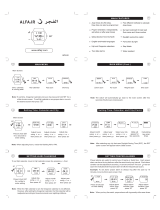Operation Guide 3448
E-49
• The selected digits are those that are flashing.
4. While a setting is flashing, use D (+) and B (–) to change it.
• When setting the alarm time using the 12-hour format, take care to set the time
correctly as a.m. (no indicator) or p.m. (P indicator).
5. Press A to exit the setting screen.
Alarm Operation
The alarm tone sounds at the preset time for 10 seconds, regardless of the mode the
watch is in.
• Alarm and Hourly Time Signal operations are performed in accordance with the
Timekeeping Mode time.
• To stop the alarm tone after it starts to sound, press any button.
To test the alarm
In the Alarm Mode, hold down D to sound the alarm.
E-48
To set an alarm time
1. In the Alarm Mode, use D to scroll through the alarm
screens until the alarm number you want to set is
displayed.
−1 −2 −3
−5 −4SIG
DD
DD
DD
2. Hold down A until the flashing Hold SET indicator disappears from the display and
the alarm time hour digits start to flash, which indicates the setting screen. Release
A after the digits start to flash.
• This operation enables the One-time Alarm automatically.
• If you want to use the Daily Alarm, refer to “To enable or disable a timekeeping
alarm” (page E-50) after performing step 5.
3. Press C to move the flashing between the hour and minute settings.
E-47
Using the Alarm
Your watch has a total of five alarms, each of which you
can configure as a daily alarm or one-time alarm.
• Daily Alarm: Sounds at the preset time each day.
• One-time Alarm: Sounds once at the preset time and
then is disabled automatically.
You can also enable an Hourly Time Signal that causes
the watch to beep every hour on the hour.
• All of the operations in this section are performed in the
Alarm Mode, which you enter by pressing C (page E-11).
• Alarms operate in coordination with the current Home
City Time.
Alarm enabled
indicator
Alarm time
(Hour : Minutes)
or SIG
Current time
Alarm number
E-46
To toggle a city code time between Standard Time and Daylight Saving Time
1. In the World Time Mode, use D (east) to display the
city code (time zone) whose Standard Time/Daylight
Saving Time setting you want to change.
2. Hold down A for about two seconds to toggle Daylight
Saving Time (DST displayed) and Standard Time (DST
not displayed).
• The DST indicator is on the display whenever you
display a city code for which Daylight Saving Time is
in effect.
• Note that the DST/Standard Time setting affects only
the currently displayed city code. Other city codes
are not affected.
DST indicator
E-45
World Time
World Time shows the current time in 70 cities (31 time
zones) around the world. You can also configure three
additional cities (T-1, T-2, T-3), if you want.
• All of the operations in this section are performed in the
World Time Mode, which you enter by pressing C
(page E-11).
To view the time for another city code
In the World Time Mode, press D to scroll eastwardly
through city codes.
• For full information about city codes, see the
“City Data Table” at the back of this manual.
• If the current time for a city is wrong, check your
Timekeeping Mode time and time zone settings and
make the necessary changes.
World Time
City Map
World Time
City code
Current World
Time City time
Home City
time
E-44
Prayer Time Precautions
•
When you move from one region to another, be sure that you correctly configure
Timekeeping Mode settings (city code, prayer time calculation method, and current
time) for the region you are moving into. Remember that if you fail to configure
these settings correctly, prayer times cannot be calculated and displayed properly.
E-43
10. Use D and B to select ASR1 (STANDARD) or ASR2 (HANAFI) for the [ASR]
setting.
ASR1(STANDARD): Sun position when the length of the shadow of an object is
equal to the length of its shadow at noon plus the length of
the object
ASR2(HANAFI): Sun position when the length of the shadow of an object is
equal to the length of its shadow at noon plus twice the
length of the object
11. After the settings are the way you want, press A.
• This returns to the Timekeeping Mode.
• If you next want to set the date offset for the Hijri calendar, press C (page E-27).
• Pressing D and B at the same time while the setting screen is displayed will
return the prayer time calculation method to its initial default settings, except for the
Hijri date offset. After that, you can configure settings from step 4 of this procedure.
For information about initial default settings, see the “City Data Table” at the back of
this manual.
E-42
7. When the FAJR setting is the way you want, press C.
• This will display the [ISHA] setting screen. This setting can be configured only if
you select [- - - (CUSTOM)] for the prayer time calculation method, above. If you
select any method other than [- - - (CUSTOM)], a default ISHA setting is applied.
8. Use the D and B buttons to scroll through the ISHA settings on the display as
shown below.
10.0° 20.0° 1:30 1:30 2:00
BBB
B
D
DDD
• Scrolling from 10.0° to 20.0° is in units of 0.5°.
1:30: 90 minutes after Maghrib
1:30 2:00: 90 minutes after Maghrib/120 minutes (during Ramadan only)
9. When the ISHA setting is the way you want, press C.
• This will display the [ASR] setting screen.
E-41
5. After selecting the prayer time calculation method you want, press C.
• Selecting a method other than [- - - (CUSTOM)] will display the [ASR] setting
screen. Go to step 10.
• Selecting [- - - (CUSTOM)] displays the [FAJR] setting screen. This setting can
be configured only if you select [- - - (CUSTOM)] for the prayer time calculation
method, above. If you select any method other than [- - - (CUSTOM)], a default
FAJR setting is applied.
6. Use the D and B buttons to scroll through the FAJR settings on the display as
shown below.
10.0° 20.0° –1:30
BB
B
D
DD
• Scrolling from 10.0° to 20.0° is in units of 0.5°.
–1:30: 90 minutes before sunrise
E-40
Prayer Time Calculation Methods
(Page E-40, step 4)
ASR Setting
(Page E-43, step 10)
ISHA Setting
(Page E-42, step 8)
FAJR Setting
(Page E-41, step 6)
Hijri date offset
(Page E-27)
[- - - (CUSTOM)] not selected.
[- - - (CUSTOM)]
4. Use the D and B buttons to select a prayer time calculation method as shown
below.
UQM
- - - (CUSTOM)
MWL
EGY
INA
KHI
DD
DB
DD
BD B
B
B
B