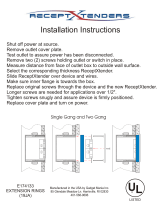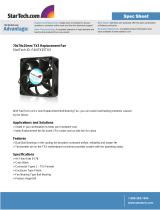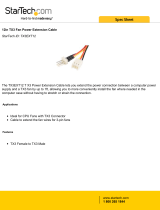Page is loading ...

Version 3.3 TX3 Nano Installation Manual 1
LT-6637 Copyright November 2018
TX3 Series
TX3 Nano
Installation
Manual

2 TX3 Nano Installation Manual Version 3.3
LT-6637 Copyright November 2018
Copyright November 2018 Mircom Inc.
All rights reserved.
TX3 Nano Installation Manual Version 3.3
Microsoft, MS-DOS, Windows, and Windows 2000/NT/XP/Vista/7/8/10 are either registered
trademarks or trademarks of Microsoft Corporation in the United States and/or other countries.
Mircom
25 Interchange Way
Vaughan, Ontario
L4K 5W3
905.660.4655
Fax:905.660.4113

TX3 Nano Installation Manual 3
Copyright 2018
Contents
1 Introduction 5
1.1 TX3 Nano Features 5
1.2 Maximum Mounting Height 6
1.3 TX3 Nano Products 6
1.4 Additional Documentation 6
2 Mounting 7
2.1 Contents of the Kit 7
2.2 Dimensions 8
2.3 Before Mounting, Apply Silicone to the Back of the Mounting Plate 10
2.4 Install the Mounting Plate 11
2.5 Fasten the TX3 Nano onto the Mounting Plate 16
2.6 Unmount 18
3 Wiring 19
3.1 Wiring 20
3.2 RJ45 Connector 21
3.3 USB Port and Switch 21
3.4 Slot for mini-SIM Card 21
3.5 Screw for Adjusting Camera Tilt 22
3.6 Inputs 22
3.7 Input Supervision 22
3.8 Output 25
3.9 Telephone Line 26
3.10 Power 26
3.11 Connecting a Postal Lock 26
4 Specifications 27
5 Warranty and Warning Information 29
6 Special Notices 34

4 TX3 Nano Installation Manual
Copyright 2018
Figures
Figure 1. Dimensions of the TX3 Nano 8
Figure 2. Dimensions of the mounting plate 9
Figure 3. Mounting plate (back view): apply silicone to the groove 10
Figure 4. Do not damage the rubber seal 11
Figure 5. Apply silicone around the holes on the back of TX3-NANO-BB 12
Figure 6. Install the mounting plate to TX3-NANO-BB 13
Figure 7. Front view of mounting plate showing 6 mounting holes 14
Figure 8. Holes for aligning mounting plate to gang box 15
Figure 9. Hooks at the top of the mounting plate 16
Figure 10. Press the TX3 Nano on to the mounting plate 16
Figure 11. Secure the TX3 Nano to the mounting plate 17
Figure 12. Unmount the TX3 Nano 18
Figure 13. Back of the TX3 Nano 20
Figure 14. The terminal block 21
Figure 15. Input terminal sample connections 22
Figure 16. Input - Supervised for Open 23
Figure 17. Input - Supervised for Short 24
Figure 18. Input - Supervised for Open and Short 24
Figure 19. Sample Maglock connection 25
Figure 20. Sample door strike connection 25

TX3 Nano Installation Manual 5
Copyright 2018
1 Introduction
This manual provides information about the installation of the TX3 Nano, and
must be read in its entirety before beginning any installation work.
Installation must be performed by a qualified technician and must adhere to the
standards and special notices set by the local regulatory bodies.
Note: Mircom periodically updates panel firmware and
Configurator Software to add features and correct any minor
inconsistencies. For information about the latest firmware or
software visit the Mircom website at www.mircom.com.
For warranty and special notices information see the Warranty and Special
Notices chapter on page 29.
This chapter explains
•TX3 Nano Features
• Maximum Mounting Height
• TX3 Nano Products
• Additional Documentation
1.1 TX3 Nano Features
Mircom’s TX3 Nano is an IP networkable audio and video entry panel
providing multiple options to communicate with the resident or concierge in a
multi-unit dwelling establishment.
Features of the TX3 Nano include:
• High quality intercom and paging device
• Programmable scrolling 4.3” color LCD display
• Speaker and microphone for two way audio
• Ability to make calls over PSTN and cellular network
• Ability to make one-way video calls over VOIP
• Color camera with IR LED for night vision
• Touch buttons for scrolling the directory and making calls

6 TX3 Nano Installation Manual
Copyright 2018
Introduction
• Storage of up to 1000 names
• Hands-free full duplex communication
• Dials up to 20 digit telephone numbers
• System can be configured over an IP network
1.2 Maximum Mounting Height
Consult the regulations in your jurisdiction for the minimum and maximum
mounting heights that comply with disability guidelines.
1.3 TX3 Nano Products
• TX3-NANO-S4: TX3 Nano Voice/Telephone Entry Communicator
(Surface Mount)
• TX3-NANO-S4-CA: TX3 Nano Voice/Telephone Entry Communicator
(Surface Mount with AT&T Cellular)
• TX3-NANO-S4-CV: TX3 Nano Voice/Telephone Entry Communicator
(Surface Mount with Verizon Cellular)
• TX3-NANO-S4-CT: TX3 Nano Voice/Telephone Entry Communicator
(Surface Mount with Telus Cellular)
• TX3-NANO-S4-CR: TX3 Nano Voice/Telephone Entry Communicator
(Surface Mount with Rogers Cellular)
1.4 Additional Documentation
For additional documentation, see the following Mircom literature:
• LT-1194 TX3 Nano Configuration Manual
• LT-600212 TX3-NANO-BB Installation Instructions
• LT-6638 TX3 MiEntry Manual
• LT-600213 IP Telephony Guide
• LT-969 TX3 Telephone Access System Installation and Operation
Manual
• LT-6906 UL TX3-CX Card Access System Manual
• LT-995 TX3 Touch Screen Configuration and Administration Manual
• LT-6082 Unified Building Solution Administration Guide

TX3 Nano Installation Manual 7
Copyright 2018
2 Mounting
This chapter explains
• Contents of the Kit
• Dimensions
• Before Mounting, Apply Silicone to the Back of the Mounting Plate
• Install the Mounting Plate
• Fasten the TX3 Nano onto the Mounting Plate
• Unmount
2.1 Contents of the Kit
•TX3 Nano
• Mounting plate
• Paper mounting template
• Double-sided screwdriver for the terminal block and the tamper-resistant
screw
• 2 tamper-resistant screws
• USB flash drive with manuals
Note: Mircom sells a postal lock adapter: part number DO-CR3.

8 TX3 Nano Installation Manual
Copyright 2018
Mounting
2.2 Dimensions
Figure 1. Dimensions of the TX3 Nano
47 mm
(1 27/32”)
219 mm
(8 19/32”)
147 mm
(5 3/4”)

Mounting
TX3 Nano Installation Manual 9
Copyright 2018
Figure 2. Dimensions of the mounting plate
Tools needed for wiring and mounting:
• Outdoor-rated weatherproof silicone
• Weatherproof self-sealing fasteners (for TX3-NANO-BB)
• Philips screwdriver
• Wire cutter
• Wire stripper
200 mm
(7 27/32”)
140 mm
(5 1/2”)

10 TX3 Nano Installation Manual
Copyright 2018
Mounting
2.3 Before Mounting, Apply Silicone to the Back of
the Mounting Plate
• If you are mounting the TX3 Nano outside, apply outdoor-rated
weatherproof silicone to the groove in the back of the mounting plate to
prevent water from flowing around the mounting plate and into the TX3
Nano. In Figure 3, the groove is shown in solid black.
Figure 3. Mounting plate (back view): apply silicone to the groove
Warning: Do not apply silicone to any other part of the TX3 Nano. Apply
weatherproof silicone to the groove in the mounting plate only.
Apply outdoor-rated
weatherproof silicone
to this groove
Top
Bottom

Mounting
TX3 Nano Installation Manual 11
Copyright 2018
2.4 Install the Mounting Plate
Warning: Always use the TX3-NANO-BB backbox in outdoor
installations.
Do not mount the TX3 Nano in direct sunlight.
• Mount the mounting plate the right way up. The 2 hooks are on top and the
screw hole is on the bottom as shown in Figure 3.
Note: The mounting plate comes with a rubber seal around the edge
(Figure 4). Do not remove, cut, or damage this rubber seal in any
way.
Figure 4. Do not damage the rubber seal
You can mount the TX3 Nano in two ways:
1. To the optional TX3-NANO-BB surface mounting box (section 2.4.1)
2. To the wall (section 2.4.2)
Rubber seal
Top
Bottom

12 TX3 Nano Installation Manual
Copyright 2018
Mounting
2.4.1 Option 1: Attach the mounting plate to TX3-NANO-BB
Warning: Always use the TX3-NANO-BB backbox in outdoor
installations.
Do not mount the TX3 Nano in direct sunlight.
1. To prevent water from flowing into the TX3-NANO-BB mounting box,
apply outdoor-rated weatherproof silicone around the 4 holes on the back
of the mounting box (the side against the wall) as shown in Figure 5. If you
remove the knockout, apply outdoor-rated weatherproof silicone around
that hole as well.
Figure 5. Apply silicone around the holes on the back of TX3-
NANO-BB
2. Mount TX3-NANO-BB to the wall with 4 fasteners appropriate for the
type of wall.
Apply outdoor-rated
weatherproof silicone
around the 4 holes
on the back of
TX3-NANO-BB
TX3-NANO-BB (back view)
If you remove this
knockout, apply
outdoor-rated
weatherproof silicone
around this hole

14 TX3 Nano Installation Manual
Copyright 2018
Mounting
2.4.2 Option 2: Attach the mounting plate to the wall
Warning: Do not mount the TX3 Nano in direct sunlight.
1. Attach the mounting plate to the wall with at least 6 fasteners appropriate
for the type of wall as shown in Figure 7.
Figure 7. Front view of mounting plate showing 6 mounting holes
Attach the
mounting plate to
wall with at least
6 fasteners

Mounting
TX3 Nano Installation Manual 15
Copyright 2018
If you are using an electrical gang box, use 2 screws to align the mounting
plate with the gang box, as shown in Figure 8.
Warning: Do not attach the mounting plate to the wall with the 2 holes
shown in Figure 8. Always secure the mounting plate to the wall
with at least 6 fasteners as shown in Figure 7.
Figure 8. Holes for aligning mounting plate to gang box
Holes to align single gang box
Note: Always secure the
mounting plate with 6
fasteners appropriate for the
type of wall

16 TX3 Nano Installation Manual
Copyright 2018
Mounting
2.5 Fasten the TX3 Nano onto the Mounting Plate
Warning: The TX3 Nano has a tamper feature. To prevent unnecessary
noise during installation, there is a factory-installed label over
the tamper switch. Remove this label before mounting the TX3
Nano. If this label is not removed, then the tamper feature will
not work.
After the label is removed, a tone sounds when the TX3 Nano is
powered on and not mounted on the mounting plate. The tone
stops sounding when the TX3 Nano is mounted. The TX3 Nano
does not operate until the tamper alarm is restored.
1. Fit the top of the TX3 Nano onto the two hooks on the mounting plate.
Figure 9. Hooks at the top of the mounting plate
2. Press the TX3 Nano onto the mounting plate.
Figure 10. Press the TX3 Nano on to the mounting plate
Hooks

Mounting
TX3 Nano Installation Manual 17
Copyright 2018
3. Secure the TX3 Nano to the mounting plate with the provided tamper-
resistant screw and screwdriver.
Figure 11. Secure the TX3 Nano to the mounting plate

18 TX3 Nano Installation Manual
Copyright 2018
Mounting
2.6 Unmount
1. Use the included bit to remove the security screw from the bottom of the
TX3 Nano.
2. Tilt the TX3 Nano up and off the mounting plate.
Figure 12. Unmount the TX3 Nano

20 TX3 Nano Installation Manual
Copyright 2018
Wiring
3.1 Wiring
Figure 13. Back of the TX3 Nano
3.1.1 Wiring Tips
• Perform visual inspection of the parts for obvious issues.
• Group the incoming wires through the hole in the mounting plate. Use a
wire tie to group wires for easy identification and neatness.
• The terminal block is designed to fit one way only. Insert it with the screws
facing left as shown in Figure 14.
3.1.2 Maximum Wiring Lengths
• Inputs: 305 m (1000 ft) at 22 AWG
• PoE: 100 m (328 ft)
• USB: 2.4 m (8 ft)
• Outputs: consult the documentation for the door strike or maglock
PHONE LINE: NSL or ADC phone line
OUTPUT 1: lock (18 AWG)
INPUT 2: general purpose (22 AWG)
INPUT 1: door contact (22 AWG)
RS485: For future use
USB 2.0 port:
for debugging only
RJ45 connector for
LAN connection and
Power over Ethernet
USB switch:
for debugging only
(leave to the right)
Screw for adjusting
camera tilt
Contact rating for output 1:
30 VDC/2 A or
125 VAC/0.5 A
Slot for mini SIM (2FF)
card (models containing
-C only, for example
TX3-NANO-S4-CX)
Note: The TX3 Nano has a tamper
feature. If it is powered on and not
mounted on the mounting plate, a
tone sounds. The tone stops sounding
when it is mounted.
AUX PWR 12V-48V: 15 W auxiliary power input
(20-18 AWG)
/