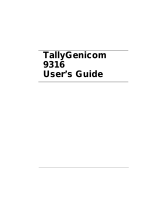Page is loading ...

User Guide
Color Laser Printer
Intelliprint 8008N


Table of Contents
Chapter 1 Introduction
1.1 About This Manual . . . . . . . . . . . . . . . . . . . . . . . . . . . . . . . . . . . . 1-2
1.1.1 Warnings, Cautions and Notes . . . . . . . . . . . . . . . . . . . . . . 1-2
1.2 Safety Summary . . . . . . . . . . . . . . . . . . . . . . . . . . . . . . . . . . . . . . 1-3
1.2.1 General Safety Guidelines . . . . . . . . . . . . . . . . . . . . . . . . . 1-3
1.3 Outline of Product . . . . . . . . . . . . . . . . . . . . . . . . . . . . . . . . . . . . 1-6
1.3.1 Name and Function of Each Part . . . . . . . . . . . . . . . . . . . . 1-6
1.4 Specifications of Product . . . . . . . . . . . . . . . . . . . . . . . . . . . . . . 1-8
1.4.1 General Specification Printer . . . . . . . . . . . . . . . . . . . . . . . 1-8
1.4.2 Paper Feeder (Optional) . . . . . . . . . . . . . . . . . . . . . . . . . . . 1-9
1.4.3 Duplex Unit (Optional). . . . . . . . . . . . . . . . . . . . . . . . . . . . . 1-9
1.4.4 Characteristics of Recommended Paper . . . . . . . . . . . . . . 1-9
1.5 Environmental Condition. . . . . . . . . . . . . . . . . . . . . . . . . . . . . . 1-10
Chapter 2 Installation
2.1 Checking Your Package . . . . . . . . . . . . . . . . . . . . . . . . . . . . . . . 2-3
2.1.1 Accessories and Consumables. . . . . . . . . . . . . . . . . . . . . . 2-4
2.2 Procedure for Installation . . . . . . . . . . . . . . . . . . . . . . . . . . . . . . 2-5
2.3 Checking where to Install the Printer. . . . . . . . . . . . . . . . . . . . . 2-6
2.3.1 Installation Environment . . . . . . . . . . . . . . . . . . . . . . . . . . . 2-6
2.3.2 Installation Space . . . . . . . . . . . . . . . . . . . . . . . . . . . . . . . . 2-7
2.4 Checking the Power Source . . . . . . . . . . . . . . . . . . . . . . . . . . . . 2-8
2.4.1 Input Power Requirements . . . . . . . . . . . . . . . . . . . . . . . . . 2-8
2.4.2 Power Consumption . . . . . . . . . . . . . . . . . . . . . . . . . . . . . . 2-8
2.4.3 Precautions . . . . . . . . . . . . . . . . . . . . . . . . . . . . . . . . . . . . . 2-8
2.5 Installing the Printer. . . . . . . . . . . . . . . . . . . . . . . . . . . . . . . . . . 2-10
2.6 Preparing the Printer . . . . . . . . . . . . . . . . . . . . . . . . . . . . . . . . . 2-11
2.6.1 Toner Cartridges . . . . . . . . . . . . . . . . . . . . . . . . . . . . . . . . 2-11
2.6.2 Belt Cartridge . . . . . . . . . . . . . . . . . . . . . . . . . . . . . . . . . . 2-14
2.6.3 Fuser unit shipping parts. . . . . . . . . . . . . . . . . . . . . . . . . . 2-16
2.7 Connecting the Power Cord . . . . . . . . . . . . . . . . . . . . . . . . . . . 2-17

TallyGenicom Intelliprint 8008N Color Laser Printer User Guide
II
2.8 Ensuring reliable Printer Operation . . . . . . . . . . . . . . . . . . . . . 2-18
2.8.1 Adding Paper . . . . . . . . . . . . . . . . . . . . . . . . . . . . . . . . . . 2-18
2.8.2 Turning On the Printer. . . . . . . . . . . . . . . . . . . . . . . . . . . . 2-20
2.8.3 Printing a Demo Page . . . . . . . . . . . . . . . . . . . . . . . . . . . . 2-21
2.8.4 Turning Off the Printer. . . . . . . . . . . . . . . . . . . . . . . . . . . . 2-22
2.9 Interface Cable . . . . . . . . . . . . . . . . . . . . . . . . . . . . . . . . . . . . . . 2-23
2.9.1 Connecting the Interface Cable . . . . . . . . . . . . . . . . . . . . 2-23
2.10 Selecting a Display Language. . . . . . . . . . . . . . . . . . . . . . . . . . 2-24
2.11 Adjusting Color Alignment . . . . . . . . . . . . . . . . . . . . . . . . . . . . 2-25
2.11.1 Printing the Alignment Page . . . . . . . . . . . . . . . . . . . . . . . 2-25
2.11.2 Perform the Adjustments. . . . . . . . . . . . . . . . . . . . . . . . . . 2-26
2.12 Installing Printer Drivers and Locating User Documentation 2-27
2.12.1 Installing Printer Drivers and other Software for Windows 2-27
2.12.2 Installing Printer Drivers for MacOS . . . . . . . . . . . . . . . . . 2-27
2.12.3 Locating User Documentation. . . . . . . . . . . . . . . . . . . . . . 2-27
2.13 Printing a Configuration Summary. . . . . . . . . . . . . . . . . . . . . . 2-28
2.14 Printing PCL and PostScript Font Lists. . . . . . . . . . . . . . . . . . 2-31
2.15 Notes on Moving the Printer . . . . . . . . . . . . . . . . . . . . . . . . . . . 2-32
Chapter 3 Basic Printer Operations
3.1 Turning On and Off. . . . . . . . . . . . . . . . . . . . . . . . . . . . . . . . . . . . 3-2
3.1.1 Turning On the Printer. . . . . . . . . . . . . . . . . . . . . . . . . . . . . 3-2
3.1.2 Turning Off the Printer. . . . . . . . . . . . . . . . . . . . . . . . . . . . . 3-3
3.2 Loading Paper Trays with Print Media . . . . . . . . . . . . . . . . . . . . 3-4
3.2.1 Print Media Guidelines . . . . . . . . . . . . . . . . . . . . . . . . . . . . 3-4
3.2.2 Selection of Feeder and Duplexer . . . . . . . . . . . . . . . . . . . 3-7
3.2.3 Duplex Printing . . . . . . . . . . . . . . . . . . . . . . . . . . . . . . . . . . 3-9
Chapter 4 Control Panel Functions
4.1 Functions of LCD and Lamps . . . . . . . . . . . . . . . . . . . . . . . . . . . 4-2
4.1.1 LCD Display and LED Indicators . . . . . . . . . . . . . . . . . . . . 4-2
4.2 Functions of Control Panel Keys . . . . . . . . . . . . . . . . . . . . . . . . 4-3
4.3 Navigating the Control Panel Menus . . . . . . . . . . . . . . . . . . . . . 4-4
4.4 Menu Structure . . . . . . . . . . . . . . . . . . . . . . . . . . . . . . . . . . . . . . . 4-6
4.5 Status Menu . . . . . . . . . . . . . . . . . . . . . . . . . . . . . . . . . . . . . . . . . 4-7
4.6 Job Library . . . . . . . . . . . . . . . . . . . . . . . . . . . . . . . . . . . . . . . . . . 4-8
4.6.1 Job Library Errors . . . . . . . . . . . . . . . . . . . . . . . . . . . . . . . . 4-9
4.7 Job Accounting . . . . . . . . . . . . . . . . . . . . . . . . . . . . . . . . . . . . . 4-10
4.8 Paper Menu . . . . . . . . . . . . . . . . . . . . . . . . . . . . . . . . . . . . . . . . . 4-11

Table of Contents
III
4.9 Interface Menu . . . . . . . . . . . . . . . . . . . . . . . . . . . . . . . . . . . . . . 4-16
4.10 PS Menu . . . . . . . . . . . . . . . . . . . . . . . . . . . . . . . . . . . . . . . . . . . 4-19
4.11 PCL Menu . . . . . . . . . . . . . . . . . . . . . . . . . . . . . . . . . . . . . . . . . . 4-20
4.12 System Menu . . . . . . . . . . . . . . . . . . . . . . . . . . . . . . . . . . . . . . . 4-25
4.13 Quality Menu . . . . . . . . . . . . . . . . . . . . . . . . . . . . . . . . . . . . . . . . 4-27
4.14 Color Menu . . . . . . . . . . . . . . . . . . . . . . . . . . . . . . . . . . . . . . . . . 4-28
4.15 Date/Time Menu (option) . . . . . . . . . . . . . . . . . . . . . . . . . . . . . . 4-30
4.16 Functions Menu . . . . . . . . . . . . . . . . . . . . . . . . . . . . . . . . . . . . . 4-32
4.17 FLASH Menu . . . . . . . . . . . . . . . . . . . . . . . . . . . . . . . . . . . . . . . . 4-33
4.18 DISK Menu. . . . . . . . . . . . . . . . . . . . . . . . . . . . . . . . . . . . . . . . . . 4-34
Chapter 5 Extended Features
5.1 About this Chapter . . . . . . . . . . . . . . . . . . . . . . . . . . . . . . . . . . . . 5-2
5.2 Installing DRAM Memory DIMMS . . . . . . . . . . . . . . . . . . . . . . . . 5-3
5.3 User Flash, Compact Flash and Hard Disk Options . . . . . . . . . 5-5
5.3.1 Using the Hard Disk Option and User Flash DIMM Module 5-7
5.3.2 Using the Power-On Files Feature . . . . . . . . . . . . . . . . . . 5-12
5.4 Collating, Saved Jobs and Job Accounting . . . . . . . . . . . . . . 5-13
5.4.1 Job Accounting Feature . . . . . . . . . . . . . . . . . . . . . . . . . . 5-20
5.5 Using the Custom Paper Size Feature . . . . . . . . . . . . . . . . . . . 5-21
5.5.1 Operator Panel Access . . . . . . . . . . . . . . . . . . . . . . . . . . . 5-21
5.5.2 Printer Driver Access . . . . . . . . . . . . . . . . . . . . . . . . . . . . 5-22
5.6 Custom Page size and Microsoft Word, Word 2000, and
Word 2003 . . . . . . . . . . . . . . . . . . . . . . . . . . . . . . . . . . . . . . . . . . 5-23
5.6.1 Resolution . . . . . . . . . . . . . . . . . . . . . . . . . . . . . . . . . . . . . 5-23
5.7 Accessing the Printer Web Page . . . . . . . . . . . . . . . . . . . . . . . 5-25
Chapter 6 Troubleshooting and Maintenance
6.1 Control Panel LCD Messages . . . . . . . . . . . . . . . . . . . . . . . . . . . 6-3
6.2 Media Jams . . . . . . . . . . . . . . . . . . . . . . . . . . . . . . . . . . . . . . . . . . 6-6
6.2.1 Media Jam Locations . . . . . . . . . . . . . . . . . . . . . . . . . . . . . 6-7
6.2.2 Determining Media Jam Locations by LCD Messages . . . . 6-7
6.2.3 Removing Jams from the Printer . . . . . . . . . . . . . . . . . . . . 6-8
6.3 Actions on Print Quality Problems. . . . . . . . . . . . . . . . . . . . . . 6-21
6.4 Cleaning the printer to ensure good print quality and reliable
media feed. . . . . . . . . . . . . . . . . . . . . . . . . . . . . . . . . . . . . . . . . . 6-28
6.5 Checking for new printer drivers . . . . . . . . . . . . . . . . . . . . . . . 6-39
6.6 Actions on Abnormal Printer Operation . . . . . . . . . . . . . . . . . 6-41

TallyGenicom Intelliprint 8008N Color Laser Printer User Guide
IV
Chapter 7 Replacing Consumables and Replacable
Parts
7.1 Consumables . . . . . . . . . . . . . . . . . . . . . . . . . . . . . . . . . . . . . . . . 7-2
7.2 Replacing Consumables . . . . . . . . . . . . . . . . . . . . . . . . . . . . . . . 7-4
7.2.1 Replacing the Toner Cartridge . . . . . . . . . . . . . . . . . . . . . . 7-4
7.2.2 Replacing the Belt Cartridge . . . . . . . . . . . . . . . . . . . . . . . . 7-6
7.2.3 Replacing the Waste Toner Pack . . . . . . . . . . . . . . . . . . . . 7-9
7.2.4 Replacing the Fuser Unit. . . . . . . . . . . . . . . . . . . . . . . . . . 7-11
7.2.5 Notes on discarding the Consumables . . . . . . . . . . . . . . . 7-13
7.3 Periodical Replacement Parts. . . . . . . . . . . . . . . . . . . . . . . . . . 7-14
Chapter 8 Options
8.1 Paper feeder . . . . . . . . . . . . . . . . . . . . . . . . . . . . . . . . . . . . . . . . . 8-2
8.1.1 Packed Supplies . . . . . . . . . . . . . . . . . . . . . . . . . . . . . . . . . 8-2
8.1.2 Before Installing to the Printer. . . . . . . . . . . . . . . . . . . . . . . 8-3
8.1.3 Installation . . . . . . . . . . . . . . . . . . . . . . . . . . . . . . . . . . . . . . 8-4
8.1.4 After Installation . . . . . . . . . . . . . . . . . . . . . . . . . . . . . . . . . 8-6
8.2 Duplex unit . . . . . . . . . . . . . . . . . . . . . . . . . . . . . . . . . . . . . . . . . . 8-7
8.2.1 Packed Supplies . . . . . . . . . . . . . . . . . . . . . . . . . . . . . . . . . 8-7
8.2.2 Before Installing to the Printer. . . . . . . . . . . . . . . . . . . . . . . 8-8
8.2.3 Installation . . . . . . . . . . . . . . . . . . . . . . . . . . . . . . . . . . . . . . 8-9
8.2.4 After installation. . . . . . . . . . . . . . . . . . . . . . . . . . . . . . . . . 8-11
Index

TallyGenicom Intelliprint 8008N Color Laser Printer User Guide
1-2
1.1 About This Manual
This manual is intended to provide guidance for the proper installation,
operation, and maintenance of your printer. Please read this manual carefully to
ensure proper use of the printer. Keep the CD-ROM in a safe place, where it
can be retrieved readily when needed.
The following documentation conventions are used in this manual for ease in
understanding and use.
1.1.1 Warnings, Cautions and Notes
Warnings, cautions and notes provide important safety information
throughout this manual. Carefully follow all the warnings, cautions and notes
as you read through the instructions in this manual before you operate the
printer.
Information in the warnings and cautions describe potential hazards.
If you don’t understand the safety information, contact your Technical
Services.
Here are the warning, caution, and note definitions:
Warning! If a specific action or procedure in a Warning is not followed,
equipment damage or personal injury can occur.
Caution! If a specific action or procedure in a Caution is not followed, damage to
equipment can occur.
Note: Notes offer additional information to help you more fully understand a
concept or subject. If a note is not followed, a task or procedure may not be properly
accomplished.

Chapter 1 Introduction
1-3
1.2 Safety Summary
1.2.1 General Safety Guidelines
Before operating the printer, read the following instructions carefully:
z Follow all the operating procedures provided in this manual.
z Pay special attention to and follow all the hazard warnings on the printer and
in the manual. Failure to do so can cause injury to yourself or damage to the
printer.
z Do not make perform any operation or action in any way other than pro-
vided in this manual. When in doubt, contact your dealer or your customer
support.
z Keep in mind that hazard warnings in this manual or on the printer cannot
cover every possible case, as it is impossible to predict and evaluate all cir-
cumstances beforehand. Be alert and use your common sense.
WARNING!
z If trouble occurs, disconnect the power plug.
– If there is any trouble such as overheat, smoke, strange noise or offensive
odors, immediately turn off the printer, and disconnect the power plug.
Otherwise, it may cause fire or an electric shock.
– Keep objects away from the wall socket to disconnect the power plug
immediately.
z No impact.
– If the printer is dropped or damaged, turn off the printer and disconnect
the power plug. Otherwise, it may cause fire or an electric shock.
z No modifications.
– Do not modify the printer. Otherwise, it may cause fire, an electric shock
or laser radiation.
– If you look directly at or are exposed to laser radiation, your eyes or skin
may be injured.
z Do not remove the case enclosure.
– Do not remove the printer case or touch the inside. It may cause burns or
an electric shock. Ask for any inspection, adjustment or repair of the
printer to to be undertaken by your dealer or service representative.
z Do not put anything on the printer.
– Do not put metals such as paper clips and pins, or vessels containing
water such as vases on the printer. If a piece of metal or water gets into
the printer, it may cause fire or an electric shock.

TallyGenicom Intelliprint 8008N Color Laser Printer User Guide
1-4
z No foreign material get into the printer.
– Do not spill any liquid into the ventilation slits of the printer. Do not get
foreign material such as a metal or flammable article into the printer. Oth-
erwise, it may cause fire or an electric shock.
z Touch with dry hands.
– Do not touch the printer or the power plug with wet hands. Otherwise,
you may suffer an electric shock, or the printer may malfunction.
z No excessive moisture or dust.
– Do not place the printer at a place subject to excessive moisture or dust.
Otherwise, it may cause fire or an electric shock.
z Do not cover any of the ventilation slits.
– Do not cover the printer’s ventilation slits. Otherwise, the inside of the
printer may become overheated, causing fire.
z Lifespan
– The lifespan of the printer and its options is 300,000 images (printed
75,000 color pages) or five years (12,000 hours of the energized applica-
tion), whichever comes first.
– Using the printer beyond the lifespan needs replacement of the compo-
nents which have exceeded their lifespans. Consult your dealer or your
customer support. Keeping on using those components beyond their
lifespans may cause fire or an electric shock.
z Temperature differences
– When you move the printer to a place with a temperature, significantly
different condensation may form on its surface or inside. Under such cir-
cumstances, it may cause fire or an electric shock. Allow the printer to
adjust the ambience of its new location for several hours before using it.
CAUTION!
z Do not stand on or lean. Do not place heavy articles on the printer.
– Do not lean on the opened cover or the drawn paper tray. Otherwise, the
printer may fall over, causing injury.
– Do not place heavy articles on the printer. Otherwise, the printer may
become imbalance, or fall over, causing injury.

Chapter 1 Introduction
1-5
z Install the printer in a stable place.
– Do not place the printer in an imbalance position or on a slope, or in
other unstable places. Otherwise, the printer may fall over, causing injury.
z Do not install the printer where subjected to high temperatures.
– If you place the printer where subjected to direct sunshine, or near a heat
source such as a stove, the printer may become overheated, causing trou-
ble.
z Keep the printer away from a radio or TV set.
– If you install the printer near a radio or TV set, the printer and the radio
or TV set may adversely affect each other. If you find a lot of noise on the
radio or TV set, take the following actions.
• Install the printer as far from the radio or TV set as possible.
• Change the direction of the antenna for the radio or TV set.
• Use a power circuit or wall socket that is different from the one used by
the radio or TV set.

TallyGenicom Intelliprint 8008N Color Laser Printer User Guide
1-6
1.3 Outline of Product
1.3.1 Name and Function of Each Part

Chapter 1 Introduction
1-7
No. Name of Parts Outline of Functions
1 Top Cover Assy
Stores the printed output. If required the additional
2 paper supports can be also used to support the
paper. The plate at the top can be raised and
secured.The paper stopper on the front can be
pulled out, the upright support raised and then
adjusted back to the required paper size.
2 Operator Panel
To configure and advise the status of the printer.
3 Front Cover
To gain access to the toner cartridges and waste
toner pack.
4 Rear Cover Assy
Transfers images onto the page and transports the
paper. May be required to be opened when clearing
internal jam or trouble shooting and when replac-
ing the fuser unit
5Top cover
Allows access to the OPC Belt Cartridge and trans-
fer belt cleaner.
6Power Switch
To power on or off the printer.
7 AC Input Inlet
To connect a power supply cable.
8Interface Control Box
Controller board with USB and Ethernet connec-
tors.
9/
10
Upper/Lower Duplex
Cover
To be removed only when installing the duplex
unit.

TallyGenicom Intelliprint 8008N Color Laser Printer User Guide
1-8
1.4 Specifications of Product
1.4.1 General Specification Printer
1 Print media other than plain paper, such as Thick Stock, Label, Transparency and Envelope
must be fed from the standard feeder only and cannot be used with the optional duplex unit.
2 Output capacity is determined by the output tray sensor.
Note: Paper and other media can be highly variable and should be tested in the
printer prior to purchase.
No. Name of Parts Outline of Functions
1 Printing Method Semiconductor laser and electrophotography
2Print Speed
a) Monochrome
b) 4 Colors
Cassette feed and simplex continuous print:
31 sheets per minute (A4 size)
8 sheets per minute (A4 size)
3 Warming-Up Time
(ambient temperature
of 20°C)
50 to 80 seconds.
4 Resolution 600 × 600 dpi, 1200 × 600 dpi
5 Feeding Method Cassette feed
6 Cassette Capacity Ordinary paper: 250 sheets, Thick stock: 120
sheets, Label: 80 sheets, Transparency 50 sheets,
Envelope: 15 sheets.
7 Printable Media
1
A4, Letter, Executive, A5, Custom, B5, Transpar-
ency, Label, Envelope
8 Paper Exit System
2
Face down, 250 sheets (capacity)
9 External Dimension 480 (W) × 420 (D) × 385 (H) (mm)
18.9 (W) × 16.5 (D) × 15.2 (H) (inches)
10 Weight of Printer
(including the consumables)
Approximately 31.5 kg/69,4 lb)

Chapter 1 Introduction
1-9
1.4.2 Paper Feeder (Optional)
1.4.3 Duplex Unit (Optional)
1.4.4 Characteristics of Recommended Paper
Measurement Condition: 17.5 to 27×C, 50 to 70%RH
Note: Paper should be kept in packaged condition, unopened, until ready for use.
Paper and other media can be highly variable and should be tested in the printer prior
to purchase.
No. Name of Parts Outline of Functions
1 Cassette Capacity Paper: 500 sheets
2 Printable Media A4, Letter, B5 and Executive
3 External Dimension 460 (W) × 467 (D) × 185 (H) (mm)
18.1 (W) × 18.4 (D) × 7.3 (H) (inches)
4 Weight Approximately 6 kg/13.2 lb
No. Name of Parts Outline of Functions
1 Printable Media Letter, A4
2 Rated Voltage 24 V DC
supplied from the printer engine.
3 External Dimension Duplex Unit: 345 (W) × 185 (D) × 406.2 (H)
13.6 (W) × 7.3 (D) × 16.0 (H)
Printer with duplex unit:
480 (W) × 522 (D) × 440 (H)
18.9 (W) × 20.6 (D) × 17.3 (H)
4 Weight Approximately 5 kg/11 lb
Item Description
Basis Weight 82 g/m
2
±5
Thickness (µm) 95±6
Stiffness (Clark) 100±15
Brightness (%)85±2
Surface Resistance (Ω)10
10
to 10
11
Grain Direction Long

TallyGenicom Intelliprint 8008N Color Laser Printer User Guide
1-10
1.5 Environmental Condition
(a) Under Operation: 10.0 to 32.5°C, 20 to 80%Relative Humidity with No
Condensation, 0 to 2,500 metres (8200 feet).
(b) Under Non-Operation: 5 to 35°C, 10 to 80% RH with No Condensation.
(c) Storage and Transportation Environment of Printer
The following defines the storage and transportation environment of the print-
ers that have been packed according to the manufacturers specification.
In particular, since consumables such as toner etc. are packaged, the following
environmental conditions should be respected.
During transportation, strictly refrain from leaving the goods on the ground or
under the blazing sun.
The period under the severe condition should not be continuous, but is as-
sumed to be the total of intermittent time.
However, the total of intermittent time should never exceed 48 hours at
maximum.
Normal condition should occupy more than 90% of the total storage period.
Severe condition should be less than 10% of the total storage period.
Temperature
Normal Condition 0°C to 35°C (32°F to 95°F)
Severe Condition High Temperature: 35°C to
40°C (95°F to 104°F)
Low Temperature: -10°C to
0°C (14°F to 32°F)
Humidity
10% to 90% RH
Period of Storage
1 Year after Ex-works
Other
No Condensation
Atmosphere
613 to 1,067 hpa (460 to 800 mm Hg)

2-1
Chapter 2
Installation
2.1 Checking Your Package 2-3
2.2 Procedure for Installation 2-5
2.3 Checking where to Install the Printer 2-6
2.4 Checking the Power Source 2-8
2.5 Installing the Printer 2-10
2.6 Preparing the Printer 2-11
2.7 Connecting the Power Cord 2-17
2.8 Ensuring reliable Printer Operation 2-18
2.9 Interface Cable 2-23
2.10 Selecting a Display Language 2-24
2.11 Adjusting Color Alignment 2-25
2.12 Installing Printer Drivers and Locating User Documentation 2-27
2.13 Printing a Configuration Summary 2-28
2.14 Printing PCL and PostScript Font Lists 2-31
2.15 Notes on Moving the Printer 2-32

TallyGenicom Intelliprint 8008N Color Laser Printer User Guide
2-2
I don’t know what to do?
For situations like this, please read on…
Paper jam
6-13
Paper jam
6-10
Paper jam
6-8
Replacing Fusing
unit 7-11
Installing Belt
cartridge 2-14
Replacing Waste toner
pack 7-9
Installing
Toner
cartridges
2-11
Loading Paper
3-4

Chapter 2 Installation
2-3
2.1 Checking Your Package
Before installing the printer, check that all the items are contained in the pack-
age. Should any components be missing or damaged, contact your dealer.
Software set (CD-ROM)
Quick Start Guide
Printer
Power cord
Type is dependent on country.
Starter kit
The printer includes toner car-
tridges K, Y, M and C (one of
each), a waste toner pack and a
fuser unit, all are consumables. The
lives of the initial supplied toner
cartridges are reduced when com-
pared to the standard replace-
ments giving up to 1500 images at
5% coverage. All the other con-
sumables supplied with the printer
have the same lives as the standard
replacements.
Accessory kit
Belt cartridge

TallyGenicom Intelliprint 8008N Color Laser Printer User Guide
2-4
2.1.1 Accessories and Consumables
z The software (CD-ROM) contains the printer drivers, user manual and other
utilities.
z The printer includes a multi language Quick Start Guide
/