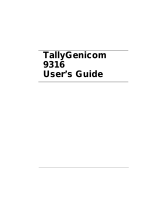Page is loading ...

8124
User Guide
Color Laser Printer

Adobe, Adobe Type Connection, Acrobat, PostScript, the PostScript logo are trademarks of Adobe Systems
Incorporated.
Microsoft, Windows, Windows NT, Windows Server are either registered trademarks or trademarks of Microsoft
Corporation in the United States and/or other countries.
Novell, Netware are registered trademark of Novell, Inc., in the United States and other countries.
Macintosh, Apple, AppleTalk, EtherTalk, Mac OS, TrueType are trademark of Apple Computer, Inc., registered in
the U.S. and other countries.
PCL and HP-GL are registered trademarks of Hewlett-Packard Corporation.
UNIX is a registered trademark of The Open Group in the United States and other countries.
MagicGate Memory Stick, Memory Stick are registered trademarks or trademarks of Sony.
This product is equipped with RSA® BSAFE™ Crypto-C of RSA Security Inc.
RSA is a registered trademark of RSA Security Inc. BSAFE is a registered trademark of RSA Security Inc. in the
United States and other countries. RSA Security Inc. All rights reserved.
All product/brand names are trademarks or registered trademarks of their respective holders.
This software is based in part on the work of the Independent JPEG Group.
It may be a legal offence to print currency notes, certificates of stocks and securities, or any other
documents of similar nature, regardless of whether they will be used.
Data loss from the hard disk drive
Saved data may be lost if hard disk of the machine breaks down due to external shocks or if the power is
accidentally cut off in a manner not following the methods listed in manuals or other documentations
TallyGenicom is not responsible for such data loss and any consequence caused by such data loss.
Damage by computer virus
TallyGenicom is not responsible for any breakdown of machines due to infection of computer virus.
Precautions
(1) This guide is copyrighted with all rights reserved. Under the copyright laws, this guide may not be copied or
modified in whole or part, without the written consent of the publisher.
(2) Parts of this guide are subjected to change without prior notice.
(3) We welcome any comments on ambiguities, errors, omissions or missing pages.
(4) Never attempt any procedure on the machine that is not specifically described in this guide. Unauthorized
operation can cause faults or accidents. TallyGenicom is not liable for any problems resulting from
unauthorized operation of the equipment.

3
Preface
Thank you for purchasing the TallyGenicom 8124. Written with the new user in mind, this User
Guide provides the necessary information on how to prepare this machine as a printer, how to
operate print jobs, and precautions on operating the printer functions. To get the most out of this
printer, please read this guide before using it.
After reading it keep this guide handy as a reference for problems which you might encounter
when using the printer.
In this manual, safety instructions are preceded by the symbol .
Always read and follow the instructions before performing the required procedures.
This equipment is certified as a Class 1 laser product, which does not emit hazardous laser radiation.
Follow the operations described in the User Guide. Do not operate the machine in any way other than
described in the User Guide. Unauthorized operation can cause faults or accidents.
As a member of the International Energy Star Program, TallyGenicom confirms this product
satisfies the requirements for International Energy Star Program standards.
TallyGenicom shares the global concern about environmental conservation and has integrated that
concern in its business activities—from research and development to disposal. We have implemented a
number of programs to lessen the burden on the environment. For example, we have totally eliminated
ozonedepleting chlorofluorocarbons from our manufacturing facilities. We are committed to leadership
in the conservation of resources by reusing and recycling post-consumer waste material such as paper,
cartridges, and parts from our customer's copiers and printers. Along with our efforts to make
environmental values a part of the TallyGenicom culture, TallyGenicom 8124 adopts recycled
components that satisfy our strict quality standards.
Reception interference
When installed at a certain location, the machine may cause interference with radio and television
reception. If you notice flickering or distorted images or noises on your audio-visual units, your machine
may be causing radio interference. Switch it off, and if the interference disappears, the machine is the
cause of radio interference. Perform the following procedure until the interference is corrected.
●Move the machine and the TV and/or radio away from each other.
●Reposition or reorientate the machine and TV and/or radio.
●Unplug the machine, TV and/or radio, and replug them into outlets that operate on different circuits.
●Reorientate the TV and/or radio antennas and cables until the interference stops. For an outdoor
antenna, ask your local electrician for support.
●Use coaxial cable antennas.

4
Types of Manuals
Guides supplied with this printer and their contents
■Quick Start Guide
Installation procedure for the printer.
■Manual included in Software Pack CD-ROM
● User Guide (this manual)
●Descriptions of print settings
●Menu items on the control panel
●Replacing consumables
●Reports/lists
●HP-GL,HP-GL/2 Emulation Settings Guide (HPGL.pdf)
●Setting items of the HP-GL and HP-GL/2 emulation modes
●Network Print Environment User Guide (Network.pdf)
●Setting items of the network environment
■On-line Help of the printer driver
Descriptions of the setting items of the printer driver
Guide supplied with optional products
■Installation procedure guides of optional products
The installation procedure guide is supplied with each option.

5
Refer to the On-line Manual/Help
Using On-line Help
Using the On-line Help, you can check the descriptions of items in the printer
driver properties dialog box and how to set each function.
Procedure
1
Click [Start] on the taskbar, select [Printers] from the [Settings] menu,
and display the properties dialog box corresponding to your printer.
For Windows XP/Windows Server 2003, click [Start], then select [Printers and Faxes].
2
Click [?] and then the item you want to check (1), or click [Help] in the
lower right corner (2) to display the help information.
1. Click [?] and then the item
you want to check.
2. Click [Help].

6
Features of TallyGenicom 8124
olor and black &
white printing at
24 sheets per
minute
C
Printing speed of 24 sheets per
minute for A4 size print jobs is
possible for both
color and black &
white
erfect image quality
for printing business
documents.
P
Business documents featuring text
are easy to read and graphics and
photos have the distinctive luster of
color printing through oil free fusing
technology.
asy printer driver
installation and
settings
E
You can easily install the printer
driver and do various settings. ulti-client
environment fully
supported
M
*This speed is for
one-sided continuous
printing.
Printing speeds differ
depending on the image
quality, paper and other
printing conditions.
In addition to PCL and HP-GL, which
are standard page description
languages, an PostScript® Software
also supplied.

7
For information about the setting items, refer to the On-line Help for the printer driver.
For the procedure to see the On-line Help, refer to “Refer to the On-line Manual/Help” (P.5).
eatures in Brief
F
Multiple Up 2 sided print
Receiving restriction
You can limit the IP addresses from
which the printer will accept jobs
when the printer is set up for TCP/IP
protocol.
Prints multiple pages on a single
sheet of paper with options of
different layouts.
Transparency Separators
A sheet of paper is automatically
inserted in between transparencies
as they are printed.
Watermarks
Prints specific characters, such
as “Confidential” over the print
data.
Secure print/Sample print*1
Poster
Prints an image across multiple
pages; suitable for creating
posters.
Prints on both sides of the
paper (when optional
duplex unit is installed).
Favorites
Allow you to register frequently used
print settings in [Favorites] on the
printer drive’s properties, and select
them for printing.
Printing long paper*3
Can print on long paper with a
length of up to 1200 mm by using
Tray 5 (bypass tray).
*1 Security and sample printing need the Hard Disk Drive (optional) and 384 MB of memory or more.
*2 Printing on long size paper requires 384 MB of memory or more.
What is security printing?
This function allows you to send print data to the printer,
where it is stored until you instruct the printer from the
operation panel to print it out. This function is handy
when printing secret documents or documents you don’t
want others to see.
What is sample printing?
When printing several copies of the same document, this
function allows you to print a sample copy, which you can
check for quality, before instructing the printer to print out
the remaining copies from the operation panel.
Booklet Creation
Prints pages on both sides of the
paper and arranges them in the
correct order to form a booklet (when
optional duplex unit is installed).
Send data
Use control
panel to
output data
Confidential
Work sheet
Store in
printer
Work sheet

8
Contents
◆Preface ................................................................................................................................. 3
◆Types of Manuals ................................................................................................................. 4
◆Refer to the On-line Manual/Help ......................................................................................... 5
◆Features of TallyGenicom 8124 ........................................................................................... 6
◆Contents ............................................................................................................................... 8
◆Using This Guide ................................................................................................................ 13
◆Safety Notes ....................................................................................................................... 14
◆The Objectives of the International Energy Star Program .................................................. 24
◆Illegal Copies and Printouts ............................................................................................... 25
Chapter 1 Setting Printer Environment
1.1 Printer Environments........................................................................................... 28
1.2 Setting the Printer Environment With the Quick Setup Menu.............................. 30
1.3 Setting the IP Address......................................................................................... 33
1.3.1 Setting Address..................................................................................... 35
1.4 Configuring from the Computer (Embedded Web Server)................................... 39
1.4.1 About Embedded Web Server .............................................................. 39
1.4.2 Using Embedded Web Server............................................................... 41
1.5 Checking the Settings.......................................................................................... 42
1.6 Installing the PCL Printer Driver .......................................................................... 44
1.6.1 After Setting up the Printer.................................................................... 44
1.6.2 The PCL Printer Drivers........................................................................ 44
1.7 Installing the AdobePS Printer Driver (Windows 95/98/Me)................................ 53
1.7.1 Installation Procedure ........................................................................... 53
1.7.2 Printer Driver Properties ....................................................................... 58
1.7.3 How to Use Help................................................................................... 61
1.8 Installing the AdobePS Printer Driver (Windows NT) .......................................... 62
1.8.1 Installation Procedure ........................................................................... 62
1.8.2 Device Options and Print Settings ........................................................ 67
1.8.3 How to Use Help................................................................................... 71
1.9 Installing the Adobe PS Printer Driver (Windows 2000/XP/Server 2003)............ 72
1.9.1 Installation Procedure ........................................................................... 72
1.9.2 Device Options and Print Settings ........................................................ 77
1.9.3 How to Use Help................................................................................... 81

9
1.10 Installing the AdobePS Printer Driver (Macintosh) .............................................. 82
1.10.1 Installation Procedure (Mac OS 9.x or earlier)...................................... 82
1.10.2 Setting the Printer Driver (Mac OS 9.x or earlier) .................................83
1.10.3 Installation Procedure (Mac OS X)........................................................ 85
1.10.4 Adding a Printer (Mac OS X)................................................................. 86
1.10.5 Options.................................................................................................. 89
1.11 Network Environments and Example Connections.............................................. 96
1.11.1 Network environments .......................................................................... 96
Chapter 2 Basic Operations
2.1 Main Components and Their Functions............................................................. 102
2.1.1 Main Unit............................................................................................. 102
2.1.2 Control Panel....................................................................................... 104
2.1.3 LCD Indications................................................................................... 105
2.2 Switching On/Off the Power............................................................................... 106
2.2.1 Switching On the Power...................................................................... 106
2.2.2 Switching Off the Power...................................................................... 106
2.3 Canceling Sleep Mode....................................................................................... 107
2.4 Canceling/Checking Print Jobs.......................................................................... 108
2.4.1 Canceling Printing From the Computer............................................... 108
2.4.2 Canceling Print Jobs From the Printer ................................................ 109
2.4.3 Checking Print Jobs of Print Instruction.............................................. 110
2.5 Loading Configuration of Options and Paper Settings of Trays ......................... 111
Chapter 3 Printing
3.1 Printing from the Computer................................................................................ 114
3.1.1 Flow of Printing ................................................................................... 114
3.1.2 Setting Printing Features..................................................................... 115
3.2 Printing Transparencies..................................................................................... 116
3.2.1 Loading Transparencies...................................................................... 116
3.2.2 Printing Transparencies....................................................................... 117
3.3 Printing Non-Standard/Long Paper Sizes.......................................................... 119
3.3.1 Loading Paper of Non-Standard Sizes................................................ 119
3.3.2 Setting Non-Standard Paper Sizes ..................................................... 122
3.3.3 Printing on Non-Standard Paper Sizes ............................................... 126

10
3.4 Changing Paper Types ...................................................................................... 128
3.4.1 Printing after Changing the Paper Type in Tray 5 (bypass tray).......... 128
3.4.2 Printing after Changing the Paper Type in Trays 1 to 4....................... 129
3.5 Printing Confidential Documents – Secure Print ............................................... 130
3.5.1 Registering User ID and Password..................................................... 131
3.5.2 Printing Secure Print Jobs .................................................................. 132
3.6 Printing after Checking Output Result – Sample Print....................................... 135
3.6.1 Setting Sample Print Jobs................................................................... 136
3.6.2 Printing Sample Print Jobs.................................................................. 137
3.7 Printing E-Mail – E-Mail Print............................................................................. 140
3.7.1 Setting up the Environment for E-mail Printing................................... 140
3.7.2 Sending E-mail.................................................................................... 143
3.7.3 Precautions for Sending Documents by E-mail................................... 144
Chapter 4 About Paper
4.1 About Paper....................................................................................................... 146
4.1.1 Paper that can be used....................................................................... 146
4.1.2 Paper that cannot be used.................................................................. 149
4.1.3 Storage and Handling of Paper........................................................... 150
4.2 Loading Paper ................................................................................................... 151
4.2.1 Loading paper into Trays 1 to 4........................................................... 151
4.2.2 Loading Paper into Tray 5 (bypass tray).............................................. 153
4.2.3 About the Auto Tray Switch................................................................. 154
Chapter 5 Setting Control Panel
5.1 Outline of Common Menu.................................................................................. 156
5.1.1 About Menu Structure......................................................................... 156
5.1.2 Changing Common Menu Settings..................................................... 158
5.2 Description of Common Menu........................................................................... 161
5.2.1 Print Language Setting ....................................................................... 161
5.2.2 The System Administrator Menu......................................................... 171
5.3 List of Common Menu........................................................................................ 192

11
Chapter 6 Troubleshooting
6.1 Type of Problem................................................................................................. 200
6.1.1 Course of action for troubleshooting ................................................... 200
6.2 Clearning Paper Jams....................................................................................... 201
6.2.1 Removing Jammed Paper in Trays 1 to 4............................................ 202
6.2.2 Removing Jammed Paper in Tray 5 (Bypass Tray).............................. 203
6.2.3 Removing Jammed Paper Inside Cover C (Lower Left Cover)............ 204
6.2.4 Removing Jammed Paper Inside Cover B (Duplex Unit Cover)......... 206
6.2.5 Removing Jammed Paper Inside Cover A (Left Cover)...................... 207
6.3 Unusual Conditions............................................................................................ 213
6.4 Poor Print Quality............................................................................................... 217
6.4.1 Printout Is Defective............................................................................ 217
6.4.2 Defective Prints on Special Media....................................................... 221
6.5 List of Messages................................................................................................ 222
6.5.1 List of Messages (Alphabetical Order)................................................ 222
6.5.2 List of Error Codes.............................................................................. 230
6.6 Network-Related Problems................................................................................ 236
6.6.1 Troubleshooting When Working in a TCP/IP Environment.................. 236
6.6.2 Troubleshooting When Using Embedded Web Server........................ 238
6.7 Mail-Related Problems ...................................................................................... 239
6.8 Ejecting Remaining Data – When Printing Stops Halfway Through .................. 240
Chapter 7 Daily Control
7.1 Replacing Toner Cartridge................................................................................. 242
7.2 Replacing Drum Cartridge................................................................................. 245
7.3 Replacing Waste Toner Bottle............................................................................ 250
7.4 Printing Report/List............................................................................................ 253
7.4.1 Type of Reports/Lists........................................................................... 253
7.4.2 Printing Report/List ............................................................................. 254
7.4.3 Items in Reports/Lists ......................................................................... 255
7.5 Checking Printer Status by Web Browser.......................................................... 264
7.6 Checking Printer Status by E-Mail..................................................................... 265
7.6.1 Information to Be Notified by Mail Notice Service............................... 265
7.6.2 Settings for Using Mail Notice Service................................................ 265
7.7 Check Meter ...................................................................................................... 267
7.7.1 Checking Total Number of Printed Pages by Meter............................. 267
7.7.2 Checking Total Number of Printed Pages by [Printer Meter Report]... 268

12
7.8 Adjusting Gradation........................................................................................... 271
7.8.1 Gradation Adjustment ......................................................................... 271
7.8.2 Performing Gradation Adjustment....................................................... 272
7.9 Adjusting Color Registration.............................................................................. 281
7.9.1 Printing Color Registration Chart........................................................ 281
7.9.2 How to Get the Adjustment Value....................................................... 282
7.9.3 Entering the Adjustment Value............................................................ 283
7.10 Moving the Printer ............................................................................................ 285
Appendix
A Main Specifications............................................................................................ 288
A.1 Product Specifications......................................................................... 288
A.2 Printable Area ..................................................................................... 291
A.3 Internal Font........................................................................................ 292
B Optional Products and Consumables............................................................... 294
B.1 Optional Products................................................................................ 294
B.2 Consumables...................................................................................... 295
C Service Life of Consumables and Regular Replacement Parts......................... 296
D Obtaining Product Information........................................................................... 297
E Precautions/Limitations ..................................................................................... 298
E.1 Precautions/Limitations....................................................................... 298
E.2 TCP/IP (lpd)........................................................................................ 299
◆Index ................................................................................................................................ 301

13
Using This Guide
This section describes the organization of this guide.
Prerequisite Knowledge
This guide assumes that the operator has a basic knowledge of the operating
environment of the computer in use, networking environments, and how to
operate a personal computer.
For more information about the environment of the computer in use, basic
knowledge of networking environments, and how to operate a personal
computer, refer to the manuals provided with the computer, OS (operating
system), and network system.
Conventions
(1) In this guide, “computer” refers to personal computer and workstation.
(2) The following icons are used in this guide.
Indicates important information which you should read.
Indicates additional information on operations or features.
Indicates reference sources.
(3) The following conventions are used in this guide.
“ ” : The reference is in other manuals instead of this guide.
“ ” : Indicates the name of a folder, file, application, or CD-ROM.
[ ] : Indicates the name of a menu, command, window, or dialog box on
the computer, and the name of a button or menu which is displayed in
the printer driver or the LCD on the control panel.
< > key : Indicates keys on the keyboard.
< > button : Indicates buttons on the control panel.
(4) When a checkbox is checked, it indicates ON, otherwise it indicates OFF.
(5) The item with the radio button checked is the selected item.

14
Safety Notes
For your own safety, please read this page carefully before using the printer.
For Installation & Relocation
Do not place the printer in a hot, humid, dusty, or poorly ventilated environment.
Prolonged exposure to these adverse conditions may cause fire or electric shock.
Do not place the printer near heaters or volatile, flammable, or combustible
materials such as curtains that may catch fire.
Place the printer on a level and sturdy surface that can withstand a weight of 115 kg
(with all options installed, and A3-size paper loaded in every tray). If tilted, the
printer may fall over and cause injuries.
The printer weighs 64kg (without optional trays). When moving the equipment,
make sure that there are 3 or more persons carrying it. Also, make sure to remove
any optional trays from the main unit.
Graphic symbols used throughout this guide.
Used for items that if not followed strictly, can lead to severe or
fatal injuries.
Used for items that if not followed strictly, can cause injuries to
user or damages to printer.
A symbol for items to pay attention to when
handling printer. Follow instructions carefully to
use machine safely.
A symbol for prohibited items. Follow
instructions carefully to avoid any dangerous
acts.
A symbol for items that must be performed.
Follow instructions carefully to carry out these
essential tasks.

15
When lifting the printer, get a firm footing and bend your knees to avoid possible
injuries to your back.
When lifting the machine, face the right/left side and rear panel, and firmly grip the
recessed areas provided on both sides and rear of the machine. Never try to lift the
printer by gripping any other areas.
The printer has ventilation holes on the rear panel. Ensure that the printer is
installed with a minimum clearance of 200 mm from the rear vent to the wall. A
poorly ventilated printer may cause excessive internal heat and fire. The
accompanying diagram shows the minimum clearances required for normal
operation, consumables replacement, and maintenance to ensure your printer
operates at peak performance.
When moving the printer, be sure to unplug the power cord from the outlet. If the
printer is moved with the power cord connected, it can cause damage to the cord
which could result in fire or electric shock.
When moving the printer, do not tilt it more than 10 degrees. If tilted excessively,
the printer may fall over and cause injuries.
200
631
425
400
100
678
1128
300
50
1656
Unit: mm
10°10°
10°
10°
Right
Left
Right
Left
Front Rear
Front Rear

16
When the printer is installed, be sure to lock the caster stoppers. An unlocked
machine may fall over or slide and cause injuries.
OTHERS
●The printer is capable of operating normally within the following recommended
environmental limits.
Temperature range 10-32°C
humidity range 15-85% (no condensation).
Humidity should be 65% or below at 32°C, and temperature should be 28°C or below at
85% humidity.
Sudden temperature fluctuations can affect copy quality. Rapid heating of a cold room can cause
condensation inside the printer, directly interfering with image transfer.
●Do not expose the printer to direct sunlight. Exposure to direct sunlight can
adversely affect the machine’s performance.
●Connecting an Ethernet cable directly to outdoor may cause printer breakdown by
lightning.
Use an Ethernet cable only for indoor connections.
●Do not place the printer where it will be exposed directly to an air-conditioner.
Temperature conditions inside the printer will change and may cause the printer
breakdown.

17
For Power & Earth Connection
The power specifications are listed below. The specifications that apply to your
printer depend on your printer configuration. Connect the power plug only to a
properly rated power outlet. Otherwise, it may cause fire or electric shock. If in
doubt, contact our Customer Support Center or your dealers.
●Rated voltage 110 V
Rated frequency 60 Hz
●Rated voltage 220-240 V
Rated frequency 50/60 Hz
Ensure that the plug connection is free of dust. In a damp environment, a
contaminated connector can draw a non-negligible amount of current that can
generate heat over an extended period of time and eventually cause fire.
Always use the power cord provided with your printer. When an extension power
cord is required, always use a properly rated cord.
In Japan: 125 V/15 A
In other countries: Contact our Customer Support Center or your dealers.
If you use a cord with an unspecified current rating, the printer or plug may emit
smoke or become hot to the touch externally.
Do not attempt to rework, pull, bend, chafe, or otherwise damage the power cord.
Do not place a heavy object on the cord. A damaged cord can cause fire or electric
shock.
Never touch a power cord with wet hands. Danger of electric shock exists.
Stop operation immediately if your printer produces smoke, excessive heat,
unusual noise, or smell, or if water is spilt onto the printer. These conditions can
cause fire. Immediately switch off and unplug the printer, and contact our Customer
Support Center or your dealers.

18
To prevent fire or electric shock, follow the instructions below based on your printer
configuration.
If in doubt, contact our Customer Support Center or your dealers.
- If your printer is a 220-240 V model, there is no need to attach a separate earth
line since the earth connection is incorporated in the power line. Plug it into a
properly rated outlet.
- If your printer is a 100 or 110 V model, use the green earth bundled with the
power cord, located at the rear of the printer.
The earth wire must be connected to one of the following conductors:
- Earth terminal of the specified power outlet
- A piece of copper buried in the earth 650 mm or deeper
- Earth terminal with Class D* earthing.
*Class D is the regulation for Japan only.
Never connect the earth wire to any of the following:
●Gas pipe, which can be ignited and explode
●Telephone line earth wire or lightning rod, which can draw an excessive electric
current if hit by lightning
●Water faucet or pipe whose electrical conductivity is broken by a non-metal part
If the power cord is broken or insulated wires are exposed, ask our Customer
Support Center or your dealers for a replacement. Using a damaged cord can
cause fire or electric shock.
Do not unplug or replug the printer while it is on. Unplugging a live connector can
deform the plug and cause fire.
When unplugging the printer, grasp the plug instead of the cord. Forcibly pulling on
a cord can damage it and cause fire or electric shock.
Once a month, unplug the printer and check the power cord for the following:
●The power cord is plugged firmly into a receptacle.
●The plug is not excessively heated, rusted, or bent.
●The plug and receptacle are free of dust.
●The cord is not cracked or frayed.
If you notice any unusual conditions, contact our Customer Support Center or your
dealers.

19
When the printer is not used over an extended period of time, switch it off and,
when the display turns off, unplug it. If an unused printer is left connected to a
power source for a long period, degraded insulation can cause electric shock,
current leakage, or fire.
Be sure to switch off and wait for the display to turn off, and then unplug the printer
before accessing the interior of the printer for cleaning, maintenance, or fault
clearance. Access to a live printer's interior can cause electric shock.
Switch off the printer before connecting the interface cable or options. Connecting
the cable or card to a live printer can cause electric shock.
OTHERS
●Use a soft cloth moistened with water when cleaning the printer exterior. If dirt is not
removed, wipe with a soft cloth using a small amount of mild detergent. Do not spray
the cleaner directly onto the printer. The cleaner mist may get into the printer through
gaps, resulting in trouble. Also, never use anything other than mild detergent.
●The printer has a built-in circuit for protection against lightning-induced surges in
current. If lightning strikes in your neighborhood, switch off the printer. Disconnect
the power cord “and telephone line” from the printer, and reconnect them only when
the lightning has stopped.
●Reception interference
If this printer is supposed to be the cause of poor reception such as radio static or
blinking and deflection in a television display, switch off the printer and check if the
poor reception goes away. If the poor reception goes away after switching off the
printer, combine the following methods to prevent it.
●Reposition or reorientate the machine and TV and/or radio.
●Move the machine and the TV and/or radio away from each other.
●Unplug the machine, TV and/or radio, and replug them into outlets that operate
on different circuits.
●Reorientate the TV and/or radio antennas and cables until the interference stops.
For an outdoor antenna, ask your local electrician for support.
●Use coaxial cable antennas.

20
For Machine Operation
Do not place any liquid container such as a vase or coffee cup on the printer. Spilt
water can cause a fire or electric shock.
Do not place any metal parts such as staples or clips on the printer. If metal and
flammable parts get into the printer, they can short-circuit internal components, and
cause fire or electric shock.
If debris (metal or liquid) gets into the printer, switch off the printer and, when the
display turns off, unplug the printer. Contact our Customer Support Center or your
dealers. Operating a debris-contaminated printer can cause fire or electric shock.
Never open or remove printer covers that are secured with screws unless specifically
instructed in the User Guide. A high voltage component can cause electric shock.
Do not try to alter the printer configuration, or modify any parts. An unauthorized
modification can cause smoke or fire.
This equipment is certified as a Class 1 laser product under IEC60825. This means
that the printer does not emit hazardous laser radiation. Since radiation emitted
inside the printer is completely confined within the protective housings and external
covers, the laser beam cannot escape from the printer during any phase of user
operation. Do not perform any operation apart from the instructions given in the
manual. There may be a danger of laser beam leakage.
Do not play this CD-ROM using an incompatible CD-ROM player. Playing at high
volume levels can cause hearing damage and speaker failure.
Do not use a highly flammable spray or solvent near the printer. It can cause fire.
Do not use conductive paper, e.g. folding paper, carbonic paper and coated paper.
When paper a jam occurs, they can cause a short circuit and fire.
Do not replace the battery inside the machine. Replacing a battery wrongly may
cause it to explode.
/